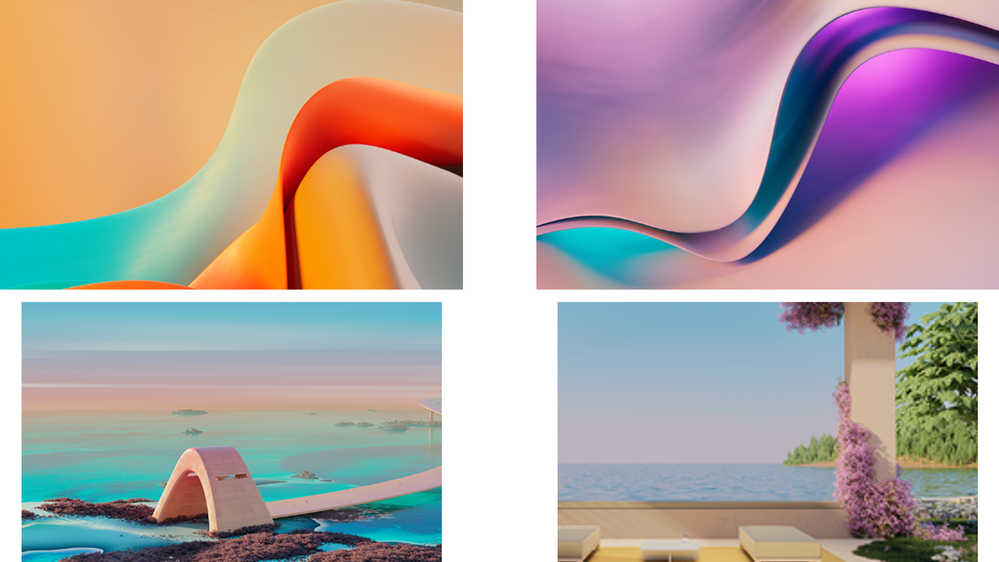In this month’s update to the Teams display you will see that the experience is becoming increasingly personalized to your preferences and working style. We also would love to hear from you about how you use your Teams display! Please comment below on where you use your display and how you use it to stay productive and in the flow of work.
1. New Wallpapers for display screen
Feeling a new change? A new array of wallpapers are now available for use on Teams Devices in a variety of colors and designs. Select one based on your mood, the weather, or close your eyes and choose one at random for a fun surprise to back your ambient screen, calendar, and other apps.
2. Live captions 1:1 calls
Come again, say what? No matter how hard we try to listen actively, sometimes it can just be hard to understand what our colleagues are saying. Whether that is due to language barriers or noise distractions, this new feature in the display writes out what is being said in a 1:1 call in real time. These captions are available in US English and will not be available on the government cloud.
3. Presenter can unmute participants without “Raise Hand”
In a meeting where there are presenter and attendant roles, usually the attendants will be muted to prevent and disturbances to the content. In order to contribute with video or audio, an attendant would have had to raise their hand and the presenter would manually unmute them. With this new meeting setting, an attendant can unmute themselves to make a contribution without waiting for the presenter. This will improve the natural engagement to the meeting people and content and can encourage self-selected participation.
4. Microsoft Outlook Contacts will be available on Teams displays in read-only mode
If you have contacts that are saved in Microsoft Outlook with a phone number, these contacts are now visible in the People app. While only the phone number for each contact can be seen today, this is an easy way to search for Outlook connections and dial out with a few taps of a finger.
5. Improved usability for advanced calling features
While using your display a few new options are now available to give you additional information and processes depending on your needs. When you select the drop down arrow within the active call indicator icon, you can see the status of the person you are clicking on and a few quick actions like calling a related contact. Additionally, if one of your contacts has multiple numbers, you can now use this drop down to select which number to contact before placing an outgoing call.
When a boss or admin are in calls, the touch target to see call status has been updated. Pressing these contacts will show an action sheet to either see call status or to make an outgoing call to them.
6. Support for DTMF in Pre-Call Screen
Dual-tone multifrequency (DTMF) will now be available in pre-call screens which can easily facilitate quick responses for auto attendant scenarios.
Posted at https://sl.advdat.com/3xYEQ9S