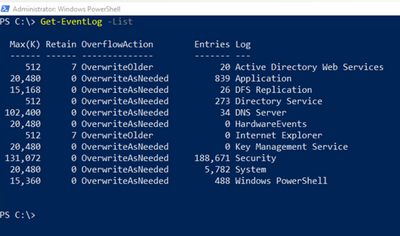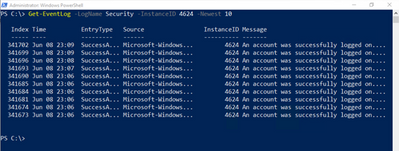One of the most standard server administration tasks is trawling through event logs looking for information about an issue you want to troubleshoot. If you’re interacting with Windows Server through PowerShell, you can interact with those event logs using the Get-EventLog, Clear-EventLog, Limit-EventLog, New-EventLog, Remove-EventLog, Show-EventLog and Write-EvengLog cmdlets.
You’re most likely to use Get-Eventlog most often. To view which event logs are available, run the command
Get-EventLog -List
To pull the last X entries from a specific log, use Get-EventLog with the LogName and Newest parameters. For example, to pull the last 10 entries from the Security log, run the command
Get-EventLog -LogName Security -Newest 10
To pull up event log entries that have a specific type, use the InstanceID parameter. For example, to see the last 10 successful log on events in the Security event log (ID 4624) run the command:
Get-EventLog -LogName Security -InstanceID 4624 -Newest 10
To search an event log for specific words in the event log message, use the Message parameter. For example, to search the Security event log for the word Logoff, use the following command:
Get-EventLog -LogName Security -Message *Logoff*
Get-EventLog is a very useful cmdlet and you'll definitely use it when working with Server Core machines, or if you just want to check if specific events have occurred on computers you manage.
Learn more
Get-EventLog at docs.microsoft.com
Introduction to PowerShell on Microsoft Learn
Posted at https://sl.advdat.com/3v3xPCN