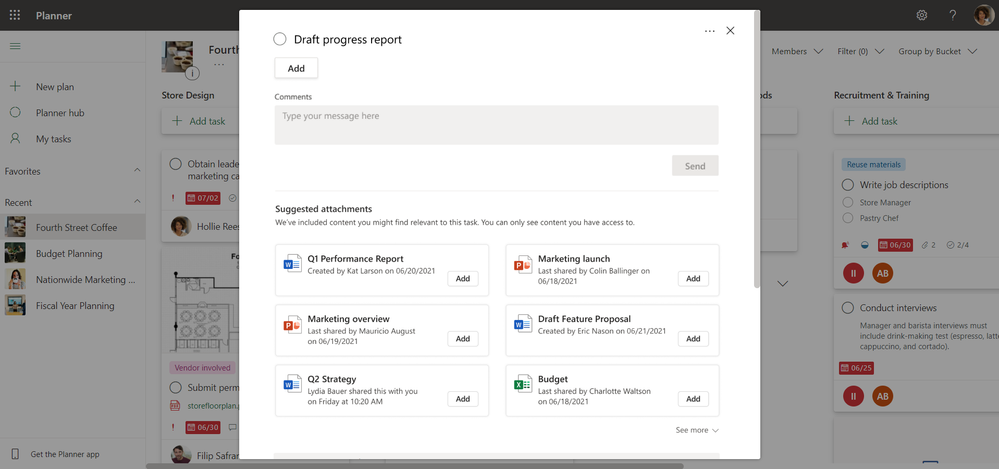We’ve all had the frustrating experience of not being able to find a file that we want to attach to an email or share with a colleague. Microsoft Planner can help reduce that frustration with the introduction of suggested attachments. Now, when you want to add attachments to a task, Planner will show you a list of related files for you to select from. No more hunting through your folders, servers, or cloud storage to find the right file to attach.
Suggested attachments help keep the items your team needs to complete the task is in one place. Specifically, suggested attachments shows you a list of files that are based on the title and description of your plan and task, as well as the members assigned to the task and files that have been shared with you. We built this feature to save you time and reduce frustration.
Adding a suggested attachment to your task is easy:
- Open Planner for the web from https://tasks.office.com.
- Select the desired plan from your list of Favorites or Recent plans in the Planner hub.
- Open a task.
- Scroll down to the bottom of the task to find the Suggested attachments section.
- Select Add next to the file you'd like to attach. (Pro tip: You can also select the three dots to the right of the file name (...) that appear on hover to open the file or copy a shareable link.
Once the file is attached to the task, you can choose other actions such as edit the text to display, remove the attachment, or select Show on card to add the file as a preview to the task. If you don't see the file you want to attach in the suggested attachments list, you can still add it by clicking on Add attachment in the task.
The suggested attachments feature is currently available in Planner for the web.
As always, we welcome your suggestions for making Planner an even better experience. Feel free to leave a comment below with your feedback or ideas. And keep checking our Tech Community Blog for the latest Planner updates.
Posted at https://sl.advdat.com/3i4IicH