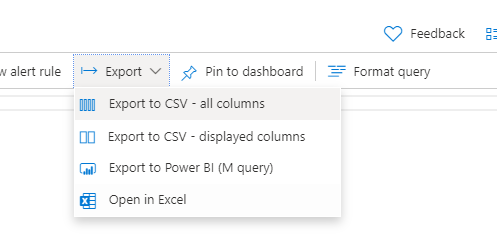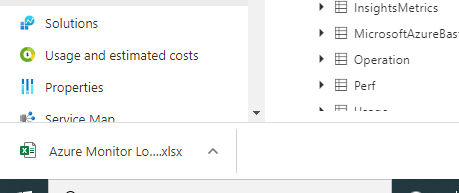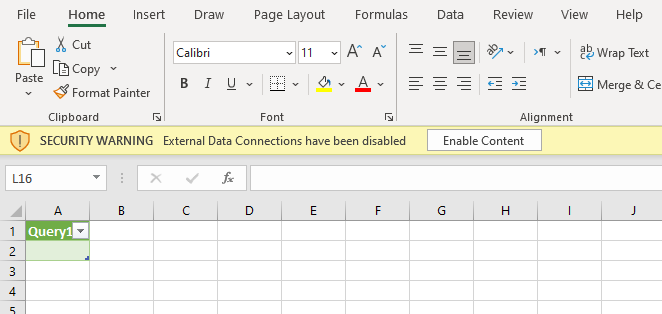Intro
Log Analytics is a great way to gain insights and explore your logs.
In some cases, you might want to export your logs for additional uses.
We are happy to introduce Open In Excel - a new Log Analytics capability allowing you to open your Log Analytics data in an Excel Workbook.
This allows Log Analytics users to create an Excel Workbook that is connected to Log Analytics and allows refreshing the data in the workbook using M-query integration to Log Analytics.
To learn more about how M-query integration between Log Analytics and Excel works, click here.
Using Open In Excel in Log Analytics
To create an Excel workbook connected to Log Analytics, start by creating a query in Log Analytics.
Once you have a result set you are happy with, click the 'Open In Excel' button, located under the 'Export' menu in Log Analytics:
Log Analytics will create and download an Excel workbook that is connected to Log Analytics using M-Query integration:
Open the downloaded file and continue in Excel.
Excel integration
Depending on your Excel settings, you may need to click enable editing in Excel to allow the file to update.
Additionally, depending on your settings you may need to allow Excel to access external data connections, as the workbook uses a Log Analytics workspace as its data source.
Note: when using the 'Open In Excel' feature for the first time, you may be prompted to authenticate with Log Analytics.
Refreshing data
One of the great advantages of the 'Open In Excel' capability is the fact that the Excel workbook created is connected to Log Analytics and is refreshable.
This means that whenever you want, you can refresh your Excel workbook with new data from Log Analytics and all related Excel artifacts, like charts and pivot tables may be refreshed based on the new data.
To refresh your workbook, click on the 'Refresh' button located in the 'Data' tab in Excel:
Some notes:
1. 'Open In Excel' supports up to 500,000 records. Please note that the number of records may vary according to the response size.
2. 'Open In Excel' uses the Log Analytics API - all API limitations, including result set size and query timeout applies on the 'Open In Excel' option. to learn more about the Log Analytics API click here.
3. Excel runs on your local machine, this means that if you open a large enough result set or perform complex calculations in Excel your local resources may be exceeded.
Summary and feedback
'Open In Excel' is a great new addition to the already extensive and powerful set of integration and export tools available in Log Analytics.
We hope you enjoy this addition.
We appreciate your feedback! comment on this blog post and let us know what you think of the this feature.
You may also use our in app feedback feature to provide us with additional feedbacks:
Posted at https://sl.advdat.com/3ABApnr