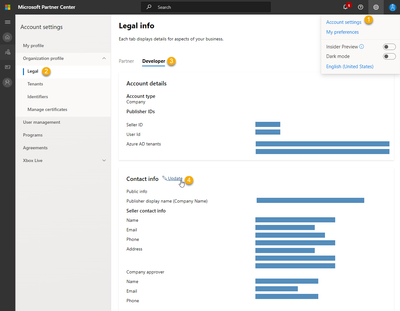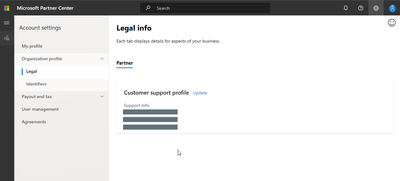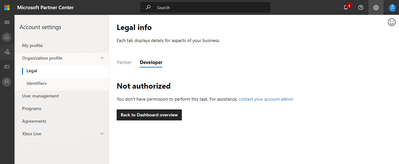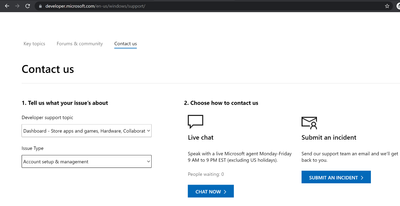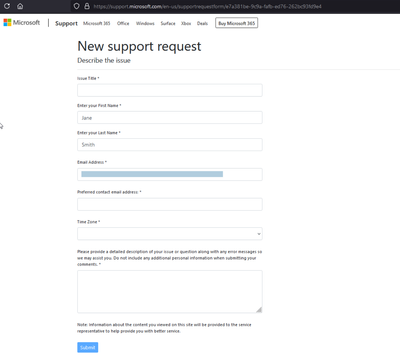Based on feedback, here are new instructions on how to do the "Mandatory Check, Update and Validate of Hardware Dev Center (HDC) Profile"
Update your HDC Partner Center Profile Information
We are reaching out to those assigned the Admin role for your company's HDC account. Microsoft is currently performing updates to the Hardware Dev Center (HDC). As part of this effort, it is vital that you as Partner Center account Admins update/complete your company’s HDC Profile by July 16, 2021 to keep your account active.
Please ensure that the following information is up to date:
- Business name
- Address
- Contact phone (use your work phone number)
- Email (use your work email address)
Even if there are no changes to this information, the HDC Admin role must validate the profile settings in HDC to maintain your program access. Remember that HDC access is needed to submit drivers, devices, and systems for signing or certification.
How to Update your HDC Profile
Verify that you have the permissions to make the change
Click on the dashboard (https://partner.microsoft.com/en-us/dashboard/home)
Click on the “Gear” Icon in the upper right-hand corner of the screen. Then click on “Account Settings”
Click on Settings -> Account settings-> User management to determine if you have the Admin role. Please enter your e-mail address in the Search bar (step #3) to see if you have the ‘Admin’ role assigned to you.
The Admin role gives you the permission to update your profile
Update your profile
Once you have determined that you have the permissions to change the legal profile, follow these steps to update the information
Click on the “Gear” Icon in the upper right-hand corner of the screen. Then click on “Account Settings”.
Click “Organization Profile”, and then click on “Legal”.
On the “Legal info” page, click on the “Developer” tab
Under “Contact info”, ensure that all fields are completed with accurate contact information for the person in your organization that is responsible for your Partner Center registration.
FAQ
Q. I don’t see the ‘Developer’ tab under legal info. What should I do?
If you don’t see the Developer tab under legal info, it means that you have not been given any user role in the Hardware program. This screenshot is an example of a partner who does not see the ‘Partner’ tab.
If you wish to have access to the program, please work with the ‘Admin’ user within your organization to grant you access. If you do not know who the ‘Admin’ user of your organization is, please file a support ticket (details at the bottom of the article).
Q. I see the ‘Developer’ tab under legal info but it tells me that I am not authorized. What should I do?
If you see the Developer tab under legal info but you are not authorized, it means that you do have not the role ‘Admin’ in the Hardware program. The following is an example of a partner who sees a ‘Not Authorized’ error under the Developer tab.
If you wish to have access to the program, please work with the ‘Admin’ user within your organization to grant you access. If you do not know who the ‘Admin’ user of your organization is, please file a support ticket (details at the bottom of the article).
Q. How do I file a support ticket?
You can reach out to Partner Center support to solve your issue. Please visit https://developer.microsoft.com/en-us/windows/support and click on ‘Contact us’
Once done, please file a ticket under this category
In the ticket details, please provide your details in the following screen and the details of the issue you are facing.
Posted at https://sl.advdat.com/2UNVV8n