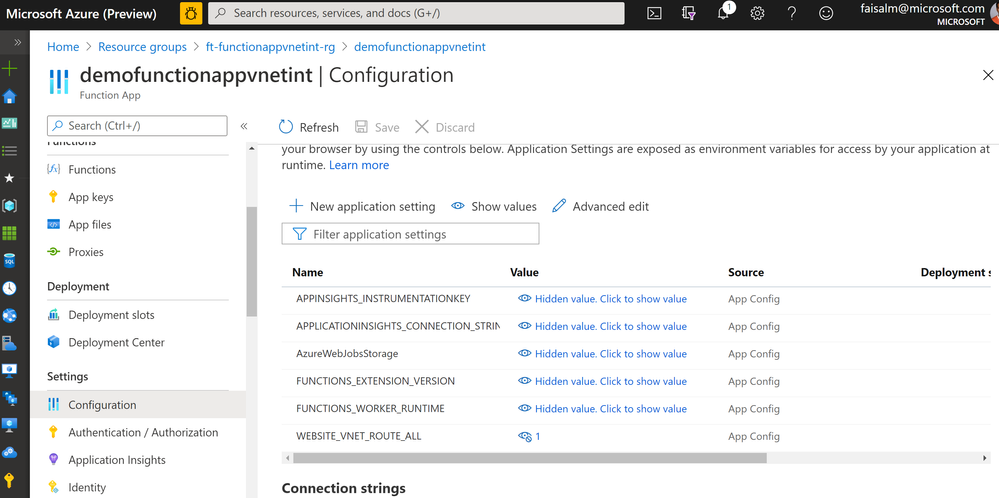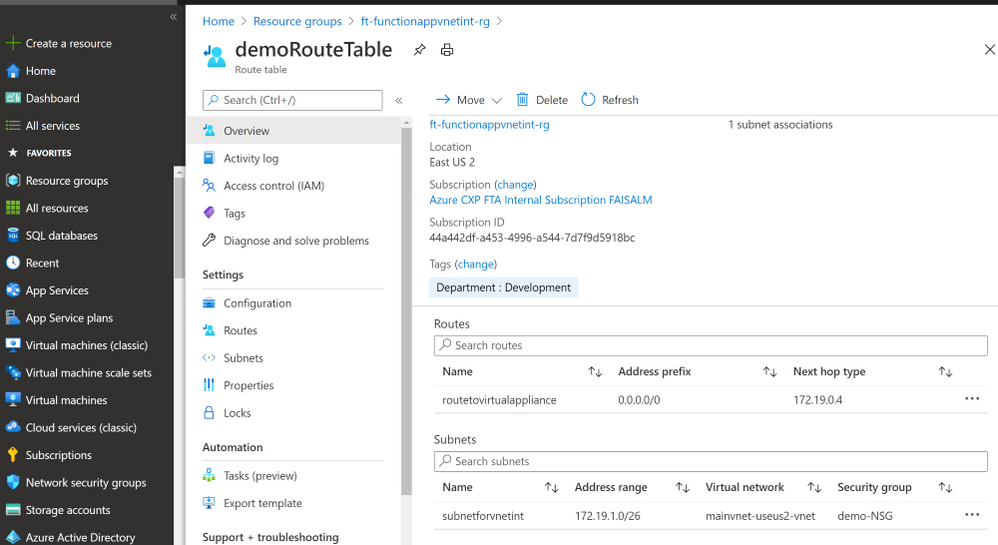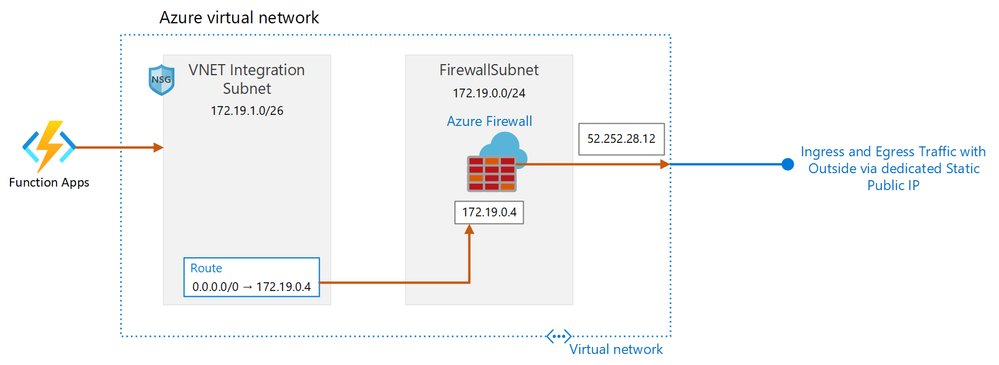
Create an HTTP Trigger Function
- Create an HTTP Trigger C# function with a name of your liking.
- Use an App Service Hosting Plan SKU or Standard or Premium, both support VNET integration. You may use Standard plan for this set up, as it is cheaper.
- Replace the out of the box code for the HTTP Trigger with the following code.
#r "Newtonsoft.Json" #r "System.Text.Json" using System.Net; using Microsoft.AspNetCore.Mvc; using Microsoft.Extensions.Primitives; using Newtonsoft.Json; using System.Collections.Generic; using System.Net.Http; using System.Net.Http.Headers; using System.Text.Json; using System.Threading.Tasks; using System.Globalization; using System.Text.Json.Serialization; //using System.Exception; public class Repository { [JsonPropertyName("name")] public string Name { get; set; } [JsonPropertyName("description")] public string Description { get; set; } [JsonPropertyName("html_url")] public Uri GitHubHomeUrl { get; set; } [JsonPropertyName("homepage")] public Uri Homepage { get; set; } [JsonPropertyName("watchers")] public int Watchers { get; set; } [JsonPropertyName("pushed_at")] public string JsonDate { get; set; } public DateTime LastPush => DateTime.ParseExact(JsonDate, "yyyy-MM-ddTHH:mm:ssZ", CultureInfo.InvariantCulture); } public static async Task<IActionResult> Run(HttpRequest req, ILogger log) { log.LogInformation("C# HTTP trigger function processed a request."); string name = req.Query["name"]; string requestBody = await new StreamReader(req.Body).ReadToEndAsync(); dynamic data = JsonConvert.DeserializeObject(requestBody); name = name ?? data?.name; string responseMessage = string.IsNullOrEmpty(name) ? "This HTTP triggered function executed successfully. Pass a name in the query string or in the request body for a personalized response." : $"Hello, {name}. This HTTP triggered function executed successfully."; // Testing this...disregard for demo // ReadTextFile(); log.LogInformation("Performing ProcessRepositories code section..."); var repositories = await ProcessRepositories(); foreach (var repo in repositories) { if (repo == null) { continue; } log.LogInformation($"Repo Name: {repo.Name}"); log.LogInformation($"Repo Description: {repo.Description}"); } return new OkObjectResult(responseMessage); } // Ref URL: https://github.com/dotnet/samples/blob/master/csharp/getting-started/console-webapiclient/Program.cs private static async Task<List<Repository>> ProcessRepositories() { var client = new HttpClient(); client.DefaultRequestHeaders.Accept.Clear(); client.DefaultRequestHeaders.Accept.Add( new MediaTypeWithQualityHeaderValue("application/vnd.github.v3+json") ); client.DefaultRequestHeaders.Add("User-Agent", ".NET Foundation Repository Reporter"); var streamTask = client.GetStreamAsync("https://api.github.com/orgs/dotnet/repos"); var repositories = await System.Text.Json.JsonSerializer.DeserializeAsync<List<Repository>>(await streamTask); return repositories; } // Ref URL - https://docs.microsoft.com/en-us/dotnet/csharp/programming-guide/file-system/how-to-read-from-a-text-file private void ReadTextFile(ILogger log) { try { // Example #1 // Read the file as one string. string text = System.IO.File.ReadAllText(@"\\10.10.2.5\test\testfile.txt"); // Display the file contents to the console. Variable text is a string. log.LogInformation("Contents of WriteText.txt = {0}", text); } catch(Exception ex) { log.LogInformation("Exception = {0}", ex.Message); } }
Run the HTTP Trigger and see the Function run successfully
Configure Function's Application Setting
- Create a Config Variable WEBSITE_VNET_ROUTE_ALL in Application settings for the function and set the value to 1.
Create a VNET and required subnets

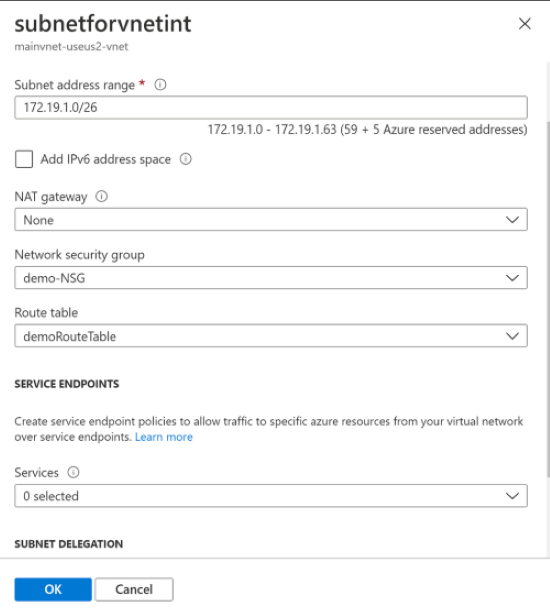
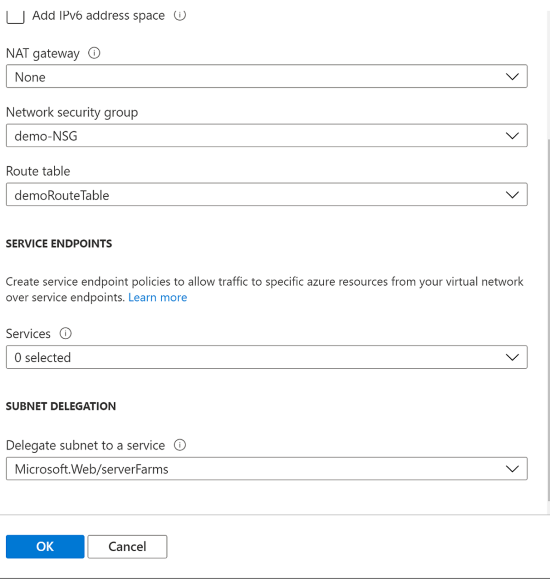
- Ensure a subnet AzureFirewallSubnet is created, dedicated for the Azure Firewall.
- In the subnet for VNET integration, set the Delegate subnet to a service to Microsoft.Web/serverFarms
Create Simple NSG
- Create an out of the box NSG rule and associate that to the VNET Integration Subnet
Create an Azure Firewall
- Using the AzureFirewallSubnet subnet, create an Azure Firewall. Once provisioned, note down the Firewall private IP
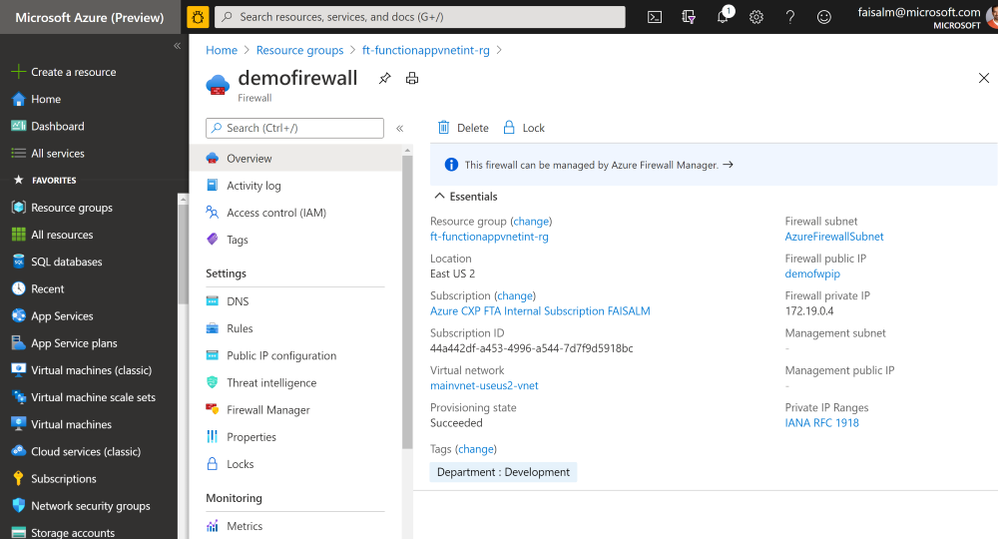
- Click on the public IP name listed under Firewall public IP and note down the Firewall public IP, in this case 52.252.28.12. The name is provided during Azure Firewall creation.
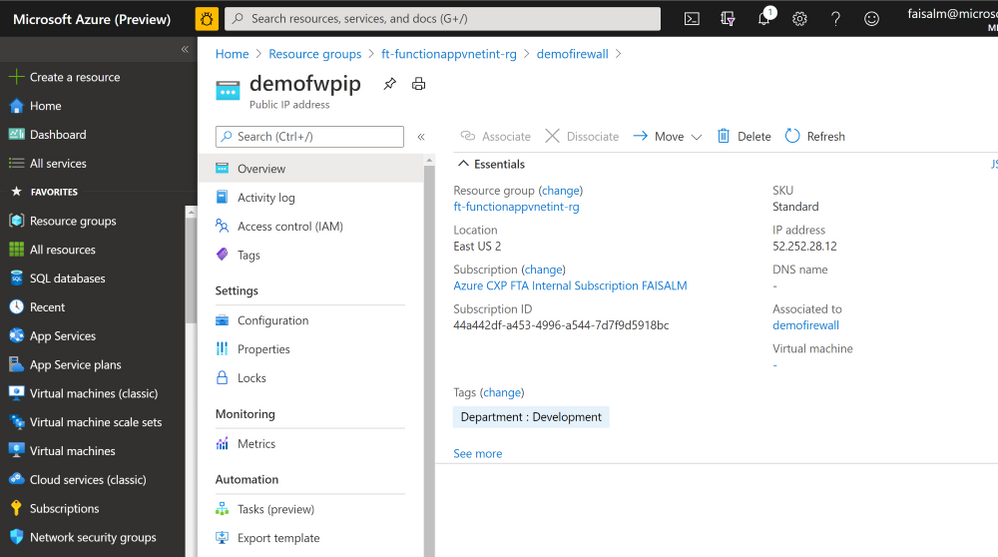
- Click on Rules under Settings for the Firewall. Navigate to Application Rules and create an application rule collection as below. Note: to test the scenario, rule Action will be set to Deny or Allow.
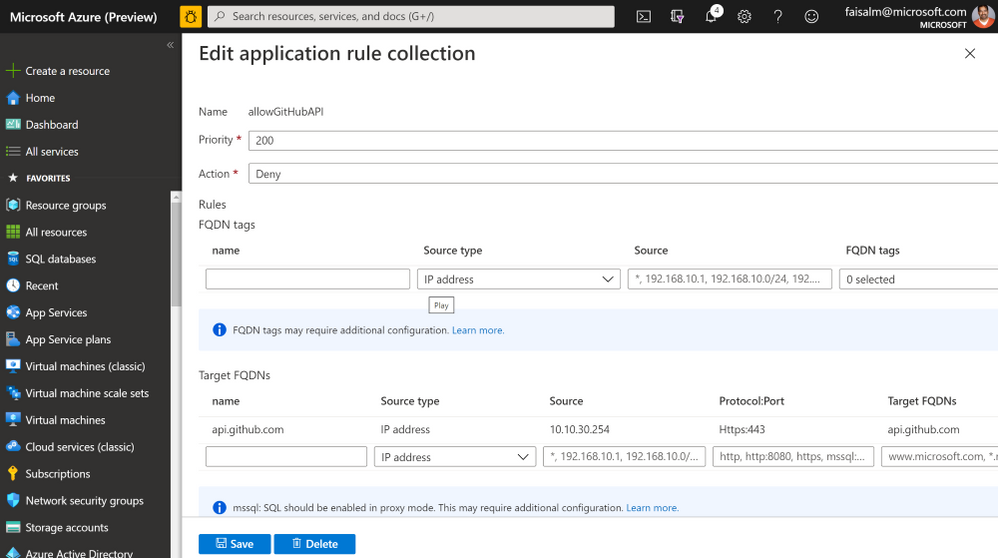
- Set the values as shown above
- Set the target FQDN to api.github.com
- Protocol:Port Https:443
- Set the source to the CIDR of the subnet for VNET integration, this is the easiest way. Alternatively, you may set the source to the IP assigned by the VNET integration subnet to the function app. This can be done by enabling the logs and seeing the details for the logs for AzureFirewall, the assigned IP address is listed.
Create Route Table
- Create a route such that the next hop is for the private IP of the virtual appliance, in this case the private IP of the Azure Firewall
Test the scenario
-
Set the application rule to Deny, and run the Azure Function. You will see the Function will respond with an error in the output window. This is because the Firewall is blocking the traffic via the outbound public static IP.
-
Now set the Application Rule in the Azurefirewall to Allow and run the Azure Function. The call is now successful, retrieving the GitHub repositories per the logic in the HTTP Trigger function, this is viewable in the output window.
-
The public static outbound IP address is Firewall public IP, in this case 52.252.28.12. This is the IP to be shared with the Vendors or 3rd Party Software providers such that it can be whitelisted and calls can be made to the function via this public static IP.