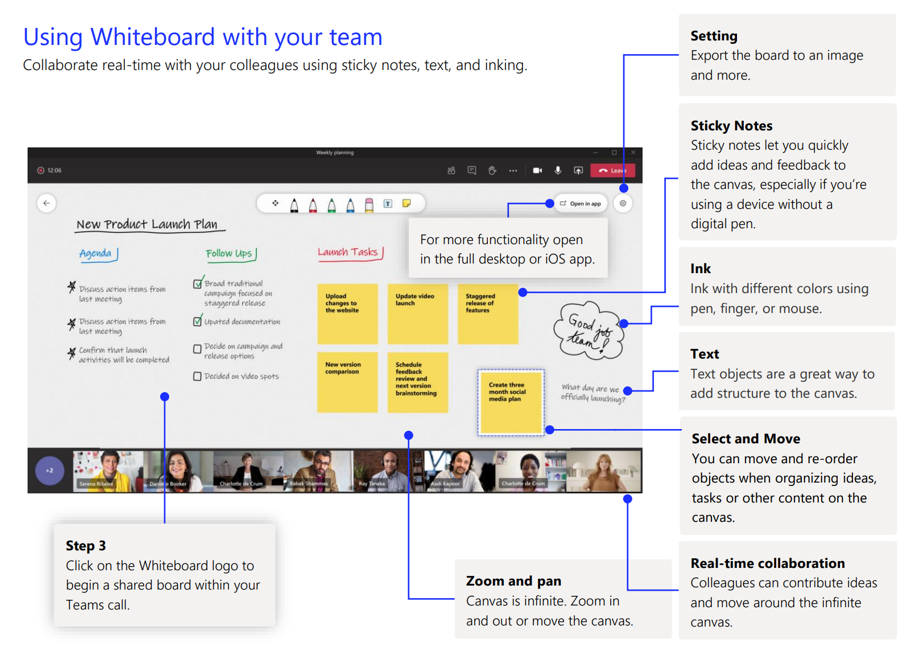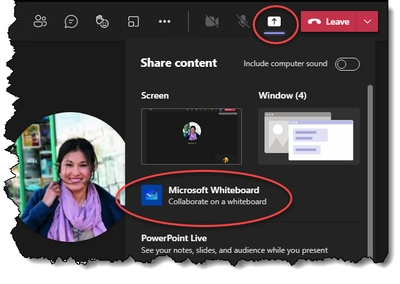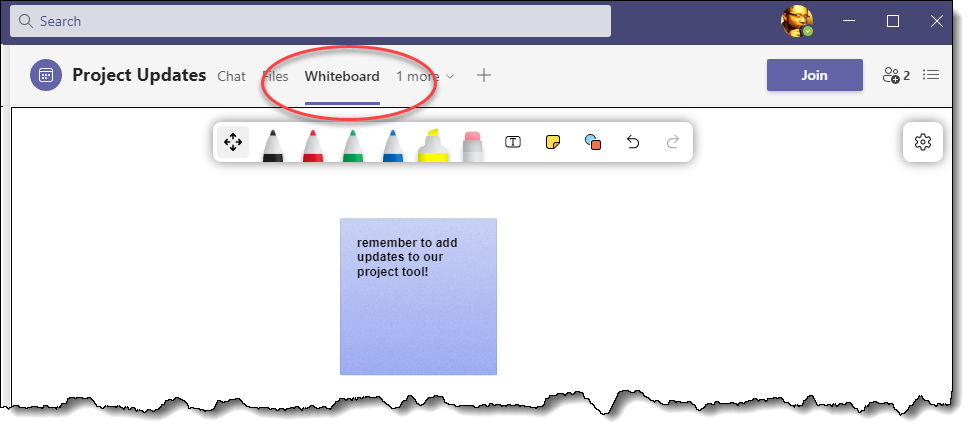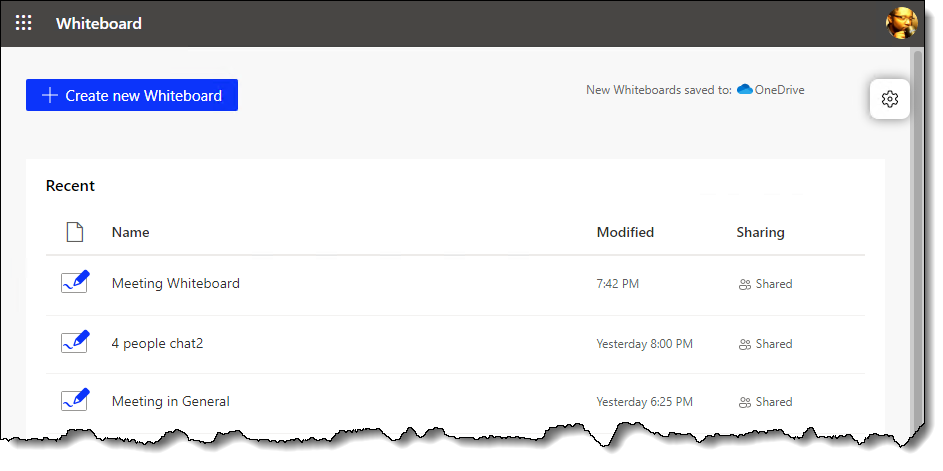We are excited to announce that we have rolled out the Whiteboard service to GCC for use in Microsoft Teams meetings, and for use via a web browser. It will be on by default, but can be disabled using SharePoint admin PowerShell cmdlets (see below).
This new Whiteboard experience requires OneDrive for Business to store the whiteboards. This provides rich content management features, including data residency, permissions management, sharing, compliance and governance.
Using Whiteboard in a Microsoft Teams Meeting
During a Teams meeting, you can begin a Whiteboard session with the meeting participants using the “Share content” button – in addition to sharing your screen, a window, or a PowerPoint file you will now also see a “Microsoft Whiteboard” option:
Whiteboards can also be used pre- and post- meeting through the Tab associated with the meeting:
OneDrive and web experiences
Whiteboards will be created/stored in the OneDrive for Business of the person who starts the whiteboard. The folder (called “Whiteboards”) will automatically be created. This includes whiteboards created in the stand-alone Whiteboard applications as well as Microsoft Teams meetings, chats and channels:
Users without OneDrive for Business will not be able to create new whiteboards, however they will be able to collaborate on whiteboards shared with them by other in their organization who have OneDrive for business.
While an Office365 app icon for Whiteboard is not currently a part of this rollout, you can access and create new whiteboards on the web by visiting whiteboard.office.com:
Existing whiteboards can also be opened in the web experience from the OneDrive whiteboards folder.
Disabling the Whiteboard service**
If you do not have OneDrive for Business enabled, you should verify that Whiteboard is disabled using the SharePoint Online PowerShell module:
- You will need the SharePoint Online PowerShell module to enable or disable all Fluid Experiences across your Office 365 tenant
- Connect to SharePoint Online PowerShell
- Enable Fluid using the Set-SPOTenant cmdlet:
Set-SPOTenant -IsWBFluidEnabled $true
The change should take approximately 60 minutes to apply across your tenancy.
** Please note, enabling / disabling whiteboard service in GCC has changed and is no longer configured via the Office 365 admin center.
Things to keep in mind
There are a few caveats specific to this initial rollout of Whiteboard for GCC:
- Access to whiteboards is limited to your own organization/tenant, but does include Guest accounts in your tenant.
- This rollout does not include enabling the native Whiteboard applications for Windows 10, Surface Hub or iOS for GCC.
- If you have a Surface Hub, the Whiteboard application will continue to operate in a local-only mode and cannot collaborate with the service.
Additional Information:
- Use Whiteboard in Microsoft Teams - Office Support
- Enable Microsoft Whiteboard on OneDrive for Business - Office Support
Feature Availability based on Teams Client Type
|
Client / Device |
Start Whiteboard sharing in meeting |
View incoming whiteboard in meeting |
Edit/draw whiteboard shared in meeting |
Start sharing before & after meeting from tab |
|
Desktop Windows |
Y |
Y |
Y |
Y |
|
Desktop Mac |
Y |
Y |
Y |
Y |
|
Web Chrome |
Y |
Y |
Y |
Y |
|
Web Edge |
Y |
Y |
Y |
Y |
|
Mobile iOS |
N |
Y |
Y |
N |
|
Mobile Android |
N |
Y |
Y |
N |
|
MTR |
N |
Y |
Only on touch enabled FoR |
N |
|
Surface Hub * |
Y |
Y |
Y |
N |
Whiteboard support by meeting type
|
Private meeting - scheduled |
Yes |
|
Private meeting – ad hoc |
Yes |
|
Channel meeting – scheduled |
Yes |
|
Channel meeting – ad hoc |
Yes |
|
1:1 calls |
No |
|
Group calls |
Yes |
|
Breakout Rooms |
Yes |
Whiteboard support by Teams Meeting client
|
Windows |
Yes |
|
Mac |
Yes |
|
Browser (Edge & Chrome) |
Yes |
|
Mobile |
Yes |
|
VDI |
No |
|
Linux |
No |
Posted at https://sl.advdat.com/3ic55U9