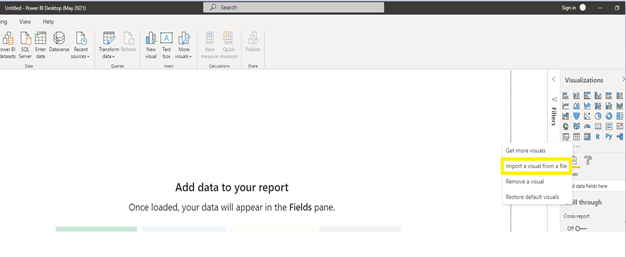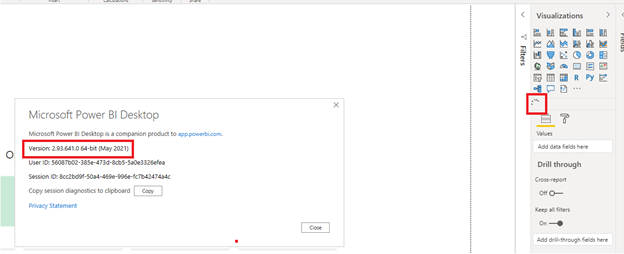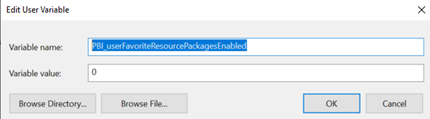This article discusses about the issue with custom visuals failing to load in Power BI desktop for RS and the solution to get the visuals to load.
About the issue:
From Power BI desktop for RS, when adding a custom visual from local file, the visual keeps loading and doesn’t show up:
The above-mentioned behavior would be encountered in one of the following scenarios:
- When the machine that has PBI desktop is not connected to internet
- When the PBI desktop machine’s network device blocks “pbivisuals.powerbi.com”
How to load custom visuals?
You can use one of the following solutions to get the custom visual to load in PBI desktop for RS
- Ensure that the PBI desktop machine is connected to internet.
- If the machine is connected to internet but you still encounter the behavior, check if the URL https://pbivisuals.powerbi.com/ has been blocked. To get it to work, whitelist the URL to get the visual to load.
- If the machine is not allowed internet access, perform the following step:
Configure the Environment variable under “Advanced System settings” as shown below:
Add “PBI_userFavoriteResourcePackagesEnabled” to environment variables and set it to 0
After making the above-mentioned change, restart Power BI Desktop for RS and try loading a custom visual.
More details about the behavior:
- When importing the local copy of the visual, PBI desktop tries to connect to internet and load the updated visual which results in this behavior
- From the traces collected, we see PBI desktop making requests to connect to “https://pbivisuals.powerbi.com:443/” to get the updated copy of the visual but fails with the error:
“DNS Lookup for "pbivisuals.powerbi.com" failed. The system reports that no network connection is available.
System.Net.Sockets.SocketException No such host is known”
- To get around the issue, you can use one of the action items mentioned above
Please note: Post implementing the action item of configuring the environment variable (action item 3), you might still encounter a few seconds delay before the visual gets loaded in PBI desktop. This delay is encountered because PBI desktop tries to fetch the updated copy of the visual from internet and after a retry period, displays the local copy of the custom visual after failing to connect to internet. There could be an upward of 20 – 30 second delay.
Author: Uma S M – Technical Advisor, SQL Server BI team, Microsoft @umsm24
Reviewer: Kane Conway – Escalation Engineer, SQL Server BI team, Microsoft @kaneco
Posted at https://sl.advdat.com/38GJ5MV