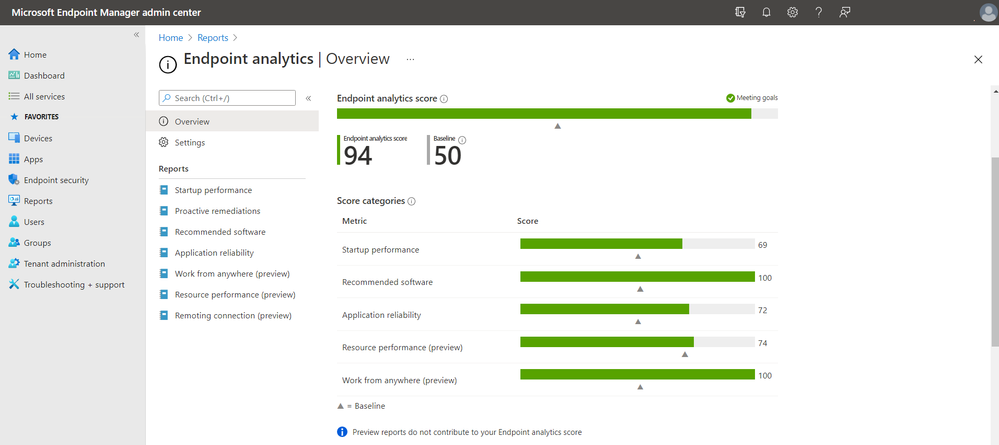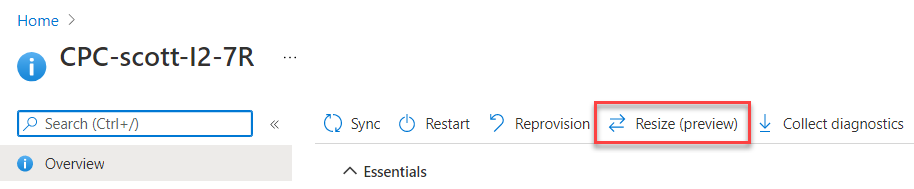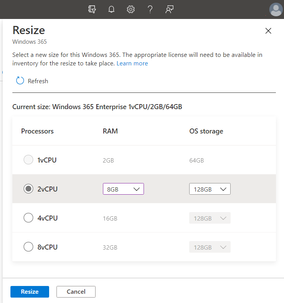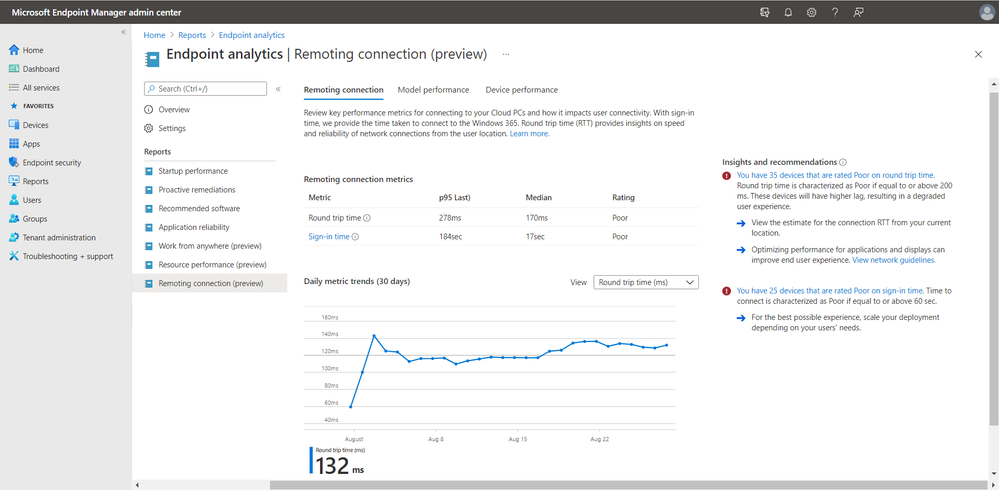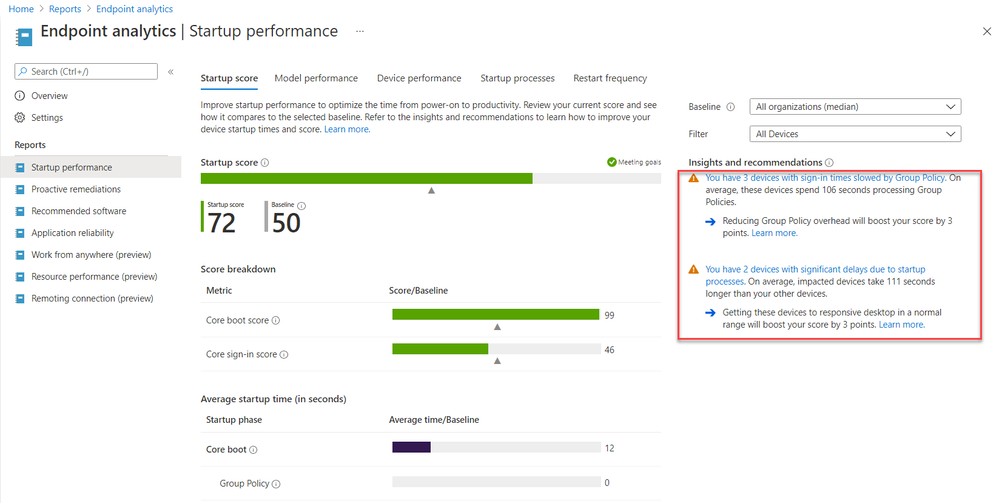I am thrilled to announce the public preview of two Windows 365 Endpoint analytics reports, Resource performance and Remoting connection!
Resource performance and Remoting connection give admins rich, proactive, and out-of-the-box analytics on key performance metrics while enabling them to take proactive actions to improve end user performance. This not only helps improve the end user experience and Productivity Score, but also reduces support ticket volume and your total cost of ownership (TCO).
A quick overview of Endpoint analytics
Endpoint analytics enables you to proactively optimize the user experience and track your progress along the way. It’s your main dashboard as an IT administrator to track the quality level of both your Cloud PC and physical PC environment.
Now available: Resource performance
As you assign Cloud PCs, you must decide the best Cloud PC configuration to enable a seamless experience for your users while running productivity applications. This may produce challenges around understanding if users have been allocated the right level of resources for their individual needs, monitoring performance, identifying issues and root causes, and taking proactive actions to resolve issues. With Windows 365 Resource performance reporting, we make it simple for you to overcome these challenges and deliver a great user experience.
The Resource performance report provides insights on vCPU and RAM usage based on resources allocated to the users’ device. The report provides an organizational score, enables you to use baselines to understand if devices are meeting goals, offer insights on devices that are underperforming, and provides recommendations to improve device performance and score.
All users may not have the same needs and with time some may start using more productivity applications and outgrow the resources allocated to them initially, causing performance issues. With physical devices, the only solution is to upgrade the hardware or procure a new device, both of which are time consuming, especially in the era of hybrid work.
With Windows 365 Cloud PC, we have made the process of upgrading and resizing the device really easy. You can take a resize action to add more compute resources (vCPU and RAM) to devices with low scores.
Resource performance will notify the IT administrator whether the Cloud PC is underperforming and automatically indicates for potential resize actions. You can see an example of this in the screenshot below.
In the images below, we see that the Resource Performance report shows a device that is underperforming with a score of 18.
Select Resize in the report to be taken to the device overview page and trigger a resize from there. The resize feature can also be found under Devices.
Select the new size in the Resize menu and the user's Cloud PC will be rebooted automatically. Once the reboot is complete, the user is able to use the new resource right away without losing any data!
Now available: Remoting connection
A positive Cloud PC user experience relies upon the user's speed connecting to their Cloud PC and the reliability of networks. The Remoting connection report provides visibility to the quality of connections and the impact on user experience.
With a high rate of users working from home, a Cloud PC can enable your users to have great enterprise experiences from anywhere. However, when users are connecting from their home or a public WiFi connection, you have less control on the available bandwidth.
Startup performance and logon duration
Another great enhancement in Endpoint analytics is the Startup performance feature. Within this dashboard, you can review the current score of your Cloud PCs' logon duration on average as well as per Cloud PC individual. This makes it easy to troubleshoot when end-users complain about a long logon duration.
When you select Insights and recommendations on the right, it will bring you directly to the blade where you can find all the insights you need to start troubleshooting.
After selecting the desired Cloud PC users in the list, you can drill down into the boot history of the logon process to investigate the cause is of the delay. You can find different indicators, called out in different colors, to segment the logon process for a more accurate troubleshooting direction.
Get access to Windows 365 Endpoint analytics reports and get started now!
These reports are now available (in preview) to all enterprise organizations with Windows 365 Cloud PC licenses via the Microsoft Endpoint Manager admin center.
If you are new to Windows 365, check out the Mechanics video with a demo on Endpoint analytics at Windows 365, your Cloud PC - What it is, how it works, and how to set it up.
If you are interested in setting up Windows 365 Enterprise, read getting started with Windows 365 Enterprise. And, for more details on the reports, see our Windows 365 Enterprise documentation on Docs.
Need help? Visit the Windows 365 Tech Community!
Visit the new Windows 365 Tech Community to gather with other people that are seeking to learn and help each other while adopting Windows 365 and Windows 365.
Have ideas on what features you'd like to see in this service? Submit them through the Windows 365 feature requests board!
Posted at https://sl.advdat.com/38pT5tI