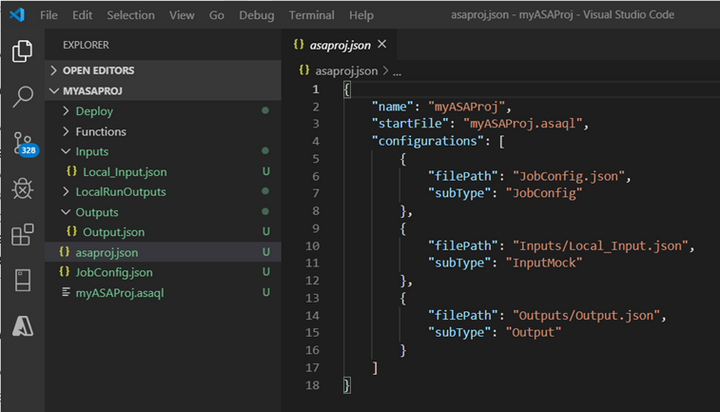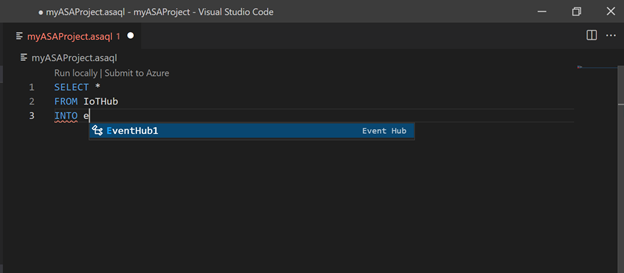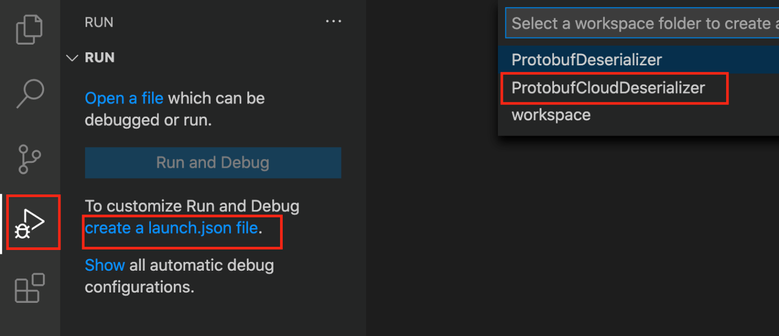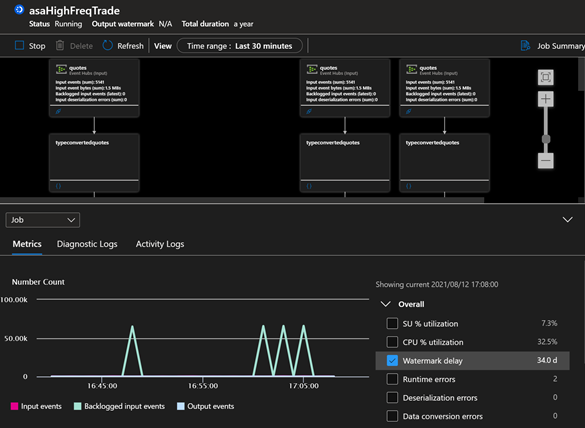We are pleased to announce that Azure Stream Analytics Tools for Visual Studio Code is now generally available. Azure Stream Analytics Tools for Visual Studio Code provides best-in-class support to author, test, debug, and manage Azure Stream Analytics jobs.
Azure Stream Analytics Tools for Visual Studio Code is an extension of Visual Studio Code which can be easily installed from VS Code Marketplace cross Windows, MacOS and Linux. Developers can create Azure Stream Analytics projects, develop transformation queries with rich IntelliSense, benefit from the built-in Git support of VS Code for source control and use the CI/CD pipeline to submit jobs to Azure.
As a developer tool, it also provides strong support for debugging and managing scenarios. It allows user to use local sample data or a live stream as input to test job locally. The feature Job Monitor which is newly landed has an intuitive UI integrating job diagrams, metrics, diagnostic logs, activity logs, and intermediate results which helps developer quickly isolate the source of a problem and benefit from the lightweight experience for managing jobs.
Create an Azure Stream Analytics project in Visual Studio Code
After installed the extension, both UI and command palette can be used to create Azure Stream Analytics projects. The new project is added to workspace. A Stream Analytics project consists of three folders: Inputs, Outputs, and Functions. It also has the query script (*.asaql), a JobConfig.json file, and an asaproj.json configuration file. The asaproj.json configuration file contains the inputs, outputs, and job configuration file information needed for submitting the Stream Analytics job to Azure.
Complete code with IntelliSense
The IntelliSense features in Azure Stream Analytics tools for VS Code are powered by a language service which analyzes source code and provides intelligent code completions based on language semantics. Stream Analytics tools for VS Code IntelliSense offers different types of completions, including language server suggestions, snippets, and simple word-based textual completions.
Aside from keyword auto-completion, Stream Analytics tools for VS Code reads the list of job input and output names, as well as the names of the columns in configured data sources. The extension remembers this information to provide name completion capabilities that are useful for entering statements with few keystrokes.
Create custom .NET deserializer (Feature in Preview)
Aside from three data formats (JSON, CSV and Avro) which Azure Stream Analytics has built-in support, developers can use Azure Stream Analytics Tool for Visual Studio Code to create, test and debug customized .NET deserializer with the same way debugging standard .NET code.
Local testing and debugging experience (Feature in Preview)
Azure Stream Analytics tools for VS Code supports local testing scenarios. Developers can define a local sample data or real data sources in cloud (such as event hub, IoT hub etc.) as inputs, preview data, and run queries locally to view test results.
For Streaming jobs that output no result or unexpected results, the Visual Studio Code extension for Azure Stream Analytics integrates job diagrams, metrics, diagnostic logs, and intermediate results to help you quickly isolate the source of a problem. Developers can use the job diagram while testing query locally to examine the intermediate result set and metrics for each step.
Explore Azure Stream Analytics jobs with Visual Studio Code (Feature in Preview)
The Azure Stream Analytics for Visual Studio Code extension gives developers a lightweight experience for managing their Stream Analytics jobs. In Stream Analytics Explorer, developers can list job, view job entities, and export a job to a local project. Besides, with Job Monitor developers can view job topology in job diagram with intuitive UI together with job summary, metrics, and logs for debugging and troubleshooting.
For more information about how to use this tool, refer to our documentation.
Posted at https://sl.advdat.com/3nZTrA7