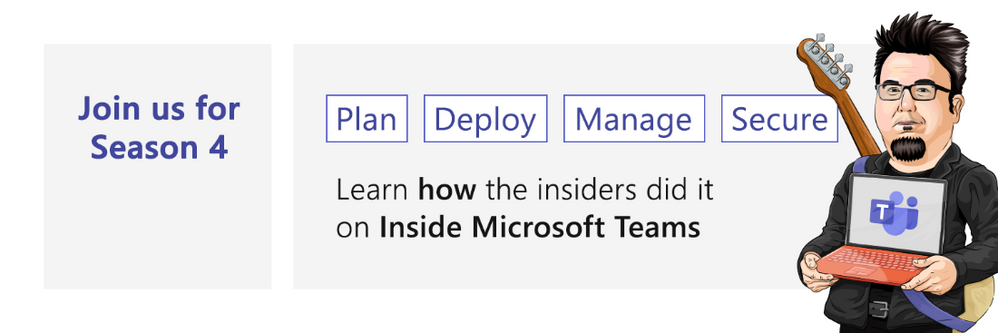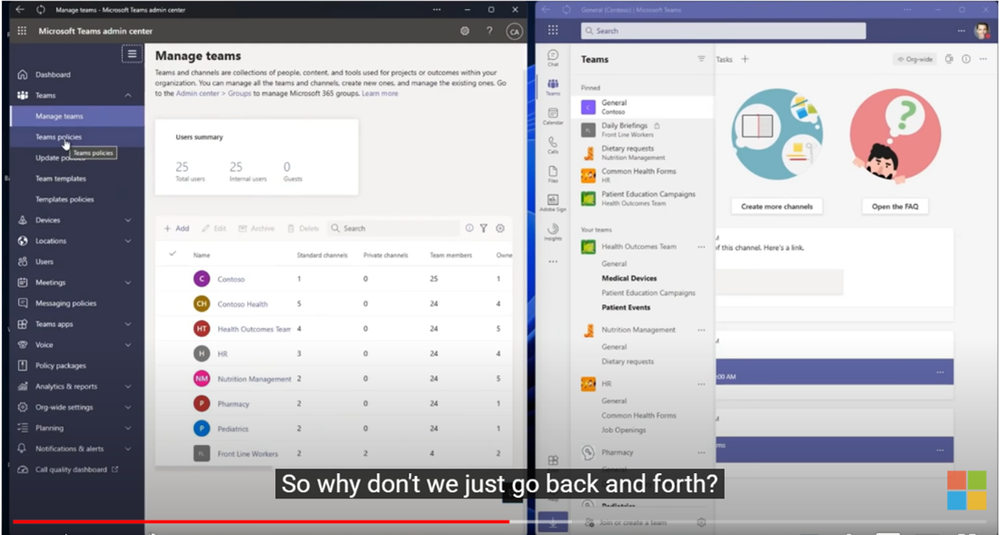As I chat with customers and IT pros, I consistently hear how overwhelming the Microsoft Teams Admin Center can be and that as a result, many of you just create a single set of default, companywide settings rather than create a series of individual policies for each organizational unit (OU). For example, the sharing and security settings in Teams for a user in a Sales OU, who travels a lot, would be dramatically different than the policies set for Help Desk or Manufacturing, who work from a specific location and only share content internally.
To help demystify this, I called on my old friend and fellow Microsoftee Jeremy Chapman to co-host Episode 1 of Inside Microsoft Teams Season 4. Jeremy is the host of Microsoft Mechanic, a great show and resource that digs into the 300-400 level content that is perfect for IT Pros. You can catch his show at Microsoft.com/mechanics.
In addition to the Admin Center, we dove into some of our favorite features that help reduce bandwidth and increase the overall quality of your meetings.
In this blog, I will cover some of the resources, tips, and tricks we discussed during our demo filled episode.
Some best practices to improve Teams meetings:
- Conserve bandwidth while presenting by using PowerPoint Live via Present in Teams.
- Make sure your attendees are familiar with the Translate feature in Teams if they speak other languages.
- Use Standout mode to better connect with your audience.
- Unsure if the problem with bandwidth is on your end or your audience’s end? Check out the new Call Health feature for real time network information.
- Use Transcription in meetings to make it easier for attendees who missed the meeting to catch up on key missed information and conversations. Here are some additional resources:
o Inline message translation in Microsoft Teams
o View live transcription in a Teams meeting
o Microsoft Teams’ live transcription here for GCC.
Now onto the Admin policy resources we discussed in the show for Teams:
- Manage Teams settings for your organization
- Assign policies to your users
- Create custom Team template in Teams
- Manage user access to Teams
- Limits and specifications for Teams
- Manage meeting policies
- Meeting policy settings for participants and guests
- Manage messaging policies
- Manage policy packages
- Teams analytics & reporting
- Usage reports
- Teams settings for your organization
- External access (Connect)
- Guest access
We hope the information we shared helps you to better tame your policies, making it easier for you and your end users to be productive in Teams.
Make sure to join us for Episode 402 where we sit down with Brian Hash, a Change Management expert from Cargill, to discuss that age old question, “You’ve deployed it, but how can you get your end users to really use it?”
As always, we would love your comments, questions, and suggestions for the show.
Until next time,
Stephen Rose
Host of Inside Microsoft Teams
aka.ms/InsideMSTeams