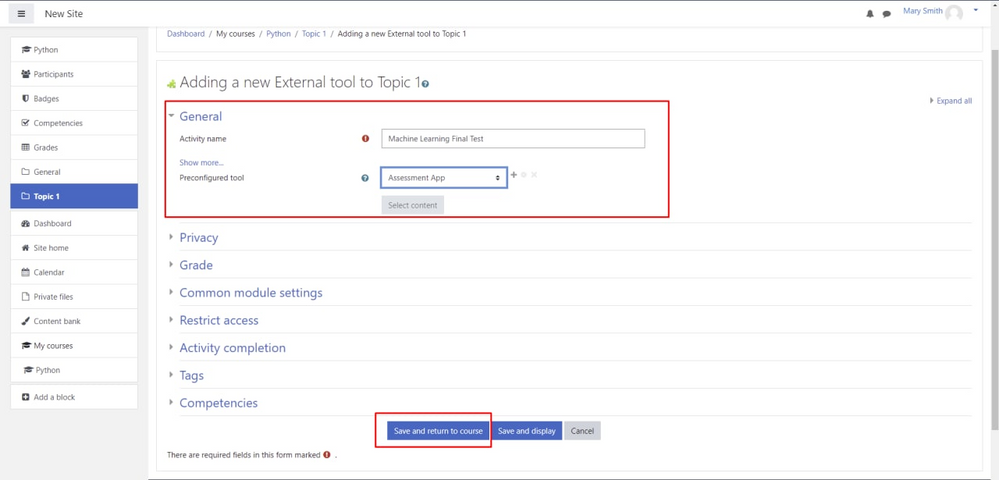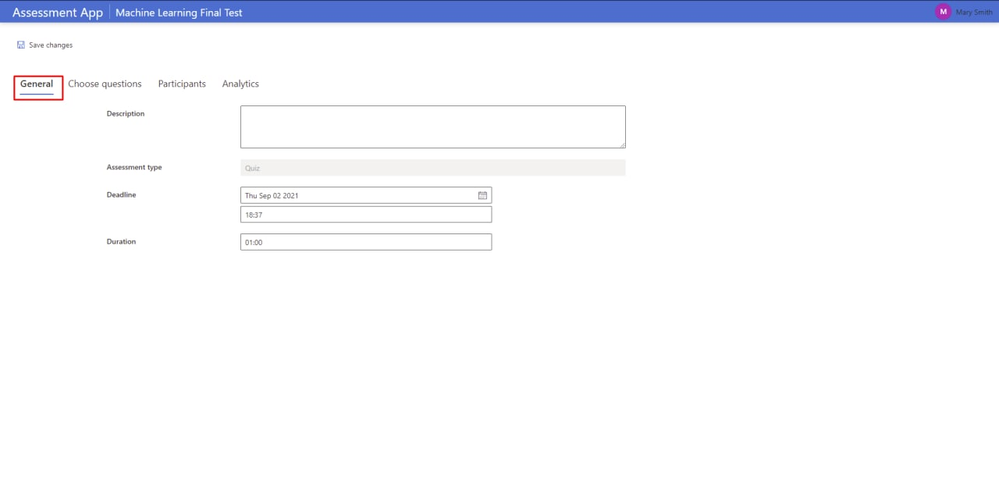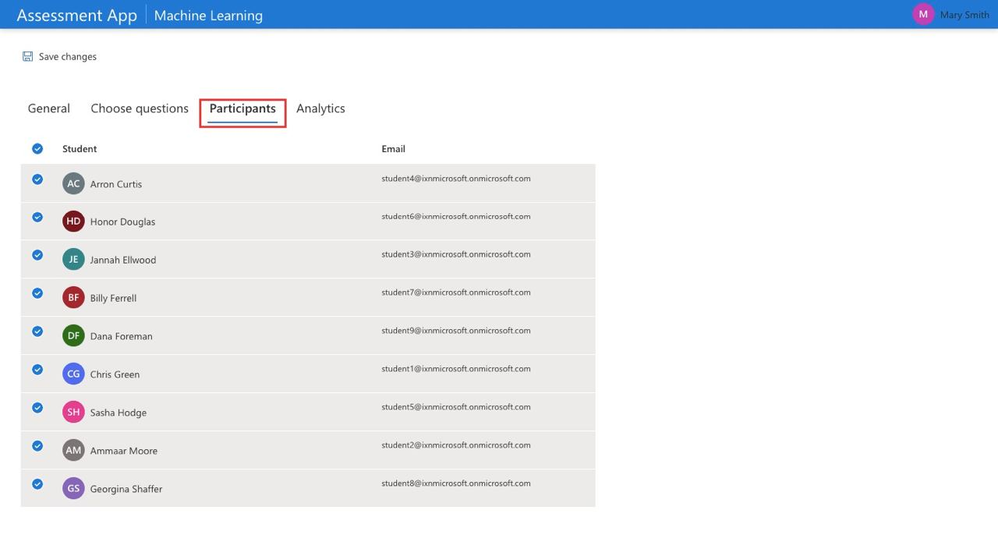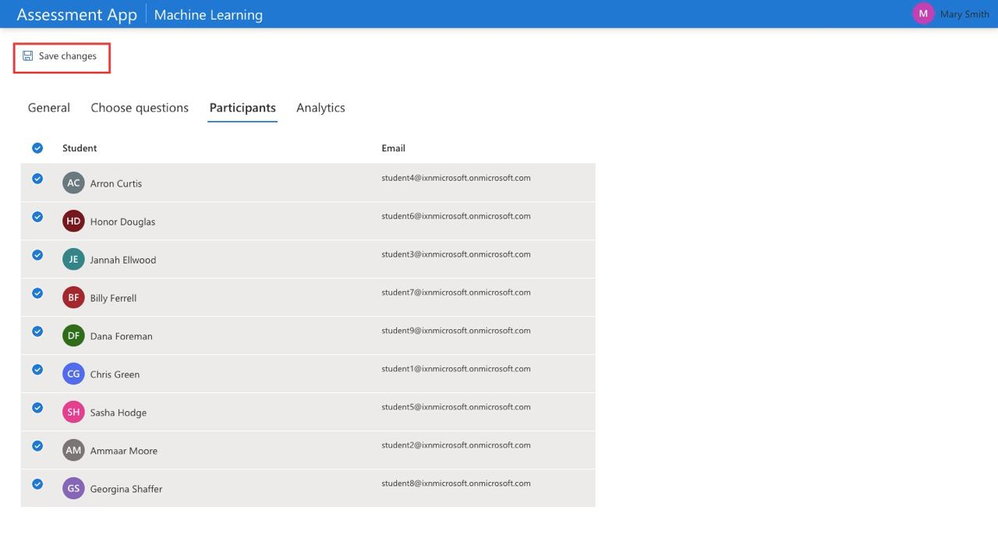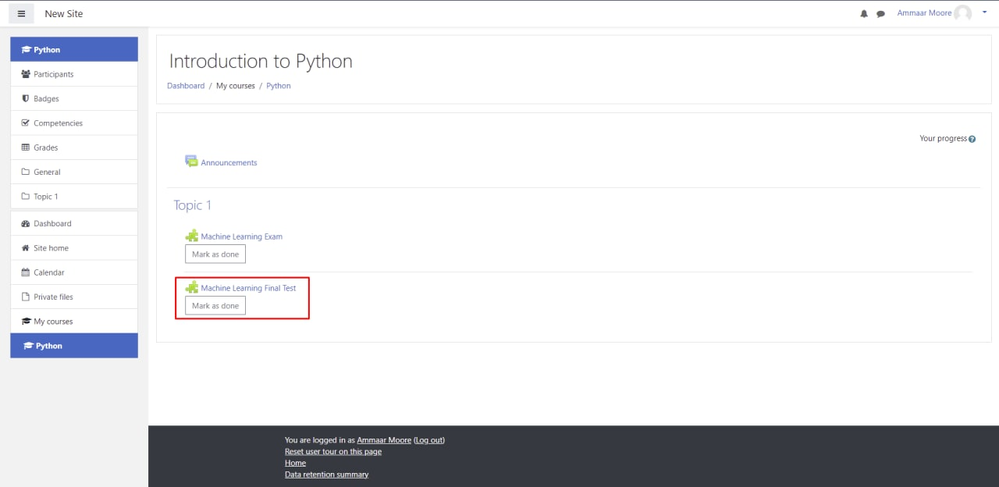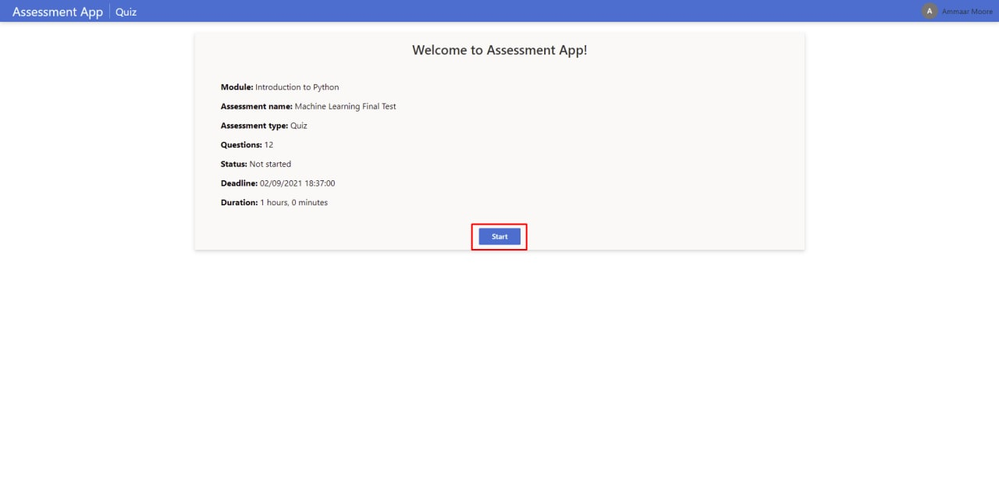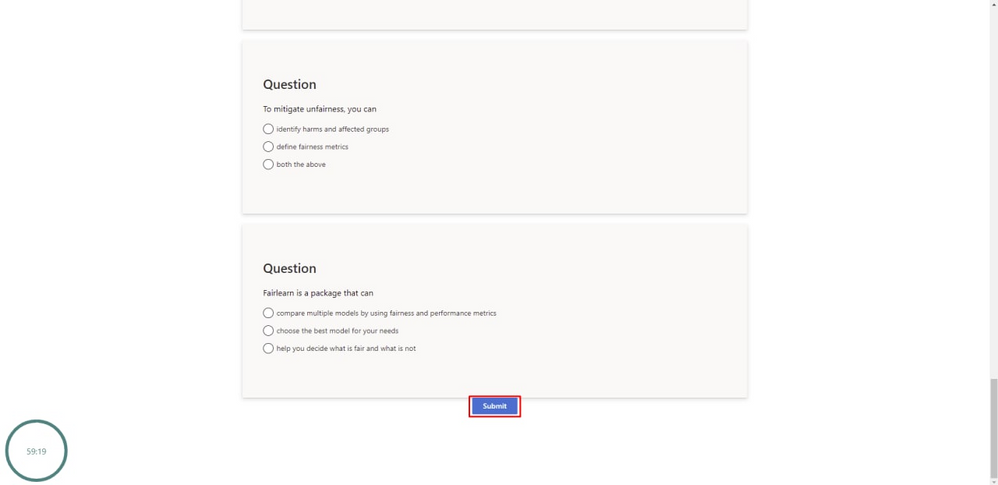Most modern Learning Management systems (LMS), such as Moodle, Blackboard, and Canvas, support extensions using LTI protocol - education technology, which represents a method for a learning system to connect with external applications.
What is the Azure LTI Assessment Application?
Azure LTI Assessment App is an LTI extension, implemented as a serverless web application. It seamlessly integrates with LMS using LTI 1.3 protocol to allow educators to easily create and manage assessments.
The Azure LTI Assessment App aims to reduce time spent by educators on assessment management. It works independently from any LMS, provides a unified user interface, and eliminates the need to transfer the questions from one format to another when switching between different LMS. The current version of the Azure LTI Assessment Application supports quizzes and can be configured in Moodle LMS.
The application was developed as a part of UCL Industry Exchange Network by Victoria Demina, under supervision of Dr. Graham Roberts (UCL) and Lee Stott (Microsoft). The Azure LTI Assessment App was inspired by Microsoft Learn LTI - the LTI application that helps to bring self-paced learning content from the Microsoft Learn catalog to LMS.
Key Features
-
Single Sign-On (SSO) - to access the Azure LTI Assessment App, users only need to sign into their institution’s LMS.
-
Participants and Grading - the Azure LTI Assessment App securely retrieves the course participants from LMS and returns their grades back to the LMS grade book.
-
Assessment Analytics - illustrative insights for educators.
Project Demonstration
Prerequisites for Academic Institution
- LMS that supports LTI 1.3.
- Azure Subscription.
- Enabled Azure Active Directory.
How to get started?
- Deploy the Azure LTI Assessment App using the Deployment Guide.
- Configure the application in your LMS using the Configuration Guide.
- Learn how to create a quiz from the Educator Guide.
How does the Azure LTI Assessment Application work?
The Azure LTI Assessment Application is a serverless web application that works on demand: functions execute only when they are called. It automatically scales depending on traffic: up during times of demand and down when capacity is no longer needed.
How much does it cost?
In summary, the cost can vary and should be calculated on a case-by-case basis. However, we estimate the total cost of these services to be less than $25 USD per month per institution installation. Visit Pricing Structure to find more details.
How to create an assessment on Moodle using the Azure LTI Assessment App?
To begin, you need to login to Moodle LMS and follow the steps:
1. Go to the course page where you would like to create an assessment.
2. Turn editing on to create the assessment.
3. Choose Add an activity or resource.
4. Click External tool.
5. Type a preferred Activity Name and choose the Assessment App as a Preconfigured Tool. Click Save and return to the course.
6. Click Turn editing off.
7. Click on the created assessment.
The assessment was created. You will be redirected to the Assessment App, where you can configure the created assessment: choose the deadline, assessment duration, questions, and participants.
How to set up an assessment in the Azure LTI Assessment App?
1. You are on the assessment setup page. Here you can add the assessment description, select the deadline and the assessment duration. When you are ready, click Choose questions.
2. Choose questions from your question banks. You can select the whole question bank or some of the questions from it.
3. Choose Participants. Here you can see the list of participants, which was loaded from the Moodle course.
4. Click Save changes. Now the assessment is available for students. They can access it via the course page on Moodle.
If you would like to learn more about available features for educators, check the Educator Guide.
How to complete a quiz?
To begin, you need to login to Moodle LMS and follow the steps:
1. Go to the course page.
2. Click on the assessment and you will be automatically redirected to the Assessment App.
3. On this page, you can see the assessment details, such as the number of questions, deadline, duration, and others. Click Start when you are ready, and you will be redirected to the assessment.
4. You are on the Assessment page. The timer indicates how much time you have to complete the assessment. Please, complete the quiz and click Submit when you are ready.
5. Done! On this page, you can see that the status of your assessment was changed to Complete. It means that your response was captured and securely returned to Moodle.
The quiz was created based on Microsoft Machine Learning for Beginners curriculum. The list of available open-source curricula:
- Machine Learning for Beginners
- Data Science for Beginners
- Web Development for Beginners
- IoT for Beginners
Contributing
Azure LTI Assessment App welcomes contributions and suggestions. Currently, a quiz is the only assessment type supported by the system. However, the Azure LTI Assessment App is designed to be an extensible software product, so that new types of assessments can be added by open-source contributors. Also, there is an opportunity to adapt the application for other LMS systems, such as Canvas, Blackboard, and Open edX. Prerequisites for open-source contributors, as well as useful resources, can be found here.
Posted at https://sl.advdat.com/3CUjblN