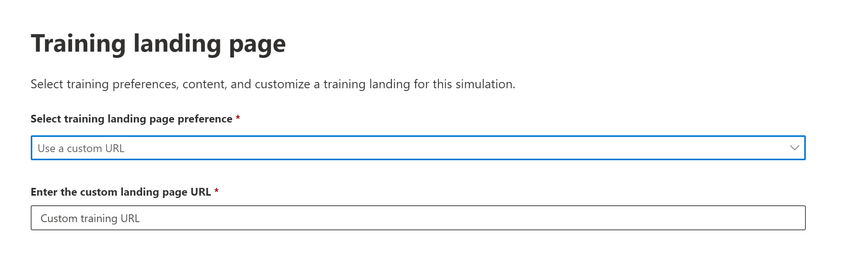The Attack Simulation Training landing page is now customizable
Attack Simulation Training is an intelligent phish risk reduction tool that measures behavior change and automates design and deployment of an integrated security awareness training program across an organization. The landing page, where targeted users are notified that they fell prey to a phishing simulation, is a key learning moment.
The previous landing page offered a generic header and body, with limited customization capabilities. We’re pleased to announce the availability of a new landing page experience that allows customers to easily tailor the landing page to suit the requirements of their enterprise and include their own branding.
The new landing page provides three different options:
- Use Microsoft default landing page
Enables you to choose from Microsoft curated landing pages for a ‘click and go’ experience.
- Use a custom URL
Enables you to use in-house training assets through URL redirection.
- Create Your own landing page
Enables you to tailor the landing page to your requirements. For example, include your own branding, messaging, code, and more.
Figure 1: Landing page type selection view.
Use Microsoft default Landing Page
Microsoft has created five beautiful landing pages that cater to the needs of the enterprises who prefer a ‘Click and Go’ experience over creating it from scratch. With this option, you can choose a company logo of your choice and enable/disable the . The indicators are the clues or flags that a user missed to recognize a phishing email. For example, ‘The is not’ highlighted in blue in the phishing email below is an indicator of a grammar mistake made by an attacker. The box on the right is called a coach-mark, which describes the indicator in detail and lets you traverse through the other indicators using the previous or next buttons.
Figure 2: Customized landing page view.
Use a custom URL
Custom URL is a great option for enterprises that prefer to use their preferred training solutions. It enables them to redirect the user to a custom URL which is used to host their own landing page. Customers will be responsible for the content of this destination page that the custom URL points to, as well as ensure the uptime of this destination page.
Figure 3: Custom URL selection view.
Create your own custom landing page
Creating a custom landing page is a great option for enterprises who want to create a landing page from scratch using Rich Text Editor. The landing page can be created either by using the text tab (RTE) where the content can be created within the editor, copied from external sources, or by using the code tab to input the html code.
- Dynamic tag: Allows you to choose the username/display name dynamically, to whom the landing page will be displayed.
- Training Link: Allows you to insert the training link to be clicked on that would take the user to the assigned training.
- Use from Default: Allows you to choose Microsoft defaults landing page with predefined formatting and make additional modifications as necessary.
- Company Logo/images: Allows you to paste the image/logos of your choice and insert videos of up to .
- Body: Allows you to create content/text of your choice.
- Tips to Identify the phishing email: It shows the content of the payload chosen with enabled/disabled coach-marks.
- The “code” tab that comes along with the rich text editor can be leveraged for additional sophisticated design requirements using html code. The code can be saved and reused for new simulations.
Figure 4: View of where you can customize the landing page.
We hope you enjoy using a fully customizable training landing page in a simulation. Looking forward to your experience and feedback!
Want to learn more about Attack Simulation Training?
Get started with the available documentation today and check out the blogs for Setting up a New Phish Simulation Program-Part One and Part Two. In addition to these, you can read more details about new features in Attack Simulation Training.
Posted at https://sl.advdat.com/3u79ddE