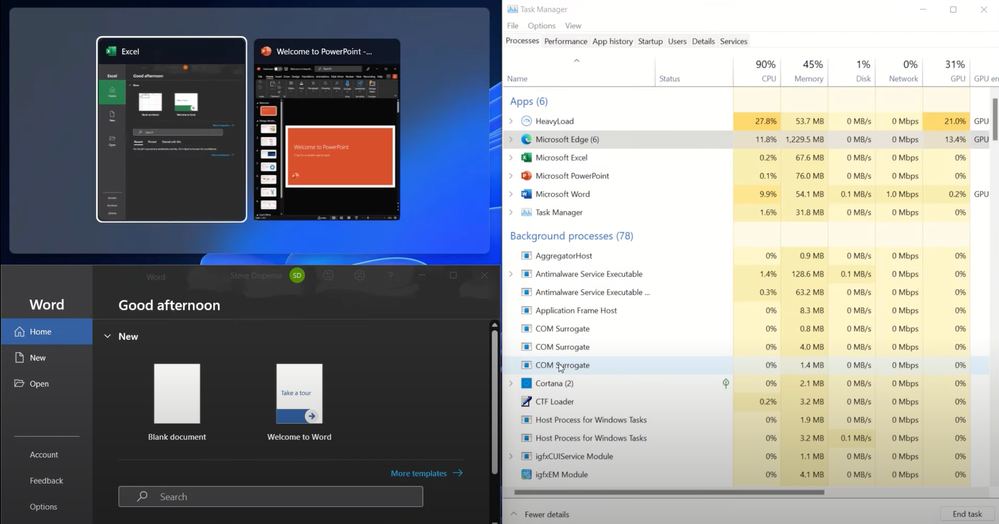The Windows 11 team gives an exclusive look at the Windows 11 performance optimizations, improvements to the Windows servicing model and orchestration engine, as well as policy management and the rationale behind Windows 11 system requirements. Steve Dispensa, VP of Enterprise Management at Microsoft, joins host Jeremy Chapman to take you under the hood of Windows 11.
This is the first Windows conceived for Zero Trust and a hybrid work world. For users, we’ve removed distractions as you work to make it easier for you to focus with the new modern interface and refined aesthetics. For IT, we’ve made incremental improvements that are designed to fit like a glove in your existing management tools and processes.
- Save time- Choose which screens you want to focus on most with the new Snap Assist feature.
- Save resources- Configure new sleeping tabs to go dark after inactivity.
- Resume your PC from sleep instantly. RAM stays energized and other process threads run faster.
- MEM policies for Windows 10 also apply to Windows 11.
- Feature updates are delivered once per year; Enterprise and Education is supported for 36-months.
QUICK LINKS:
02:09 — Prioritizing apps and processes
04:22 — Resume from sleep
05:42 — Reduced disk footprint
06:25 — Windows 11 hardware requirements
07:28 — Application compatibility & servicing model
08:38 — Update process for admins
10:16 — MEM policies
11:38 — Wrap up
Link References:
Try Windows 11 for yourself at https://insider.windows.com/
Learn more about the new Windows DCH drivers at https://aka.ms/DCHdrivers
IT resources are available at https://aka.ms/Windows11Docs
Check out our shows on Windows 365 at https://aka.ms/CPCMechanics
Unfamiliar with Microsoft Mechanics?
We are Microsoft’s official video series for IT. You can watch and share valuable content and demos of current and upcoming tech from the people who build it at Microsoft.
- Subscribe to our YouTube: https://www.youtube.com/c/MicrosoftMechanicsSeries?sub_confirmation=1
- Join us on the Microsoft Tech Community: https://techcommunity.microsoft.com/t5/microsoft-mechanics-blog/bg-p/MicrosoftMechanicsBlog
- Watch or listen via podcast here: https://microsoftmechanics.libsyn.com/website
Keep getting this insider knowledge, join us on social:
- Follow us on Twitter: https://twitter.com/MSFTMechanics
- Follow us on LinkedIn: https://www.linkedin.com/company/microsoft-mechanics/
Video Transcript:
- Up next, if you’re a Windows enthusiastic or a device admin, I’m joined by VP Steve Dispensa from the Windows Management Team to go under the hood of Windows 11 with an exclusive look at performance optimizations, including what it means for your apps, improvements to the Windows servicing model and orchestration engine, as well as policy management and the rationale behind Windows 11 system requirements and much more. So Steve, welcome to the show.
- Thanks for having me.
- And it’s really great to have you on. This is a really hot topic and we’ve had a lot of questions for you and we want to cover a lot of ground today. So let’s get into this with Windows 11 generally available. It’s coming soon. Now, the preview has been available for a few months now, but what’s different about this release of Windows?
- So this is really the first Windows conceived for a Zero Trust and hybrid world, where we work from home, in the office, and basically everywhere else. So a big theme for Windows 11 is consistency. There’s tons of value, whether you are an end-user or an IT pro. For users, we focused our design efforts on removing the distractions you face as you work to make it easier for you to focus with the new modern interface and refined aesthetics. One of my favorite updates is the new way to arrange your Windows as you work with Snap Assist, where we give you several guided screen layouts to choose from. And once you make a selection, you can quickly choose which windows go in each area. And then something that’s particularly important for hybrid work, when you need to physically move around and undock, the windows on your monitor will minimize to your laptop. And when you re-doc, everything is back where you had it before on your monitor, which saves you time as you work from anywhere. So these capabilities and more place to focus on really keeping you in your flow. And for IT, we’ve made a lot of incremental improvements that are designed to fit like a glove into your existing management tools and processes. The Zero Trust security model is baked in with layered security from the silicon on the board itself to the actual boot process, your log in as a user and the apps that you use in your Windows session every day.
- And hearing you describe the design of Windows 11, one thing about the experience that stands out for me personally is just how snappy and responsive it feels. So are there specific performance improvements that we’ve made?
- Yeah, there are. A big shift in how we deliver the Windows experience with better performance in Windows 11 is how we deal with prioritizing apps and processes. So under the hood, we’ve done a lot of work in memory management to favor the app windows you have running in the foreground so that they’re prioritized with more CPU and other system resources. This also carries forward when you launch an app under load. For example, you can see in task manager that my CPU is running with a 90% load on it, what we internally call P90. And that would typically slow you down as you open more apps. So I’m going to launch a couple of apps, first Excel and it loads quickly. Then I’ll snap that window to the left so you can see the task manager on the right. Now, we’ll open Word; again, super fast. And then I’ll put that window below the Excel window. As you can still see in the task manager, despite the heavy load on the CPU, both apps launched as they normally would without any lag. And that’s because these processes are in the foreground so they get more compute resource. That’s seconds of time saved in this case. And the time savings add up as you use the apps over the course of your day.
- So it feels responsive and fast even when the CPU in this case is pretty stressed at 90 or 95%.
- Exactly. Foreground prioritization is a big part of that. And this same concept actually applies to the Windows shell itself, the browser and your open tabs in Windows 11. So in fact, I have Edge open. And we’ve introduced sleeping tabs out of the box. Here, you can see the settings in Edge. In my case, I’ve got it set to sleep after five minutes of inactivity. And this is user or policy configurable, by the way. And if you look at the browser tabs, you’ll see that a number of tabs are asleep, as denoted by the faded icons. And as I hover over it, for example, the adobe.com tab, you’ll see the notification that the tab is asleep to save resources. And the same is true for these tabs with Microsoft Word as I hover over it. And this one for PowerPoint. In fact, when we introduced this, we saw an average savings of 32% for memory and 37% for CPU usage. Now, all of these optimizations combined from the OS and apps, as you can imagine, also equate to longer battery life.
- I know that for performance, in the past we’ve shown these super fast sub 15-second cold boot times, but with Windows 11 the story is really about resume from sleep.
- Yeah, exactly. So take your phone for example. you rarely switch it off and back on, as that forces a cold start. Instead, it stays on in connected standby and it’s instantly available the minute we interact with it. And so just like with your phone, Windows 11 has an optimized instant-on experience as your PC resumes from sleep. In the sleep state or S3 mode, your RAM stays energized so it still has power while most other components are powered down. Now, when you resume from sleep, two things happen. First, we’ve optimized calls to hardware components that need to power on for better overall memory management. And at the software layer, we’ve reduced starvation across key processing threads so that power is preserved for the threads that really need it. Now, this approach optimizes resume from sleep by 25%. So for most people, resume will be almost instantaneous. It also means that your device can stay in sleep state longer and not hibernate as often.
- When you resume another part of that, that I’ve seen personally again, is Windows Hello login. That’s noticeably faster getting me to an active desktop.
- Yeah, right. And that’s due to code optimizations that we’ve made. In fact, we’ve seen up to 30% speed-ups in Windows Hello for business logins. And one last thing related to performance is that we’ve reduced our disk footprint. To do this, we’ve done a few things. So first we’ve expanded the use of compression technologies. Second, for non-critical inbox apps and components, things like Sticky Notes, or To Do or Power Automate and others, their default state is actually a stub. So for example, if I launch Sticky Notes for the first time from the start menu, you’ll see the loading Sticky Notes modal pops up, and then the rest of the app binaries are loaded on demand without any compromise in functionality. Now doing this reduces size on disk, and you’ll also see less background update activity and download traffic. And separately, we’ve also reduced the disk consumption caused by the OS itself and the browser caches.
- So a lot of performance enhancements, but how much do the Windows 11 hardware requirements then feed into all of this?
- So the requirement for Intel 8th Gen at AMD Ryzen 2000 series and newer chip sets does definitely contribute to performance. But the main rationale here was actually to balance security with performance. Security is at the core of these requirements. In fact, Dave Weston has an upcoming show on Mechanics where he’s going to cover this in great detail. So definitely go check that out. But a couple of quick things. First of all, with Windows 11, we’ve moved to a single 64-bit architecture using UEFI-based firmware and there are security benefits from that alone. And we’ve also focused on reliability. So supported CPUs use the new Windows DCH drivers, and are supported by our OEM and our Silicon partners. And you can learn more about this at aka.ms/DCH drivers. Now, with these new chips and the driver model, we’re now seeing a 99.8% crash-free experience in the preview.
- Great, but I want to switch gears though to something that has been really part of Windows migrations for the last couple of years, decades even, application compatibility. So will my Windows 10 apps just continue to work in Windows 11?
- Yeah they absolutely will. Because it’s a continuation of the same underlying platform, your Windows 10 apps will continue to work in Windows 11. We’ve done a ton of testing across thousands of apps. And the experience of moving to Windows 11 is really comparable to moving to a new Windows 10 feature update. And if you do find an app that doesn’t work, we have a service called App Assure where we work with organizations to fix apps or to address issues in Windows.
- All right, well let’s switch gears again though to the servicing model. So do things change now with Windows 11?
- They do, and in a good way. So we listened to your feedback spanning individuals to large organizations, and almost everyone agrees that an annual feature update model works best. So Windows 11 will be updated with a single feature update per year. And we’ve also simplified the servicing plan to make it easier to plan for. So home or pro-editions of Windows 11 will get 24 months of support for feature update, while enterprise and education editions will see 36 months of support.
- We’ve got a lot of admins watching. So what about the update process itself? We’ve said updates around 40% smaller, but what’s behind that?
- Well, aside from the improvements to the update timeline, the monthly updates themselves have been optimized in a bunch of ways. So if you’re in IT: first of all just to be clear, you’re existing update management processes will continue to work. And there are even a few more granular controls that we’re building that I’ll share about in a moment. But most of the optimizations have been made to the update engine in Windows, which improves the way updates are packaged. Now, when an online update is offered to Windows 11 machine, the process compares what’s already available on the computer and it only pulls down the necessary pieces from the update source location. And this approach reduces update sizes by around 40%. This mechanism and orchestration also translate to services like Windows Update for Business and the policies that you use to manage update behaviors in Microsoft Endpoint Manager. In fact, there are several huge updates to the controls available in Windows Update for Business that a lot of you have been asking for. In the spirit of code management, you can now use the online service to deliver drivers and critical security updates, for example, but keep control of feature updates through configuration manager. That way you can set up policies that immediately apply software updates for cases to address zero day vulnerabilities while keeping control of feature update timelines. And also, we’re making the update process less impactful to users. As you can see here, intelligent, active hours as denoted by automatically is now on by default and it uses AI to determine the hours when you’re away from your PC so that updates are applied during those times.
- Right, but another aspect to management are the policies that we all have in place from tools like Microsoft Endpoint Manager or group policy. So do those Windows 10 policies continue to work with Windows 11?
- Yeah, this is another huge part of staying consistent and also ensuring that Windows 11 can easily co-exist and run side-by-side with Windows 10 as you roll out. In fact, because of the consistency of the underlying platform, as you can see here, configuration profiles in MEM are now called Windows 10 and later. So you don’t need to worry about changing your existing policies. They’ll just work on Windows 11. These three that you see here were all preexisting configuration profiles. And if I create a new one, you’ll see our platform is Windows 10 and later. And you can use the new settings catalog here. And once I give this one a name, I’ll call it Windows 10 and 11 default, and add settings, you’ll see that it has all of our CSP and ADM extract policies searchable in just one place.
- So are there any updates to the tools and processes that we use for the initial deployment of Windows 11?
- So at a high level, you can use Microsoft Endpoint Manager to roll out and configure new devices. And this includes your apps as you can see here, and your enrollment policies like the ones with Windows Autopilot. Of course, if you’re currently using configuration manager or MDT or the Windows ADK, those solutions will work the same way in Windows 11.
- So my take on this as a long time Windows insider and device admin as well is not only is it more secure and also more modern in terms of look and feel, but for IT, you can keep doing what you’re doing right now to deploy and manage it.
- Exactly. That was the goal all along. And for anyone watching, I’d say, don’t just take our word for it, go try it for yourself. You can go to insider.windows.com, or you can enroll directly to the insider program from the Windows 10 settings app. We also have a bunch of IT resources available at aka.ms/Windows11Docs. And of course, another great resource you can use as part of your Windows 11 rollout is Windows 365. This will allow you to easily provision Cloud PCs for testing, validation and deployment. And it runs on just about any hardware with a modern browser.
- Thanks so much, Steve. And of course, we just did two shows on Windows 365 that you can check out right now at aka.ms/CPCMechanics. And we hope that we’ve answered many of your questions today. And as always, thanks for watching.