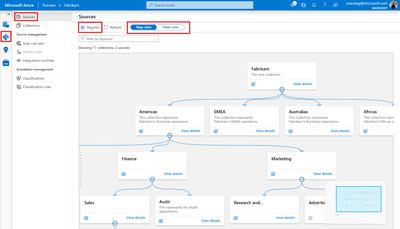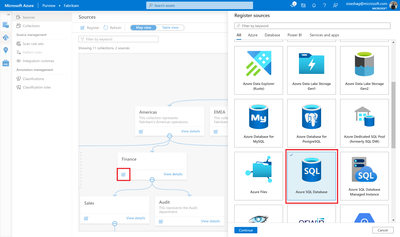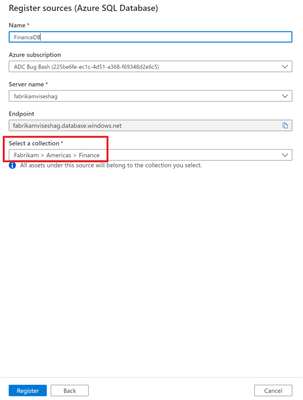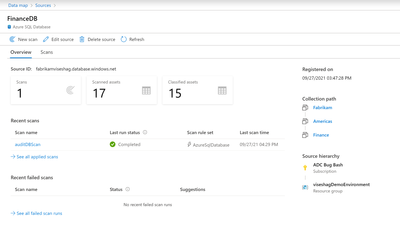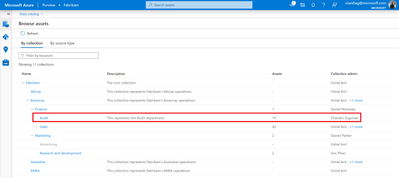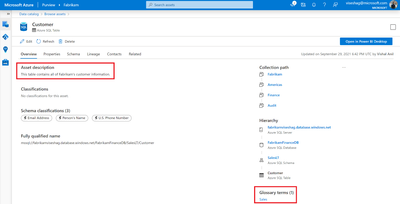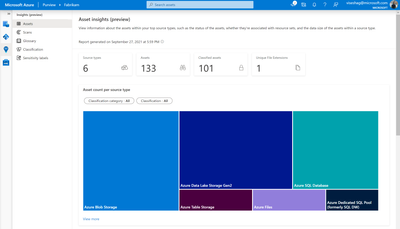Azure Purview lets you govern Azure SQL Databases at scale, and with ease. The following details how to register and scan your Azure SQL Database, along with how to extract lineage to view and analyze how data is being transformed. It also describes how to discover assets easily by grouping Azure SQL Database schemas and tables into Purview collections.
Register and scan
Navigate to your Purview account and click on the Data Map section to the left. You can view your data estate map and choose to view your sources in table format as well.
Purview now supports 20-plus source types, ranging from Azure SQL Database, to AWS S3, to Oracle Database. Sources can be registered in two ways: by either clicking on the register button on the top left or by navigating to the collection that you’d like to register the source to and clicking on the Register quick action icon. Then click on the Azure SQL Database source tile and fill in the required details.
As part of the required details, register your source to a collection of interest. In our example, we register the source to the Finance collection.
Once your source is registered, the next step is to set up a scan. While setting up your scan, fill in details for the integration runtime, database name, and credential. You can also set up your scan with a collection; in our example, it’s the Audit collection under Finance. So you can now scope your scan to only the Audit tables to ensure all assets are scanned into the catalog with the right collection associated for discovery and access control.
See results of the scan by clicking on View details for your source.
Lineage extraction (preview)
While setting up your scan, you can now extract lineage from stored procedures and other artifacts in your Azure SQL Database source.
Learn more on how to get onboarded to the Preview program here.
Discover—search and browse for your Azure SQL Database tables
Once a scan completes, you can discover assets either via search or browse. To search, enter keywords in the search bar on the top of the Purview studio and narrow down results by the facet filters Purview provides.
To browse, click on the browse assets tile on the catalog home page, navigate to the By collection tab and navigate to the collection that you scanned assets into. In our example, it would be Audit. If you have access to this collection, click on it to browse for your assets.
Add business metadata to your Azure SQL database assets
You can also navigate to one of your Azure SQL tables and view details. To aid in discoverability and compliance, add descriptions and business glossary terms by clicking on the Edit button.
Insights (preview)
Finally, view all your Azure SQL Database-related insights around assets, scans, glossary, classification, and labels by navigating to the Insights section of Purview.
Get started today!
- Quickly and easily create an Azure Preview account to try the generally available features.
- Read documentation on how to register and scan an Azure SQL Database in Azure Purview.
Posted at https://sl.advdat.com/3oyCInP