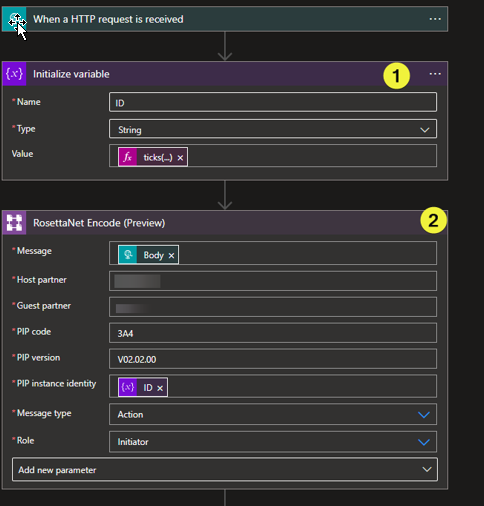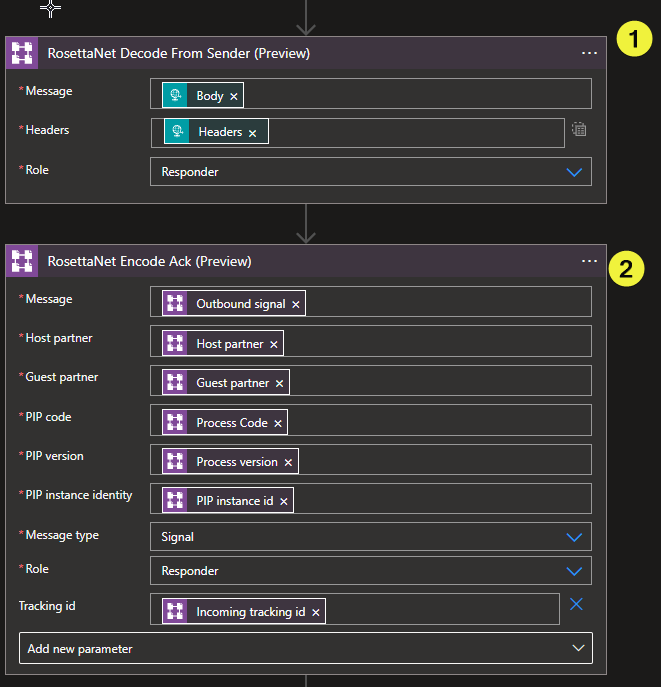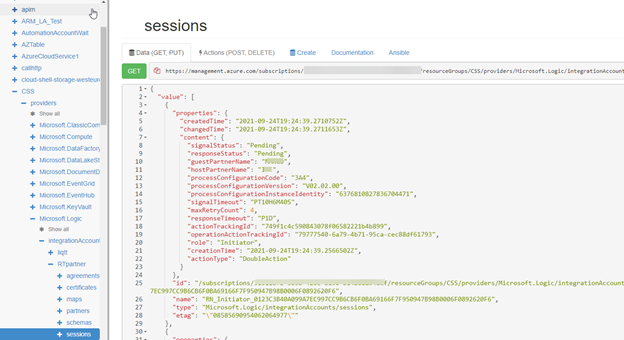In this article I will talk about the RosettaNet integration in logic app by going through all actions offered by logic App.
please read the official documentation first and also you may refer the RosettaNet spec http://xml.coverpages.org/RNIF-Spec020000.pdf for more details.
Host (Sender) and Guest (receiver) Sequence Diagram
The artifacts in this article are divided into two groups based on the Role :
For the Host side I have three logic apps running on Host integration account
- Initiator
- Acknowledgment processor
- Response processor
For Guest (receiver) I have one logic app running on Guest integration account
- Message receiver and Ack and response
Host Initiator
The initiator flow is described below
Steps description
|
1 |
Initialize var that has the unique message ID(PIP instant identifier ) Here i am using the current time ticks function |
|
2 |
The encode action , I am picking the Host and the Gust based on the configured agreement The message type is action (which mean that it is not a response to anything ) |
|
3 |
The URL of the partner http endpoint can be obtained from the agreement |
|
4 |
The Host will wait for the (Ack and response ) form the Sender to be processed
|
Receiver: Message receiver and Ack and response
Steps description
|
1 |
Decode the incoming message that received from the Host Once the message received the message can be sent to backend system or store on Blob |
|
2 |
The receiver will generate an acknowledgment message |
|
3 |
Send the Ack message by getting the http endpoint from the agreement |
|
4 |
The receiver will encode a response message Note that the message type is Response, and the Role is Responder |
|
5 |
Send the Response message by getting the http endpoint from the agreement |
|
6 |
Send the response to the http request |
Sender: Acknowledgment processor & Sender: Response processor
The Acknowledgment processor and the responses processor are the same code, the only needed action is to Decode the message
Using Azure resource explorer
You may need to log to Azure resource explorer Resource Explorer (azure.com) to track the Session
It is extremely useful to see if the message get acked or response
As in the below picture and based on the lines 8 and 9 this message is not Acked and did not received any response
To check the session information, you can go to the below URL
Posted at https://sl.advdat.com/3Cijgj5