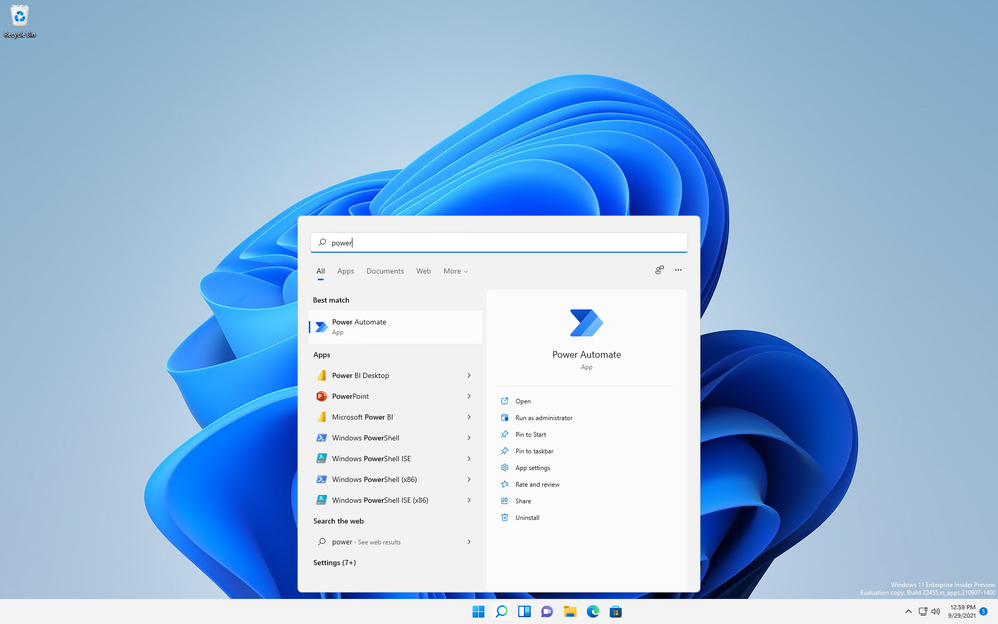
Today, Windows 11 became generally available, and with this release we are excited to announce that Microsoft Power Automate is now built-in with Windows 11. In case you missed the Power Automate blog post, read about the availability of robotic process automation (RPA) in Windows 11.
Keep reading to learn more about recent updates that we have made in Power Automate to offer more flexibility with automations, pre-requirements for getting started, management and control updates for automations and more.
Power Automate for desktop in Windows 11
Power Automate for desktop, previously called Power Automate Desktop, broadens the existing RPA capabilities in Power Automate and enables you to automate repetitive desktop processes. It provides hundreds of prebuilt drag-and-drop actions so that you can automate workflows from your Windows desktop across the tools that you interact with every day, such as email, Excel or modern and legacy applications. Use RPA to automate simple and complex tasks such as the following:
- Quickly organizing your documents using dedicated files and folders actions
- Accurately extracting data from websites and storing them in excel files using Web and Excel automation
- Applying desktop automation capabilities to put your work on autopilot
Getting started with Power Automate in Windows 11
We have made getting started with automation in Windows 11 easier than ever by making Power Automate accessible from the start menu. Search for “Power Automate”, click the icon, login with a Microsoft account or work/school account and start automating your repetitive tasks across desktop/web applications, using the hundreds of actions available out of the box.
If you already have Windows 11 installed, simply launch Power Automate for Desktop.
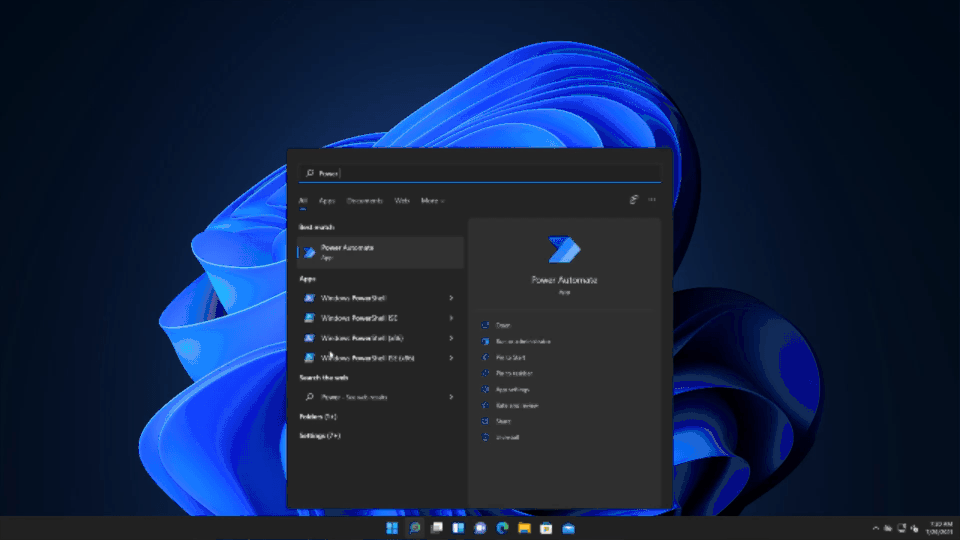
A new guided in-product tour experience to get started easily
We have designed a new onboarding experience in Power Automate for desktop to make it easier for new users to build their first automation. When a new user logs in they will be provided with the option to follow the in-product guided walkthrough to discover different core components of both the console and the designer to help make an easier first run experience. You can reference the example below that provides a tip on building your flow actions.

The tour includes sequential tooltips that point out specific features while teaching you how to use the software.
Better machine management and scalability
We are excited to announce that machine management for desktop flows is now generally available. To learn more, read Introducing Power Automate machine runtime. You can directly connect desktop flow machines to your environment without the need of an on-premises data gateway and monitor and manage your RPA infrastructure from the Power Automate Web portal.
Since the public preview announcement, we have been working on making the user experience better for dealing with large scale machine deployments. We have raised some limitations on the number of machines that a machine group can contain and added more filters and search experiences to easily visualize and monitor your connections, desktop flows and machines.
We have enhanced the desktop experience by grouping all machine and machine group configuration in a new “Power Automate machine runtime” application. This Windows application will not only allow you to manage your machine registration and group membership, but also troubleshoot your installation and configure how the runtime service runs on your computer.

New data loss prevention for desktop flows (now in private preview)
With the availability of Power Automate for desktop in Windows 11 we recognize the need to provide additional capabilities to manage and govern the feature. We are offering a private preview for data loss prevention (DLP) for desktop flows the robotic process automation (RPA) capability in Power Automate, and you can sign up here. With DLP for desktop flows, admins can manage and define which actions users can take in the Power Automate for desktop app. IT admins can identify a set of actions that can either be blocked, enabled or that cannot be used together in a single flow. This feature is currently open for private preview signup here and you can learn more here.
Getting started: prerequisites
Getting started with Power Automate in Windows 11 will depend on the type of account you have; you can read more about getting started with a Microsoft account, work or school account or an organization premium account. Make sure to read the prerequisites and limitations for getting started, then learn more about what is included at no additional cost and which capabilities require paid licenses by reviewing the Sign-in account comparison.
We are excited to hear from you as you begin your automation journey in Windows 11. We have worked hard to build a product that is both powerful and easy-to-use and we look forward to your feedback as we continue improving and adding new capabilities.
Happy automating!
Posted at https://sl.advdat.com/3A9loIm