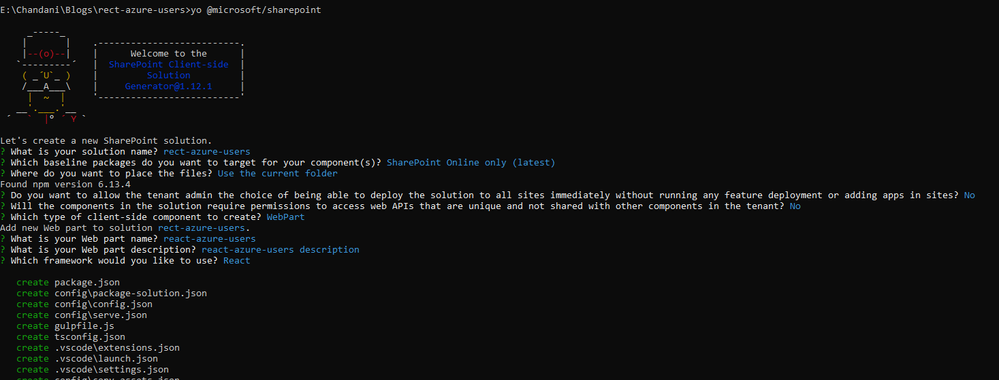Purpose
We can use this when we have a requirement to show Azure AD users in People picker control.
Microsoft Graph Toolkit with React
The Microsoft Graph Toolkit React components (mgt-react) allow React developers to use the Microsoft Graph Toolkit in their React applications. The library wraps all Microsoft Graph Toolkit components and exports them as React components.
All components are available via the npm package and are named using PascalCase. To use a component, first, import it at the top.
For more details refer to this.
Implementation
- Open a command prompt
- Move to the path where you want to create a project
- Create a project directory using:
md rect-azure-users
Move to the above-created directory using:
cd rect-azure-users
Now execute the below command to create an SPFx solution:
yo @microsoft/sharepoint
It will ask some questions, as shown below,
Now install a Microsoft Graph toolkit React NPM package as below,
npm i @microsoft/mgt-react
After a successful installation, we can open a project in any source code tool. Here, I am using the VS code, so I will execute the command:
code .
Move to the package-solution.json and add the below permissions in webApiPermissionRequests,
"webApiPermissionRequests": [
{
"resource": "Microsoft Graph",
"scope": "User.Read.All"
},
{
"resource": "Microsoft Graph",
"scope": "GroupMember.Read.All"
},
{
"resource": "Microsoft Graph",
"scope": "Group.Read.All"
},
{
"resource": "Microsoft Graph",
"scope": "Directory.Read.All"
}
],
Now go to the src > webparts > webpart > components > I{webpartname}Props.ts file,
Here we will create a property for graph Client and context as below,
import { MSGraphClient } from "@microsoft/sp-http";
import { WebPartContext } from "@microsoft/sp-webpart-base";
export interface IReactAzureadUsersProps {
description: string;
graphClient: MSGraphClient;
context: WebPartContext;
}
Now create a file to manage the state. The filename should be I{webpartname}State.ts. And in this, we will create two properties groupID and members.
export interface IReactAzureadUsersState {
groupId: string,
memers: any[]
}
Move to the {webpartname}.ts file. Here we will get the graph client and context and then we will pass it to the property,
1. Import required packages like MSGraphClient, Providers, and SharePointProvider.
2. In OnInit(), get context and graph client.
3. In render(), pass properties so we can use them in our component.
import * as React from 'react';
import * as ReactDom from 'react-dom';
import { Version } from '@microsoft/sp-core-library';
import {
IPropertyPaneConfiguration,
PropertyPaneTextField
} from '@microsoft/sp-property-pane';
import { BaseClientSideWebPart } from '@microsoft/sp-webpart-base';
import * as strings from 'ReactAzureadUsersWebPartStrings';
import ReactAzureadUsers from './components/ReactAzureadUsers';
import { IReactAzureadUsersProps } from './components/IReactAzureadUsersProps';
import { MSGraphClient } from '@microsoft/sp-http';
import { Providers, SharePointProvider } from '@microsoft/mgt-spfx';
export interface IReactAzureadUsersWebPartProps {
description: string;
}
export default class ReactAzureadUsersWebPart extends BaseClientSideWebPart<IReactAzureadUsersWebPartProps> {
private graphClient: MSGraphClient;
public onInit(): Promise<void> {
if (!Providers.globalProvider) {
Providers.globalProvider = new SharePointProvider(this.context);
}
return new Promise<void>((resolve: () => void, reject: (error: any) => void): void => {
this.context.msGraphClientFactory
.getClient()
.then((client: MSGraphClient): void => {
this.graphClient = client;
resolve();
}, err => reject(err));
});
}
public render(): void {
const element: React.ReactElement<IReactAzureadUsersProps> = React.createElement(
ReactAzureadUsers,
{
description: this.properties.description,
graphClient: this.graphClient,
context: this.context
}
);
ReactDom.render(element, this.domElement);
}
protected onDispose(): void {
ReactDom.unmountComponentAtNode(this.domElement);
}
protected get dataVersion(): Version {
return Version.parse('1.0');
}
protected getPropertyPaneConfiguration(): IPropertyPaneConfiguration {
return {
pages: [
{
header: {
description: strings.PropertyPaneDescription
},
groups: [
{
groupName: strings.BasicGroupName,
groupFields: [
PropertyPaneTextField('description', {
label: strings.DescriptionFieldLabel
})
]
}
]
}
]
};
}
}
Now move to the {webpartname}.tsx file.
1. Setup the graph context
2. Create a method to get the Azure group Id by group name and set it into the state.
3. Then get group members using by group id and then set it into the state so we can render it.
4. Now render it in PeoplePicker control, so here in People property, we have to pass members.
import * as React from 'react';
import { IReactAzureadUsersProps } from './IReactAzureadUsersProps';
import { IReactAzureadUsersState } from './IReactAzureadUsersState';
import { graph } from "@pnp/graph";
import "@pnp/graph/users";
import "@pnp/graph/groups";
import { PeoplePicker } from '@microsoft/mgt-react';
export default class ReactAzureadUsers extends React.Component<IReactAzureadUsersProps, IReactAzureadUsersState> {
constructor(props: IReactAzureadUsersProps) {
super(props);
this.state = {
groupId: '',
memers: []
}
}
public onInit(): Promise<void> {
graph.setup({
spfxContext: this.context
})
return Promise.resolve();
}
public componentDidMount() {
this.getAzureGroupId()
}
public async getAzureGroupId() {
let groupName = "Employees"
let getGroupIDUrl = `groups?$select=id,displayName&$filter=displayName eq '${groupName}'`;
if (!this.props.graphClient) {
return;
}
this.props.graphClient
.api(getGroupIDUrl)
.version("v1.0")
.get((err: any, res: any): void => {
if (err) {
console.log("Getting error in retrieving azure group =>", err)
}
if (res) {
if (res && res.value.length) {
console.log(res.value);
this.setState({
groupId: res.value[0].id
})
}
this.getGroupMembers(this.state.groupId);
}
});
}
public getGroupMembers(id: string) {
if (!this.props.graphClient) {
return;
}
let getGroupMembersUrl = `groups/${id}/members`;
this.props.graphClient
.api(getGroupMembersUrl)
.version("v1.0")
.get((err: any, res: any): void => {
if (err) {
console.log("Getting error in retrieving group members =>", err)
}
if (res) {
if (res && res.value.length) {
console.log(res.value);
this.setState({
memers: res.value
})
}
}
});
}
public render(): React.ReactElement<IReactAzureadUsersProps> {
return (
<React.Fragment>
<h2>Azure AD Users</h2>
<PeoplePicker
people={this.state.memers}
showMax={3}
/>
</React.Fragment >
);
}
}
Output
Find the full source code here.
Summary
In this article, we have seen how to bind AD users in people picker using the MS graph toolkit react library.
I hope this helps.
Sharing is caring!
Posted at https://sl.advdat.com/3pMevea