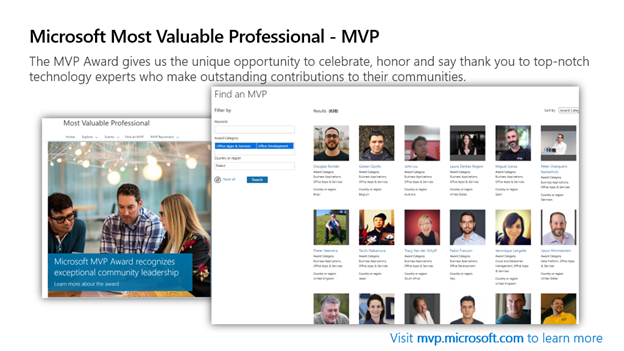Thanks again to all our viewers who joined us on National Coffee Day, Sept. 29 with our special guest co-host, Laurie Pottmeyer, Microsoft Teams Engineering, Senior PM, plus our amazing guests from around the world, our global Teams’ Most Valuable Professionals or MVPs:
- Dan Rey, DESA Enterprises
- Nicolas Blank, NBConsult
- Martina Grom, atwork
- Darrell Webster, WM Reply
- Graham Walsh, Crestron
- Christian Buckley, AvePoint Inc.
At Inside Microsoft Teams, we’re all about sharing best practices and what better way than to learn from our global Teams’ MVPs who each provided their favorite tip & trick from their unique perspectives.
But before we get to each of our MVPs, for those of you not familiar with our Microsoft MVP Program, Laurie Pottmeyer, @lauriepottmeyer shared what is an MVP, how to become one, what are the qualifications to become an MVP, and how to find MVPs in your area globally for user groups, networking, etc.
To learn more about the MVP program, visit: https://mvp.microsoft.com.
As this episode was all about community and sharing, I asked each of the MVPs to contribute to this blog.
Darrell Webster, @DarrellaaS
Tasks in Teams
When you are in the flow of work, new chat conversations interrupt your train of thought. But in Microsoft Teams, there is a feature that lets you deal with the interruption quickly and get back into your flow. Create a task from a chat. Add it quickly to your task list right there in the conversation. You don’t have to open another window with your task list and be distracted by other tasks in the list. Focus on the conversation. Create the task in a focused window that appears over the conversation. Done. Now you can get back to writing. Reading. Problem solving. Planning. It’s a humble little feature, but it’s worth forming a habit using it if it can get you back into the flow of work quickly and calmly.
Dan Rey, @stilldrey
Teams Live vs Webinar
In the past with Microsoft Teams, you had to decide about how many people were attending your event, what type of interaction you expected with them, and make a choice between a meeting and a live event. Capacity and features would dictate your choice. There were ways to send a registration for an event, but these tasks needed to be handled separately. Now with a webinar in Teams, you can automatically associate a registration page with your webinar. You can host up to a thousand participants (and scale beyond this with listen only mode attendees if your webinar becomes a wild, runaway success!), and they can have rich interaction with the host(s) and/or each other during the webinar. You can even turn certain features off for the audience and leverage features like breakout rooms. I like to think of this like a cooking demonstration, class, or where we make a recipe together, and it’s more interactive.
Contrast this with a more formal/timed and produced event – like a cooking competition. When you watch your evening news or a cooking competition, the audience doesn’t come off mute to interrupt (unless it’s that occasional “live from the scene” report or maybe commentators during a cooking competition). There might be portions that are prerecorded and played back. The audience might provide feedback in applause, but typically aren’t interrupting with questions mid competition or during the show.
Same thing with a live event. A producer or producers control everything from the timing of different elements to the order in which they are shared during the show. The presenters can chat with each other and may or may not be the same people answering questions that attendees can post with the Q&A feature.
Graham Walsh, @Graham_Walsh
Teams Admin Center Remote Provisioning for Devices
How can Teams Admin Center help me? Well as Microsoft Teams gets more and more great features, you need a central point to help you manage these. That is where Teams Admin Center (TAC) comes into play. TAC has many areas for control and policies of Teams Channels, settings and even devices. If you are looking to roll out Microsoft Teams Rooms, Teams panels, Teams phones, or even the new Teams displays, then you will really like the features available in TAC to help provision, manage, and monitor the devices. All for nothing. That’s right, zero cost to manage the Teams devices. Just assign some device administrators, this can be globally or regionally, and away you go.
Starbucks App available on Teams
As our broadcast was on National Coffee Day, Rachel Heiss of Starbucks made an appearance to talk about the Starbucks gift card app available on Teams. For additional information, check out this blog: “Reconnect and have a hybrid coffee break with Starbucks and Microsoft Teams”: https://aka.ms/StarbucksTeamsApp.
Martina Grom, @magrom
Teams governance for external guests
Sometimes there is a need to manage guest access only for selected Microsoft Teams.
Reasons can be:
- Content, that needs to be protected,
- Access restrictions for external persons to certain teams,
- And much more.
This can be done in different ways: One way is to implement it via PowerShell. The other way is to restrict guest access for selected Teams with the help of Microsoft Information Protection (MIP) policies. Both ways lead to the same result, and the MIP policy is always used if you are already working with labels within your Microsoft 365 environment. PowerShell is used if MIP is not in place and only few teams need that specific setting.
Nicolas Blank, @nicolasblank
Creating tasks from chat
Our lives are so full of communications, including email, calls, and instant messages. It’s so easy for important communication to fall between the cracks. Task tracking based on emails has been part of our lives for decades. Now Microsoft Teams allows Microsoft To-Do tasks or third application party tasks to be created in the task management application of your choice. Teams does this by allowing us to create tasks directly from a chat irrespective of where the message originates. Microsoft To-do or third-party application tasks may be created from personal, teams or group based instant messages, allowing us to track and be reminded of important communication no matter where it originates.
Christian Buckley @buckleyplanet
Connecting Microsoft Teams & OBS
Setting up OBS (or StreamlabsOBS) can be confusing for first timers. While there is always more than you can do to make your OBS screens and layers beautiful, we all need to start with the basics. This video gives you a quick overview of how to add your Teams Meeting to OBS and then promote via live stream. A great scenario for broadcasting user group and panel discussions to YouTube, Facebook, and LinkedIn.
Community Events:
Lastly, Laurie Pottmeyer shared upcoming community events. Click here to see more details: https://aka.ms/CommunityEvents.
| Oct. 2021 | |
| Nov. 2021 | |
| Dec. 2021 |
Make sure to join us for our next episode, “Polaris Inc. and Microsoft Teams- Reinventing how we work and play,” as I welcome the team from Polaris Inc. on Oct. 28th starting at 10am PST.
If you missed this episode, you can always find all episodes at https://aka.ms/InsideMSTeams to watch on-demand at your convenience. You’ll also find additional resources on this site.
As always, we would love your comments, questions, and suggestions for the show.
Until next time,
Stephen Rose
Host of Inside Microsoft Teams
aka.ms/InsideMSTeams
Posted at https://sl.advdat.com/3BCJ8pw