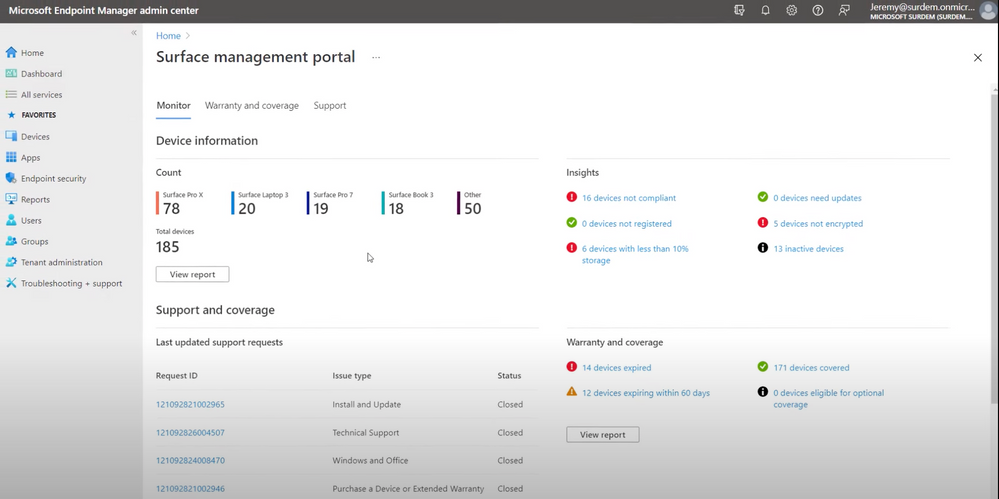Tour the new Surface management portal in Microsoft Endpoint Manager. Get a single environment for end-to-end visibility and management of your corporate or user-owned Surface devices. Jeremy Chapman, Microsoft 365 Director, shows how you can go beyond configuration of your Surface devices. Know the status of each device, active support requests, and expiring warranties — all within the portal.
The Surface management portal works with all supported Surface devices, including the Surface Laptop, the Surface 2-in-1 line, the new Surface Laptop Studio, and the Surface Hub.
QUICK LINKS:
01:45 — User experience
02:39 — View report
03:20 — Warranty and coverage tab
03:53 — Support requests
04:27 — Device management
05:09 — Wrap up
Link References:
To learn more, check out https://aka.ms/SurfaceManagementPortal
Unfamiliar with Microsoft Mechanics?
We are Microsoft’s official video series for IT. You can watch and share valuable content and demos of current and upcoming tech from the people who build it at Microsoft.
- Subscribe to our YouTube: https://www.youtube.com/c/MicrosoftMechanicsSeries?sub_confirmation=1
- Join us on the Microsoft Tech Community: https://techcommunity.microsoft.com/t5/microsoft-mechanics-blog/bg-p/MicrosoftMechanicsBlog
- Watch or listen via podcast here: https://microsoftmechanics.libsyn.com/website
Keep getting this insider knowledge, join us on social:
- Follow us on Twitter: https://twitter.com/MSFTMechanics
- Follow us on LinkedIn: https://www.linkedin.com/company/microsoft-mechanics/
Video Transcript:
-Up next we’ll take a first look at the new Surface management portal in Microsoft Endpoint Manager that gives you a single environment for the end-to-end visibility of your fleet of corporate or user-owned Surface devices instantly for your management needs, including insights on device compliance, support activity, and warranty coverage at scale. Once your devices are cloud managed in Microsoft Endpoint Manager, the Surface management portal gives you a scoped experience for the management of all your Surface devices in your organization. It works with all supported Surface devices, including the Surface laptop, our Surface 2-in-1 line, the new Surface Laptop Studio, the Surface Hub, and more. The experience goes beyond configuration because when you’re managing lots of devices, you may need to know things like the status of each device, which ones are still in warranty or expiring soon, as well as the status of active support requests with your hardware providers.
-The dashboard saves you time with easy access to the information you need. In fact, as your Surface devices are enrolled for cloud management, that information will appear in the Surface management portal. This can be either via users’ devices, whether they’re in the office or at home, enrolling into Microsoft Endpoint Manager, which places those devices into a managed state, or enrollment can happen during the device acquisition phase with Windows Autopilot deployment, where information about the device is sent to the service in order to pre-enroll them into management. That way they can be directly delivered to users without IT needing to touch the device. And in both cases, the information from these Surface devices automatically flows into the Surface management portal, giving you a single pane of glass for Surface-specific device admin activities. And by the way, if you’re a partner using the Microsoft Partner Center for Windows Autopilot, this information flows in the same way.
-But now let’s look at the experience. You can get to the Surface management portal from the all services tab in Endpoint Manager. In here we’ve added the reporting dimensions for device insights, warranty information, and support. In Insights you’ll see what needs quick attention, so you can take action before it hits your help desk. For example, you can see how many devices are out of compliance, which if paired with controls like conditional access could mean users won’t be able to access information requiring Azure AD login. You can also see how many Surface devices aren’t registered, or how many have critically low storage available on disk, which is another leading indicator of potential user experience issues. Now there’s also the number of devices in need of updates, how many don’t have drive encryption enabled, and how many are currently inactive. So it helps you with inventory management by giving you insights into active versus inactive devices.
-And by clicking into view report, you can see all of your Surface devices with details on each. Let’s say for example, I want to figure out which Surfaces are low on drive space, and where I need to free up space to avoid unnecessary help desk calls. Now the tiles here on top not only provide the insights, but each works as a filter for the device list below. For example, I just have to click on this tile to see the six devices that are low on disk storage. And I can use this list of devices then to assign my script I’ve got here that cleans up things like the recycle bin and temp locations in Windows. And I could do the same things using these tiles here to target noncompliant machines or enforced drive encryption policies.
-But now something that’s traditionally been difficult with device management, especially if you manage hundreds or thousands of devices, is knowing which of your devices are within the warranty period, which ones are expiring soon, or which ones are out of warranty. So in the warranty and coverage tab I can see all of this. And again, these tiles each give you filtered views of the Surface devices in each category. Here if I wanted to extend the warranty or replace those devices, I can click in and see the 12 devices with warranties expiring within the next 60 days to quickly take action. Another area not commonly tracked within your device management tools are support requests that you have open with your hardware providers. So now, in the Surface management portal, you have complete visibility of all support activity along with the status of each request. Here I can see all of my recent support requests, and going back to the portal home, I can even open a new support request directly from here. I’ll click get help and support, and that allows me to create a support request directly from within Endpoint Manager. Now I’ve filled in all of these fields in advance to save time, but when I hit submit, this will become an active ticket.
-Surface management portal is the latest addition in a long history of device management innovations within Microsoft Endpoint Manager, many of which have been extended to other device manufacturers, and some examples include Windows Autopilot, where Surface was a first mover to ease device provisioning, Project Mu and open source UEFI project to improve device firmware, which in turn then helps with firmware settings management, where device firmware configuration interface, or DFCI, as another open standard allows you to enable or disable components like webcams or radios in firmware. And finally Surface Enterprise Management Mode, which provides deep integration with Microsoft Endpoint Configuration Manager to manage Surface specific settings.
-So that was a quick tour of the brand new Surface management portal and how it extends Endpoint Manager to give you additional Surface device insights, warranty information, and views for any open support requests. With the Surface management portal we’ve made a start in establishing the foundation to deliver a more tailored management experience for Surface devices over time. And to learn more, check out aka.ms/SurfaceManagementPortal. Subscribe to Microsoft Mechanics if you haven’t already, and thanks for watching.