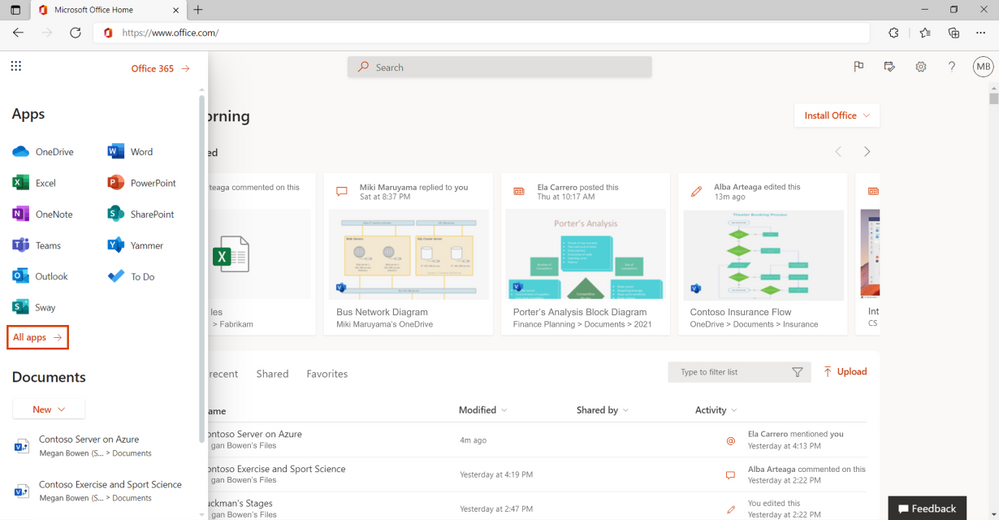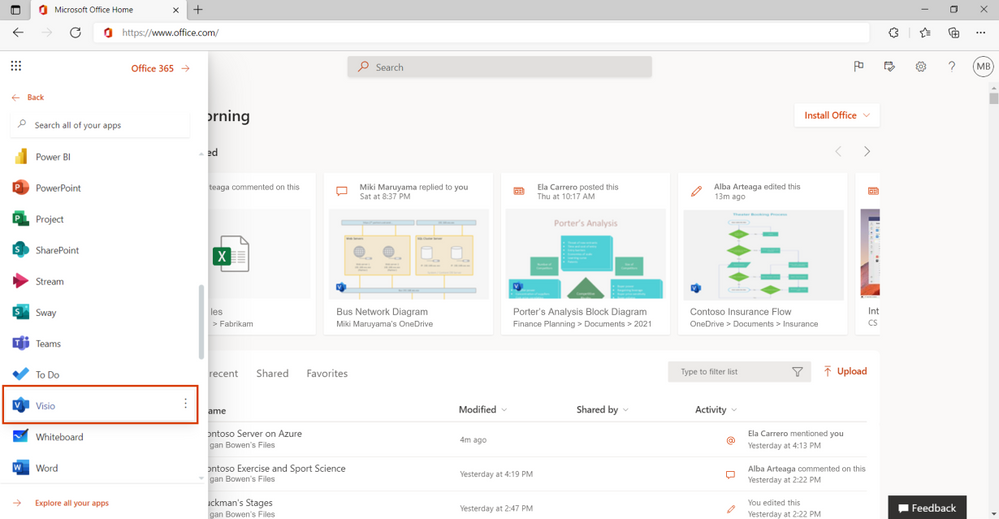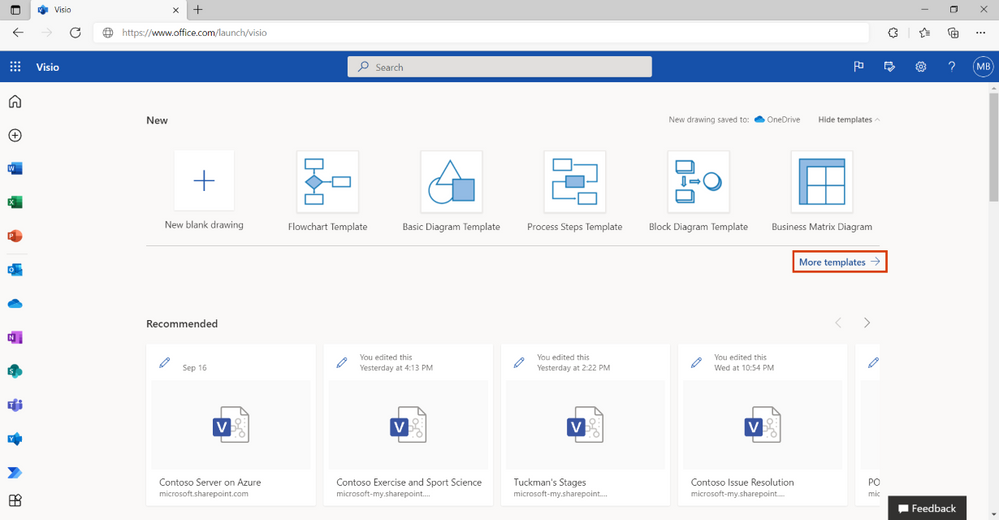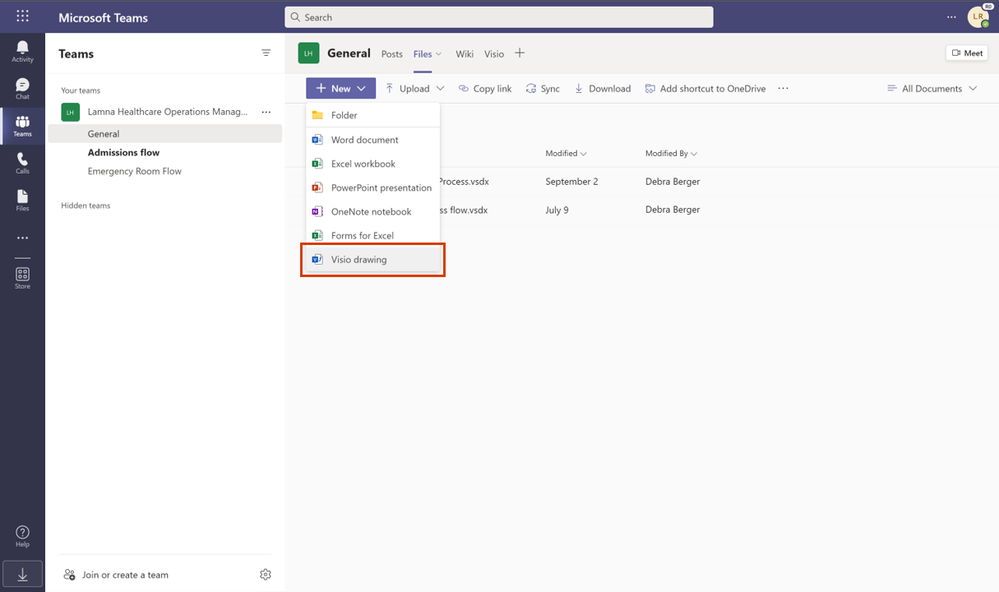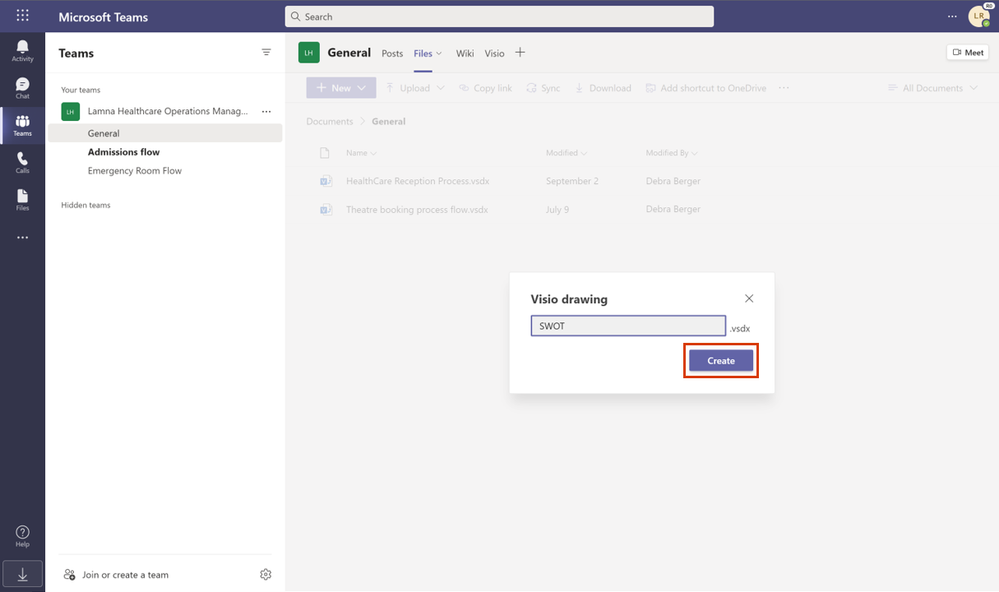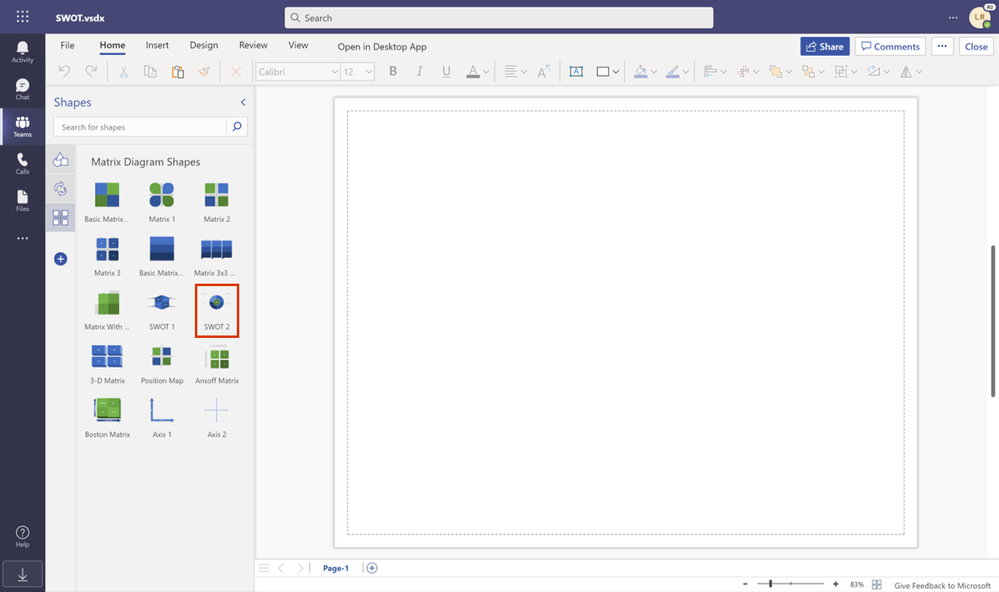We started rolling out a version of the Visio web app with core capabilities to Microsoft 365 commercial subscribers in August. This means that anyone with an Office 365 or Microsoft 365 commercial subscription in your organization can start diagramming with Visio at no additional cost.
Today, 75 million people can create, edit, and share diagrams—either in the Visio web app or directly in Microsoft Teams—as part of their Microsoft 365 subscription. If you still don’t see Visio enabled for your tenant, hang tight! We’ve started rolling out Visio in Microsoft 365 to eligible subscribers worldwide and expect to complete the rollout by end of January 2022; rollout will continue to Government Community Cloud (GCC), GCC-High, and other sovereign clouds following the worldwide release.
Here's what to expect with the worldwide rollout of Visio in Microsoft 365:
Share diagrams anytime, anywhere, with anyone
Visio in Microsoft 365 brings core Visio capabilities to Microsoft 365 and enables business users to easily create basic diagrams, block diagrams, business matrices, Venn diagrams, cycle diagrams, pyramid diagrams, process diagrams, and basic flowcharts with four dozen templates and hundreds of shapes.
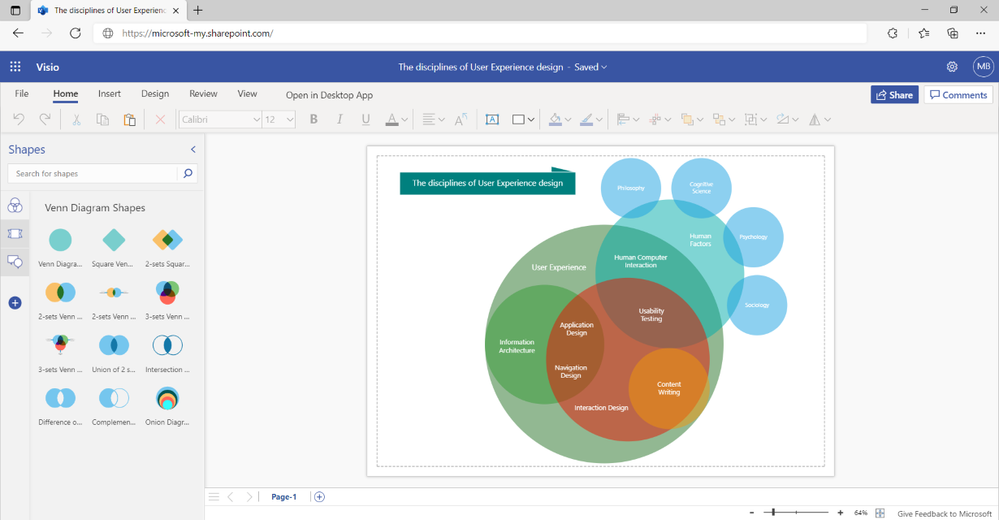
At its core, Visio is about visualizing ideas and connecting things together on a canvas—and it’s designed for real-time collaboration. You can work with others simultaneously on diagrams across Visio for the web and Microsoft Teams.


If you’re an existing user, this rollout expands who you can collaborate with because now, everyone using Microsoft 365—whether in your organization or even across organizations—has access to Visio. While users with more specialized diagramming needs will continue to derive value from the standalone plans, Visio Plan 1 and Visio Plan 2, the web app in Microsoft 365 is intended to be a powerful tool for essential diagramming needs.
Here’s how users get started
Once Visio in Microsoft 365 has been enabled in your tenant, users across your organization will be able to access the Visio web app from Office.com by selecting the app launcher icon at the top of the left navigation bar and following the steps outlined below.
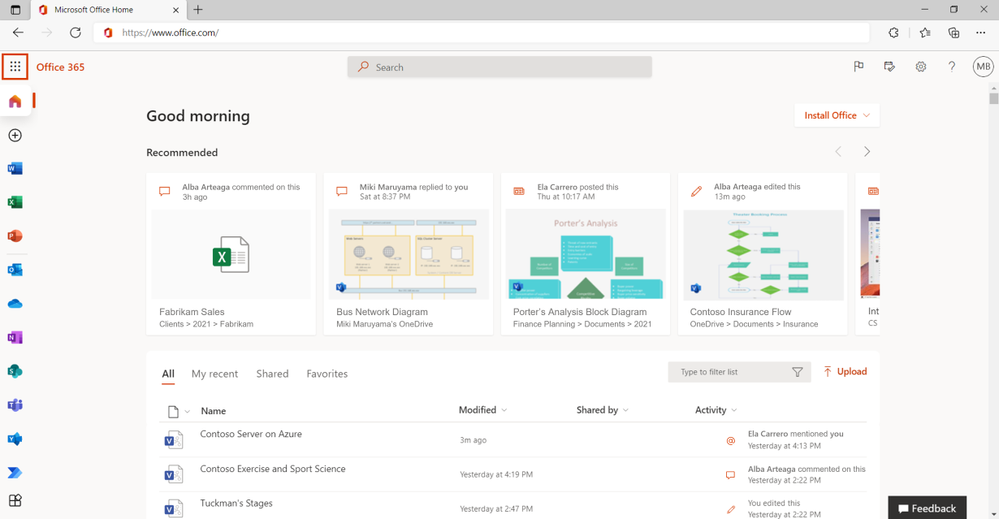
After selecting the Visio tile, you will be taken to the Visio start page, which provides users with a familiar start experience similar to other Office 365 apps to enable easy file discovery, file creation, and collaboration on recommended Visio files. Here you can also access Visio files that were recently opened by colleagues, shared with you, or favorited by you.
To create a new Visio drawing, select New blank drawing or choose from one of the templates available at the top of the start page. To access the full set of templates and sample diagrams, click on More templates, which will take you to the "More templates" page.
Getting started in Teams
Users can also create new diagrams directly in Teams from the Files tab of any channel. Select New and then select Visio drawing in the drop-down menu.
Give your Visio drawing a name by typing it into the box, and then select Create.
The new Visio file (.vsdx) will automatically open with Basic Shapes in the shapes pane to the left of the canvas. You can easily add more shapes to the shapes pane by selecting the (+) button from the Shapes menu.
Then, select the Add button next to the shapes that you’d like to add.
From here, you can choose from a number of available shapes.
Simply drag the preferred shape to the canvas to get started on your diagram.
Whether collaborating on diagrams in the Visio web app or in Teams, you will have access to a host of intelligent diagramming features, such as:
- Adding flyout shapes, inserting and deleting shapes with connection healing, and changing shapes while preserving diagram layout and shape metadata
- Enjoying familiar layout features, such as auto align and distribute, and Smart Guides
- Auto-saving your work—enabled by default
- Using touch to work more naturally on a touch-enabled device
- Saving diagrams locally in PNG or JPEG format with customization options for resolution, background color, transparency, and size
- Adding hyperlinks to shapes that redirect to external sites, email addresses, files stored online, or pages within the same file
- And more!
Get the most out of Visio
We have loads of informational resources to help new users get started, including the Microsoft Mechanics video below, which provides a look not only at Visio in Microsoft 365, but also the added benefits that come with Visio Plan 1 and Visio Plan 2.
Other helpful resources:
- Create professional diagrams anytime, anywhere, with anyone - An Ignite on-demand session presented by Fredric Morgan and Tripteesh Kaur
- A look at Microsoft Visio now and beyond - An Ignite on-demand session presented by Shilpa Goyal and Aakanksha Raj
- Visio for everyone – The Intrazone podcast - Presented by Mukul Kumar and Nishant Kumar
- Compare Visio versions and features
- Types of diagrams that are supported in Visio in Microsoft 365
For more information about the rollout of Visio in Microsoft 365, please see our responses to these Frequently Asked Questions (FAQ) below:
Q: Which Microsoft 365 commercial plans will include the Visio web app?
A: Following is a complete list of the Microsoft 365 commercial plans that will include the Visio web app: Microsoft 365 Business Basic, Microsoft 365 Business Standard, Microsoft 365 Business Premium, Microsoft 365 Apps for business, Office 365 E1, Office 365 E3, Office 365 E5, Office 365 F3, Microsoft 365 F3, Microsoft 365 E3, Microsoft 365 E5, Microsoft 365 Apps for enterprise, Office 365 A1, Office 365 A3, Office 365 A5, Microsoft 365 A1, Microsoft 365 A3, and Microsoft 365 A5.
Please note, small and medium business plans—such as Business Basic and Business Standard with a Microsoft account ID (hotmail.com, outlook.com, live.com, msn.com)—will not have access to the Visio web app, as these plans do not qualify as commercial plans.
Q: Will Visio in Microsoft 365 be available for nonprofit plans?
A: Yes. Currently, Microsoft 365 Business Basic, Microsoft 365 Business Standard, Office 365 E1, Office 365 E3, and Office 365 E5 are offered at a discounted price to nonprofits. Each of these plans will include the Visio web app.
Q: Will Visio in Microsoft 365 be available for GCC, GCC High, and other sovereign clouds?
A: We intend to enable Visio in Microsoft 365 for GCC, GCC High, and other sovereign clouds following the worldwide release.
Q: Will Visio in Microsoft 365 be available for Consumer, F1, and other plans?
A: Not at this time.
Q: When will Visio in Microsoft 365 be available to my tenant?
A: We started a gradual rollout, introducing Visio in Microsoft 365 in August 2021. By end of January 2022, Visio in Microsoft 365 is expected to be available to eligible tenants worldwide. This excludes GCC, GCC High, and other sovereign clouds.
Please note, we are no longer accepting early access requests to enable Visio in Microsoft 365 in your tenant.
Q: How can I enable Visio in Microsoft 365 for my users once it is made available to my tenant?
A: No action is required to enable Visio in Microsoft 365. As an administrator for your organization, you will receive a notification in the Microsoft 365 admin center via the Message Center communicating the availability of Visio in Microsoft 365 on your tenant. Once Visio in Microsoft 365 is available, it will be enabled for users by default. They can access it by going to www.office.com/launch/visio and signing in with their work or school account.
Please note, it is not possible to restrict access to Visio in Microsoft 365 to a limited set of users. Once enabled for a tenant, Visio in Microsoft 365 is available to all users.
Q: Are the necessary General Data Protection Regulation (GDPR) measures in place for Visio in Microsoft 365 or should we regulate what kind of data can be included in Visio files?
A: Users can manage the data through Data Subject Requests (DSR) like the rest of the Microsoft Office apps.
To learn more about Office 365 data subject requests for the GDPR, please refer to Office 365 Data Subject Requests for the GDPR and CCPA. To learn more about managing GDPR data subject requests with the DSR case tool in the Microsoft 365 compliance center, please refer to Manage GDPR data subject requests with the DSR case tool in the Microsoft 365 compliance center.
Q: How does Visio in Microsoft 365 compare to Visio Plan 1 and Visio Plan 2?
A: For a comparison of the key features between Visio in Microsoft 365, Visio Plan 1, and Visio Plan 2, see Compare Visio versions and features.
We’re excited about the future of Visio and look forward to hearing your feedback to make the Visio web app the diagramming tool to convey information and processes more effectively. Please tell us what you think in the comments below!
Continue the conversation by joining us in the Microsoft 365 Tech Community! Whether you have product questions or just want to stay informed with the latest updates on new releases, tools, and blogs, Microsoft 365 Tech Community is your go-to resource to stay connected!
Posted at https://sl.advdat.com/3nKNKUV