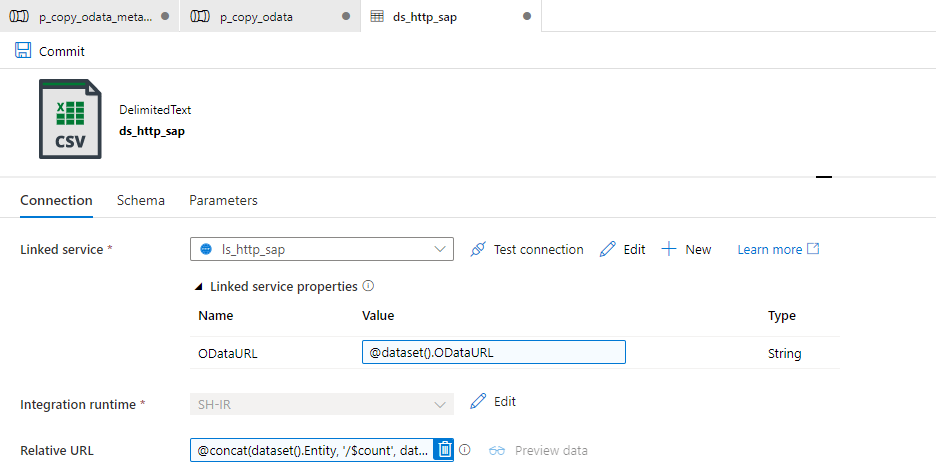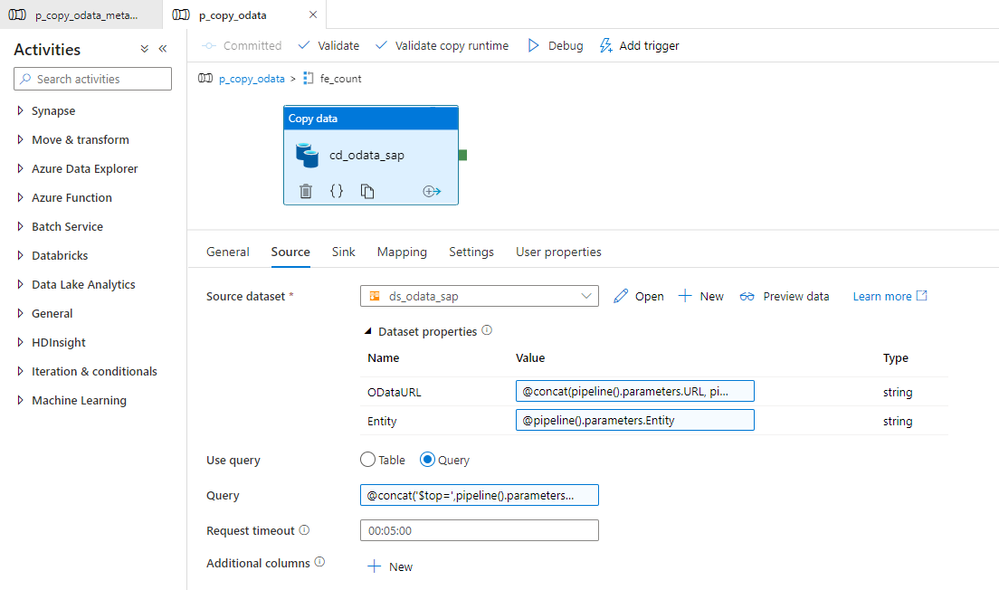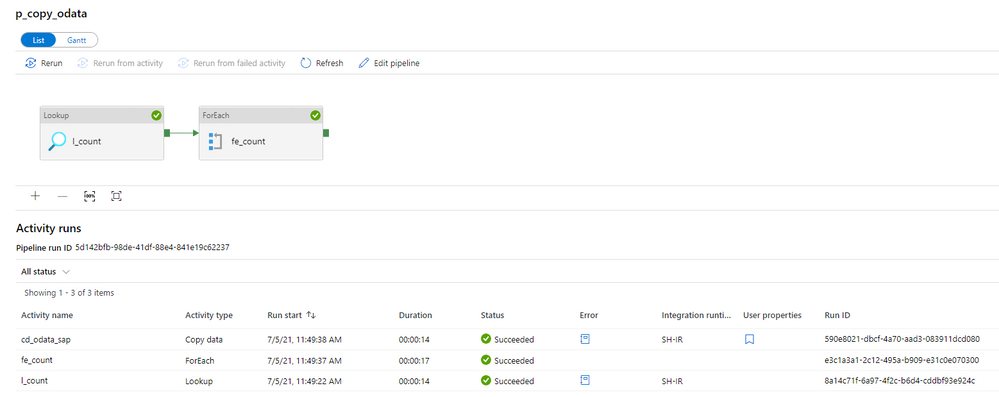| Before implementing data extraction from SAP systems please always verify your licensing agreement. |
Over the last five episodes, we’ve built quite a complex Synapse Pipeline that allows extracting SAP data using OData protocol. Starting from a single activity in the pipeline, the solution grew, and it now allows to process multiple services on a single execution. We’ve implemented client-side caching to optimize the extraction runtime and eliminate short dumps at SAP. But that’s definitely not the end of the journey!
Today we will continue to optimize the performance of the data extraction. Just because the Sales Order OData service exposes 40 or 50 properties, it doesn’t mean you need all of them. One of the first things I always mention to customers, with who I have a pleasure working, is to carefully analyze the use case and identify the data they actually need. The less you copy from the SAP system, the process is faster, cheaper and causes fewer troubles for SAP application servers. If you require data only for a single company code, or just a few customers – do not extract everything just because you can. Focus on what you need and filter out any unnecessary information.
Fortunately, OData services provide capabilities to limit the amount of extracted data. You can filter out unnecessary data based on the property value, and you can only extract data from selected columns containing meaningful data.
Today I’ll show you how to implement two query parameters: $filter and $select to reduce the amount of data to extract. Knowing how to use them in the pipeline is essential for the next episode when I explain how to process only new and changed data from the OData service.
ODATA FILTERING AND SELECTION
|
There is a GitHub repository with source code for each episode. Learn more: https://github.com/BJarkowski/synapse-pipelines-sap-odata-public |
To filter extracted data based on the field content, you can use the $filter query parameter. Using logical operators, you can build selection rules, for example, to extract only data for a single company code or a sold-to party. Such a query could look like this:
/API_SALES_ORDER_SRV/A_SalesOrder?$filter=SoldToParty eq 'AZ001'
The above query will only return records where the field SoldToParty equals AZ001. You can expand it with logical operators ‘and’ and ‘or’ to build complex selection rules. Below I’m using the ‘or’ operator to display data for two Sold-To Parties:
/API_SALES_ORDER_SRV/A_SalesOrder/?$filter=SoldToParty eq 'AZ001' or SoldToParty eq 'AZ002'
You can mix and match fields we’re interested in. Let’s say we would like to see orders for customers AZ001 and AZ002 but only where the total net amount of the order is lower than 10000. Again, it’s quite simple to write a query to filter out data we’re not interested in:
/API_SALES_ORDER_SRV/A_SalesOrder?$filter=(SoldToParty eq 'AZ001' or SoldToParty eq 'AZ002') and TotalNetAmount le 10000.00
Let’s be honest, filtering data out is simple. Now, using the same logic, you can select only specific fields. This time, instead of the $filter query parameter, we will use the $select one. To get data only from SalesOrder, SoldToParty and TotalNetAmount fields, you can use the following query:
/API_SALES_ORDER_SRV/A_SalesOrder?$select=SalesOrder,SoldToParty,TotalNetAmount
There is nothing stopping you from mixing $select and $filter parameters in a single query. Let’s combine both above examples:
/API_SALES_ORDER_SRV/A_SalesOrder?$select=SalesOrder,SoldToParty,TotalNetAmount&$filter=(SoldToParty eq 'AZ001' or SoldToParty eq 'AZ002') and TotalNetAmount le 10000.00
By applying the above logic, the OData response time reduced from 105 seconds to only 15 seconds, and its size decreased by 97 per cent. That, of course, has a direct impact on the overall performance of the extraction process.
FILTERING AND SELECTION IN THE PIPELINE
The filtering and selection options should be based on the entity level of the OData service. Each entity has a unique set of fields, and we may want to provide different filtering and selection rules. We will store the values for query parameters in the metadata store. Open it in the Storage Explorer and add two properties: filter and select.
I’m pretty sure that based on the previous episodes of the blog series, you could already implement the logic in the pipeline without my help. But there are two challenges we should be mindful of. Firstly, we should not assume that $filter and $select parameters will always contain a value. If you want to extract the whole entity, you can leave those fields empty, and we should not pass them to the SAP system. In addition, as we are using the client-side caching to chunk the requests into smaller pieces, we need to ensure that we pass the same filtering rules in the Lookup activity where we check the number of records in the OData service.
Let’s start by defining parameters in the child pipeline to pass filter and select values from the metadata table. We’ve done that already in the third episode, so you know all steps.
To correctly read the number of records, we have to consider how to combine these additional parameters with the OData URL in the Lookup activity. So far, the dataset accepts two dynamic fields: ODataURL and Entity. To pass the newly defined parameters, you have to add the Query one.
You can go back to the Lookup activity to define the expression to pass the $filter and $query values. It is very simple. I check if the Filter parameter in the metadata store contains any value. If not, then I’m passing an empty string. Otherwise, I concatenate the query parameter name with the value.
@if(empty(pipeline().parameters.Filter), '', concat('?$filter=', pipeline().parameters.Filter))
Finally, we can use the Query field in the Relative URL of the dataset. We already use that field to pass the entity name and the $count operator, so we have to slightly extend the expression.
@concat(dataset().Entity, '/$count', dataset().Query)
Changing the Copy Data activity is a bit more challenging. The Query field is already defined, but the expression we use should include the $top and $skip parameters, that we use for the client-side paging. Unlike at the Lookup activity, this time we also have to include both $select and $filter parameters and check if they contain a value. It makes the expression a bit lengthy.
@concat('$top=',pipeline().parameters.Batch, '&$skip=',string(mul(int(item()), int(pipeline().parameters.Batch))), if(empty(pipeline().parameters.Filter), '', concat('&$filter=',pipeline().parameters.Filter)), if(empty(pipeline().parameters.Select), '', concat('&$select=',pipeline().parameters.Select)))
With above changes, the pipeline uses filter and select values to extract only the data you need. It reduces the amount of processed data and improves the execution runtime.
IMPROVING MONITORING
As we develop the pipeline, the number of parameters and expressions grows. Ensuring that we haven’t made any mistakes becomes quite a difficult task. By default, the Monitoring view only gives us basic information on what the pipeline passes to the target system in the Copy Data activity. At the same time, parameters influence which data we extract. Wouldn’t it be useful to get a more detailed view?
There is a way to do it! In Azure Synapse Pipelines, you can define User Properties, which are highly customizable fields that accept custom values and expressions. We will use them to verify that our pipeline works as expected.
Open the Copy Data activity and select the User Properties tab. Add three properties we want to monitor – the OData URL, entity name, and the query passed to the SAP system. Copy expression from the Copy Data activity. It ensures the property will have the same value as is passed to the SAP system.
Once the user property is defined we start the extraction job.
MONITORING AND EXECUTION
Let’s start the extraction. I process two OData services, but I have defined Filter and Select parameters to only one of them.
Once the processing has finished, open the Monitoring area. To monitor all parameters that the metadata pipeline passes to child one, click on the [@] sign:
Now, enter the child pipeline to see the details of the Copy Data activity.
When you click on the icon in the User Properties column, you can display the defined user properties. As we use the same expressions as in the Copy Activity, we clearly see what was passed to the SAP system. In case of any problems with the data filtering, this is the first place to start the investigation.
The above parameters are very useful when you need to troubleshoot the extraction process. Mainly, it shows you the full request query that is passed to the OData service – including the $top and $skip parameters that we defined in the previous episode.
The extraction was successful, so let’s have a look at the extracted data in the lake.
There are only three columns, which we have selected using the $select parameter. Similarly, we can only see rows with SoldToParty equals AZ001 and the TotalNetAmount above 1000. It proves the filtering works fine.
I hope you enjoyed this episode. I will publish the next one in the upcoming week, and it will show you one of the ways to implement delta extraction. A topic that many of you wait for!
Posted at https://sl.advdat.com/3DJRADF