Over the last year, we’ve been making improvements to OneDrive to ensure you have the tools you need to do your job, so you can get more done in the most efficient way. One thing we’ve heard directly from you is that you’d love a way to work on your photos in OneDrive without having to open another app.
Today we’re excited to announce new photo editing features in in OneDrive on the web that will enable you to crop photos, adjust light and color, add creative filters, and mark up photos for editing, all in one place, so you can quickly add them to presentations, share them on social media, or use in meetings to enhance discussions about product development or marketing.
Crop a photo to hone in on your subject
When you want to focus on a specific part of a larger image, you can easily use the Crop feature to trim out the parts you don’t need. You can crop your photos manually to get the exact effect you want. You can also use preset aspect ratios to crop images to standard sizes for social media, helping you share images and stories more in the moment, or enhance your landing pages with new profile images or banners.
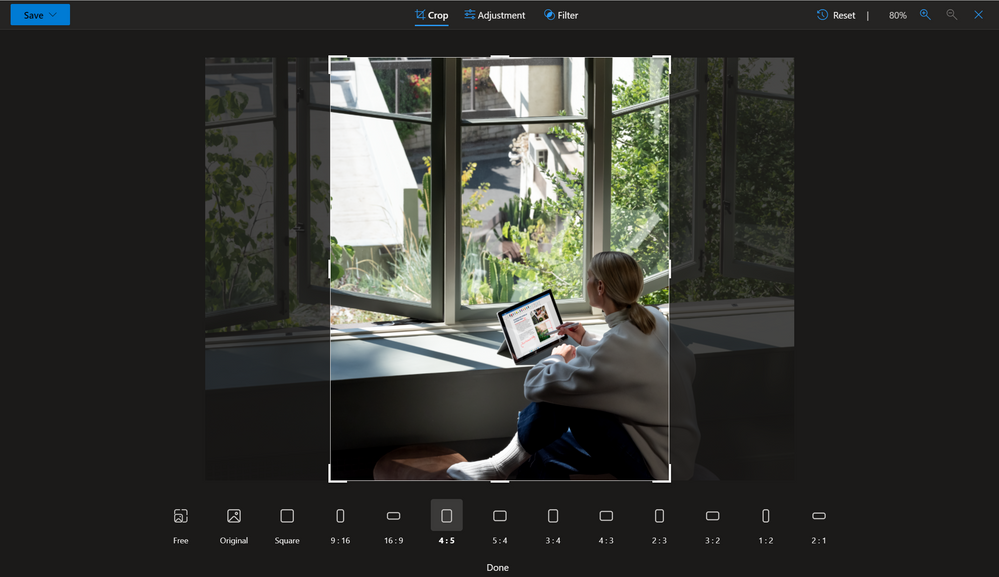
Turn it or flip it to gain new perspective
With the rotation feature, you can rotate your photos left and right by 90 degrees or flip an image by 180 degrees for easy viewing. You can also rotate by incremental degrees to help straighten out images that may have looked straight enough in the camera but came out just slightly tilted in the end—or you can take a level image and make it look off-kilter for artistic effect.

Use light and color for greater effect
Adjusting light and color can help set the mood of your photos. With Adjustments you can calibrate photo elements like brightness, exposure, contrast, highlights, shadows, and color saturation. Mute light and color to soften glares or cold lighting, or amp up the contrast to sharpen product images.

Get creative with filters
Using the Filter feature, you can refine the tone of your images or add special effects to transform your photos. Quickly give a photo of your company headquarters a golden glow, or set color photos to black and white or warm tone for a cool vintage effect.

Mark up photos for editing
You can use the Markup feature tools (coming in late December 2021) to mark photos for editing. Circle images you want to enhance, strike lines through areas you want to cut, or use color to show where you want to soften or enhance part of an image.

When you edit photos in OneDrive, you also have the flexibility of saving your edited photo as a new image or overwriting the original image. And don’t worry—if you accidentally select to overwrite an image (or if you change your mind later), you can use version history to recover it.
Visit and follow the Microsoft OneDrive Blog to stay up to date on all the latest features.
Thanks for your time reading all about OneDrive,
Ankita Kirti | OneDrive
Posted at https://sl.advdat.com/2ZI85lQ