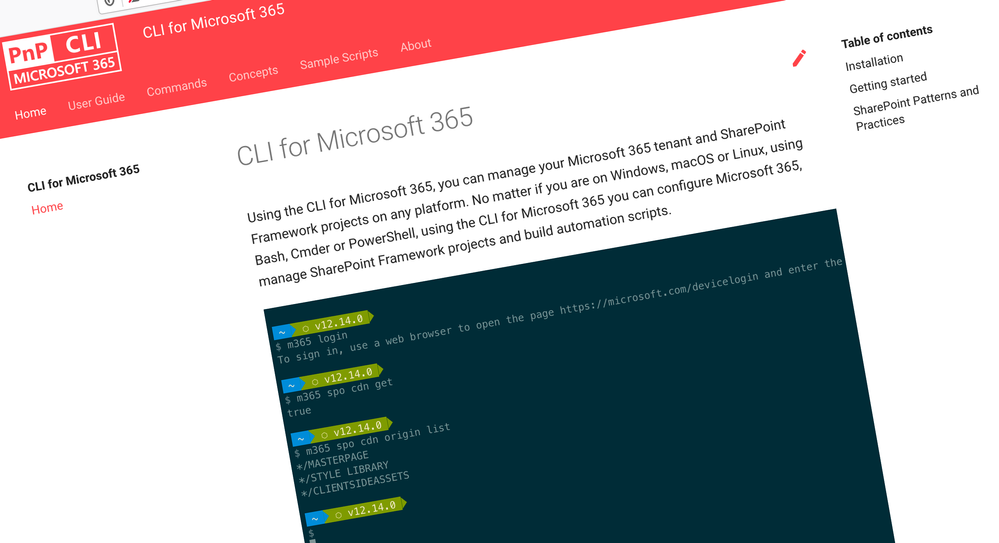
Manage Microsoft 365 and SharePoint Framework projects on any platform
CLI for Microsoft 365 is a cross-platform CLI that allows you to manage various configuration settings of Microsoft 365 and SharePoint Framework projects no matter which operating system or shell you use.
While building solutions for Microsoft 365 expands beyond the Windows operating system, managing many of the platform settings is possible only through PowerShell on Windows. As more and more users work on non-Windows machines, it’s inconvenient for them to have to use a Windows virtual machine to configure their tenants. With the CLI for Microsoft 365, you can configure your tenant no matter which operating system you use. Additionally, using CLI for Microsoft 365, you can manage your SharePoint Framework projects.
New version of CLI for Microsoft 365 – v4.3
Following our monthly release cadence, we’ve released a new version of the CLI for Microsoft 365 with some new capabilities. Here are a few of the most noteworthy additions.
Changes
We’ve continued improving the CLI, building upon the changes we introduced in the previous version.
Upgrade SharePoint Framework projects to SPFx v1.14.0 Public Preview
With the announcement of the availability of public preview of the SharePoint Framework (SPFx) 1.14 – with updates for Viva Connections, Microsoft Teams and SharePoint Online experiences, we have added support for upgrading your SPFx projects to the latest preview version, v1.14.0-beta.4.
To upgrade your SPFx project to this version, change the working directory to your project and execute:
m365 spfx project upgrade --preview --output md > report.md
We'd also recommend that you try a richer upgrade report based on the Visual Studio Code CodeTour extension:
m365 spfx project upgrade --preview --output tour
For more information about upgrading SharePoint Framework projects, see the CLI documentation.
CSV output mode
In this release we have added a new global output mode to return information from Microsoft 365 in CSV format, adding to the JSON and Text output modes that we already have.
To retrieve information about a given SharePoint site as CSV output, execute:
m365 spo web get --webUrl https://contoso.sharepoint.com --output csv
Support for returning Power Apps in a given environment
An environment is a space to store, manage, and share your organization's business data, apps, chatbots, and flows. It also serves as a container to separate apps that might have different roles, security requirements, or target audiences. Previously you could only return a list of Power Apps in the default environment, however we have extended the pa app list command so that you can return a list of apps from any environment in your tenant.
To retrieve a list of Power Apps in a given environment, execute:
m365 pa app list --environment Default-d87a7535-dd31-4437-bfe1-95340acd55c5
Support for returning Azure AD users by email
We've simplified returning information about a given Azure AD user, by adding support for using their email address as an identifier, adding to ID and UPN which we also support.
To retrieve information about a given user by their email address, execute:
m365 aad user get --email AarifS@contoso.onmicrosoft.com
New commands
We've introduced several commands in this release providing new capabilities across Microsoft 365.
Retrieve Azure AD app registration
When building apps and integrations against Microsoft 365, the first thing you need to do is authenticate and for that you need to register Azure AD applications to setup that trust and assign permissions accordingly. We've added a new command that returns information about given Azure AD app registrations.
To retrieve an Azure AD app registration by its name, execute:
m365 aad app get --name "My app"
Check a user's password against the organisation's password validation policy
In Azure Active Directory you can you can define fine-grained password policies that control account lockout settings or minimum password length and complexity. We've added a new command that simplifies the ability for you to test and validate example passwords against your organisation's policy.
To validate the password cli365P@ssW0rd against your organisation's password validation policy, execute:
m365 aad user password validate --password "cli365P@ssW0rd"
List API permissions for current Azure AD app
Previously we added the ability for you to create an Azure AD app registration and store information about the registration in a file called .m365rc.json, in this release we have added a new command that retrieves the API permissions of the app registration stored locally.
To create a new Azure AD app registration with a specified name and store the information locally in a .m365rc.json file, execute:
m365 aad app add --name 'My AAD app' --save
To list the API permissions for the Azure AD app registered in the .m365rc.json file, execute:
m365 app permission list
Create new external connection for Microsoft Search
Microsoft Search indexes all your Microsoft 365 data to make it searchable for users. Using the Microsoft Graph to create new external connections, your organization can index third-party data so it appears in Microsoft Search results, for example, indexing HR data in SQL Server. We've added a new command that helps you expand the types of content sources that are searchable in your Microsoft 365 productivity apps and the broader Microsoft ecosystem.
To create a new external connection definition for Microsoft Search, execute:
m365 search externalconnection add --id MyApp --name "My application" --description "Description of your application"
Create new Planner task
Microsoft Planner provides a simple visual way to organise teamwork, we've added a new command that provides the ability to create new tasks in a Planner board but also assign those tasks to team members and set due dates.
To create a task in a given plan and bucket by their IDs, execute:
m365 planner task add --title "My Planner Task" --planId "8QZEH7b3wkSbGQobscsM5gADCBa" --bucketId "IK8tuFTwQEa5vTonM7ZMRZgAKdna"
To create a completed task in a plan owned by a group, execute:
m365 planner task add --title "My Planner task" --planName "My Planner Plan" --ownerGroupName "My Planner Group" --bucketId "IK8tuFTwQEa5vTonM7ZMRZgAKdna" --percentComplete 100
To create a task assigned to multiple users and set the due date, execute:
m365 planner task add --title "My Planner Task" --planId "8QZEH7b3wkSbGQobscsM5gADCBa" --bucketId "IK8tuFTwQEa5vTonM7ZMRZgAKdna" --assignedToUserNames "Allan.Carroll@contoso.com,Ida.Stevens@contoso.com" --dueDateTime "2021-12-16"
Retrieve list of installed languages in a SharePoint site
If your organisation spans a diverse population, you may want to make content in your SharePoint sites available in multiple languages. SharePoint Online currently supports 50 different languages and we've added a command to return the list of installed languages in a give SharePoint site to help you identify the languages available for use in that site.
To retrieve all installed languages from a given site, execute:
m365 spo web installedlanguage list --webUrl https://contoso.sharepoint.com
New script samples
Copy list items between SharePoint lists
Contributors
This release wouldn’t be possible without the help of (in alphabetical order):
- Robert Dyjas
- Vipul Kelkar
- Patrick Lamber
- Waldek Mastykarz
- Kevin McDonnell
- Arjun Menon
- Abderahman Moujahid
- Nanddeep Nachan
- Albert-Jan Schot
- Danish Shafi
- Sekar Thangavel
- Jasey Waegebaert
- Adam Wójcik
Work in progress
Here are some things that we’re currently working on.
CLI for Microsoft 365 v4 Themes
Following our latest major release, we have started thinking about themes for the coming year but we would love to know what you think we should concentrate on next. We are of course looking at topics as Microsoft Viva and the Power Platform but if you have any suggestions, please let us know by adding your suggestion to our open discussion on GitHub.
Microsoft 365 app commands
When building apps for Microsoft 365, next to your code, you also need to manage how your app is exposed to Microsoft 365. You need to register your application in Azure Active Directory, and depending what type of app you build, you might need to deploy it to an app catalog as well. All these properties are managed in different locations and we're thinking of ways that we could simplify it for you.
What else could we simplify? Let us know what you think by helping out with one of our open issues or chime in on our open discussion!
Power Platform commands
Business application built using the Power Platform, most notably Power Apps and Power Automate, are becoming ubiquitous with Microsoft 365. We are looking at adding more commands in the future to simplify the management of your Power Apps, Flows and Solutions, starting with the ability to register Power Apps management applications in your environments.
What else could we simplify? Let us know what you think by helping out with one of our open issues or chime in on our open discussion!
More commands, what else
Microsoft 365 is evolving and new capabilities are being released every day. With CLI for Microsoft 365, we aim to help you manage your tenant on any platform in a consistent way, no matter which part of Microsoft 365 you interact with. While we keep adding new commands to CLI for Microsoft 365 each release, we still barely scratched the surface with what’s possible in Microsoft 365. In the upcoming versions of the CLI for Microsoft, you can expect us to add more commands across the different workloads in Microsoft 365.
Azure AD Graph API Deprecation
We have started to prepare changes for the next major version of CLI for Microsoft 365 which will introduce breaking changes. Some of the changes we are looking to make are to refactor commands where we currently use the Azure AD Graph API, which will be officially deprecated on 30th June 2022, to instead use supported endpoints in the Microsoft Graph API.
Script examples
In every release of the CLI for Microsoft 365, we introduce new commands for managing Microsoft 365. With over 350 commands across the different Microsoft 365 services, the CLI for Microsoft 365 has become a powerful tool, not just for managing your tenant but also for automating your daily work.
We’d love to show you how you can use the CLI for Microsoft 365 to build automation scripts in PowerShell Core and Bash. If you have any scripts using SPO or PnP PowerShell that you use frequently, please share them with us so that we can learn more about the common automation scenarios.
Try it today
Get the latest release of the CLI for Microsoft 365 from npm by executing:
npm i -g @pnp/cli-microsoft365
Alternatively, you can get the latest release from Docker by executing:
docker run --rm -it m365pnp/cli-microsoft365:latest
If you need more help getting started or want more details about the commands, the architecture or the project, go to aka.ms/cli-m365.
If you see any room for improvement, please, don’t hesitate to reach out to us either on GitHub or twitter.
Posted at https://sl.advdat.com/3f4vOAP