Hi, my name is Ricardo Carvalho, I am a Customer Engineer working in Modern Workplace and Security in our Customer Success Unit team.
How many times do we need to support remote users when they are installing a Windows 10/11 computer with Autopilot? Probably a few times. We now have a fast solution for that, which is already present on all machines - Quick Assist
Recently working with a customer, I have had this challenge. I was working from home and the customer was at his office and there were some issues using autopilot, like errors on Device Configuration, Applications setup, etc., and customer wasn't able to tell me correctly what was happening. So, I remembered to try Quick Assist to remotely access the computer and it works! We can run it on OOBE (out-of-box experience).
How? When you reach any part of OOBE you can press SHIFT+F10 to open a command prompt and you can start opening computer applications such as Event Viewer, File Explorer, Microsoft Edge, PowerShell, Control Panel and, collect diagnostics, check Event Viewer to troubleshoot Autopilot deployment.
Here is the step-by-step:
We start by authenticating with your Work or School account (Microsoft) to initiate Autopilot process.
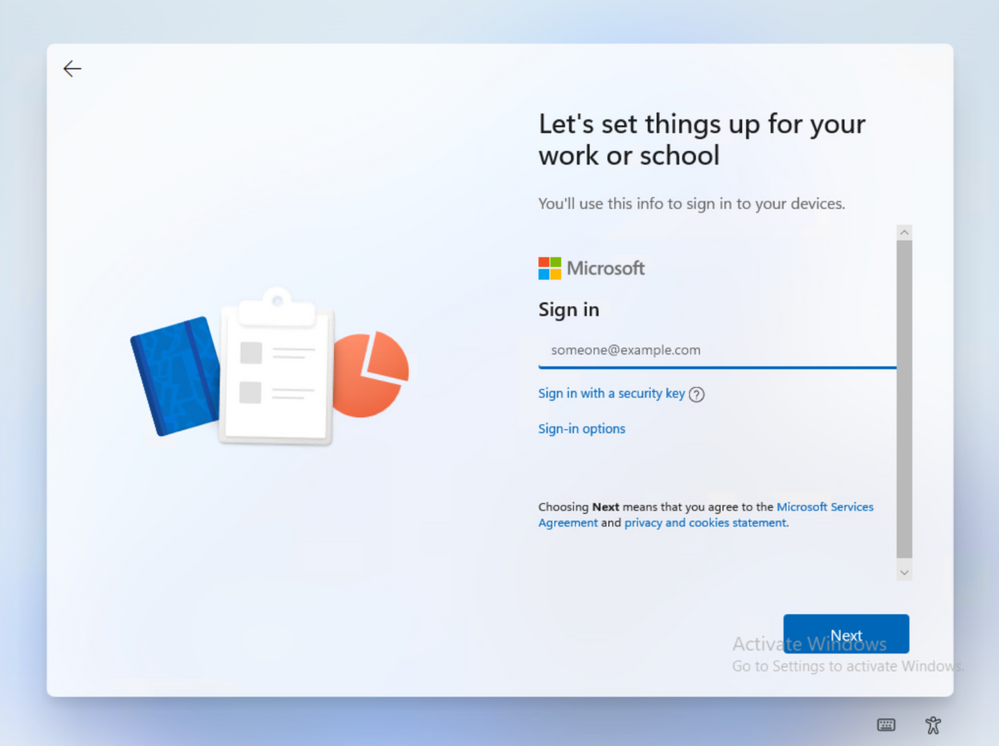
And then if user has a problem and need your support and we want to analyze, the user should press SHIFT+F10 to open a command prompt.
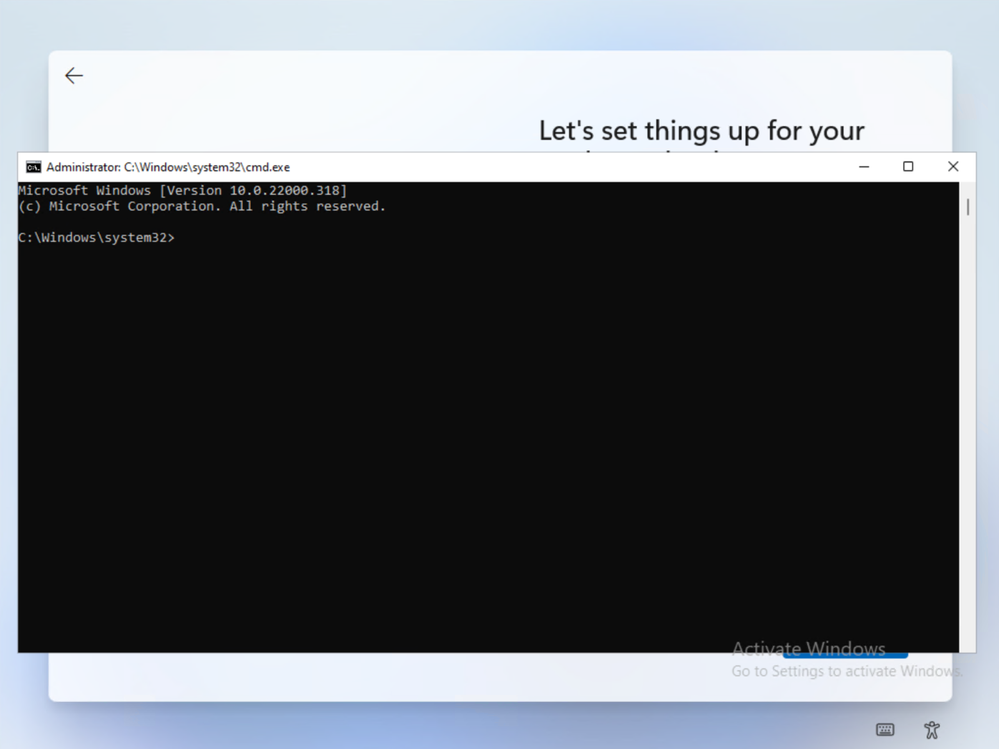
When the command prompt opens type QuickAssist and click Enter

For security reasons Quick Assist always prompts for a 6-digit security code. This code is sent by the IT person who will give support and should ask for Full Control.
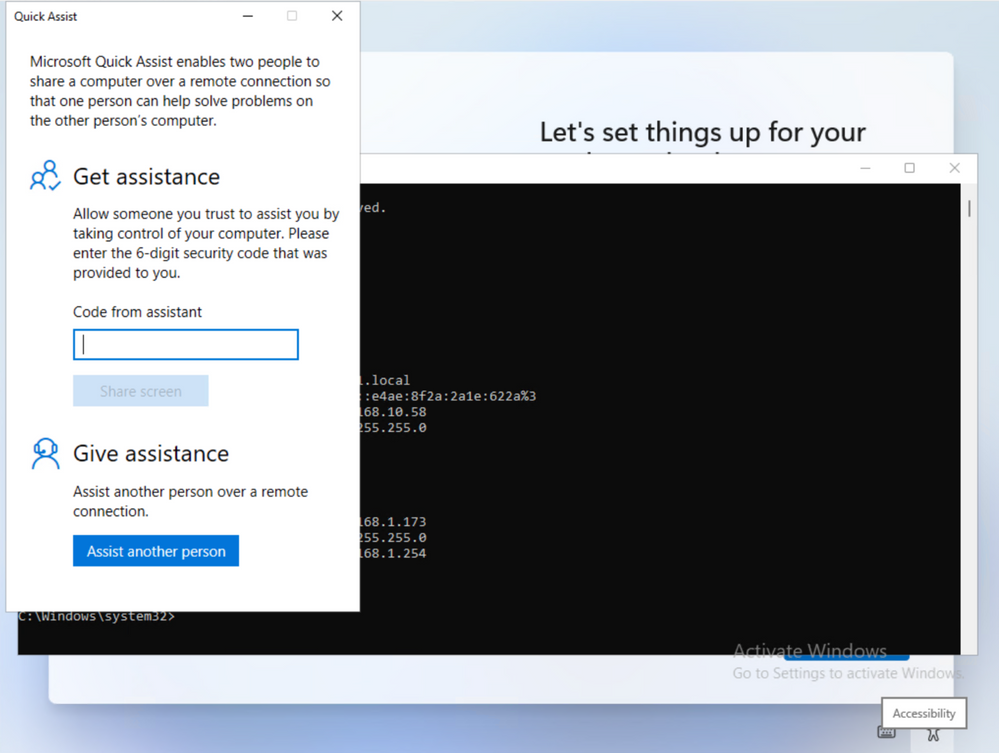
End user needs to allow to share the screen.
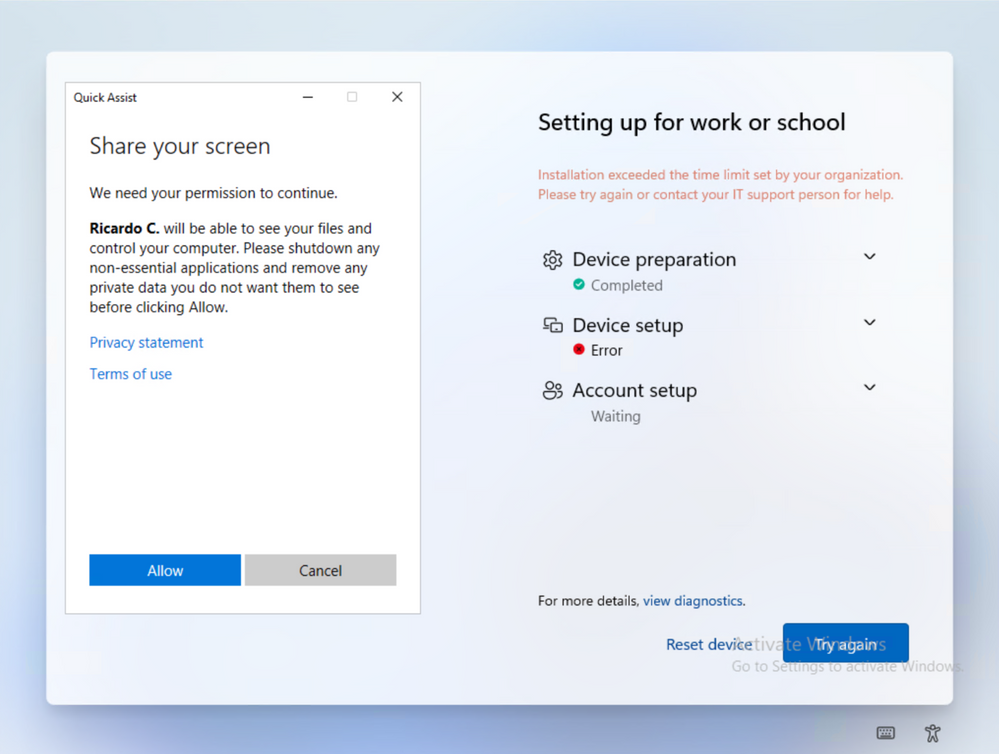
And the IT person is now in control. They can now remotely manage the machine in Autopilot.
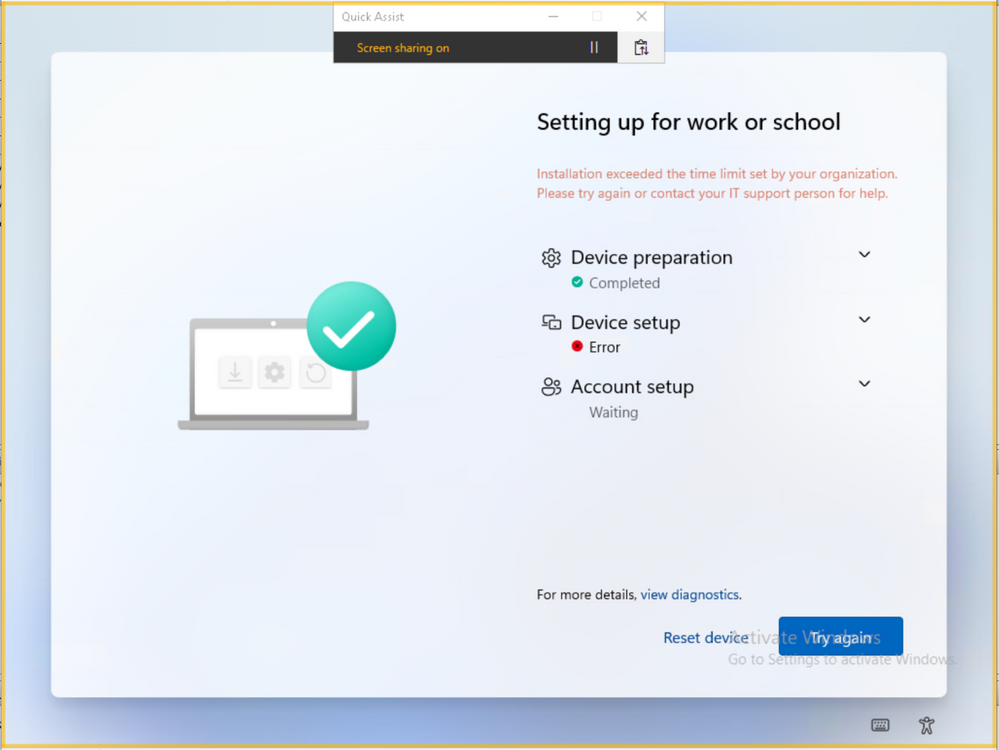
An example of reading Event Viewer to validate log entries
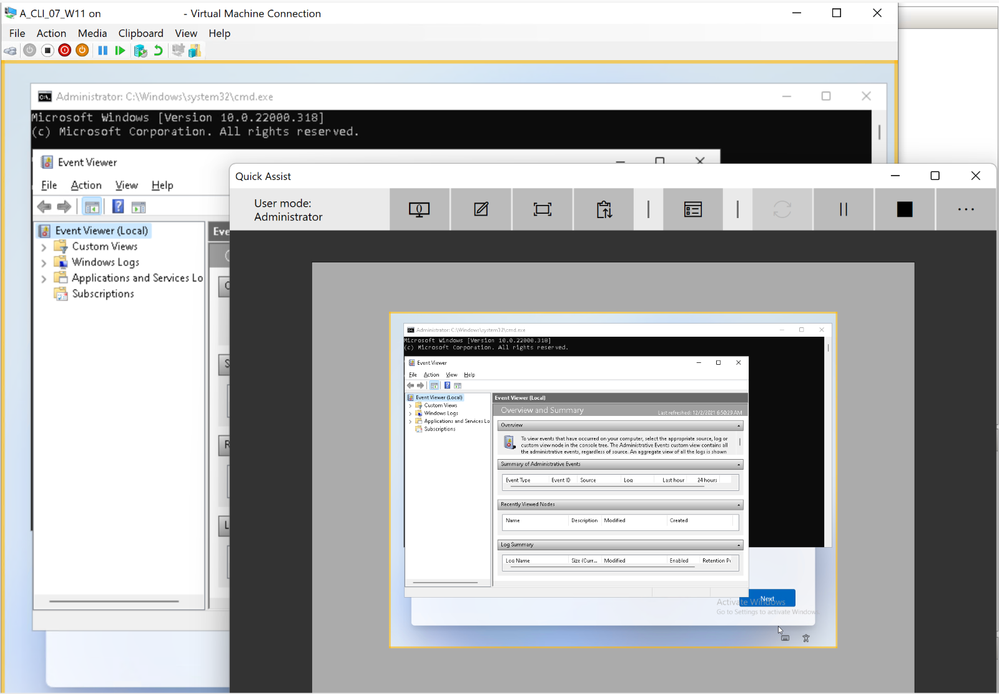
When the computer restarts Quick Assist drops the connection. Every time it changes between Device Preparation to Device Setup or to Account Setup, Quick Assist will drop and need to be reconnected.
Some personal notes:
Sometimes Quick Assist can take more time to start working on the Autopilot machine.
If Quick Assist fails to open or says it is not available, it maybe an issue with your network or the computer but most probably with the service. Don't give up, try again and it will work fine.
Thank you
Ricardo Carvalho
Posted at https://sl.advdat.com/3HvGV1P