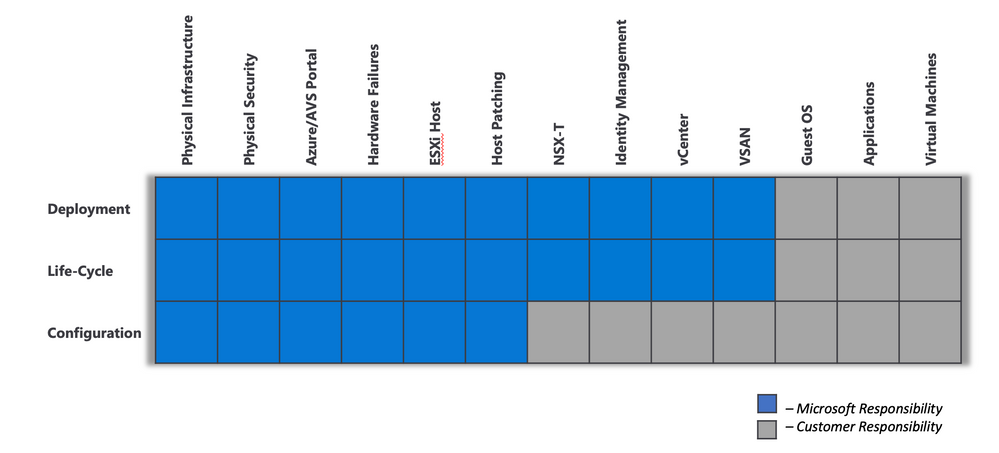It’s funny to think there was such a pushback on virtualization when it first came out versus being the norm for most of us now. As a VMware admin myself, I remember all the discussions with application teams trying to convince them we could run their application on a virtual machine. Informing people that a vMotion would not impact the uptime and could potentially optimize performance on another ESXi host with more resources free, or how HA (High Availability) being built in results in a simple reboot with minimal downtime to the virtual machine and application.
Also, physical servers did not translate 1 for 1 to virtual machines. Just because the physical SQL Server had 32 CPUs and 128G of RAM did not translate to the same size SQL virtual machine. There were many tools to see how much RAM and CPU the application actually needed (RVTools anyone? ) or you could choose from the plethora of products to purchase and provide better insight into your virtual machines. Engineers using this data would then push back to the application team to use a smaller virtual machine for that SQL server (because yes it would run better right sized) and probably ended up building a much too big VM because of perception.

Bigger did not mean better in the virtual world and that was hard to realize for people used to physical machines. CPU Ready times did not exist and the higher it climbed the worse the experience was for the application.
Well now we seem to have the same battle with cloud. My applications can’t run in cloud. I can’t migrate my VM to the cloud. Same argument, same answer. Yes, you can!
Azure VMware Solution allows you to have the same experience with your VMware environment but running in the cloud.
Are you ready to give up your VMX file yet?
What is Azure VMware Solution?
VMware and Microsoft came together and decided let’s bring the best of both worlds together and designed AVS. A solution that seamlessly integrates your VMware platform into Azure and the many services it provides. This brings your environment closer to services Azure offers like Azure Backup, Azure Monitor, Azure Active Directory and more. Your company also gets to take advantage of the Hybrid Use Benefit for Windows Server and license mobility (BYOL) for SQL Server on an Azure VM which can mean a lot of cost savings in the end. Many 3rd party tools are integrated as well (Rubrik, VEEAM, NetApp, etc.)
As of this post, the actual solution can range from 3 to 16 ESXi hosts per cluster with the fun part of being able to add a host on the fly (instead of creating a change control asking for a server to be deployed by your network team, storage team and finally have ESXi installed and added to your cluster). That process could take weeks depending on a company’s change control system. Adding an ESXi host in Azure takes around 40 minutes.
You can have 16 hosts per cluster and 96 hosts per Private Cloud. Your entire deployment has a vCenter Server, ESXi hosts, vSAN, NSX-T and HCX. HCX allows the migration and vMotion between your on-premises VMware environment and your Azure VMware environment.
The high-end (HE) hosts have 576-GB RAM and dual Intel 18 core, 2.3-GHz processors. In addition, the HE hosts have two vSAN disk groups with 15.36 TB (SSD) of raw vSAN capacity tier and a 3.2 TB (NVMe) vSAN cache tier.
Why should I consider it?
Do you like planning host upgrades? AVS takes the maintenance part out of having a VMware environment for you, leaving you with time to tackle more important items in your queue. Microsoft is responsible for managing the lifecycle of your VMware environment (ESXi, vCenter, vSAN and NSX-t appliances). I honestly did not look forward to putting hosts into maintenance mode, turning off monitoring, upgrading and then seeing if VMtools needed to be upgraded once VMs vMotioned back. Yes, you could have your cluster automatically do this but I would often run into problems and had to intervene manually if an error occurred. During the writing of this post, Microsoft alerted me to an issue with my ESXi host and rectified it for me automatically
Below is the responsibility matrix of the Azure VMware Solution
Should I convert to Azure VMs or move my VMs to AVS?
Naturally, this is one of those “it depends” answers, but the most common considerations are around cost, flexibility and operations.
When looking at cost, you need to consider that you are ultimately paying for ESXi hosts now which can host a significant number of VMs. The math will ultimately depend on how much you can overcommit your ESXi hosts. For example, what’s the price difference if I can get 200 VMs of a particular size on a 3 node AVS cluster vs the equivalent when running an Azure Native VM. Depending on the density and desire to overcommit memory on vSphere, this may be more expensive or cheaper. (Tip: It can be close and a topic for a future post)
This brings us onto the next key consideration: Flexibility.
Your VMs are already tuned today around VMware. You feel good about performance, and AVS runs on verified hardware. The same experience applies using vCenter, screenshot below is from Azure.
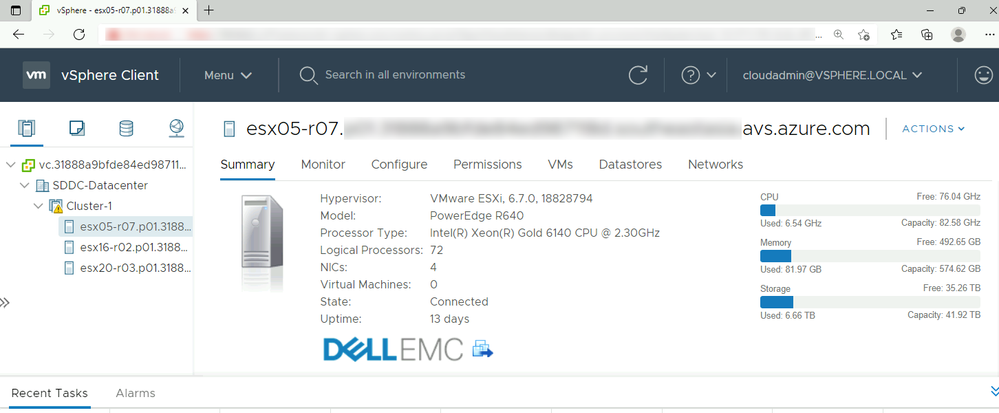
You can have confidence knowing you can move into Azure easily and keep your VMs exactly as they are configured. At this point, you have now completed a simpler migration path, and still can convert those VMs to Azure VMs in the future. The benefit now, is that you’re already in the Azure datacenter so this conversion will be less risky.
Last, but certainly not least, is operational benefits. If you’re already working with VMware today, you probably have alert rules, dashboards, and other operational playbooks in place to effectively manage your vSphere environment. For AVS, none of this really has to change. You can use the exact same 3rd party technologies as part of your management solution.
Summary
AVS is a great solution if you’re looking to:
- Migrate to cloud - Easy migration to Azure and exit your Datacenter.
- Disaster Recovery – Use Azure as your DR target leveraging existing VMware Recovery tools like SRM.
- Alleviate datacenter overflow – Did I mention you can add an ESXi host on the fly?
- Prepare for app modernization - A first step towards modernization by safely moving your VMs to Azure.
- Leverage existing skillsets - Transform new skills overtime and empower your technical team.
Are you currently using AVS? Let me know how your experience is!
Next in the series, which workloads should you migrate and how to migrate them
Posted at https://sl.advdat.com/3LQttc1https://sl.advdat.com/3LQttc1