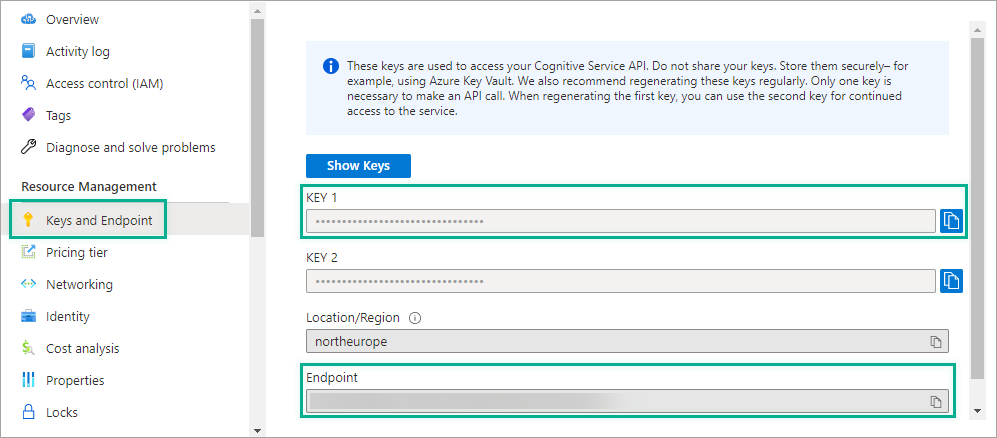Welcome to the new learning series focused on Azure Cognitive Services and Python! In the “Digitize and translate your notes with Azure Cognitive Services and Python” series, you will explore the built-in capabilities of Azure Computer Vision for optical character recognition and the Azure Translator service and build a simple AI web app using Flask.
About me
Hi, I am Foteini Savvidou, a Gold Microsoft Learn Student Ambassador!
I am an undergraduate Electrical and Computer Engineering student at Aristotle University of Thessaloniki (Greece) interested in AI, cloud technologies and biomedical engineering. Always passionate about teaching and learning new things, I love helping people expand their technical skills through organizing workshops and sharing articles on my blog.
Introduction
In the first article, we will explore the pre-trained models of the Azure Computer Vision service for optical character recognition. We will build a simple Python script that turns your handwritten notes into digital documents. You will learn how to:
- Provision a Cognitive Services resource.
- Use the Computer Vision service to extract text from images.
To complete the exercise, you will need to install:
- Python 3, and
- Visual Studio Code.
You will also need an Azure subscription. If you don’t have one, you can sign up for an Azure free account. If you are a student, you can apply for an Azure for Students subscription.
What is Optical Character Recognition?
The Computer Vision service provides pre-built, advanced algorithms that process and analyze images and extract text from photos and documents (Optical Character Recognition, OCR). The READ API uses the latest optical character recognition models and works asynchronously. This means that the READ operation requires a three-step process:
- Submit an image to the Computer Vision service.
- Wait for the analysis operation to complete.
- Retrieve the results of the analysis.
Study the following sketch note to learn more about Optical Character Recognition with the Azure Computer Vision READ API.

You can find more information and how-to-guides about Computer Vision and Optical Character Recognition on Microsoft Learn and Microsoft Docs.
Create a Cognitive Services Resource
To use the Computer Vision service, you can either create a Computer Vision resource or a Cognitive Services resource. If you plan to use Computer Vision along with other cognitive services, such as Text Analytics, you can create a Cognitive Services resource, or else you can create a Computer Vision resource.
In this exercise, you will create a single Cognitive Services resource to simplify development.
- Sign in to Azure Portal and select Create a resource.
- Search for Cognitive Services and then click Create.
- Create a Cognitive Services resource with the following settings:
- Subscription: Your Azure subscription.
- Resource group: Select an existing resource group or create a new one.
- Region: Choose any available region, for example North Europe.
- Name: This would be your custom domain name in your endpoint. Enter a unique name.
- Pricing tier: Standard S0.
- Select the required checkboxes and create the resource. Wait for deployment to complete.
- Once the resource has been deployed, select Go to resource and view the Keys and Endpoint page. Save the Key 1 and the Endpoint. You will need the key and the endpoint to connect from client applications.
Extract handwritten text from photos using the Python SDK
Install the Computer Vision library
Install the Azure Cognitive Services Computer Vision SDK for Python package with pip:
pip install azure-cognitiveservices-vision-computervision
Create a new Python script
Create a new Python script, for example ocr-demo.py and open it in Visual Studio Code or in your preferred editor.
Want to view the whole code at once? You can find it on GitHub.
- Import the following llibraries.
from azure.cognitiveservices.vision.computervision import ComputerVisionClient from msrest.authentication import CognitiveServicesCredentials from azure.cognitiveservices.vision.computervision.models import OperationStatusCodes from PIL import Image import time import os - Then, create variables for your Computer Vision resource. Replace
YOUR_KEYwith Key 1 andYOUR_ENDPOINTwith your Endpoint.key = 'YOUR _KEY' endpoint = 'YOUR_ ENDPOINT' - Authenticate the client. Create a
ComputerVisionClientobject with your key and endpoint.computervision_client = ComputerVisionClient(endpoint, CognitiveServicesCredentials(key))
Extract text from photos
First download the images used in the following examples from my GitHub repository.
Add the following code, which submits a local image to the Computer Vision READ API, retrieves and prints the extracted text.
# Open local image file
with open(image_file, "rb") as image:
# Call the API
read_response = computervision_client.read_in_stream(image, raw=True)
# Get the operation location (URL with an ID at the end)
read_operation_location = read_response.headers["Operation-Location"]
# Grab the ID from the URL
operation_id = read_operation_location.split("/")[-1]
# Retrieve the results
while True:
read_result = computervision_client.get_read_result(operation_id)
if read_result.status.lower() not in ['notstarted', 'running']:
break
time.sleep(1)
# Get the detected text
if read_result.status == OperationStatusCodes.succeeded:
for page in read_result.analyze_result.read_results:
for line in page.lines:
# Print line
print(line.text)
Challenge:
The bounding box coordinates of each detected line and word, the confidence score of each word and other metadata are included in the results from the READ API. Create a new function that retrieves the confidence score of each detected word and displays a quadrangle bounding box around each detected line. If you need some help, you can read my previous post Digitize your notes with the Azure Computer Vision READ API.
Summary and next steps
In this article, you learned how to use Azure Computer Vision READ API to extract text from photos. For more information about using the Azure Cognitive Services Computer Vision SDK for Python package, see the computervision Package documentation.
If you are interested in learning more about Optical Character Recognition in Azure, check out these Microsoft Learn modules:
- Read text with the Computer Vision service
- Read Text in Images and Documents with the Computer Vision Service
In the next article, you will learn how to translate text and documents between languages in near real time using the Azure Translator service.
Clean-up
If you have finished learning, you can delete the resource group from your Azure subscription:
- In the Azure portal, select Resource groups on the right menu and then select the resource group that you have created.
- Click Delete resource group.
Posted at https://sl.advdat.com/3ItzHM3https://sl.advdat.com/3ItzHM3