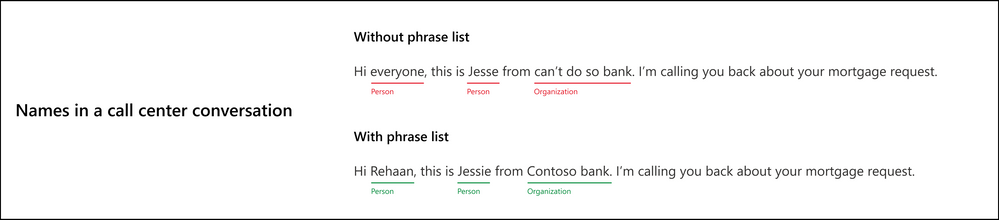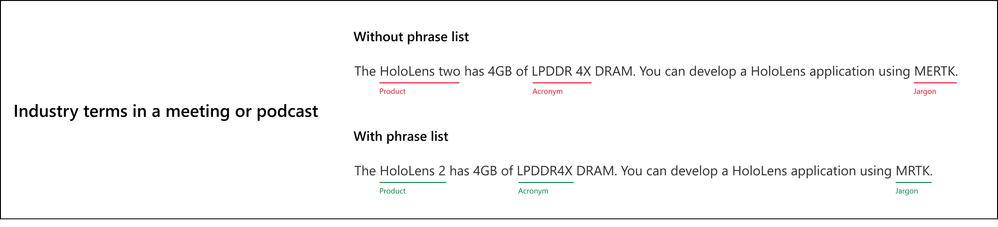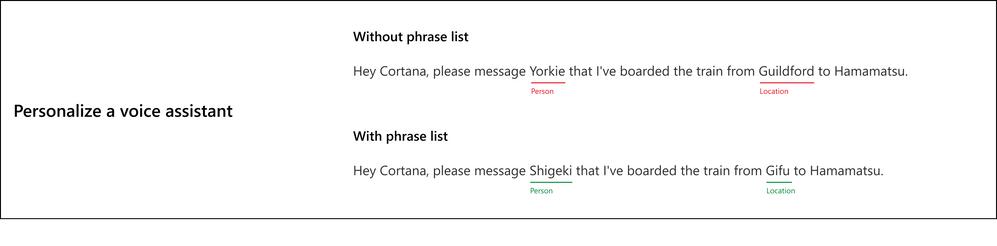We use a myriad of unique terms in everyday speech which might not always get transcribed correctly during speech recognition. That is why we created the phrase list feature to help better recognize words and phrases in audio data, like a person's name or a specific location. By providing a list of phrases, you are providing a custom vocabulary unique to your use case. This helps improve speech recognition by differentiating similar sounding words and minimizing confusion about words that could be mistaken for others. During recognition, an entry in a phrase list is used to boost recognition of the words and phrases in the list even when the entries appear in the middle of the utterance.
The best part about phrase list is that it is instantaneous and does not require model training: simply add phrases before starting recognition and you’re all set. This makes phrase list ideal for cases when the audio context is often changing, and a small amount of data goes a long way in improving speech-to-text accuracy. Our customers use it for call center transcription, live captioning, and voice assistants through Azure Cognitive Services for Speech.
Below are three ways how phrase list can help improve your speech application.
#1: Correctly recognize names in a call center conversation
#2: Correctly recognize industry terms while captioning
#3: Personalize a voice assistant
How to use Phrase List
To use a phrase list, first create a PhraseListGrammar object, then add specific words and phrases with AddPhrase. Single words or complete phrases can be added to a phrase list. Any changes to PhraseListGrammar take effect on the next recognition or after a reconnection to the Speech service. A phrase list should not have more than 500 phrases.
var phraseList = PhraseListGrammar.FromRecognizer(recognizer);
phraseList.AddPhrase("HoloLens 2");
If you need to clear your phrase list:
phraseList.Clear();
Next Steps
- Review the phrase list documentation.
- Phrase lists are only one option to improve speech recognition accuracy. You can also improve accuracy with Custom Speech.