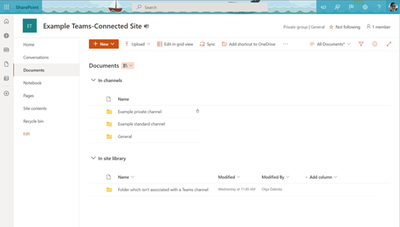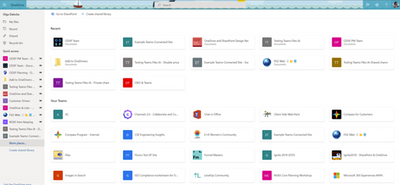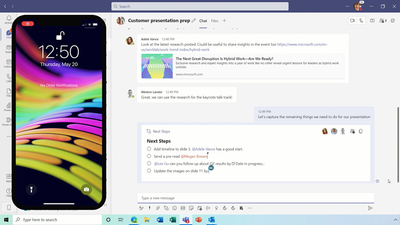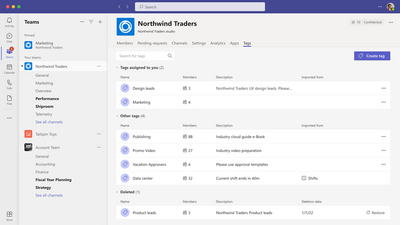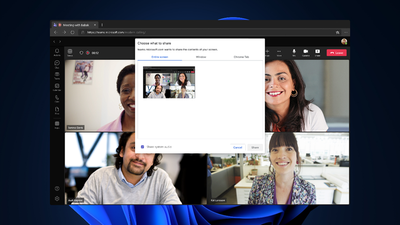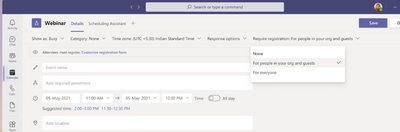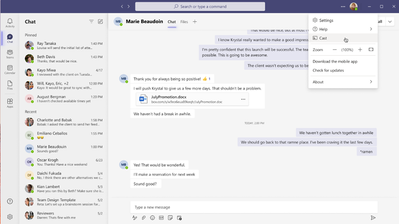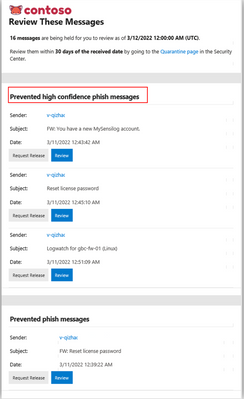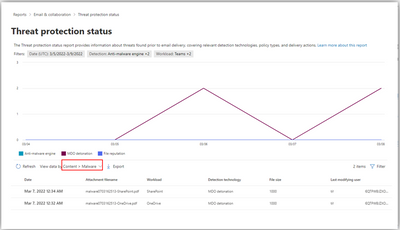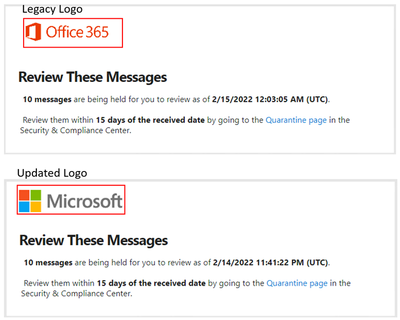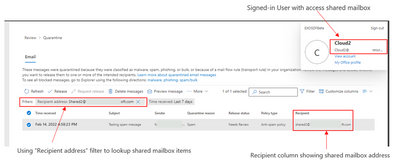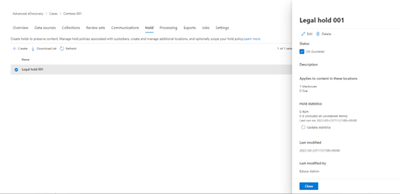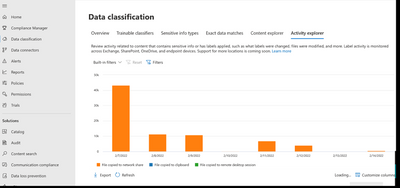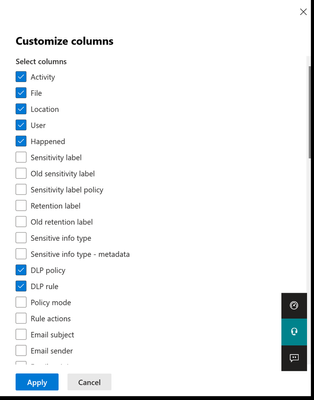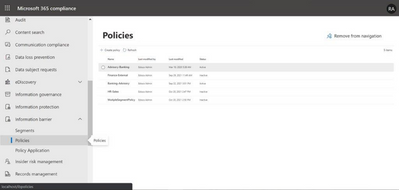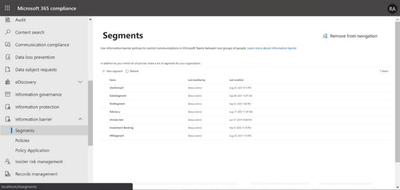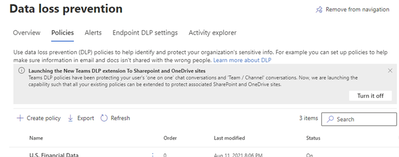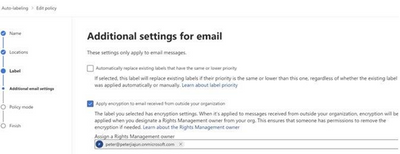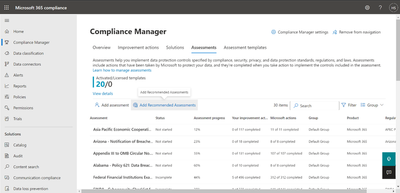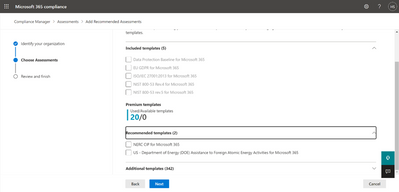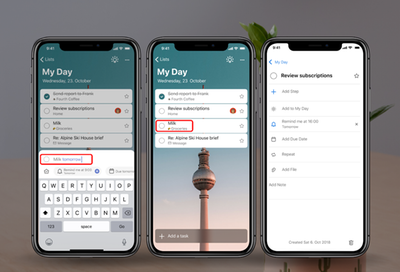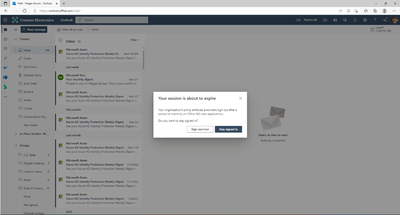Newsworthy Highlights |
Microsoft CMMC Acceleration Update – March 2022
We are actively building out Microsoft CMMC Acceleration by developing resources for both partners and Defense Industrial Base (DIB) companies to leverage in their Cybersecurity Maturity Model Certification (CMMC) journey. These tools cannot guarantee a positive CMMC adjudication, but they may assist candidate organizations by improving their CMMC posture by going into a formal CMMC review in accordance with CMMC Accreditation Body standards.
Microsoft 365 Defender delivers unified XDR experience to GCC, GCC High and DoD customers
With persistent cyber threats and Executive Order 14028 requirements announced in May 2021, there is significant pressure for government agencies to improve their security posture as well as proactively prevent and respond to attacks. Microsoft 365 Defender leverages the Microsoft 365 security portfolio to detect and help stop attacks anywhere in the kill chain. We are happy to announce that Microsoft 365 Defender is now available to GCC, GCC High and DoD customers.
Understanding Compliance Between Commercial, Government and DoD Offerings - March 2022 Update
This article is the second of a series in the Microsoft Tech Community Public Sector Blog and touches on several key principles for compliance, including data residency versus data sovereignty.
Availability of the Office cloud policy service for government cloud customers
We are announcing that the Office cloud policy service will begin rolling out for Microsoft 365 government GCC, GCC High and DoD customers from May through June 2022.
Released: March 2022 Exchange Server Security Updates
The March 2022 SUs for Exchange Server address vulnerabilities responsibly reported by security partners and found through Microsoft’s internal processes. Although we are not aware of any active exploits in the wild, our recommendation is to install these updates immediately.
Release News
Exchange Online and Outlook
PhishFilterPolicy Cmdlets to be deprecated
REST API Preview for Exchange On-Premises is ending
Quarantine Support for Shared Mailboxes
Email Security Improvements - DANE and DNSSEC support for outbound messages
SharePoint / OneDrive for Business
Improved ways to manage the list of places users have recently accessed or opened a file from
OneDrive: Easily navigate to all your Teams files from OneDrive
OneDrive: Quick Access – pin and reorder shared libraries
Teams
App setup policy is now enabled for policy assignment to groups
Chat filtering in Teams enables users to focus on 1:1 and group chats only
Cast content to a Teams Rooms display
Admins can manage the pin order of messaging extensions in the compose experience.
Compliance
Three new core updates that enhance the Advanced eDiscovery Collections and Processing experience are now available in Public Preview
Security and Intune
Quotation marks will be allowed in Win32 app registry detection values
References and Information Resources |
Microsoft 365 Public Roadmap
This link is filtered to show GCC, GCC High and DOD specific items. For more general information uncheck these boxes under “Cloud Instance”.
New to filtering the roadmap for GCC specific changes? Try this:
Stay on top of Office 365 changes
Here are a few ways that you can stay on top of the Office 365 updates in your organization.
Microsoft Tech Community for Public Sector
Your community for discussion surrounding the public sector, local and state governments.
Microsoft 365 for US Government Service Descriptions
- Office 365 Platform (GCC, GCCH, DoD)
- Office 365 U.S. Government GCC High endpoints
- Office 365 U.S. Government DoD endpoints
- Compliance (GCC, GCCH, DoD)
- Enterprise Mobility & Security (GCC, GCCH, DoD)
- Microsoft Defender for Endpoint (GCC, GCCH)
- Microsoft Cloud App Security (GCCH)
- Microsoft Defender for Identity Security (GCCH)
- Azure Information Protection Premium
- Exchange Online (GCC, GCCH, DoD)
- SharePoint (GCC, GCCH, DoD)
- OneDrive (GCC, GCCH, DoD)
- Teams (GCC, GCCH, DoD)
- Office ProPlus (GCC, GCCH, DoD)
- PowerApps (GCC, GCCH, DoD)
- Power Automate US Government (GCC, GCCH, DoD)
- Power BI (GCC, GCCH)
- Planner (GCC, GCCH, DoD)
- Outlook Mobile (GCC, GCCH, DoD)
- Viva Insights (GCC)
- Dynamics 365 US Government
Be a Learn-it-All |
Public Sector Center of Expertise
We bring together thought leadership and research relating to digital transformation and innovation in the public sector. We highlight the stories of public servants around the globe, while fostering a community of decision makers. Join us as we discover and share the learnings and achievements of public sector communities.
Microsoft Teams for Gov YouTube Video Series
The hub for teamwork in Office 365 GCC, GCC High, & DoD
Microsoft Teams for US Government Adoption Guide
Message Center Posts and Updates for Microsoft Teams in GCC |
Looking for what’s on the map for Microsoft Teams and only Teams in GCC?
Go right to the GCC Teams Feature Communications Guide
Message Center Highlights |
SharePoint Online / OneDrive For Business
MC346903 — Quick Create: Visualize your library data with Power BI reports
Microsoft 365 Roadmap ID 94090
We previously announced this feature for GCC customers in MC301708 (December '21). We apologize for not communicating sooner about the change in timeline.
We are excited to announce that we are bringing data visualization capabilities – previously only available for list data – to document libraries.
When this will happen
We will begin rolling this out in mid-April 2022 and expect to complete rollout late April 2022.
How this will affect your organization:
Power BI Quick Create – library users will see a new menu option in Integrate > Power BI > Visualize this library, which allows users to create a new Power BI report using that library data. Once a report is saved and published, it will appear in the same submenu under Integrate > Power BI. Users with a Microsoft 365 E5 license or Power BI Pro license will have access to the full report authoring and viewing experience.
· Users without either of the above licenses may sign up for a 60-day free trial of Power BI Pro in order to access the feature.
Note: Users with a Power BI free license may only visualize their list data but cannot publish nor view reports.
What you need to do to prepare:
The Power BI Quick Create feature is on by default, but you can turn it off from, the Power BI Admin Portal under Tenant settings. If this feature is disabled for tenants, users will continue to see the Power BI submenu in the List command bar, but any attempt to create or view a report will land in an error page.
You might want to notify your users about these new capabilities in doc libraries and update your training and documentation as appropriate.
Learn more:
· Create a report quickly from a SharePoint list in the Power BI service
MC343795 — Pin shared libraries to Quick Access
Microsoft 365 Roadmap ID 82165
We’re adding the capability to pin shared libraries to the Quick Access section in OneDrive Web to easily find and access the places where you regularly work. We’re also surfacing a list of your recently used shared libraries in the “More Places” page within OneDrive to help you find the places that you’ve recently opened files from.
When this will happen:
Targeted release (select users and entire org): will begin rolling this out in late March and expect to wrap up by mid April.
Standard: will begin rolling this out in mid April and expect to complete rollout late April.
How this will affect your organization:
End users will be able to pin document libraries to the Quick Access section in the left nav of their OneDrive, using the “Pin to Quick Access” command for document libraries within OneDrive and SharePoint. Pinning a document library will add it to the top of Quick Access section. Users will be able to un-pin the document libraries from the Quick Access section as well. This command will only appear at the document library level and will not be available when you navigate into a folder or subfolder in a site.
End users will see a Recent list of document libraries that have been recently used in the OneDrive left nav and “More places” page. While we expect that this will be a more predictable and easy-to-understand list in the long term, end users may be confused when the list of Teams & Sites in the left nav changes.
To minimize the disruption to your organization, we recommend that end users pin any missing places that they regularly use to their Quick Access section. End users can access the teams & sites which were formerly available in the OneDrive left nav from the Frequent list in SharePoint Home, and use the “Pin to Quick Access” command to ensure that these sites will appear in their OneDrive left nav.
What you need to do to prepare:
You might want to notify OneDrive users, update your user training, and prepare your help desk.
MC343428 — SharePoint app bar – Temporary window to disable is extended
Microsoft 365 Roadmap ID 70576
The SharePoint app bar is designed to improve the global wayfinding experience while dynamically displaying personalized content. The app bar makes important content and resources more accessible no matter where you are in SharePoint.
How this will affect your organization:
We had previously shared (MC240066 and MC293206) that the SharePoint app bar could be temporarily disabled until March 31st, 2022.
When this will happen:
Today we are announcing that we are extending the window for the app bar to be temporarily disabled until September 30, 2022.
What you need to do to prepare:
While the app bar plays an integral role in the overall modern SharePoint experience, we acknowledge that for some customers there is a continued desire to disable the app bar.
· Learn more about how to use the new SharePoint app bar and set up global navigation.
MC341698 — Updates to SharePoint app bar news for GCC High and DoD environments
We're sorry to have not met our customer commitment by providing advance notice regarding this in-process rollout. There has been an update to the underlying data source that powers the My news panel in the SharePoint app bar. This change will populate the news feed in GCC High and DoD environments.
Key points:
· Timing: Standard: has begun rolling out and will be complete by mid-March
· Action: review and assess
· Roll-out: tenant level
How this will affect your organization:
This new update will populate the My News panel of the SharePoint app bar with curated news based on the user’s activity and interests.
This update does not utilize Microsoft Graph and will provide full functionality of news in the SharePoint app bar in GCC High and DoD environments.
What you need to do to prepare:
You do not need to do anything to prepare. The SharePoint app bar cannot be customized. If you have not already enabled and customized global navigation in the SharePoint app bar, it’s highly recommended that you do so to take advantage of the best navigational experience for end users.
Learn more:
· Use the new SharePoint app bar and set up global navigation
MC341151 — Large Folder Delete on OneDrive and SharePoint Document Libraries on Web
Microsoft 365 Roadmap ID 88979
Currently large folders (>10k items) cannot be deleted from OneDrive and SharePoint Document Libraries on web. With this new feature we will allow users to delete them. The process of deleting a large folder will be the same as deleting any small folder on the web today.
When this will happen:
We will begin rolling out in mid-March and expect the rollout to be completed by early April.
Note: Some users may see this feature before other users within your organization.
How this will affect your organization:
Users will now be able to delete large folders (>10k items) OneDrive and SharePoint Document Libraries on web. If a user tries to delete a shared folder that another user has already started deleting, they will see an error message, "This item is already being deleted." Deleted folders will still be available in the site Recycle Bin.
What you need to do to prepare:
No action is required.
MC340285 — (Updated) Create and manage Power Apps from Microsoft Lists within Microsoft Teams
Microsoft 365 Roadmap ID 88894
Updated March 18, 2022: We have updated the rollout timeline below and provided a link to Additional Information. Thank you for your patience.
Build low-code, mobile-friendly apps from Microsoft Lists directly inside of Microsoft Teams via a new integration with Power Apps. A published app can be added as a tab in a Teams channel and shared with the rest of your team, while maintaining its data connection to the list.
When this will happen:
We expect this rollout to begin rolling out in late March (previously mid-March) and expect it to be completed by early April (previously late March).
How this will affect your organization:
Microsoft List users will be able to create Power Apps directly from their lists inside of Microsoft Teams. Apps that are created from a list will use a template that is automatically populated with the list data.
To use this feature, start from any list in Teams. In order to create a new app based on the opened list, from the command bar, click Integrate > Power Apps > Create an app. In order to view apps that were previously created, click Integrate > Power Apps > See all apps.
Only apps that were created in Teams will be displayed here. A link is available to open Power Apps in a web browser, where the rest of your apps may be found.
What you need to do to prepare:
You may wish to inform your organization's users about this change and update your documentation accordingly.
MC336858 — OneDrive and SharePoint: Access your Teams standard and private channel files
Microsoft 365 Roadmap ID 88911
Updated March 01, 2022: We have updated the content below with additional details.
With this new feature, users that navigate to a site in SharePoint or OneDrive will be able to access the files stored in the Teams standard and private channels associated with that site. Users will see an “In channels” section when you navigate to the default document library of a Teams-connected site. This functionality will be available in OneDrive & SharePoint web, including experiences like the Move/Copy Picker.
When this will happen:
Targeted release (select users and entire org): will begin rolling out in late March and expect to complete rollout early April.
Standard: will begin rolling out in early April and expect to complete rollout late April.
How this will affect your organization:
When a user navigates to the document library of a SharePoint site associated with a team, the “In channels” section will be visible and collapsed by default. The “In channels” section will include all standard and private channels within the Team, and private channels will be distinguished with a specific icon. When shared channels become available, they will also appear in this section. The “In channels” section will only appear when a user navigates to the default document library of a SharePoint site that’s connected to a Team. The “In channels” section will not be visible if the SharePoint site is not connected to Teams.
· The impact of this work is that all Teams channels will be discoverable within a single SharePoint site, as opposed to navigating to the separate SharePoint site associated with each private or shared channel. This aligns with how end users currently work with channels in Teams.
· There will be no change to private channel disclosure as part of this change. For example, a user will only see the private channels that they explicitly have access to—regardless of whether they access them from OneDrive, SharePoint or Teams.
What you need to do to prepare:
This change will only impact SharePoint sites that are connected with a Team, and the “In channels” section will only be visible in the document library where Teams channels content is stored.
You should be aware that there will be no duplication of entries between the “In channels” and “In site library” lists. This means that, if a folder is associated with both a Teams channel and the document library, it will only appear in the “In channels” list.
· This was based on customer feedback that duplication of entries between the list was confusing and made the “In site library” list unnecessarily long. The impact of this decision is that, if an end user expects to find a folder within the document library, they will now need to look under the “In channels” section.
You might want to notify your end users, update your user training and prepare your help desk as part of this change.
MC336857 — (Updated) OneDrive: Easily navigate to all your Teams files
Microsoft 365 Roadmap ID 88912
Updated March 24, 2022: We have updated the content below with additional details.
In OneDrive, we are adding a "Your Teams" section to the "More Places" page to allow you to easily find and work with all your files in Teams.
When this will happen:
Targeted release (select users and entire org): will begin rolling this out in early April (previously mid-March) and expect to complete rollout late April (previously early April).
Standard: will begin rolling this out in late April (previously early April) and expect to complete rollout late May (previously late April).
· You may see mixed availability of the feature within your organization until the feature is 100% rolled out.
How this will affect your organization:
End users will see a “Your Teams” section when they navigate to the “More Places” page within OneDrive. The “Your Teams” section will include all the Teams which an end user is a member of within Teams and be sorted alphabetically.
The “Your Teams” section will also be available in the “More places” page in other OneDrive & SharePoint file experiences, such as the Move/Copy Picker.
What you need to do to prepare:
You might want to notify OneDrive users, update your user training, and prepare your help desk.
MC329484 — (Updated) Manage apps using the new Apps site (SharePoint Online)
Microsoft 365 Roadmap ID 88844
Updated March 017, 2022: We have updated the rollout timeline below. Thank you for your patience.
The new Apps site (previously known as the App Catalog) will help you as a SharePoint or global admin to quickly get started distributing custom apps or acquiring independent software vendor (ISV) apps in your tenant to extend functionalities of SharePoint, Teams, and Viva Connections. You can use the new Apps site to store and distribute solutions in a streamlined and modernized experience.
When this will happen:
· Targeted Release (selected users and organizations): We expect this to begin rolling out in early March (previously late February) and expect the rollout to be completed by mid-March (previously early March).
· Standard Release: We expect this rollout to begin in late March (previously mid-March) and expect that rollout to be completed by mid-April.
How this will affect your organization:
The first step is to create the Apps site if it has not already been created. We will create the new Apps site for your organization when an admin goes to the SharePoint admin center > More features > Apps > Open or when site owners create app requests from the SharePoint Store. It takes only a few minutes for the site to be created.
· To distribute a custom app to your tenant: On the Manage apps page, admins can upload and enable custom apps built by in-house developers or organizations they trust.
· To acquire more apps from the SharePoint Store: Admins can browse and install apps that meet business objectives directly from the SharePoint Store. Alternatively, admins can review the requests from site owners and choose to approve or decline.
Note: The new Apps site will roll out to all environments (Production, GCC, GCC-High, and DoD). App requests and links to the SharePoint Store are not available in the GCC, GCC-High, and DoD environments.
More administrative options for SharePoint Framework (SPFx) solutions:
§ Add to all sites/Stop adding to new sites: Depending on the functionality that the app provides, the developer can set a flag that allows you to add the app to all sites in the organization. You can change the settings at any time by selecting Add to all sites/Stop adding to new sites. To learn more, see Tenant-scoped solution deployment for SharePoint Framework solutions.
§ Add to Teams: Some apps can be added to Teams if the solution contains components for Microsoft Teams. When a solution is added to all sites, the Add to Teams (known as Sync to Teams in the classic experience) button will be available. To learn more, see Deployment options for SharePoint Framework solutions for Microsoft Teams.
§ Update SharePoint Store apps: to update new versions for store apps, go to the classic experience.
Note: There are no changes to the Configure Store Settings and Tenant Wide Extension pages in this release, and you can find links to these pages under More features in the Apps site.
What you need to do to prepare:
Please share this information with anyone who manages apps and reviews app requests in your organization. For admins using the Apps site (previously known as the App Catalog), see Manage apps using the Apps site.
Learn how users request an app from the SharePoint Store: Add an app to a site (microsoft.com).
MC317765 — (Updated) Microsoft Stream: Comment on a video or audio file in SharePoint and OneDrive
Microsoft 365 Roadmap ID 88521
Updated March 17, 2022: We have updated the rollout timeline below. Thank you for your patience.
This feature allows you to have threaded conversations on a video or audio filed saved in OneDrive for Business or SharePoint Online through a cohesive and familiar commenting experienced like the one used in Word, Excel, and PowerPoint.
When this will happen:
We expect this to begin rolling out for general availability in early April (previously early March) and expect that rollout to be completed by early May (previously late March).
We expect this to begin rolling out to GCC, GCC-High and DoD in early April (previously early March) and we expect that rollout to be complete by mid-April (previously mid-March).
What you need to do to prepare:
You might want to notify your users so that they can leverage this feature. This feature can be disabled by editors and owners in a per-file basis through the Video Settings button above Comments depicted in the first image.
There is also an existing tenant level setting to disable comments altogether (see "CommentsOnFilesDisabled"). Due to the shared backend, this setting will disable both commenting features. Viewers without edit access have been given permission to add comments on both commenting options in video and audio files as they are usually meant to be consumed by viewers without edit access. However, we provide a SharePoint Online PowerShell command to change the behavior so that only viewers with edit access can comment: "ViewersCanCommentOnMediaDisabled". This is being added to the same documentation linked above.
MC316434 — (Updated) Update to the Copy Link command in OneDrive/SharePoint Web
Microsoft 365 Roadmap ID 88866
Updated March 17, 2022: We have updated the rollout timeline below. Thank you for your patience.
Instead of automatically copying the link with default permissions, we want to give customers the ability to change their link type and permissions prior to generating a sharing link and pasting it into the app of their choice.
When this will happen:
· Targeted release (entire org): We will begin rolling this out in mid-January and expect to complete rollout by end of January.
· Standard release: We will begin rolling this out in early February and expect to complete rollout by late April (previously early March).
How this will affect your organization:
Users who use the Copy Link command in OneDrive/SharePoint Web will be affected by this change.
The new flow is the following:
1. Click on "Copy Link" in OneDrive Business Web
2. "Copy" to generate the link with the default settings or (optional) select your link type or permissions by clicking on the new link settings entry point.
3. Receive a confirmation that the link has been successfully copied.
Note: Some users may see this change before other users inside your organization.
What you need to do to prepare:
You might want to notify your users about this new capability and update your training and documentation as appropriate
MC316147 — (Updated) OneDrive: Move your shortcuts in OneDrive
Microsoft 365 Roadmap ID 82166
Updated March 29, 2022: We have updated the rollout timeline below. Thank you for your patience.
You can now move the shortcuts you’ve added using “Add shortcut to OneDrive” into any folders in your OneDrive.
When this will happen:
Targeted Release: Will occur in mid-March (previously mid-February) and complete by mid-April
Standard Release: We expect this to begin rolling out in mid-April (previously late March) and be fully completed by late April (previously mid-April).
How this will affect your organization:
This feature allows end users to select a shortcut and move it to an existing private or shared folder within their OneDrive. When moving a shortcut to a folder into a shared folder, the short cut does not change its sharing permissions. People who don't currently have access to the shortcut won't be able to access its content, but can rename or remove the shortcut.
When a shortcut is moved, the shortcut will be shown in its new destination anywhere that you access your OneDrive—such as OneDrive Web, the sync client, Teams and Office.
What you need to do to prepare:
You might want to notify your end users, update your user training, and prepare your help desk. For your users: The support article titled Add shortcuts to shared folders in OneDrive for work or school describes the new capabilities.
MC299404 — (Updated) Improvements to SharePoint pages authoring
Microsoft 365 Roadmap ID 82177
Updated March 25, 2022: We have updated the rollout timeline below. Thank you for your patience.
We’re making changes to the editing experience for SharePoint pages to make it easier for users to understand where they are by adding labels, reducing clutter by consolidating actions into a single web part toolbar, and putting authors into focus mode by default to remove visual distractions.
When this will happen:
· Targeted Release (select users and entire org): will rollout in early December and to be complete by early January 2022.
· Standard: will rollout in mid-January 2022 and be complete by late April (previously mid-March).
How this will affect your organization:
Changes to Focus Mode:
· When entering edit mode, authors of SharePoint pages and news will enter focus mode which will remove the site header and navigation so authors can focus on the task of editing a page. Users can still exit focus mode manually if desired.
Changes to content and section labels:
· While editing, authors will notice new labels demarking sections and web parts so its clearer for them to understand what’s being used in the page.
Changes to web part toolbar:
· Authors will notice webpart toolbars moving from a vertical placement to horizontal, and actions consolidated into that single web part toolbar.
What you need to do to prepare:
You might want to notify your users about this new capability and update your training and documentation as appropriate.
MC296237 — (Updated) Data access governance reports in SharePoint admin center
Microsoft 365 Roadmap ID 82164
Updated March 01, 2022: We updated the roll out timeline below. Thank you for your patience.
Data access governance reports help SharePoint admins monitor:
· Sharing activity
· The storage of files with sensitivity labels
As the number of sites in your organization grows, this information helps you maintain the security and compliance posture of your organization.
When this will happen:
Public preview: will begin rolling out in early November and be complete by end of November
Standard release: will begin rolling out in mid-March (previously mid-February) and be complete by mid-April (previously mid-March)
How this will affect your organization:
When this feature rolls out, SharePoint admins will be able to run reports to view sites in the organization that have the most sharing activity or the most files with sensitivity labels applied.
This feature doesn’t affect any user-facing experiences or policies that you’ve configured.
What you need to do to prepare:
You may consider updating any training or reference material for your SharePoint administrators and determining if you would benefit from running these reports.
MC288642 — (Updated) OneDrive and SharePoint: Improved Move/Copy user experience
Microsoft 365 Roadmap ID 85567
Updated March 15, 2022: We have updated the timeline below. Thank you for your patience.
We're refreshing the Move/Copy user experience in OneDrive and SharePoint to make it easier for you to move and copy your files and folders.
When this will happen:
We will gradually roll out starting with Targeted release in early January (previously mid-December) and complete for Standard release in late March (previously early March).
How this will affect your organization:
When a user moves or copies a file or folder within OneDrive or SharePoint, they will see a new dialog-based experience to choose the destination for their content. There is no change to the underlying Move or Copy capabilities—all limitations, errors and admin settings will be unimpacted.
What you need to do to prepare:
You might want to notify your OneDrive and SharePoint end users, update your user training, and prepare your help desk.
For your users: The support article titled Move or copy files in SharePoint describes the limitations and current Move experience. The screenshots will be updated to reflect the new experience as it’s rolling out to customers.
MC286337 — (Updated) Send Feedback on Image Tags
Microsoft 365 Roadmap ID 88708
Updated March 17, 2022: We have updated the rollout timeline below. Thank you for your patience.
Users will now be able to provide feedback on tags associated with an image by using the “Give feedback” option within the details pane of the document library.
Using the feedback policy settings, tenant admins will be able to control how much feedback the users can choose to share with Microsoft.
When this will happen:
We expect this update to begin rolling out at in early February (previously late January) and expect the rollout to be completed by late April (previously early March).
How this will affect your organization:
With this change, users in your tenant will be able to send feedback on tags associated with an image. Users will also have the option of sharing the image that they are providing feedback for. They may also share their email address and allow Microsoft to contact them about the feedback, if required.
Tenant admins will be able to control whether the users can send feedback, whether sharing images/content with Microsoft through the feedback is allowed, and whether the users can share an email address with Microsoft to be contacted regarding the feedback.
NOTE: Existing settings will not be changed or affected.
What you need to do to prepare:
We recommend that you review and set up the feedback policies for your organization here.
By default, sharing feedback with Microsoft is enabled, and sharing image/content and email address is disabled.
You can change this at any point by changing the following policies:
· Allow users to submit feedback to Microsoft
· Allow users to include log files and content samples when feedback is submitted to Microsoft
· Allow Microsoft to follow up on feedback submitted by users
Learn more about image tags: Work with Image Tags in a SharePoint library
MC285602 — (Updated) OneDrive: New Command Bar
Microsoft 365 Roadmap ID 85602
Updated March 15, 2022: We have updated the rollout timeline below. Thank you for your patience.
With this update users will be able to easily identify the right file and access primary commands. The new simplified view will permit users to focus on the content while at the same time being visually pleasing.
When this will happen:
· Targeted release (entire org): Will begin rolling out in mid-September and expect to be complete in early February (previously late September).
· Standard release: Will begin rolling out in early-February (previously September) and expect to be complete late March (previously early March).
Note: Some users may see this feature before other users within your organization.
How this will affect your organization:
Users who interact with the OneDrive/SharePoint web viewer will easily find primary commands they usually interact with.
What you need to do to prepare:
You might want to notify your users about this new capability and update your training and documentation as appropriate.
MC272451 — (Updated) Image Tags in SharePoint
Microsoft 365 Roadmap ID 88708
Updated March 17, 2022: We have updated the rollout timeline below. Thank you for your patience.
Currently, when images are uploaded to SharePoint, a column named Tags is automatically created and includes descriptive labels to help with search. With the new update, we will migrate tags from the previous text-based and read only Tags column and implement a new editable Image Tags column. End-users will be able to manually add or remove tags from this column. The tags will also appear in the details pane.
When this will happen:
We expect this update to begin rolling out at in early February (previously late January) and expect the rollout to be completed by late April (previously early March).
How this will affect your organization:
With this change, we will migrate tags from the previous text-based and read-only Tags column to a new editable Image Tags column. If users have library views or flows that include the old column, the old column will disappear from the view and the new column will need to be added manually. To manually add a column to a view, see Change the view of a list or library. To manually add a column to a flow, see Overview of using flows with SharePoint.
Note: the current limit of tags per image will remain. Microsoft is planning to provide a licensed-based method should your image tagging requirements go beyond this limit. More on this later this year.
What you need to do to prepare:
We recommend that you notify your users about the upcoming change and new functionality and include steps to recreate library views and flows.
Learn more about image tag functionality: Work with Image Tags in a SharePoint Library
MC248201 — (Updated) Quick Create – Easily Create Power BI Reports from Lists
Microsoft 365 Roadmap ID 72175
Updated March 22, 2022: We have updated the rollout timeline below for Government organizations. Thank you for your patience.
We are excited to announce the arrival of a new guided authoring experience in Lists that will make it easy to quickly create business intelligence reports in Power BI using your list schema and data.
Key points:
· Timing:
o Targeted Release: rolling out in early early May. - Completed
o Standard Release: rolling out from early June (previously late May) to mid-July (previously early June). - Completed
o Government: we will begin rolling out in early December (previously mid-September) and expect to complete by mid-April (previously mid-March).
· Roll-out: tenant level
· Control type: admin control
· Action: review and assess
How this will affect your organization:
List users will see a new menu option in Integrate > Power BI > Visualize this list, which allows users to create a new Power BI report using that list. With just one click, you'll be able to autogenerate a basic report and customize the list columns that are shown in the report. To take further advantage of Power BI’s advanced data visualization capabilities, just go into Edit mode. Once a report is saved and published, it will appear in the same submenu under Integrate > Power BI.
· Users with a Microsoft 365 E5 license or Power BI Pro license will have access to the full report authoring and viewing experience.
· Users without either of the above licenses will be prompted by Power BI to sign up for a 60-day free trial of Power BI Pro when they attempt to save a new report or edit or view an existing report. To turn off self-service sign-up so that the option for a trial is not exposed to List users, click here.
· Users with a Power BI free license may only visualize their list data, but cannot publish nor view reports.
What you need to do to prepare:
This feature is default on, but can turned off from the Power BI Admin Portal under Tenant settings.
If this feature is disabled for tenants, users will continue to see the Power BI submenu in the List command bar, but any attempt to create or view a report will result in an error page.
Note:
Certain complex column types in Lists such as Person, Location, Rich Text, Multi-select Choice, and Image are not currently supported when the Power BI report is autogenerated.
Learn more:
· View and manage Power BI user licenses
· Get started creating in the Power BI service
· Quickly create reports in the Power BI service
· Enable or disable self-service sign-up and purchasing
Teams
MC348226 — Loop components in Teams Chat - GCC
Microsoft 365 Roadmap ID 93163
This is a follow up to MC270177: Fluid live components to Teams Chat. We miscommunicated. We did NOT roll this out Loop components (formerly known as Fluid live components) to GCC tenants in the timeline previously communicated. It will be available in GCC tenants in the future.
Note: Previously announced as Fluid live components (MC270177 and Roadmap 82779) are now called Loop components and have a new icon.
Loop components in Teams chat offer a new way to ideate, create, and make decisions together. Send a component — like a table, task list, or paragraph — where everyone in your chat can edit inline and see changes as they're made.
When this will happen:
We will begin rolling out Loop components in Teams Chat to GCC later this year.
How this will affect your organization:
Loop components created in Teams are stored as a file in the creator's OneDrive for Business (ODB). Being a file in ODB means that users can create, discover, search, share, and manage Loop components (these files) as easily as any Office document. Loop files work with data governance features like auditing, reporting, version history, and legal hold.
What you need to do to prepare:
No change is required as Loop components have not yet shipped to GCC tenants.
Learn more about Loop components below:
· First things to know about Loop components
· Send a Loop component in Teams chat
· Overview of Loop components in Microsoft Teams
· Learn more about Loop’s settings management
MC348225 — Presenter modes move and resize options
Microsoft 365 Roadmap ID 88566
Presenter modes on Video Based Screen Sharing (VBSS) (Screen or Window sharing) in Meetings enables immersive presentations on Teams meetings merging video and content on the stage. This new feature will allow presenters to decide how they will be shown with respect to the content.
· In Standout mode, they will be able to choose to appear on the left or right and adjust the overlayed video feed size to customize for each type of presentation!
· Flexible arrangement and customization of their location on Reporter and Side-by-side modes will also allow for the content size to change according to the presenter's video size.
When this will happen:
Standard: We will begin rolling out in early April and expect to complete by late April.
Government: We will begin rolling out in early May and expect to complete by late June.
How this will affect your organization:
The presenter modes preview window will have new buttons for changing the layout customization. The customizations will remain in case the presenter closes the window.
What you need to do to prepare:
You might want to notify your users about this new capability and update your training and documentation as appropriate.
MC346913 — Adding a restore option to the Manage Tags Tab
Microsoft 365 Roadmap ID 88318
In the near future, we will be adding a restore option on the Manage Tags tab (Manage Team > Manage Tags). This update will make it so that when tags are deleted, they will be kept in a deleted section in the Tags tab and can be restored for up to 30 days from the date of deletion.
Note: This is similar to the lifecycle management for Teams Channels.
When this will happen:
Standard: We will begin rolling this out in early April and expect to complete rollout early June.
Government: We will begin rolling this out in late April and expect to complete rollout late June.
How this will affect your organization:
If the tag setting at the manage team level for "Tags are managed by" is set so to "Team owners and members," then all team members will be able to see and restore deleted tags.
If the tag setting at the manage team level for "Tags are managed by" is set so to "Team owners," then only team owners will be able to see and restore deleted tags.
What you need to do to prepare:
You might want to notify your users (especially your Team Owners) about this change and update your training and documentation as appropriate.
MC346909 — Customer Lockbox for Microsoft Teams
Microsoft 365 Roadmap ID 86190
Customer Lockbox is available today for Exchange Online, SharePoint Online and OneDrive for Business. With this update, we are enabling Customer Lockbox for Microsoft Teams as well.
Note: If you are already using Customer Lockbox today, no extra steps are needed to take advantage of this update.
We will begin rolling this out in late March and expect to complete rollout late April.
When will this happen:
Standard: We will begin rolling this out in late March and expect to complete rollout late April.
GCC: We will begin rolling this out in mid-June and expect to complete rollout late June.
GCC-H: We will begin rolling this out in early September and expect to complete rollout late September.
DoD: We will begin rolling this out in early-September and expect to complete rollout late September.
How this will affect your organization:
Occasionally, Microsoft engineers help troubleshoot and fix issues that arise with the service. In some cases, resolving an issue requires a Microsoft engineer to access your content to determine the root cause and fix the issue. Customer Lockbox requires the engineer to request access from you as a final step in the approval workflow.
· For end users: There is no impact.
· For admins: If there is a service request on the Microsoft Teams product that requires a Microsoft engineer to access your content to determine the root cause and fix the issue, the admin will need to approve or deny such a request.
What you need to do to prepare:
If Customer Lockbox is already enabled for your organization, then there is no additional configuration you need to make for this update.
Learn more:
· Customer Lockbox in Office 365
MC343794 — Office TLS Certificate Changes
Microsoft 365 is updating services powering messaging, meetings, telephony, voice, and video to use TLS certificates from a different set of Root Certificate Authorities (CAs) due to pending expiration of the Root CA.
Key points:
· Timing: June 30, 2022
· Action: Update custom applications that rely on certificate pinning to mitigate interruption in service
How this affects your organization:
The new Root CA "DigiCert Global Root G2" is widely trusted by operating systems including Windows, macOS, Android, and iOS and by browsers such as Microsoft Edge, Chrome, Safari, and Firefox.
Note: We expect that most Microsoft 365 customers will not be impacted.
However, if you have a custom application, your application may be impacted if it explicitly specifies a list of acceptable CAs. This practice is known as "certificate pinning". Customers who do not have the new Root CAs in their list of acceptable CAs will receive certificate validation errors, which may impact the availability or function of your application.
Affected products include:
o Microsoft Teams
o Skype
o Skype for Business Online
o GroupMe
o Kaizala
o Azure Communication Services
Affected endpoints include (but are not limited to):
o *.teams.microsoft.com
o *.skype.com
o *.skypeforbusiness.com
o *.groupme.com
o *.communication.azure.com
o *.operatorconnect.microsoft.com
Additionally, Teams and Skype for Business Online endpoints in US Government national cloud instances of Microsoft 365 will make the same change, affecting endpoints such as:
o *.gcc.teams.microsoft.com
o *.dod.teams.microsoft.us
o *.gov.teams.microsoft.us
o *.online.dod.skypeforbusiness.us
o *.online.gov.skypeforbusiness.us
o *.um-dod.office365.us
o *.um.office365.us
Services began transitioning to the new Root CAs beginning in January 2022 and will continue through October 2022.
What you can do to prepare:
For more details on how to determine if you are affected by this change as well as the details of the new Root CAs, please refer to the technical guidance at Office TLS Certificate Changes.
MC343789 — Share computer audio on web
Microsoft 365 Roadmap ID 84175
Users who share screen in Teams calling and meetings on web (Microsoft Edge and Google Chrome) will soon have the option to share their computer audio along with sharing their screen.
When this will happen:
The rollout will begin in early April and we expect the rollout to be completed by late April.
How this will affect your organization:
Any user who can share screen in a Teams call or meeting on a web platform (Google Chrome & Microsoft Edge) can now also share computer audio along with screen share (Entire Screen or Tab).
Note: Due to specific OS limitations, this feature may not be available on all operating systems.
What you need to do to prepare:
You might consider updating your user documentation and training materials.
MC343099 — Microsoft Teams: webinars and add registrations to Teams meetings in GCC
Microsoft 365 Roadmap ID 91562
This is a follow up to MC268725. We apologize for not communicating this rollout ahead of starting. We apologize for any inconvenience.
We are excited to announce the forthcoming availability of Teams webinar capabilities.
Associated features that apply to webinars and meetings, include:
· Registration page creation with email confirmation for registrants.
· Reporting for registration and attendance.
Key points:
· Timing: begin early March and expect to complete in early April
· Control type: user control / admin control / admin UI
· Action: review and assess
How this will affect your organization:
When scheduling a meeting, your users will see the Webinar option on the Calendar drop down menu in Teams (desktop/web).
Additionally, users will be able to add registrations for meetings and webinars for people in your organization and outside of your organization.
The registration feature will be on by default For everyone. In order to view who attended the webinars, we recommended setting the “AllowEngagementReport” policy to true.
Note: We will honor any existing meeting policies enabled within your organization:
· If allow scheduling private meetings is turned off, then users will not be able to schedule webinars.
· When anonymous join is disabled for the tenant, users can schedule a public webinar but it will fail on join.
· SharePoint lists are required in order to set up webinars. To set this up, learn more here: Control settings for Microsoft Lists
What you need to do to prepare:
By default, all users within your tenant will be able to schedule webinars unless current policy configuration prohibits it.
Should you wish to restrict who can host a webinar that requires registration for everyone, change the WhoCanRegister policy accessed in the Teams admin center.
· You can disable this policy tenant-wide
· You can enable this policy for specific users
You can manage the registration feature in the Teams admin center or with PowerShell commands. There are three options for admin management.
· Turn off registration for the entire tenant (set AllowMeetingRegistration to False)
· Turn off registration for external attendees (set AllowMeetingRegistration to TRUE and WhoCanRegister to EveryoneInCompany)
· Give select users the ability to create a registration page that supports external attendees. All other users would be able create a registration page for people inside the tenant. (Leverage the New-CsTeamsMeetingPolicy cmdlet to create a new meeting policy that includes AllowMeetingRegistration to TRUE and WhoCanRegister to Everyone and then assign that to your specific users)
These policies are managed via PowerShell.
· Edit an existing Teams meeting policy by using the Set-CsTeamsMeetingPolicy cmdlet.
· Create a new Teams meeting policy by using the New-CsTeamsMeetingPolicy cmdlet and assign it to users.
You might want to notify your users about this new capability and update your training and documentation as appropriate.
MC341572 — Microsoft Teams: Text Predictions for Teams Mobile (Android)
Microsoft 365 Roadmap ID 81573
Text predictions is coming to Teams for Android.
When you compose or reply to a message in Teams, Editor Text Predictions anticipates your writing and suggests a suitable word or phrase inline. This saves time and helps to reduce typos.
When this will happen:
We expect the rollout to begin in early April and expect the rollout to be completed by late May.
How this will affect your organization:
This feature will be enabled on by default via a tenant and user setting. The feature can be disabled through messaging policies or users can disable for themselves via an in app setting.
In-app settings view
What you need to do to prepare:
Review your messaging policies and the policy setting for this feature.
MC341571 — Microsoft Teams: Casting from Teams desktop client to Microsoft Teams Rooms
Microsoft 365 Roadmap ID 88027
For quick ad-hoc sessions that don’t require setting up a formal meeting, people can use Teams casting to wirelessly connect to a Teams Room and display content from the Teams desktop client (Windows and Mac). Users can share their screen and cast content stored locally on their computer or accessible via Office 365.
When this will happen:
We expect this rollout to begin in mid-March and expect to complete the rollout by late April.
How this will affect your organization:
This feature will be available on all Teams clients. To use the feature with Microsoft Teams Rooms, please ensure that the Bluetooth beaconing setting is enabled on all Microsoft Teams Rooms devices.
The Teams Cast menu option can be found in the top menu of Teams when selecting “…”, as shown in the figure below.
What you need to do to prepare:
This feature will be available on both Windows and MacOS clients. It will require that Bluetooth is enabled on the personal device. To use the feature with Microsoft Teams Rooms, please ensure that the Bluetooth beaconing setting is enabled on all Microsoft Teams Rooms devices.
MC340286 — Microsoft Teams: Roaming bandwidth control
Microsoft 365 Roadmap ID 81350
Roaming bandwidth control is a new capability that allows admins to set dynamic bandwidth policies which are based upon the geographic location of users’ Teams clients. This allows admins to set more limited bandwidth controls for when users travel to remote or bandwidth constrained locations, and then relax limitations when they travel to a location with higher bandwidth capacity.
When this will happen:
We will begin rolling out mid-March and expect to complete by end of March
How this will affect your organization:
The network roaming policy is not enabled by default, admin will need to configure the policy via PowerShell or Teams admin center to implement it.
Initially two settings from the Teams Meeting Policy will be included - AllowIPVideo, and MediaBitRateKb.
What you need to do to prepare:
Review your network roaming policy and configure as appropriate for your organizational needs.
MC335634 — (Updated) Teams Desktop Client Cross Cloud Anonymous Meeting Join
Microsoft 365 Roadmap ID 86311
Updated March 18, 2022: We have updated the rollout timeline below. Thank you for your patience.
This feature update to Cross Cloud Anonymous (CCA) Meeting Join in Microsoft Teams will allow users to join meetings as unauthenticated (anonymous) users.
· This release expands the current unauthenticated (anonymous) meeting experience available for different tenants within a single cloud to all remaining Microsoft clouds (Worldwide, GCC, GCC High and DOD).
Note: This new functionality will only affect the Teams desktop client. Teams web client meeting join experiences will remain unchanged as they already support cross cloud meeting join.
When this will happen:
Standard and GCC: will begin rolling out in early March and expect to complete rollout by early May (previously late March).
GCC-H and DoD: will begin rolling out in late March (previously early March) and expect to complete rollout by early May.
How this will affect your organization:
This change only impacts your organization if Anonymous Access to Teams Meetings is turned on in your tenant. When enabled, this feature allows users in other tenants and other Microsoft Clouds to join meetings hosted in your tenant as unauthenticated (anonymous) users.
What you need to do to prepare:
Please familiarize yourself with Teams Anonymous Meeting Join and the relevant administrative controls available to your tenant.
MC333941 — (Updated) New Fluent Emoji style coming to Teams emojis and reactions
Microsoft 365 Roadmap ID 88277
Updated March 29, 2022: We have updated the rollout timeline below. Thank you for your patience.
This update will have Teams joining Microsoft 365 and Windows in updating all emojis and reactions to the new Microsoft Fluent emoji style, bringing users a more vibrant and expressive emoji experience.
When this will happen:
We will begin rolling this out in late February and expect to complete rollout late April (previously late March).
How this will affect your organization:
This update will only change the styling of the emojis and reactions in Teams. There is no functional change to the features.
What you need to do to prepare:
You might want to notify your users about this change and update your training and documentation as appropriate.
Learn more:
MC333623 — (Updated) Chat filter for non-meeting chats
Microsoft 365 Roadmap ID 89436
Updated March 10, 2022: We have updated the rollout timeline below. Thank you for your patience.
There will be a new chat filter within the Chat app filter which filters out meeting chats and chats with bots. It will filter for one on one and group chats with other users.
When this will happen:
We expect this rollout to begin in mid-March (previously early March) and expect the rollout to be completed in all environments by late May.
How this will affect your organization:
Users will now be able to leverage this filter to quickly find one on one and group chats with other users, removing any meeting chats or chats with bots.
What you need to do to prepare:
No specific action required but you may want to inform users that this filter is coming and update your documentation accordingly.
MC332869 — (Updated) List of the joined teams per user in Teams Admin Center
Microsoft 365 Roadmap ID 87969
Updated March 11, 2022: We have updated the rollout timeline below. Thank you for your patience.
We ask that you pardon us for not sending an earlier message, as is our customer commitment, regarding our early February rollout. Teams admin center is adding support for viewing the list of teams a user has joined.
This integration will enable the admins to view all the teams that a user is a part of from a single view.
When this will happen:
We began rolling this out in early February and expect to complete the rollout by mid-March (previously late February).
How this will affect your organization:
Admins can open the user detail page of any user by going to the Users > Manage users page and selecting any user from their tenant. In the user detail page that opens, they can select the tab ‘Teams’ to view the list of teams that the user is part of.
What you need to do to prepare:
You might want to notify your Teams administrators about this new capability and update your training and documentation as appropriate.
MC324203 — (Updated) New Share to Stage APIs in Teams SDK
Microsoft 365 Roadmap ID 87799
Updated March 01, 2022: We have updated the rollout timeline below. Thank you for your patience.
Shared meeting stage allows meeting participants to interact with and collaborate on app content in real time. Until now, it was possible to share an entire app to the meeting stage using the Share to Stage button in Teams client.
With this update, we are releasing new APIs in the Teams Client SDK that will provide developers with the ability to share specific parts of their app to the meeting stage from the app side panel experience.
Note: If you aren’t using the SDK, you can safely disregard this message.
When this will happen:
We have begun rolling this out and expect to complete rollout mid-March (previously mid-February).
How this will affect your organization:
As an Admin, you should be aware of these new APIs and the apps within your tenants that use them to provide a programmatic share to stage experience for meeting users.
What you need to do to prepare:
You might want to notify your users about this change and update your training and documentation as appropriate. The documentation for this feature can be found here:
Learn more:
· Enable and configure your apps for Teams meetings
· Designing your Microsoft Teams meeting extension
MC320460 — (Updated) Connected Templates with Microsoft Teams and SharePoint
Microsoft 365 Roadmap ID 84724
Updated March 10, 2022: We have updated the rollout timeline below. Thank you for your patience.
We determined that this notification did not go to the entire intended audience. We apologize for any inconvenience this delayed notification may have caused.
We are announcing the upcoming release of Connected Templates with Microsoft Teams and SharePoint. The connected templates will offer a new way of combining Microsoft Teams templates with SharePoint templates. Prior to this integration, clients needed to deploy Microsoft Teams or SharePoint-specific templates.
· Microsoft Team Templates allow administrators to easily deploy consistent teams across their organization using predefined or customized team templates across their organization.
· SharePoint templates offer a straightforward way for admins to build sites with pre-populated pages, page templates, news post templates, and web parts that can be customized to fit the needs of their organization.
Through this integration, Teams administrators can create templates that include SharePoint components, bringing together the capabilities of the Teams and SharePoint templates.
When this will happen:
We will begin rolling this out in mid-January and expect to complete rollout early June (previously mid-March).
How this will affect your organization:
Today, when you create a team through "create a team from templates' you get an automatically created SharePoint site that supports that template. We are adding SharePoint assets to the team you have just created with this new integration. In essence, all SharePoint applications that are associated with the new template will be automatically added, pinned, and displayed in this new team template.
· When you create a new team using a default template - for example, the “Manage a Project” template, the project management channels and apps, and the connected SharePoint template will get applied automatically. Now, the pages, lists, and Power Platform integrations from SharePoint will be automatically pinned as tabs in Teams and you can edit these pages and lists directly in Teams.
What you need to do to prepare:
You might want to notify your users about this change and update your training and documentation as appropriate.
MC320165 — (Updated) Microsoft Teams: Chat density
Microsoft 365 Roadmap ID 88064
Updated March 01, 2022: We have updated the rollout timeline below. Thank you for your patience.
Customize the number of chat messages you see on the screen. Use the compact setting to fit 50 percent more messages on the screen. Comfortable setting keeps the chat display as it is in Teams today.
This will be rolling out on Teams desktop.
When this will happen:
Standard: will begin rolling this out in mid-February and expect to complete rollout late February.
GCC: will begin rolling this out in mid-March (previously mid-February) and expect to complete rollout late March (previously late February).
GCC-High: will begin rolling this out in mid-April (previously mid-March) and expect to complete rollout late April (previously late March).
DoD: will begin rolling this out in mid-May (previously mid-April) and expect to complete rollout late May (previously late April).
How this will affect your organization:
This feature introduces a new, optional setting for users to increase the density of viewable content on Teams Chat via "Compact" mode. Compact mode allows the user to see more content given the same screen size vs. the existing layout.
Note: This mode only increases the density of the Teams Chat message pane and has no impact on Teams and Channel experiences.
What you need to do to prepare:
You might want to notify your users about this change and update your training and documentation as appropriate.
MC320163 — (Updated) Updating default tenant-level tag management settings
Microsoft 365 Roadmap ID 88318
Updated March 29, 2022: We have updated the rollout timelines below. Additionally, we have updated the content with additional details. Thank you for your patience.
We’re updating the default tag management settings based on customer feedback. The new defaults eliminate the need for team members to ask owners to create or edit tags on their behalf.
Key points:
· Timing: This change will start to rollout in late April (previously late March), and we expect to complete the rollout by early June (previously late May).
· Roll-out: tenant level
· Control type: Team owner and team member control
· Action: review and assess for appropriate experience
How this will affect your organization:
The Teams admin center default for who can manage tags will be updated from "Team owners" to "Team owners and members." Tenant admins still can override the default and limit Tag Create/Edit to Team Owners only. If you have already made any changes to any option in the Tagging settings in the Teams admin center, your settings will not be updated, and this change will not affect your tenant.
This tenant-level setting will be inherited by existing Teams, unless the Tags Settings in Manage Team has been updated. For example, if the “Tags are managed” by setting at the team level value has been changed, this change will not affect that team.
These changes simplify the Tags permissions model and makes it consistent with other Teams concepts like Channels.
For new teams created after this change is implemented, all team members will be able to create and manage tags by default, similar to the defaults for create and edit channels. The team owner will still have the option to override this management setting if "Let team owners override who can manage tags" is set to "On" in your Tagging settings in the Teams admin center.
What you need to do to prepare:
No specific action is required but you will want to review your settings and update your documentation as necessary.
MC317764 — (Updated) Pin a chat message
Microsoft 365 Roadmap ID 82584
Updated March 22, 2022: We have updated content below for clarity. Thank you for your patience.
This new feature will enable users to pin a specific message and provide chat members with quick access to critical content whenever it's needed. We originally announced this feature in MC272167 (July '21) and apologize for not communicating sooner about the change in schedule.
When this will happen:
We will begin rolling this out in mid-February and expect to complete rollout late April (previously late February).
How this will affect your organization:
Any member of a chat will be able to pin/unpin any specific chat message to the top of the chat header, for all members to see. Users can click on the pinned message to go to the original message in the chat thread. Currently, only a single message can be pinned at a time.
What you need to do to prepare:
Review the changes and assess the impact for your organization. Additionally, you may consider updating your training and documentation as appropriate.
MC307657 — (Updated) Microsoft Teams: Front row layout for Microsoft Teams Rooms on Windows
Microsoft 365 Roadmap ID 89065
Updated March 04, 2022: We have updated the timeline below. Thank you for your patience.
We are updating a new Microsoft Teams Rooms meeting layout, designed to enhance hybrid meetings and provide in-room participants with greater context of what is happening across various aspects of the meeting. With front row, remote attendees are seen in the room at eye level and additional meeting experiences including chat, and a rostered view of participants with raised hands, are brought to the front of room screen. Users can select the front row layout from the layout chooser experience on the Teams Rooms console. It can also be set as the default layout or turned off altogether by device admins. Front row is available for all Teams Rooms on Windows, single and dual display modes, and across all display sizes. It’s recommended you use 1080p resolution (single/dual displays) for an optimal viewing experience. This is the initial public release of front row (preview), with enhanced features to follow later this year.
This is rolling out on Microsoft Teams Rooms on Windows.
When this will happen:
We will begin rollout late January 2022 and complete rollout by early March (previously late February).
How this will affect your organization:
Users using Microsoft Teams Rooms on Windows can choose the front row from the layout chooser on a console and switch back to other already available layouts.
Front row brings meeting participants to the eye level for people in the room, and removes stacking people on top of each other to make it natural interaction. We have included a raised hand list (left panel) to promote inclusion. Meeting chat is also available (right panel) for room participants to be aware of what is happening in the meeting. In addition to this, meeting information is displayed at the top to show key meeting metadata. When content is present, it is shared in the center.
The layout is available across both single and dual Front of Room displays configurations. This allows you to use this layout for all room sizes with existing 16:9 displays. Since this layout shows more information for effective hybrid meetings, 21:9 aspect ratio and larger size displays can fit all components better.
Front row layout supports spotlighted and pinned participants. The spotlighted/ pinned participants are prioritized on the left in the single Front of Room mode. In dual display rooms, the participants are promoted to the 2nd screen (right screen).
IT admins can also set the front row as a default layout for a room. A default layout means a layout selected by default when starting a Teams meeting. Users will be able to switch to other layouts using the layout chooser during a meeting. IT Admins also have the ability to turn off the front row if there is a need. These settings will be available from both Teams admin centers and XML configuration. These settings are available via XML configuration (later in Teams admin centers).
Please note that the layout is labeled as ‘Preview’ on the layout chooser and the Front of Room display’s right top corner as we will add more features, such as video segmentation, spatial audio, and other UI improvements in the future. Learn more the known limitation
What you need to do to prepare:
You might want to notify your users about this updated experience and update your training and documentation as appropriate.
Please check your devices meets the requirements to have the best experience. Front of Room displays need to be set at 100% scale and 1920*1080 resolution for 16:9 or 2560*1080 resolution for 21:9 display. Learn more
MC305426 — (Updated) Changes to Microsoft Teams apps' native permissions in the browser
Microsoft 365 Roadmap ID 83656
Updated March 01, 2022: We have updated the rollout timeline below. Thank you for your patience.
In order to better secure Microsoft Teams third-party applications that request native device permissions - such as camera, microphone or location access - we will be requiring users to manually opt-in for these permissions per app in the Microsoft Teams web browser experience. We are already doing this on the Teams desktop and mobile clients.
Previously, Microsoft Teams app permissions were handled by the browser when requesting camera, microphone or location access. With this change, users will need to navigate to the app's permissions dialog to grant access to these permissions for their Microsoft Teams third-party application in the web browser.
First-party Microsoft Teams applications in Education will be unaffected by this change: Assignments, OneNote, EDU Class Notes, EDU PLC Notes, and EDU Staff Notes.
When this will happen:
· We expect standard rollout to begin in early February and expect the rollout to be completed by mid-March (previously late February).
· We expect GCC, GCC-H and DoD rollouts to begin in late March (previously early March) and expect those rollouts to be complete by late April (previously late March).
How this will affect your organization:
Users who use Microsoft Teams third-party applications in the browser will not be able to continue using native device permissions - such as camera, microphone, or location access - until the user has granted the application permission to do so through the Teams app permission dialog. A one-time educational coachmark bubble will be provided to educate users about the change.
What you need to do to prepare:
Consider bringing awareness to your users about this change if your tenant relies on third-party applications that might request camera, microphone or location permissions.
MC298824 — (Updated) Transcription in 1:1 VOIP Calls
Microsoft 365 Roadmap ID 68774
Updated March 29, 2022: We have updated the rollout timeline below. Thank you for your patience.
Transcription in 1:1 VOIP Calls will soon be available.
When this will happen:
We expect this release to begin in early January (previously mid-November) and expect the rollout to be completed by mid-April (previously mid-March).
How this will affect your organization:
Transcription capabilities will be available to capture the text version of your Call and save it for later use. This can be enabled via the control bar within the Call window.
What you need to do to prepare:
No action required but you may want to update your documentation as needed.
MC298410 — (Updated) Mirror my video
Microsoft 365 Roadmap ID 89015
Updated March 03, 2022: We have updated the rollout timeline below. Thank you for your patience.
Now you will no longer have to see the text flipped. Imagine a scenario in which a primary school teacher has a small whiteboard in hand and is trying to teach school kids basic alphabets. Or imagine you have a virtual background with text in it. While the user on the other end of the meeting can see the text correctly, you see the text flipped. By providing you the option to un-mirror, you will be able to see the text correctly.
This feature will be helpful at the following locations:
· Gallery
· Large gallery
· Preview videos
· PowerPoint sharing – content only
· PowerPoint live
The feature will roll out for Windows and MAC desktop client.
When this will happen:
· Standard: We will begin rolling this out in late January (previously mid-November) and expect to complete rollout end of February (previously late January).
· GCC: We will begin rolling this out in late January (previously early December) and expect to complete rollout end of February (previously late January).
· GCC-H: We will begin rolling this out in mid-April (previously mid-February) and expect to complete rollout late May (previously late March).
· DoD: We will begin rolling this out mid-April (previously late February) and expect to complete rollout late May (previously early April).
How this will affect your organization:
This option provides the user the option to un-mirror their view and thereby see text correctly.
· To benefit from the un-mirrored view, users will have to set the toggle to Off.
The default will be Mirror my video to on i.e. how currently the users see themselves without this feature (mirrored).
What you need to do to prepare:
You might want to notify your users about this new capability and update your training and documentation as appropriate.
MC297608 — View Only Attendee Guidance Update
Microsoft 365 Roadmap ID 65952
Microsoft Teams provides several different ways to deliver meeting experiences. Selecting the right option depends on factors like expected attendance numbers and required capabilities. To follow up on an earlier communication (MC282774 -Sept), Microsoft would like to clarify the guidance around which experiences to use for meetings and events above 1,000 users.
When this will happen:
This feature is available now
How this will affect your organization:
For larger meetings, and especially for any meeting over 1,000 attendees, Microsoft recommends using Teams Live Events. Microsoft also recommends using Teams Live Events for meetings involving a mixer, video feeds, or other more complex setups. Teams Live Events is a broadcast-style experience for sharing audio, video, and screen sharing for up to 10,000 view-only attendees (We have increased this limit to 20,000 view-only attendees until the end of this year).
· It includes Q&A and attendance report capabilities, and integrates with enterprise CDN (eCDN, or Enterprise Content Delivery Networks) providers.
While it is possible to use the new Teams “View Only Experience” for meetings with more than 1,000 attendees, it does not currently provide;
· An attendance report
· Q&A capabilities
· eCDN support
· The production capabilities of Teams Live Events
Note: Over time, Microsoft will add more capabilities to the Teams View Only Experience.
What you need to do to prepare:
· For more information on Teams Live Events, visit this page: What are Microsoft Teams live events?
· For more information on the Teams View Only Experience, visit this page: View-only meeting experience.
· For guidance on when to use the View Only Experience or Teams Live Events, visit this page: Quick start - Meetings, webinars, and live events.
· Please contact the Live Events Assistance Program (LEAP) for any guidance and assistance on any type of Teams large meeting or event: https://aka.ms/LiveEventAssist.
MC295024 — (Updated) Microsoft Teams tab actions are moving
Microsoft 365 Roadmap ID 88341
Updated March 25, 2022: We have updated the rollout timeline below. Thank you for your patience.
Microsoft Teams tab actions are moving out of the tab header bar and into the tab dropdown to help declutter the user experience. This impacts all first-party and third-party application tabs in chats, channels and meetings, such as Assignments, Grades, Planner or the Website tab. These tab actions will be found by clicking on the tab name to show a dropdown menu. These actions include:
· Reload tab
· Go to website
· Copy link to tab
· Pop-out tab
· About this tab
When this will happen:
· We expect the standard rollout to begin in mid-November and expect that rollout to be fully completed in mid-January (previously early December). - Complete
· We expect the rollout for GCC to occur in mid-February (previously early January) and complete by mid-March. - Complete
· We expect the rollout for GCC-H and DoD to occur in late March and complete by early April.
How this will affect your organization:
Users that have come to rely on these tab actions being available in the tab header bar may have difficulty finding these common actions. A one-time educational coachmark bubble will be provided to educate users about the change.
What you need to do to prepare:
Consider bringing awareness to your users about this change and updating documentation as necessary.
MC292796 — (Updated) Co-organizer Meeting Role
Microsoft 365 Roadmap ID 81391
Updated March 29, 2022: We have updated the rollout timeline below. Thank you for your patience.
Organizers will soon be able to assign the co-organizer meeting role to up to 10 specific people they invite to their meeting. Co-organizers will be granted most of the capabilities of the organizer in the meeting, including being able to access & modify the meeting options for the meeting.
Usage of the co-organizer role for a meeting will be optional. If users choose not to use the co-organizer feature, there will be no change.
When this will happen:
We expect this feature to begin rolling out in mid-May (previously mid-March) and expect the rollout to be complete by late May (previously late March).
How this will affect your organization:
Once this feature has been enabled, a “Choose co-organizers” meeting option will be available. The default value for this option is “None.” The option operates similarly to when “Specific people” are selected as presenters for the meeting. The meeting organizer can click on the selector box to open a dropdown menu where they can choose from the list of qualified people who have been invited to the meeting.
To qualify for the co-organizer role, an invitee must be using an account that is on the same tenant as the organizer’s account. Organizers will be able to assign the co-organizer role to up to 10 people.
Co-organizers will be displayed as additional organizers on the meeting roster, and they will have most of the capabilities of an organizer in the meeting. Co-organizers can do the following:
· Access and change meeting options
· Bypass the lobby
· Admit people from the lobby during a meeting
· Lock the meeting
· Present content
· Change another participant’s meeting role
· End the meeting for all
Co-organizers cannot do the following:
· Create & manage breakout rooms
· View & download attendance reports
· Manage the meeting recording
· Edit the meeting invitation
· Remove or change the Organizer role
The “Only me” selection for the “Who can present?” meeting option has been updated to reflect that this will apply to “Only me and co-organizers.”
The “Only me” selection for the “Who can bypass the lobby?” meeting option has been updated to reflect that this will apply to “Only me and co-organizers.”
Usage of the co-organizer role for a meeting is optional. If users choose not to use the co-organizer feature, there will be no change.
What you need to do to prepare:
There is nothing you need to do. The “Choose co-organizers” meeting option will appear automatically on the meeting options page when the feature has rolled out.
MC287353 — (Updated) Hardware Support for AJA and Blackmagic Devices
Microsoft 365 Roadmap ID 82812 & 83486
Updated March 08, 2022: We have updated the rollout timeline below. Thank you for your patience.
The ability for Teams clients to stream content from a client to the local network via Network Device Interface (NDI) is being expanded to enable streaming content to select attached hardware devices. Users with the ability to turn on NDI will also be able to push content to attached hardware devices from AJA or Blackmagic Designs. This will enable users to push content from Teams out via attached SDI or HDMI devices.
When this will happen:
· Standard and GCC: begin in late January (previously early January) and expect the rollout to be complete by mid-February (previously mid-January). - Complete
· GCC-High and DoD: begin in late June (previously late March) and expect the rollout to be complete by mid-July (previously mid-April).
How this will affect your organization:
Existing users of NDI will soon have a new ability to stream out to SDI or HDMI if they have the appropriate hardware. The meeting policy for local streaming is the same for both NDI and the attached hardware output.
What you need to do to prepare:
No changes will happen to any users aside from those who already have the ability to stream via NDI; they will see an update in their settings to show if they have attached compatible hardware.
MC285905 — (Updated) Join meetings anonymously from your Teams desktop app (across clouds)
Microsoft 365 Roadmap ID 86311
Updated March 24, 2022: To ensure an optimal experience we have decided to make some changes prior to rolling out this feature. The rollout timeline has been updated below. Thank you for your patience.
Today, if you want to join a meeting hosted in a different cloud to one of your tenant, you are directed to use the Teams web experience. We are improving the experience to allow users to join meetings across clouds from their desktop app anonymously.
Key points:
· Timing: We will begin rolling this out in late April (previously mid-March) and expect to complete rollout by late May (previously late April). There will be 3 phases as part of this overall rollout:BEGINLIST
o Phase 1: Standard and GCC customers will be able to join meetings in GCC-High and DOD clouds.
o Phase 2: GCC-High customers will be able to to join meetings in Standard, GCC and DOD clouds.
o Phase 3: DOD customers will be able to join meetings in Standard, GCC, and GCC-High clouds.
· Roll-out: tenant level
· Action: review and assess
How this will affect your organization:
Once this rolls out, users will be able to join meetings in other clouds anonymously from their Teams desktop app (across clouds).
This change honors the existing setting for Anonymous users can join a meeting.
What you need to do to prepare:
Review your existing settings for Anonymous users can join a meeting to ensure the correct experience is enabled for your organization. Additionally, consider updating your training and documentation as appropriate.
MC268726 — (Updated) Real-time messaging protocol (RTMP) Streaming Support to Custom Endpoints
Microsoft 365 Roadmap ID 83562
Updated March 03, 2022: We have updated the rollout timeline below. Thank you for your patience.
Microsoft Teams will support the ability for your users to stream their Teams meetings and webinars to large audiences through real-time messaging protocol (RTMP) including endpoints outside your organization.
This feature will rollout on desktop and Mac.
When this will happen:
Standard: We will begin rolling this out in mid-January (previously late November) and expect to complete rollout by late March (previously mid-February).
Government: We will begin rolling this out in mid-January (previously late November) and expect to complete rollout by late March (previously mid-February).
How this will affect your organization:
With this feature enabled, Microsoft Teams will support the ability for your users to stream their Teams meetings and webinars to large audiences via RTMP, including endpoints outside your organization (such as LinkedIn, Facebook, and YouTube).
What you need to do to prepare:
This feature will rollout default OFF. If you would like to enable this feature, you can do so by turning on LiveStreamingMode user-level policy with the following command in PowerShell:
· Set -CsTeamsMeetingPolicy -LiveStreamingMode Enabled
Visit this help documentation for more information.
Exchange Online
MC346908 — MX Record TTL Support Policy
We're announcing a support policy update to the Time To Live (TTL) value for MX records pointing to Exchange Online and Exchange Online Protection.
Starting May 2nd, the maximum supported TTL value for MX records will be 6 hours (21,600 seconds) or less for MX records corresponding to domains using Office 365 for email hosting.
· Exchange Online recommends setting the TTL values to 1 hour (3,600 seconds) but will support values up to 6 hours (21,600 seconds).
This will help your organization fully benefit from the high availability of Exchange Online by ensuring that email for your organization is sent to the optimal endpoint in the Exchange Online infrastructure, and it requires some actions on your part.
Note: TTLs are measured in seconds and are used to set the length of time a DNS record is cached by a DNS server or client. The greater the TTL value, the longer the record is cached. When a TTL is too long, it can lead to ‘stale’ records or stale information in the DNS server’s cache. This happens when a DNS record is changed, but the unchanged version of the record is still cached in another DNS server. If the unchanged version of the record is used, it can result in traffic being sent to the wrong destination.
How this will affect your organization:
For all MX records corresponding to domains that use Office 365 for email hosting (e.g. vanity domains, accepted domains), you need to ensure that the MX record TTL value is configured for a maximum of 6 hours (21,600 seconds) or less. Performing this action before May 2nd will ensure that organizations, that send email to you, have significantly less issues with stale records and will connect to the best endpoint for reaching your organization.
What you need to do to prepare:
If you host your own DNS records:
1. Engage the team managing your DNS Records
2. For each Record with Type ‘MX’ that is used for routing mail traffic to Exchange OnlineBEGINLIST
o Ensure the record is pointing to your organization’s Fully Qualified Domain Name (FQDN) for Exchange Online in the mail.protection.outlook.com domain. For example, for the vanity domain contoso.com, the MX record should be: contoso-com.mail.protection.outlook.com.
o Check if the TTL value is 21,600 or less – if it isn't, update the TTL to 21,600 or less. We recommend 3,600 for the best experience.
If you use a DNS record provider (ex. GoDaddy):
1. Go to the registrar where you have purchased your domain. (You may need to contact the technical support of the registrar where you have purchased your domain for assistance in changing the MX Record.)
2. For each Record with Type ‘MX’ that is used for routing mail traffic to Exchange Online:
o Ensure the record is pointing to your organization’s FQDN for Exchange Online in the mail.protection.outlook.com domain. For example, for the vanity domain contoso.com, the MX record should be: contoso-com.mail.protection.outlook.com.
o Check if the TTL value is 21,600 or less, if it isn't, update the TTL to 21,600 or less. We recommend 3,600 for the best experience.
Learn more:
· Add DNS records to connect your domain
· Mail flow best practices for Exchange Online, Microsoft 365, and Office 365 (overview)
· ATTR35 response code when mail is sent to EOP/EXO
MC346905 — Exchange Online & Basic Auth - March 2022 Update – GCCH & DoD
We're making some changes to improve the security of your tenant. We announced in 2019 we would be retiring Basic Authentication for legacy protocols, and in September 2021 we announced that Basic Authentication would be switched off beginning October 2022.
Today, we are confirming that Basic Auth will be permanently disabled in all GCC High and DoD tenants, regardless of usage, on March 31st, 2023, for the following protocols: POP3, IMAP4, Exchange ActiveSync (EAS), Remote PowerShell, MAPI, RPC, Offline Address Book (OAB) and Exchange Web Services (EWS).
We are providing this updated timeline only to selected tenants via Message Center, it will not be publicly communicated. Despite this new timeline, we strongly recommend you eliminate the use of Basic Authentication in your tenant now, far ahead of the deadline. We will disable Basic Authentication where we don’t see it being used to protect you and your data. If you need any help regarding this change please reach out to us through your usual channels.
You can always read the latest information about our plans to turn off Basic Authentication here. This article includes information about identifying usage, provides guidance for remediation, and tells you how you can proactively block Basic Authentication in your tenant.
How this will affect your organization:
We will disable Basic Authentication March 31st, 2023, and once that happens, users in your tenant will be unable to access their Exchange Online mailbox using Basic Authentication.
MC345526 — Quarantine Notification to support High confidence phish Mails
Microsoft 365 Roadmap ID 93198
We will begin supporting high confidence phish mails in user quarantine notification
When this will happen:
Standard: we expect this rollout to begin in mid-April and expect it to be completed by late April.
Government: we expect this rollout to begin in late April and expect it to be complete by early May.
How this will affect your organization:
Previously, High confidence phish mails were only supported in the quarantine portal for users. With this new capability, we will also trigger quarantine notification for high confidence phish items as well.
What you need to do to prepare:
You might want to notify your users about this change and update your training and documentation as appropriate.
In addition, tenant Admins should leverage the information in this document to update the quarantine setting for users in their organization as they see fit.
MC343788 — Plus addressing: New disable setting and on by default
Plus addressing support in Exchange Online was released in September 2020 as an opt-in feature due to its incompatibility with some preexisting addresses used by customers. New customers had the feature enabled by default and last year we announced that we would be moving ahead with the plan to turn the feature on for all customers.
That Message center post (MC276028 August '21) generated a fair amount of feedback from customers who do not intend to allow their users to utilize plus addresses. Considering the feedback, we announced that we would implement a new setting to allow customers the ability to disable the feature ahead of the change. That setting is now ready for use, and we are giving customers 30 days to proactively opt out of the feature before we enable plus addressing by default.
Key points:
· Timing: begin mid-April and expect to complete by the late May
· Control: via Exchange Online PowerShell
· Action: make configuration changes to ensure expected experience
How this will affect your organization:
Plus addressing will soon be on by default. If you don't disable plus addressing, your users will be able to utilize plus addresses after the feature is enabled.
The new setting is DisablePlusAddressInRecipients in the Organization Config. To opt out of plus addressing, run the following command in an Exchange Online PowerShell session:
Set-OrganizationConfig -DisablePlusAddressInRecipients $true
The setting will only start working when we enable plus addressing for all customers. We plan to roll out that change after the 30-day notice period expires in mid-April. That change will remove the old AllowPlusAddressInRecipients setting and plus addressing will start working for all customers unless they have set DisablePlusAddressInRecipients to True.
What you need to do to prepare:
To avoid plus addressing becoming available to your users, admins should set the disable setting to True within the 30-day notice period. Customers with addresses containing pluses may also experience disruptions to deliveries.
Please see Plus Addressing in Exchange Online to learn more.
MC343433 — Get-AdvancedThreatProtectionDocumentReport and Get-AdvancedThreatProtectionDocumentDetail to be retired
We will be retiring the Get-AdvancedThreatProtectionDocumentReport and Get-AdvancedThreatProtectionDocumentDetail cmdlet from Microsoft Defender for Office 365. Instead, we recommend the utilization of the Get-ContentMalwareMdoAggregateReport | Get-ContentMalwareMdoDetailReport cmdlet, which is where we will continue to invest.
Note: if your organization is not using the Get-AdvancedThreatProtectionDocumentReport and Get-AdvancedThreatProtectionDocumentDetail cmdlet you can safely disregard this message.
Key points:
· Timing: retirement will begin in early May and is expected to complete by mid-May
· Action: review and transition to the Get-ContentMalwareMdoAggregateReport | Get-ContentMalwareMdoDetailReport cmdlet as appropriate
· Roll-out: tenant level
How this will affect your organization:
The UI for the new report:
What you need to do to prepare:
You might want to notify your users about this change and update your training and documentation as appropriate.
Learn more:
· View data by Content > Malware
· Get-ContentMalwareMdoAggregateReport
· Get-ContentMalwareMdoDetailReport
MC342072 — Safe Links Global Settings Migrated to Custom Policies
To create a more consistent user experience across all policies in Microsoft Defender for Office portal the following Safe Links policy attributes will be migrated from the Global Settings flyout to the custom policy settings.
Note: Use Safe Links in Office 365 Apps
· Do Not Track when users click protected links in Office 365 Apps
· Do not let users click through the Original URL in Office 365 Apps
When this will happen:
We will begin rolling this out in early May and expect to complete rollout late June.
How this will affect your organization:
For already existing user scoped properties (Track Clicks and Allow Click Through), this change will not override user scoped settings with current tenant wide settings. This means these values will not change for any existing custom policies.
For customers that have "Use Safe Links in Office 365 Apps" turned on, after the migration this tenant level setting will be enabled by default as part of built-in protection for all users, groups, or domains not named as part of a custom policy. Customers can manage the properties “EnableSafeLinksforOffice”, "Track Clicks", and "Allow Click Through" in custom policies going forward.
What you need to do to prepare:
You might want to notify your users about this change and update your training and documentation as appropriate.
Learn more:
· Preset security policies in EOP and Microsoft Defender for Office 365
· Safe Links in Microsoft Defender for Office 365
MC340284 — Update to Safe Links Policy cmdlet
Upcoming, we will be cleaning up the SafeLinksPolicy cmdlet params used as part of Set-SafeLinksPolicy and New-SafeLinksPolicy cmdlets.
When this will happen:
We will begin rolling out these updates in late March and expect to complete rollout early April.
How this will affect your organization:
The following changes will be made:
1. Rename: IsEnabled to EnableSafelinksForEmail
2. Remove duplicate parameters for: DoNotTrackClicks and DoNotAllowClickThrough in SafelinksPolicy
3. TrackClicks and AllowClickThrough: will not be changed or updated
4. Remove the parameter: EnableSafeLinksForWebAccessCompanion from the AtpPolicyForO365 cmdlet
What you need to do to prepare:
This change will not impact any existing Safe Links Policy settings. Going forward, you will need to use the updated Safe Links Policy parameters to set your Safe Links Policy using Exchange Online PowerShell V2.
MC339114 — Microsoft Defender for Office 365: Update to Quarantine notification default logo
We are updating the default logo within the Quarantine notification email that is sent to users.
When this will happen:
· Standard Release: We will begin rolling this out in early April and expect the rollout to be completed by mid-April.
· Government: We will begin rolling this out in mid-April and expect the rollout to be completed by late April.
How this will affect your organization:
We will be replacing the legacy "Office 365" logo with a new "Microsoft" logo to better align with our current branding.
What you need to do to prepare:
You might want to notify your users about this change and update your training and documentation as appropriate.
MC338988 — REST API for On-Premises Mailboxes Preview Ending
Upcoming, we will be retiring the preview program enabling REST API access to on-premises mailboxes for Hybrid Exchange organizations.
Note: This will impact those who write code against Exchange mailboxes.
Key points:
· Timing: Beginning early March 2023, we will begin to return errors for any requests made for mailboxes that remain on-premises.
· Action: Use Microsoft Graph for Exchange Online and Exchange Web Services (EWS) for Exchange Server on-premises
· Roll-out: tenant level
How this will affect your organization:
FAQ:
What API(s) should I use to work with Hybrid Orgs, where some mailboxes are in Exchange Online, and some are on Exchange Server?
· You should continue to use Microsoft Graph to work with Exchange Online mailboxes and use EWS to work with Exchange Server (on-premises) mailboxes.
Wasn't EWS going away?
· In 2018 we announced EWS in Exchange Online would no longer receive feature updates. But we have no plans currently to change the way EWS works on-premises, so using Microsoft Graph for Exchange Online and EWS for Exchange Server on-premises is the current recommendation.
· If you choose to continue using EWS against Exchange Online mailboxes, you should ensure that it uses OAuth (as Basic Authentication is being turned off in Exchange Online). You should also know that it now allows restricting access to mailboxes access through mailbox access policies.
o Authenticate an EWS application by using OAuth
o Application Access Policy Support in EWS
Where can I get help on using Microsoft Graph?
· One of the best places to start is Use the Microsoft Graph API and one of the best resources you can use to get practical is Use Graph Explorer to try Microsoft Graph APIs
Learn more:
· The End of the REST API for On-Premises Mailboxes Preview
MC337957 — Microsoft defender for office 365: Quarantine support for shared mailboxes
Microsoft 365 Roadmap ID 88931
To make managing the quarantine for shared mailboxes easier for users, this update will enable users who have been granted delegate access to shared mailbox, either through direct access or security group access, to triage the quarantine folder items of those mailboxes.
When this will happen:
Standard: we will begin rolling this out in early March and expect to be complete by mid-March.
Government: we will begin rolling this out in early-April and expect to be complete by late April.
How this will affect your organization:
Previously, only quarantine scenarios of individual mailboxes were supported and those for mailboxes that are shared were not fully supported.
End users who have been granted access to shared mailboxes will now be able to triage quarantine contents of those shared mailboxes through the quarantine notification and directly from the quarantine portal.
When using the recipient address filter, users with access to shared mailboxes can use the filter to look up quarantine items for the shared mailboxes.
What you need to do to prepare:
You might want to notify your users about this change and update your training and documentation as appropriate.
MC296195 — (Updated) Upcoming API Retirements in Exchange Web Services for Exchange Online
Updated March 04, 2022: We have updated the content below for clarity.
Today we are announcing the retirement of support for the 25 least used APIs of EWS for Exchange Online (as determined by the call volume into the service).
We are retiring support for these APIs as we begin the process of reducing the surface area of the EWS protocol for maintenance and security purposes.
In the coming months we will send Message Center posts to tenants we can see are using these low volume APIs.
Over the last few years, we have invested heavily in Microsoft Graph to enable developers to access the rich data available in Microsoft 365. Microsoft Graph, along with OAuth 2.0, provides increased security and seamless integration with other Microsoft cloud services.
Key points:
· Timing: Late March, 2022
· Action: We strongly urge you and our ecosystem partners that access Exchange Online data to migrate to Microsoft Graph APIs.
How this will affect your organization:
These APIs will no longer be supported and we will introduce sunset headers in the response for these APIs that are marked for retirement. These APIs will continue to function until they are fully retired, in the future, but will no longer be supported or updated.
Note: Retirement of support for these APIs is the first in a series of steps we will take as we sunset EWS for Exchange Online. Over time, we will identify additional APIs for retirement when and where we see adequate parity with Microsoft Graph APIs.
The list of APIs that will be retired is available here.
Learn more:
· Upcoming API Retirements in Exchange Web Services for Exchange Online
MC294741 — (Updated) Editor for Outlook iOS
Microsoft 365 Roadmap ID 79326
Updated March 01, 2022: We have updated the rollout timeline below. Thank you for your patience.
This new feature leverages the technology used in Microsoft Word to surface spelling, grammar and refinement suggestions to users as they compose emails in Outlook on iOS. Users can then tap the marked word/phrase to quickly replace their error with the correction.
When will this happen:
· iOS - begin rolling out in early November and expect the rollout to be completed by mid-January
· Android - begin rolling out in early November and expect the rollout to be completed by late June (previously mid-February)
How this will affect your organization:
Users will start seeing underlines when composing email messages in Outlook on iOS that will reflect spelling, grammar and refinement errors. They can then tap on these underlined words or phrases to see suggested edits, or they can select Ignore to remove the underline without editing. Users can always disable Microsoft Editor by going to Settings > Account > Editor. This will turn off Microsoft Editor and will revert the user back to their system spellchecker.
What you need to do to prepare:
There is no action you need to take to prepare for this change, but you might consider updating your user documentation and alerting your help desk.
More information on Microsoft Editor
Security
MC348869 — Enablement of combined security information registration for Azure Active Directory
In April 2020, the combined security information registration experience for registering both multifactor authentication (MFA) and self-service password reset (SSPR) was released for you to opt in. Upcoming, we will be making the new combined security information registration experience the default for all tenants.
Note: This change will not impact you if your tenant was created after August 15th, 2020, or your tenant is located in the China region.
Key points:
· Timing: We will begin rolling this out in early October and expect to complete rollout early January 2023.
· Action: No action is necessary as the default SSPR, and MFA registration experience will change on your behalf in early October.
· Roll-out: tenant level
How this will affect your organization:
With this change MFA and SSPR registration will occur in a combined experience hosted on MySignins page instead of separate experiences. This reduces the number of times users have to register security information. To plan for this change, you can base your training on the user documentation as well as additional security verification page to prepare your users for the new experience and help to ensure a successful rollout.
This will rollout default on.
What you need to do to prepare:
If your organization has not adopted the combined security information experience for end users in Azure Active Directory, you can enable it prior to September 30th.
To review your organization’s current setting and enable combined registration for all users, complete these steps:
1. Sign into the Azure portal as a user administrator or global administrator.
2. Go to Azure Active Directory > User settings > Manage user feature settings.
3. Under Users can use the combined security information registration experience, choose to enable for All users.
Learn more:
· Combined security information registration for Azure Active Directory overview
MC344406 — Identity Service: Upcoming feature to recover accidentally deleted service principal objects
Microsoft Graph API will soon start supporting the ability to recover accidentally deleted service principal objects. The application object already supports this ability. The update will make the recovery story better for managing the life cycle of applications in your tenant.
When this will happen:
We expect to begin rolling out in early April and expect to complete rollout by late May.
How this will affect your organization:
You should be aware of this upcoming release and assess how this may affect your existing scripts and workflows. Expect the following changes to occur after this update:
· Anytime you delete a service principal through any of the following supported experiences, it will be soft-deleted and hence can be recovered.
o Azure AD app registrations portal,
o Enterprise apps portal,
o Delete service principal method for Microsoft Graph API,
o Remove-AzureADServicePrincipal Azure AD PowerShell cmdlet
o Any custom software calling these interfaces
· Soft-deleted service principal objects go into the deleted items container and remain available to restore for up to 30 days. After 30 days, they're permanently deleted, and this frees up the quota.
· Soft-deleted service principals can be listed using the List deleted items method for Microsoft Graph API or using Get-AzureADMSDeletedDirectoryObject PowerShell cmdlet.
· Soft deleted service principals can be permanently deleted using the Permanently delete item method for Microsoft Graph API or Remove-AzureADMSDeletedDirectoryObject PowerShell cmdlet.
Note: A non-admin user can create no more than 250 Azure AD resources that include applications and service principals. Both active resources and deleted resources that are available to restore count toward this quota.
The quota limit already stated is applicable when creating applications or service principals using a delegated flow such as using Azure AD app registrations or Enterprise apps portal. Interacting with the Microsoft Graph API programmatically using application flow won't have this restriction.
What you need to do to prepare:
Notify your users about this change and update your training and documentation as appropriate. If you have any clean-up scripts that permanently delete applications that free up the quota, update such scripts to include service principals as well.
For users who repeatedly exceed the quota in the course of their regular duties, they can permanently delete the resources they no longer need by using the information provided in the previous sections.
Learn more:
· Application and service principal objects in Azure Active Directory
· Microsoft Graph application resource type
· Microsoft Graph service principal resource type
· Azure AD service limits and restrictions
MC343059 — Change in Activity Log experience for activities older than 30 days
Microsoft Defender for Cloud Apps is making some changes to the Activity Log experience to align with Microsoft 365 Defender for upcoming unified investigation and hunting experiences. Activity log queries will apply to activities logged in the last 30 days.
Note: All activities will continue to be retained for 180 days.
When will this happen:
On April 1, 2022, Activity Log existing filters will query all activities logged in the last 30 days.
How this will affect your organization:
To query older activities, you should navigate to Activity Log and click on “Investigate 6 months back” on the top right-hand corner of the screen. From there you will define the filters as normally done with Activity Log.
The following filters will be supported:
· Username
· Activity type
· IP address
· Application
· Location
· Activity ID
The supported operators are equal, not equal. Other filters and operators will not be available when defining a query for activities older than 30 days.
In addition to the changes in the Activity Log there will be a change in the Activities API – which will return only activities from the past 30 days.
What you need to do to prepare:
For additional information, refer to the product documentation (documentation will be updated on April 1 upon rollout).
MC341683 — Upcoming changes to Office 365 Management API events for Microsoft Defender for Office 365
In alignment with the permanent redirection of the Office 365 Security & Compliance Center (SCC), and as previously mentioned (MC320940 - Feb 2022), we will be updating the deeplinks for Microsoft Defender for Office 365 events in Office 365 management API and the Unified Audit logs.
When this will happen:
We will begin rolling this out in early April and expect to complete rollout late May.
How this will affect your organization:
As part of this change, deeplinks pointing to Office 365 Security & Compliance Center portal (protection.office.com) will start pointing to Microsoft 365 Defender portal (security.microsoft.com).
Note: There will be no change to any existing data attributes, recordtype or data audit structure. The only change that will happen is that the deeplink will start pointing to entities in security portal as compared to the Office 365 Security & Compliance Center portal.
This change will impact events with the following Recordtypes:
· 28 - ThreatIntelligence
· 40 - SecurityComplianceAlerts (Microsoft Defender for Office Plan 2 and above)
· 47 - ThreatIntelligenceAtpContent
· 64 - AirInvestigation
Example: The field EventDeepLink for Records with Recordtype 28 (ThreatIntelligence) would start pointing to security.microsoft.com, instead of protection.office.com. Once this change is implemented, the deeplinks which were earlier pointing to the Office 365 Security and Compliance portal (protection.office.com), will start pointing to the Microsoft 365 Defender portal (security.microsoft.com). There is no other change to the API itself, as well as the different data attributes that are published today.
What you need to do to prepare:
You should evaluate your use of the event deeplinks and make sure that you update your playbooks and workflows to work within the Microsoft 365 Defender portal. If you are still working fully or partially out of the Office 365 Security & Compliance center, we recommend that you plan your transition, to avoid interrupted experiences.
Learn more:
· Microsoft Defender for Office 365 and Threat Investigation and Response schema
MC296611 — (Updated) Microsoft Defender for Office 365: Introducing Built-In-Protection
Microsoft 365 Roadmap ID 72208
Updated March 04, 2022: We have updated the rollout timeline below. Thank you for your patience.
Note: this has begun being enforced for organizations where it is already available.
We are introducing a powerful new default security preset called Built-in-Protection in Defender for Office 365. Built-in-Protection is a third preset security policy (like the Standard and Strict preset policies), and is enabled by default for all new and existing customers. It will implement a version of Safe Links and Safe Attachments resulting in low impact on the end-user. It's low impact as the end user experience will not be changed - URL links will not be wrapped. However, it will implement delivery time file and URL detonation as well as time of click protection.
Key points:
· Timing: We will begin rolling out in mid-December and complete by late April (previously late February).
o Beginning in early November, you will be able to view the Built-in-Protection preset in the Defender for Office 365 portal and configure any exceptions required ahead of the policy enablement rollout that begins in mid-December.
· Action: Review and assess impact to users in your organization.
Note: Configured exceptions will be honored for the Safe Links and Safe Attachment settings within Built-In-Protection when it is eventually enabled for your tenant. Configured exceptions do not apply to the global Safe Links and Safe Attachment settings within Built-in-Protection. To changes these settings after Built-in-Protection is enabled, admins can modify the global Safe Attachments or global Safe Links policies directly at any time. To learn about the specific settings set by Built-in-Protection, please see: Microsoft recommendations for EOP and Defender for Office 365 security settings - Office 365 | Microsoft Docs
How this will affect your organization:
Built-In-Protection will not impact users who currently have a Safe Links or Safe Attachments policy in place.
Note: For users already covered under the standard or strict preset; or under an explicit custom policy, this new built-in preset will not impact them as this policy has the lowest priority.
Policies will be applied in the following order of precedence:
1. Strict
2. Standard
3. Custom
4. Built-In-Protection or default
This means that if additional domains are added to your tenant, they will automatically be protected through Built-In-Protection with a base level of Safe Links and Safe Attachment. This will reduce the administrative burden and time involved to protect these users, as they'll get instant protection under the Built-in preset.
What you need to do to prepare:
No security admin action is required. You will want to review the impact to users who are not already protected under a standard or strict preset or under an explicit Safe Links and Safe Attachment custom policy.
· We will release the option to configure exceptions in the Microsoft 365 Defender portal in early November ahead of enabling the Built-In-Protection policy.
· Although we do not recommend it, we recognize the need for some organizations to exclude certain users or groups from Built-In-Protection and admins will have the opportunity to configure these exceptions ahead of December rollout.
This is rolling out default on.
Learn more:
· MDO blog announcing Built-In-Protection
· Learn how to configure Built-in-Protection
· See the specific settings set in Built-In-Protection
MC281145 — Retirement of (Azure AD) Graph and license assignment operations and updates to license management APIs and PowerShell
Updated March 15, 2022: We have updated the content below with additional information. Thank you for your feedback.
· We will not retire the Azure AD Graph API on June 30, 2022. Listening closely to your feedback about the challenges of migrating such a critical dependency, we’re delaying the retirement date through at least the end of this year. We’ll provide a retirement update mid-calendar year with information on additional tools to assist with your migration. For more information, see Migrate Azure AD Graph apps to Microsoft Graph - Microsoft Graph | Microsoft Docs.
· We will continue to retire the Azure AD Graph and MSOnline PowerShell licensing assignment APIs and PowerShell cmdlets on August 26, 2022. Please migrate your apps to access the license managements APIs from Microsoft Graph. For more information, visit Migrate your apps to access the license managements APIs from Microsoft Graph - Microsoft Tech Commu...
· We stated before that if you’re using the Azure AD PowerShell or MSOnline PowerShell modules to manage Azure AD, we encourage you to try the Microsoft Graph PowerShell SDK. The Microsoft Graph PowerShell SDK continues to be where all our current and future PowerShell investments are being made. In light of the announcement to not turn off the Azure AD Graph API on June 30th, our goal is to also provide guidance and tools for migrating existing scripts and PowerShell processes, reliant on the Azure AD Graph API and MSOnline module, to the Microsoft Graph PowerShell SDK. This is due to the planned retirement of the two PowerShell modules (MSOL & AAD) after December 2022. Check out more information here and here.
----- Original message for reference -----
Today, as communicated on Tech Community, we are providing a reminder that the end of support for Azure Active Directory (Azure AD) Graph will be on June 30, 2022. Apps using Azure AD Graph after this time will no longer receive responses from the Azure AD Graph endpoint.
Since the Azure AD Graph APIs are being retired, we are also retiring the license assignment operation in the MSOnline and Azure AD PowerShell modules.
Note: If you don't use Azure AD Graph API, do license management through MSOnline/AzureAD PowerShell, or manage licenses for your organization, you can safely disregard this message.
Key points:
· Timing: June 30, 2022
· Control type: user control / admin control
· Action: review, assess and;
o update existing applications to access the license assignment APIs from the Microsoft Graph endpoint and update your scripts to use license assignment cmdlets from the Microsoft Graph PowerShell module to reduce the impact on operations. Other operations in the MSOnline and Azure AD PowerShell modules won’t be impacted.
Below are some of the operations that will no longer receive a successful response beginning on June 30, 2022.
|
Existing operation (will no longer receive a successful response) |
Microsoft Graph equivalent to use going forward |
|
Microsoft Graph PowerShell |
|
Microsoft Graph PowerShell |
|
Azure AD Graph API (graph.windows.net)
|
Microsoft Graph API |
What’s next: New license management platform:
The current license management features have grown to address the needs of our customers, with key innovations like group-based licensing. But as the needs of our customers have evolved, we decided to rebuild online services licensing platform from the ground up. Below is an early look into future changes to the platform, designed with four key goals in mind:
1. Flexibility: Expanding beyond a single administration structure, single megalithic pool of seats, or even a single tenant.
2. Simplicity: Reducing unnecessary complexity and simplify getting your licenses to your users.
3. Speed: Gaining quick access to what you’ve purchased.
4. Accuracy: Reflecting what you have purchased and the licenses you have available to assign.
Realizing the entire vision will take time, today we are sharing the first milestone in this journey. Starting in the first quarter of 2022, customers can opt-in to use the new license management platform. Here are the features you will see as part of this milestone:
· Allotments will help you separate your licenses into smaller batches so you can set limits on how many licenses are used, and delegate ownership to manage them.
· Group licensing will be extended. In the new licensing platform, Azure AD Premium or Office 365 E3 will no longer be required to use group-based licensing for license assignments. In addition, nested groups will now work for license assignments.
· New license types, including device-based licenses and ISV app licensing, will work natively on the new platform.
In the future, look forward to hearing more about the new license management platform via MC communications, including how to get started using it and details on new API and PowerShell options to leverage the new features.
Compliance
MC348215 — Retiring Hold statistics in Microsoft 365 Compliance Center Core eDiscovery and Advanced eDiscovery
We’ll be retiring the Hold statistics functionality from Core eDiscovery and Advanced eDiscovery, due to variability in the consistency of items count and size estimated from the statistics. This variability creates significant challenges for organizations who depend on consistent and repeatable results for eDiscovery legal hold workflows. Instead, we recommend the utilization of search and collection workflows within eDiscovery to get statistics on items on hold, which is where we will continue to invest our development resources.
Key points:
· Timing: Retirement will begin in late April and is expected to be completed by early May
· Action: Review your eDiscovery legal hold process
· Roll-out: tenant level
How this will affect your organization:
Your organization’s eDiscovery administrators and eDiscovery managers will no longer have access to view Hold statistics in
· Core eDiscovery > Case > Hold > Hold policy > Hold statistics
· Advanced eDiscovery > Case> Hold > Hold policy > Hold statistics
What you need to do to prepare:
Review and consider updating your eDiscovery legal hold process.
· Instead of hold statistics, refer to “Status” field from hold details to validate that the data locations were successfully placed on hold.BEGINLIST
o If you see status “On (Success)”, it means the hold has been placed on the data locations.
· Instead of using hold statistics, we recommend using existing search and collection workflows within eDiscovery.BEGINLIST
o If you are using Core eDiscovery, create a search with the location and the query from your hold policy.
o If you are using Advanced eDiscovery, create a collection with the locations and the query from your hold policy. Add the collection to a review set to get a detailed view of items on hold.
Learn more:
· Create eDiscovery holds in a Core eDiscovery case
· Search for content in a core eDiscovery case
· Manage holds in Advanced eDiscovery
· Collection statistics and reports
MC344413 — Retirement announcement for AIP Audit Logs pipeline forwarding audit logs to Azure Log Analytics workspaces
Upcoming, we will no longer be onboarding new Log Analytics workspaces to store Azure Information Protection (AIP) audit logs.
Note: Customers who have previously configured Log Analytics to store AIP audit logs will continue to receive forwarded audit logs into their workspaces until the data pipeline is fully retired.
When this will happen:
· We will stop onboarding Log Analytics workspaces to store the AIP audit logs on March 28th.
· We will keep this data pipeline available until September 30, 2022. After this date, customers will no longer receive new data through this pipeline into their log analytics workspaces. Data pipeline will be fully retired.
How this will affect your organization:
Beginning on September 30, we will disable the Configure Analytics (Preview) page for all customers. When disabled, all customer integrations and reports that are using Log Analytics workspaces data, populated with AIP audit logs via mentioned pipeline, will stop acquiring new data.
The same data is already available in Microsoft 365 Activity explorer, as it was announced in September 2021, and will continue to be updated.
What you need to do to prepare:
We encourage you to learn more about Microsoft 365 compliance center enhanced reporting and analytics capabilities, and learn how to get started with:
Learn more:
· AIP Audit logs (preview) documentation
· AIP removed and deprecated services
· Detailed information on our Yammer post
MC344405 — Microsoft 365 compliance center: Activity explorer user experience enhancements
Microsoft 365 Roadmap ID 88934
We're improving the user experience of the Activity explorer in the Microsoft 365 compliance center.
When this will happen:
Rollout will begin in late April and is expected to be complete by late May.
How this will affect your organization:
Activity explorer, part of the data classification analytics capabilities in the Microsoft 365 compliance center, enables admins to monitor what's being done with labeled content in their organization. Activity information pertaining to labeled content is collected from the Microsoft 365 unified audit logs and surfaced as an historical view in the Activity explorer UI.
With this update, we're introducing two new functionalities to this user experience.
A new Refresh button will allow admins to refresh the data without reloading the page.
A new option for "Sensitive info type" will be added to the list of customizable columns.
What you need to do to prepare:
Access the Activity explorer in the Microsoft 365 compliance center:
· Microsoft 365 compliance center for GCC cloud environments
· Microsoft 365 compliance center for GCC-H cloud environments
· Microsoft 365 compliance center for DoD cloud environments
Learn more: Get started with Activity explorer
MC344404 — Information barriers – Announcing GA of management experience in Microsoft 365 compliance center
Microsoft 365 Roadmap ID 93193
You will soon see an updated user experience for the Information barriers solution within the Microsoft 365 compliance center. This update enables admins to configure and manage information barrier policies within the familiar compliance center interface and includes new landing pages for Segments and Policies.
When this will happen:
Rollout will begin in late April and is expected to be complete by mid-May.
How this will affect your organization:
Information barrier policies can be used to restrict communication and collaboration between two user groups to avoid a conflict of interest from occurring in your organization. With this update, you will now be able to more easily view and manage information barrier policies and defined segments from the new solution landing pages within in the Microsoft 365 compliance center.
From the new Policies landing page, you can create new policies and manage existing policies.
From the new Segments landing page, you can create and manage a list of segments for your organization.
What you need to do to prepare:
Access the information barriers solution in the Microsoft 365 compliance center:
· Microsoft 365 compliance center for Worldwide and GCC cloud environments
· Microsoft 365 compliance center for GCC-H cloud environments
· Microsoft 365 compliance center for DoD cloud environments
Learn more:
· Learn more about information barriers in Microsoft 365
· Get started with information barriers
MC343438 — (Updated) Information Governance - Records Management: General Availability of Multi-stage disposition review
Microsoft 365 Roadmap ID 82110
Updated March 24, 2022: We have updated the rollout timeline below. Thank you for your patience.
Multi-stage disposition review in the Microsoft 365 Records Management solution will enable you to create a tiered content disposition experience with up to five stages of review. Multiple reviewers can be added per stage, and reviewers will only see items assigned to them along with contextual information about the file.
When this will happen:
Rollout will begin in early April and is expected to be complete by late May (previously late April).
How this will affect your organization:
With this new feature:
1. Records Management admins will be able to create retention labels with multiple review and approval stages at the end of the retention period. Admins will be able to designate up to five serial stages and assign multiple reviewers to each stage. Reviewers can be individual users or mail-enabled security groups.
2. Disposition reviewers will be able to view and act on files currently assigned to them for review. Reviewers can approve file disposal, extend retention, relabel content, or add additional reviewers to assist.
3. Records Management admins will be able to view all labels and items pending disposition. Additionally, admins will have the option to customize the notification and reminder email messages sent to disposition reviewers by appending content to the default message.
4. Records Management admins and other users with access to unified audit log will be able to view the disposition activities a disposition reviewer took when an item reached the end of its configured retention period.
What you need to do to prepare:
To begin using this feature, navigate to the File plan tab in the Records Management solution within the Microsoft 365 compliance center. From the File plan, you will be able to create a new retention label, and in the retention settings step, after selecting Trigger a disposition review, you'll be able to set one or multiple retention stages. You'll also be able to edit an existing retention label that uses disposition review to add additional stages.
· Microsoft 365 compliance center for GCC
· Microsoft 365 compliance center for GCC-H
· Microsoft 365 compliance center for DoD
Note: To view all labels and items pending disposition, Records Management admins will need to visit the new Records Management settings and add themselves to a mail-enabled security group created for this purpose.
Disposition reviewers should be assigned the Disposition Management role to ensure they do not have access to other parts of the Records Management solution and can only approve items assigned to them.
Learn more:
· Records Management: Disposition of content
MC343431 — Automatically configure Teams DLP policies to protect files shared in team messages
Microsoft 365 Roadmap ID 88939
This new update will enable Teams DLP policies to protect chats in Teams. With this capability, all your existing and new policies will automatically protect files shared in Teams private chats and channel messages.
When this will happen:
Rollout will begin in late April and is expected to be complete by late May.
How this will affect your organization:
Teams DLP policies can currently be scoped to protect users, Teams team/channels, and security group/distribution lists. With this new feature, we're adding the capability to deploy these Teams DLP policies to automatically protect the content shared as a part of the Teams ‘Team’ and ‘Chats'. This capability can also be disabled if you wish at any time.
When users in a particular Teams team and channel are covered by Teams DLP policy, all the messages (initiated by the user covered under the policy) wil be protected. With this capability, you can apply the same Teams DLP policy rules and actions on the associated SharePoint site that stores documents shared by users within that Team/Channel. This will enable you to manage protection with the same Teams DLP policy rather than requiring the application of distinct policies to SharePoint and OneDrive for Business individually to cover the documents.
Additionally, when users protected as a part of the Teams DLP policy initiate a one-on-one chat, the chat conversation is protected by the Teams DLP policy. With this new capability, you will be able to apply the same Teams DLP policy rules and actions on the associated OneDrive for Business folder that stores any documents shared by a chat participant
Note: If the recipient of a message is covered by the Teams DLP policy, and the sender is not covered under any Teams DLP policy, then there will be no protection applied.
What you need to do to prepare:
For access, go to Microsoft 365 compliance center > Data Loss Prevention > Policy page. There will be a banner to show the new feature. You can enable the feature by clicking on the Update policies button in the banner.
Learn more:
· Data loss prevention and Microsoft Teams
MC343430 — Exchange auto-labeling policy now supports replacing manual label and encrypting email received from any organization
Microsoft 365 Roadmap ID 88940
Exchange auto-labeling policies can protect mail in transit by applying sensitivity labels to mail received from inside or outside the organization that are not manually labeled. Currently, encryption can only be applied to unencrypted mail received from inside the organization. We are now adding the capability to configure policies that can apply encryption to mail received from outside the organization. In addition, policies can be configured to replace a label even if mail already has a manual label applied, provided the label priority on the mail is lower or same.
When this will happen:
Rollout will begin in late April and is expected to be complete by late May.
How this will affect your organization:
In order to protect mail with sensitive content as soon as it is introduced to the organization, if an external customer or partner starts a conversation that the receiving organization considers sensitive, auto-labeling can protect the mail with encryption when the mail arrives in the recipient’s mailbox. With this new feature, admins can create policies by designating a Rights Management owner to allow encryption on the receiving mail.
Additionally, to ensure certain sensitive content in mail remains in compliance with organization policies, auto-labeling can enforce classification with a label regardless of whether a user has manually labeled a mail with lower classification. By default, manually labeled mail cannot be overwritten by auto-labeling. With this new feature, admins can create policies that evaluate label applications solely comparing label priority of the existing and new label to be applied.
What you need to do to prepare:
For access, go to the Microsoft 365 compliance center:
· Microsoft 365 compliance center for GCC
· Microsoft 365 compliance center for GCC-H
· Microsoft 365 compliance center for DoD
In the Information Protection > Auto-labeling list view. Here, you can create an auto-labeling policy and select a sensitivity label with encryption, then setup the additional policy settings.
Learn more:
· Automatically apply a sensitivity label to content in Microsoft 365
MC341146 — Announcing general availability of auditing and analytics for Outlook on iOS, Android, and Mac
Microsoft 365 Roadmap ID 88978
Microsoft Outlook for iOS, Android, and Mac will now send user label activity data to the Audit Log and Activity Explorer for admins to search and review.
When this will happen:
Rollout will begin in late March and is expected to be complete by mid-April.
How this will affect your organization:
Thousands of user and admin operations performed in dozens of Microsoft 365 services and solutions can be captured, recorded, and retained in your organization's unified audit log. With this update, these audit capabilities extend to Outlook on iOS, Android, and Mac.
· You can use the audit log search tool in Microsoft 365 compliance center to search the unified audit log to view user and administrator activity in your organization related to sensitivity labels.
· Additionally, this label activity will now surface within Activity explorer for Outlook on iOS, Android, and Mac.
· You can also access these audit logs through the management API.
What you need to do to prepare:
This feature is not available by default unless you have enabled auditing.
· To enable the feature, go to Microsoft 365 compliance center > Audit log search page and select Turn on auditing.
Access Audit log and Activity explorer in the Microsoft 365 compliance center:
· Microsoft 365 compliance center for GCC
· Microsoft 365 compliance center for GCC-H
Learn more:
· Get started with activity explorer
· Search the audit log in the compliance center: Sensitivity label activities
MC340771 — Communication Compliance – DLP policy recommendations (general availability)
A link to create a relevant Communication Compliance policy will now appear as an option at the end of DLP policy configuration flow.
When this will happen:
This feature is now generally available.
How this will affect your organization:
We are surfacing Communication Compliance policy recommendations within the Data Loss Prevention (DLP) workflow, with the ability to apply DLP policy insights to your insider risk practice to protect company assets and flag sharing of concerning content such as adult imagery or threatening language. With this update, you will now be given the option to configure a relevant policy in Communication Compliance within the Microsoft 365 compliance center at the end of the DLP policy configuration flow.
Communication Compliance helps organizations detect explicit code of conduct and regulatory compliance violations, such as harassing or threatening language, sharing of adult content, and inappropriate sharing of sensitive information. Built with privacy by design, usernames are pseudonymized by default, role-based access controls are built in, investigators are explicitly opted in by an admin, and audit logs are in place to ensure user-level privacy.
What you need to do to prepare:
You might want to notify appropriate users about these new capabilities and update your training and documentation as needed.
· Learn more about Communication Compliance in Microsoft 365.
Access Communication Compliance and Data Loss Prevention solutions in the Microsoft 365 compliance center:
· Microsoft 365 compliance center for Worldwide and GCC cloud environments
· Microsoft 365 compliance center for GCC-H cloud environments
· Microsoft 365 compliance center for DoD cloud environments
MC339115 — Compliance Manager: Announcing recommendation engine for bulk assessment creation
Microsoft 365 Roadmap ID 88966
This upcoming new release will simplify the process for setting up multiple assessments at once with the rollout of a recommendation engine.
When this will happen:
Rollout will begin in mid-April and is expected to be complete by mid-May.
How this will affect your organization:
Compliance Manager can indicate which assessments may be most relevant to your organization. When you provide basic information about your organization's industry and locations, we'll recommend which templates to use from our library of over 300 templates. Simply choose among the recommended templates for quick setup of multiple assessments all at once.
Choose assessments
What you need to do to prepare:
Get started by visiting the Microsoft 365 compliance center here:
· Microsoft 365 compliance center for GCC cloud tenants
· Microsoft 365 compliance center for GCC-High cloud tenants
· Microsoft 365 compliance center for DoD cloud tenants
Learn more:
· Build and manage assessments in Compliance Manager
MC337623 — (Updated) Extend Compliance Manager capabilities beyond Microsoft 365 assets (US gov clouds)
Microsoft 365 Roadmap ID 88969
Updated March 24, 2022: We have updated the rollout timeline below. Thank you for your patience.
We apologize for not sending an earlier update regarding our delayed rollout. We delayed the feature release to ensure the best possible experience for our users, and it is now ready. Microsoft Compliance Manager is a feature in the Microsoft 365 compliance center that helps you manage your organization's compliance requirements with greater ease and convenience.
As announced in June 2021 (MC261351), we are releasing pre-configured assessment templates to extend Compliance Manager capabilities beyond Microsoft 365 assets. Rollout of this feature will soon begin for US gov cloud environments.
When this will happen:
Rollout will begin in early March and is expected to be complete by mid-April (previously late March).
How this will affect your organization:
This release enables Compliance Manager's comprehensive set of pre-built assessment templates to support any product or service that your organizations uses, helping your organization comprehensively manage its compliance with a broad set of national, regional, and industry-specific regulations and standards.
If your organization has already purchased or is planning to purchase a template, or is using templates included with your license level, this functionality will be available alongside the Microsoft 365-specific compliance guidance present in the included or premium templates for no additional charge.
· Included templates: Are available for use as part of your organization’s licensing agreement. Note that included templates vary by license level or cloud environment.
· Premium templates: Premium templates must be purchased in order to create assessments from them.
Note: Premium assessments are available for purchase for all license levels via the Compliance Manager Premium Assessment Add-On SKU via the Microsoft 365 admin center.
What you need to do to prepare:
Get started by visiting the Microsoft 365 compliance center here:
· Microsoft 365 compliance center for GCC cloud tenants
· Microsoft 365 compliance center for GCC-High cloud tenants
· Microsoft 365 compliance center for DoD cloud tenants
Learn more about Compliance Manager by reviewing the following documentation:
· Get started with Compliance Manager
· Working with assessment templates in Compliance Manager
MC337342 — Announcing general availability of Microsoft 365 data loss prevention (DLP) on-premises scanner for US gov clouds
Microsoft 365 Roadmap ID 88960
Microsoft 365 DLP on-premises scanner relies on a full implementation of the Azure Information Protection (AIP) scanner to monitor, label, and protect sensitive items. It crawls on-premises data-at-rest in file shares and SharePoint document libraries and folders for sensitive items that, if leaked, would pose a risk to your organization, or pose a risk of compliance policy violation. This gives you the visibility and control you need to ensure that sensitive items are used and protected properly, and to help prevent risky behavior that might compromise them. The information about what users are doing with sensitive items is made visible in Activity explorer and you can enforce protective actions on those items via DLP policies.
When this will happen:
Rollout will begin in late March and is expected to be complete by early April.
How this will affect your organization:
There is no impact to current customer environments.
This feature will add a DLP Policy setting into the Content scan job configuration in the Azure Information Protection portal.
This setting will be disabled by default to avoid any possible impact to existing Content scan jobs. To start using this feature, you will have to separately enable DLP policy for any new or existing Content scan jobs.
What you need to do to prepare:
View DLP on-premises scanner data in the Microsoft 365 compliance center > Activity explorer.
· Microsoft 365 compliance center for GCC
· Microsoft 365 compliance center for GCC-High
· Microsoft 365 compliance center for DoD
Learn more:
· Microsoft 365 data loss prevention on-premises scanner
· DLP on-premises scanner actions
· Get started with Activity explorer
MC321240 — Advanced eDiscovery: Updated timing for rollout of hold optimizations for U.S. gov clouds
Microsoft 365 Roadmap ID 70586
Updated March 24, 2022: We have updated the rollout timeline below. Thank you for your patience.
Timing update: We ask that you pardon our delay of this earlier planned feature release. We are now ready to proceed rolling out to Government environment. As previously announced in (MC256277 - Aug 2021), we're rolling out various service optimizations for Advanced eDiscovery, including service improvements for hold.
· Pre rollout (current): users see an error message when placing more than 1,000 mailboxes or 100 sites on hold which is the limit for eDiscovery holds.
· Post rollout: when placing more than 1,000 mailboxes or 100 sites on hold, the system will automatically scale the eDiscovery legal hold as needed.
Note: This is achieved as the system automatically adds data locations to multiple holds, instead of adding them to a single hold.
When this will happen:
Rollout will begin in early March and is expected to be complete by early June (previously early April).
How this will affect your organization:
The system will automatically scale eDiscovery legal holds as needed when you use the following Advanced eDiscovery custodian workflows:
· Advanced eDiscovery > Case > Data sources
o Add new custodians
o Import custodians
o Data source > Edit
o Data source > Release
· Microsoft Graph eDiscovery API (beta)
o Custodian resource type
Not all locations associated with a single custodian are guaranteed to be added to the same hold.
This release only impacts custodian workflows within an Advanced eDiscovery case.
· Creating query-based holds (Advanced eDiscovery > Hold > Create) will not automatically scale and will return same error as before due to hitting the limit.
· Adding non-custodial data locations (Advanced eDiscovery > Data sources > Add data locations) will not automatically scale and will return same error as before due to hitting the limit.
· This change does not affect holds in Core eDiscovery or the corresponding PowerShell cmdlets and will not impact any existing automation scripts that use PowerShell cmdlets.
All existing eDiscovery hold limits remain unchanged.
We are also changing naming schema in Advanced eDiscovery for auto-created legal holds:
· Existing naming convention for legal holds created by the system is: CustodianHold-{Case id}, for example, CustodianHold-b3d6b416-234f-47f8-b446-930df275be4e
· New naming convention for legal holds created by the system is: CustodianHold-{truncated case id}-{policy creation time in ticks}; for example, CustodianHold-b3d6b416234f47f8-0637541049083233486
What you need to do to prepare:
You might want to notify your users about this new capability and update your training and documentation as appropriate.
Access the Advanced eDiscovery solution in the Microsoft 365 compliance center:
· Microsoft 365 compliance center for GCC
· Microsoft 365 compliance center for GCC-High
· Microsoft 365 compliance center for DoD
Learn more:
· Advanced eDiscovery hold limits
· Importing custodians to an Advanced eDiscovery case
· Automate Advanced eDiscovery legal hold workflows that involve large scale cases using Microsoft Graph eDiscovery API
MC319377 — (Updated) Microsoft 365 compliance center: General availability of Teams data in Content explorer
Microsoft 365 Roadmap ID 88840
Updated March 24, 2022: We have updated the rollout timeline below. Thank you for your patience.
Microsoft Teams data will soon be available in Content explorer for admins to search and review.
When this will happen:
Rollout will begin in mid-May (previously mid-March) and is expected to be complete by mid-June (previously mid-April).
How this will affect your organization:
With the availability of Teams data in Content explorer, admins will be able to display Sensitive information and Sensitivity labels detected on Teams data within the Content explorer.
The Teams data will show as a new workload within Content explorer. To view Teams data, select the applicable workload from the locations list.
What you need to do to prepare:
Access Content explorer in the Microsoft 365 compliance center:
· Microsoft 365 compliance center for GCC
· Microsoft 365 compliance center for GCC-H
· Microsoft 365 compliance center for DoD
Learn more:
· Get started with Content explorer
MC305436 — (Updated) Sensitivity labels now apply to modified documents
Microsoft 365 Roadmap ID 88515
Updated March 25, 2022: We have updated the rollout timeline below and provided additional details for clarity. Thank you for your patience.
Now rolling out to general availability, default labeling policies can now be applied to any supported document that a user edits, not just a new document.
When this will happen:
This is now available in Current Channel: Preview. GA rollout to begin in late March (previously mid-January) and expect it to be complete by late April for Web and mid-May for PC/Mac.
How this will affect your organization:
If you’ve configured users for a default sensitivity label policy for Office documents, the label you chose will automatically be applied to Word, Excel, and PowerPoint documents you create or modify. Previously, this only applied to new documents only.
Note: This update applies to Word, Excel, and PowerPoint on the Web, and Word and PowerPoint on PC and Mac only. Support for Excel on PC and Mac platforms will be announced via Message Center as it becomes available.
Users can always select a different label to better match the sensitivity of their document. Note: the default label policy always takes priority over mandatory labeling.
Once this change is rolled out, it’ll start to take effect for users who are configured for a default sensitivity label the next time they edit an existing unlabeled document.
What you need to do to prepare:
No action required but you may want to adjust your documentation as needed.
· Learn more about specifying a default sensitivity label.
· Learn more about requiring users to apply a label.
Microsoft 365
MC346906 — Microsoft Stream: Toggles for video and audio owners to manage feature settings on the new web player
As a follow up to MC291661 (October '21) we wanted to share that this feature was launched and enables users to toggle features, such as transcripts, on and off for all viewers in the web player. Audio and video files must be stored in OneDrive and SharePoint. In the original announcement we shared there would be a toggle for Comments. The toggle for Comments has been postponed and will be coming in the future. We apologize for any confusion. Below is a summary of what is available today.
New capability only for video/audio file owners.
Note: Only users with edit access to the video or audio will see video settings and be able to turn features on or off.
· This feature has been rolled out through Production and all Government Community Clouds. As new playback features become available in the player, video/audio file owners will see new toggles in addition to transcripts.
How this will affect your organization
Users will see a Video settings button in the upper right-hand corner of any video or audio file stored in OneDrive or SharePoint that they own.
This video settings button expands to a panel where they can turn on/off features such as transcription/captions for all viewers for a particular video.
What you need to do to prepare
You might want to notify your users about this new capability and update your training and documentation as appropriate.
MC346241 — Power Platform admin center – Enhanced user information management experience
The Power Platform admin center (PPAC) will receive an updated user information management experience and additional capabilities for admins.
When will this happen?
We will begin rolling out this new experience on March 22, 2022 and expect it to be completed by March 31, 2022.
How does this affect me?
We have added filters to the users list page that gives you capabilities to view all users, disabled users, disabled users who are consuming licenses and more. This updated experience aligns with the M365 admin center user management experience and allows you to make changes to security roles, teams, business units, positions and more. For more information on these added capabilities, please see View and edit a user profile.
MC345836 — AI Builder starter capacity included in Power Apps DoD and GCC High plans
Power Apps will soon include a starter capacity of AI Builder credits for GCC High and DoD service plans. This will enable users to start experimenting with infusing AI in their own applications.
This will impact the following service plans:
· Power Apps per app plan DoD
· Power Apps per app plan GCC High
· Power Apps per user plan DoD
· Power Apps per user plan GCC High
Per app plans will include:
· 250 AI Builder credits
Per user plans will include
· 500 AI Builder credits
When this will happen:
AI Builder credits will be added to the above plans in late April.
How this will affect your organization:
Currently, Power Apps GCC High and DoD licenses do not have AI Builder credits included. This update will add the following quantities of AI Builder credits to these licenses.
Per app plans will include:
· 250 AI Builder credits
Per user plans will include
· 500 AI Builder credits
Note: There is a 1,000,000-credit cap on accrued capacity.
What you need to do to prepare:
You might want to notify your users about this change and update your training and documentation as appropriate.
Learn more:
· New ways to add intelligence to your Power Apps
· Power Platform Licensing Guide (pages 4-5)
MC345833 — Temporary Whiteboard collaboration for external and shared device accounts
Microsoft 365 Roadmap ID 66759
Microsoft Whiteboard on OneDrive for Business (ODB) will be leveraging a new capability that allows temporary collaboration during a Teams meeting. This applies to device accounts from Surface Hub and Teams Meeting Room devices, as well as any users who are not in your tenant.
Note: This capability does not enable file-level sharing and does not grant access to the file. It provides temporary access only for the duration of the Teams meeting (similar to PowerPoint Live sharing during a meeting).
When this will happen:
Starting in early May and completing by late May, this capability will be utilized by Whiteboard.
How this will affect your organization:
This capability is enabled by default. If you choose to disable it, users will have the following experience:
· External users in your organization will continue to see a message in Teams meetings that they cannot see the whiteboard.
· Users in a Teams meeting on a Surface Hub or Teams Meeting Room will not be able to join the whiteboard shared during a meeting. These users should join the meeting from another device to view and collaborate on the whiteboard.
What you need to do to prepare:
If you have the external sharing for ODB allowed, no further action is required. If you have external sharing disabled, you can leave it disabled but you must enable this new setting.
1. Connect to SharePoint Online PowerShell and enable this using the Set-SPOTenant cmdlet.
2. Set-SPOTenant -OneDriveLoopSharingCapability ExternalUserAndGuestSharing
These changes should take approximately 60 minutes to apply across your tenancy. If you do not see these options, please update the PowerShell module.
MC345657 — Power Platform - new connectors have been added to the GCC High and DoD regions
On Thursday, March 21, 2022, Power Platform added the following connectors to the GCC High and DoD regions:
· RSS
· Google Calendar
· Outlook.com
· Bing Maps
· Slack
· HTTP with Azure AD
· Excel Online (Business)
You can learn more about these connectors, how they can be leveraged, and consult the list of currently available connectors here.
How does this affect me? Except "Excel Online (Business)", the connectors referenced above will be disabled by default thanks to a new data loss prevention (DLP) setting in the “Data policies” page of the Power Platform admin center. You can learn more about this here. Excel Online (Business) is a standard connector and is available to all users. This DLP setting will only be available in the GCC High and DoD regions and allows administrators to review new connectors before explicitly authorizing their use across the environment.
Beyond March 21, 2022, Microsoft will continue to add new connectors on a regular basis to GCC High and DoD regions, and they will always be disabled by default unless they are considered as unblockable.
Please contact Microsoft Support if you need further assistance.
MC344411 — Microsoft To Do iOS and Android apps releasing for GCC users
Microsoft 365 Roadmap ID 85590
The Microsoft To Do iOS and Android apps will soon be available for GCC customers.
Key points:
· Timing: We will begin rolling this out in late April and expect to complete rollout by late May.
· Roll-out: tenant level
· Control type: admin control
· Action: review and assess
How this will affect your organization:
Microsoft To Do is a personal task management app that empowers users to track and focus on the things they need to get done. Your users with Exchange Online accounts will now be able to manage tasks through the To Do iOS app and To Do Android App.
Users with assigned licenses will be able to use the To Do iOS and Android apps.
· Learn how to assign Microsoft To Do license
What you need to do to prepare:
Depending on the SKU(s) you own, prepare to see one or more of the following new service plans – To-Do (Plan1), To-Do (Plan 2), To-Do (Plan 3), To-Do (Firstline).
You might want to notify your users about this new capability and update your training and documentation as appropriate.
MC344407 — Enhancements to Office.com and the Office app for Windows
Microsoft 365 Roadmap ID 93864
We apologize for having released this new feature without having honored our customer commitment to alert you in advance. This feature updates the Office.com and Office app for Windows experiences by making it even easier for users to find all the files and content associated with them, access their apps and templates in one place, take action quickly, and understand what work needs attention.
When this will happen:
This is now available.
How this will affect your organization:
Users will find an updated product experience that includes the new capabilities mentioned below:
Home page updates include:
· A “Recommended” actions section to quickly see the files and content that likely need attention. Users can jump into an upcoming meeting, add a To-Do task, or reply to recent comments in documents. Users can also collaborate on content by sharing via Teams or schedule time to review content with co-workers.
· A new Quick access section to help users quickly get to the content most relevant to their current work. New filters allow users to quickly find files which have been recently opened, shared with others, or designated as "favorites” by them. Users can also add custom filters to define common parameters for how they search, such as by document type or person who shared it. Users can choose between a list view or cards view to easily find what they are looking for.
We have added a new My Content pane which includes:
· A new page which helps users easily find all their files and content. Users can view results by recently opened, shared, and favorites and use the powerful filters to find files by type of document, activity, and time.
· New “Browse by” views that enable you to see content according to People and Meetings. The People view shows files according to the people the user collaborates with. The Meetings view helps users find content related to specific meetings such as recordings, attachments, and meeting notes.
· The ability to view content across multiple storge locations such as OneDrive and SharePoint as well as communications channels like Teams and Outlook.
· New in-line content actions which can be found by clicking the triple dot menu next to a file name. Actions that have been added include Convert to PDF, Share to Teams, Add to Calendar, and Add to To Do.
We have added a new Create page which includes:
· A place to easily view and access all of a user’s apps and tools across Microsoft 365.
· The ability to start new documents across any app with a simple click – either as a blank document or with a template.
· Templates are found with a new search tool that allows users to filter templates by category and view options across multiple apps at the same time. Users can also access templates with the organization’s branding if enabled IT.
What you need to do to prepare:
You may consider updating your training and documentation as appropriate. You may refer to Get started at Office.com or the recent Tech Community blog post for more info on these changes.
MC343441 — Announcing Public Preview of Idle Session Timeout for Microsoft 365 Web Apps
Microsoft 365 Roadmap ID 55183
Today's release of Idle session timeout will allow IT admins to configure a tenant-wide timeout policy to automatically sign out users after a period of inactivity on Microsoft 365 web apps. This will help protect sensitive company data from unauthorized access while providing peace of mind for end users while working on unmanaged and/or shared devices. This feature is an improvement over, and will eventually replace, current app-specific idle timeout settings in Outlook Web App (OWA) and SharePoint Online (SPO).
When this will happen:
Preview: Began rolling out today and is expected to be complete in late March.
Standard: We will begin rolling this out in late June and expect to complete rollout late August.
How this will affect your organization:
With this update, admins will have the ability to control how long a user can remain inactive on a Microsoft 365 web app before they get signed out automatically. By default, Idle session timeout feature is turned off for an organization. You can opt in via UX in Microsoft 365 Admin Center using the steps described here.
Once this feature is turned on for your organization, users who access Microsoft 365 web apps from an unmanaged device and do not select 'Stay signed in?' option at the time of sign-in might start seeing more sign-in prompts. Other users will not get impacted by this change.
Idle Session Timeout Setting
Idle Session Timeout Prompt
What you need to do to prepare:
As you try out the Idle session timeout feature, you might want to notify your users about this change and update your training and documentation as appropriate.
Note: If you have already configured idle timeout policies for OWA and SPO, then turning on the new Idle session timeout feature will override existing OWA/SPO timeout behavior.
· Please note that we are not yet retiring the existing functionalities in OWA and SPO. But in order to better prepare your organization for this change, we recommend you trying out the new feature now and migrate to it once it becomes generally available.
Learn more:
· Manage idle session timeout web apps
We always value feedback and questions from our customers. Please feel free to submit either feedback or questions here.
MC343058 — Reminder: IE11 desktop application retires in 3 months on June 15, 2022 – Set up IE mode today (non-LTSC, non-Server)
As previously announced (MC306663 - Dec), the future of Internet Explorer on Windows is in Microsoft Edge. Internet Explorer mode (IE mode) provides legacy browser support within Microsoft Edge. Because of this, the IE11 desktop application will be retired on June 15, 2022, on certain versions of Windows 10. This means that the IE11 desktop application will no longer be supported and afterwards will redirect to Microsoft Edge if a user tries to access it.
With 3 months left before retirement, we highly recommend you begin testing your sites in IE mode, followed by disabling the IE11 application completely via policy to ensure readiness.
Note: The IE11 desktop application is not available on Windows 11. To continue using legacy IE-based sites and apps on Windows 11, IE mode in Microsoft Edge must be configured before deploying Windows 11.
Internet Explorer 11 desktop application
· Timing: The IE11 desktop application will be retired on June 15, 2022.
o Windows 10 LTSC and Server not affected. For a full list of what is in scope for retirement, see the FAQ.
o IE11 is not available on Windows 11.
· Action:
o To continue using a supported browser, transition to the Microsoft Edge.
o To continue using legacy IE-based sites and apps in Windows 10 and Windows 11, you will need to configure those sites and apps to open in Microsoft Edge using Internet Explorer mode.
§ You can use IE driver for automatic, end-to-end site testing in IE mode.
§ Use policy to disable the IE11 application and ensure you’re prepared for retirement.
How this will affect your organization:
If your organization has legacy sites and apps with IE dependencies, you will need to set up IE mode so that users can access them through Microsoft Edge. If you do not set up IE mode before IE11 is retired and disabled, users will lose access to those legacy sites, and you could experience business disruption.
As first seen with the Windows 10 January 2022 C "Preview" release, IE11 now has an in-product banner notifying users of the upcoming retirement. This only shows on Windows versions affected by IE11 retirement. To configure, use the "Hide Internet Explorer 11 Application Retirement Notification" group policy found in the Local Group Policy Editor under Administrative Templates\Windows Components\Internet Explorer.
Note: After June 15, 2022, the IE11 desktop application will be removed from in-scope versions of Windows 10 via Windows update. We do not recommend avoiding Windows updates to keep IE11 as Window updates contain critical operating system security patches.
What you need to do to prepare:
To prepare, we recommend setting up Microsoft Edge in your organization. If your organization needs legacy browser support, you should set up IE mode in Microsoft Edge as soon as possible because this is a multi-step process.
· View the Microsoft browser usage report in the Microsoft 365 Admin center to help size IE usage in your organization. Appropriate permissions required.
· Use the Getting Started guide to set up IE mode in Microsoft Edge in your organization.
o Start setting up IE mode by performing Site Discovery (typically 3-4 weeks). This is also available in the Configure IE mode guided set up experience.
o Learn more by joining a webinar.
o Use IE Driver to automate end-to-end IE mode testing.
o Disable IE11 to test IE mode in your environment.
· FastTrack can help with deployment and configuration at no additional charge for customers with 150 or more seats of Windows 10.
· For cost-free help with web app and site compatibility, especially if you have legacy site concerns after configuring IE mode, learn more about the App Assure program.
Additional Information:
· Read our FAQ to help answer your questions and use the troubleshooting guide during setup.
· Visit the Internet Explorer mode website.
· Watch videos from our IE Retirement YouTube playlist to learn more.
· Learn more about hosting your IE mode site list in an authenticated cloud endpoint in the M365 admin center.
· Read our announcement blog and browse our blog series for more information.
We always value feedback and questions from our customers. Please feel free to submit either feedback or questions via Message Center.
MC341149 — Microsoft 365 Admin center: General Availability of the Office cloud policy service for government cloud
Microsoft 365 Roadmap ID 88944
The Office cloud policy service lets you enforce policy settings for Microsoft 365 Apps for enterprise on a user's device. Once configured, these policies are automatically enforced as users sign in and use Microsoft 365 apps.
When this will happen:
We expect to begin will rolling out starting in mid-April 2022 and expect to complete by late May 2022.
The initial release will support policies for Microsoft 365 Apps for enterprise on Windows and future updates will bring support for additional applications and platforms.
How this will affect your organization:
Admins will now be able to use this service for deploying policies to Microsoft 365 Apps for Enterprise on user devices.
What you need to do to prepare:
Please familiarize yourself with the Office cloud policy service and get the most out of the service once available.
MC340783 — Organization Fonts on PowerPoint for the web
Microsoft 365 Roadmap ID 88538
Support for organization fonts on PowerPoint for the web will allow tenants with an E3 or E5 license to upload their custom fonts via SharePoint. These fonts will show in the font picker dropdown and will render properly on PowerPoint for the web when editing and presenting.
When this will happen:
We expect this rollout to begin in late March and be completed by early April
How this will affect your organization:
Tenant admins will have the ability to upload their font files as an organization asset library via SharePoint. These fonts will show in the font picker dropdown and will render properly on PowerPoint for the web when editing and presenting. Custom organization fonts will populate in 24 hours.
What you need to do to prepare:
If your fonts are licensed, make sure your font license covers this use case. Contact your licenser proactively to ensure that you are not violating existing use terms.
MC329435 — (Updated) Message Center Email Notification Changes
Updated March 14, 2022: We have updated this post as a reminder to take action as appropriate.
Beginning in early April 2022, admins within your tenant will no longer receive the Message center weekly digest and major update email notifications by default. Any existing admins who have customized their Message center email preferences will continue to receive these emails, based on their customized preferences, and this update will have no impact. This change will also not affect the opt-in state for email notification of Data Privacy related messages.
New admins, specifically those with the roles of Global Admin, Message Center Reader or Message Center Privacy Reader, will be subscribed to a 4-week trial period for the Message center weekly digest and can choose to stay subscribed once the trial has concluded by using the Message center preferences menu.
We are making this change based on customer feedback, where the overall consensus was to allow admins to opt in to receive these emails.
When this will happen:
This change is expected to roll out in early April 2022.
How this will affect your organization:
Any admins who have not customized their preferences or taken action to stay subscribed to Message center email notifications will need to do so by April 1st, 2022, if they would like to continue to receive these notifications.
What you need to do to prepare:
Admins who would like to stay subscribed to the Message Center weekly digest and major update email notifications will need to visit the Message Center Preferences menu, confirm the email address to subscribe and save their preferences.
Another way to get to the Message Center Preferences -- where you can customize Message Center view and emails -- is by clicking on the Preferences button located above the filter menu. If you don’t see the Preferences button, please ensure that all messages in the list are unselected.
MC291315 — (Updated) Whiteboard coming to your tenant - GCCH
Microsoft 365 Roadmap ID 85624
Updated March 11, 2022: Whiteboard for Teams, web and mobile have been fully deployed for your organization. We have updated the timelines for Windows and Surface Hub below. Thank you for your patience.
When this will happen:
· Whiteboard for Teams and Web beginning mid-January and expect to complete by mid-February. - Complete
· Whiteboard for Windows will begin rolling out in mid-June (previously mid-February) and expect to complete by mid-July (previously mid-March).
· Whiteboard for Surface Hub will roll out in multiple stages:
o Start a local standalone whiteboard by end of March (previously mid-March).
o View and collaborate on whiteboards shared from another device during a Teams meeting in early May.
o Sign in to save the whiteboard or collaborate with others will begin rolling out in mid-June and expect to complete by mid-July.
o Start a new whiteboard in a Teams meeting from the Surface Hub will be coming in November.
How this will affect your organization:
This release supports:
· Using the web application
· Teams meetings and channels
· Native Whiteboard clients for Windows 10, iOS and Android
The following will not be available yet:
· Whiteboard in the Office app launcher will be coming in future, a separate message center post will be sent.
· Support in Teams on iOS and Android will be coming in future, a separate message center post will be sent. Until then, it will not be available on these clients.
· Surface Hub client update is coming later, a separate message center post will be sent. Until then, it will continue to work as local-only application.
Features that will be available to you in supported clients:
1. Modern look and feel:
o Streamlined user experience - an unobtrusive app UI maximizes your canvas space.
o Creation gallery - a highly discoverable, simple way of finding and using objects and features in the application.
2. Collaboration features:
o Collaboration roster - see who is on the board and collaborating with you.
o Collaborative cursors – see where other people are on the canvas and what they are editing.
o Laser pointer - get other people’s attention as you share your best ideas.
o Improved performance - quickly open boards, pan and zoom, create content, and collaborate in real time with numerous editors at once during large working sessions.
3. Interactive content features:
o 30+ customizable templates – get started quickly and collaborate, brainstorm, and ideate with brand new templates.
o Stickers - provide lightweight, contextual feedback with a set of fun stickers.
o Note grids – insert a grid of sticky notes in one of 12 available colors to help in workshops and ideation sessions.
o Images – add images from your local drive to the canvas and annotate them to build visual interest on your boards.
4. Facilitation features:
o Copy/paste – copy and paste content and text within the same whiteboard.
o Object alignment – use alignment lines and object snapping to precisely organize content spatially.
o Format background – personalize your whiteboard by changing the background color and pattern.
What you need to do to prepare:
If you do not wish to have this service available, you can disable it for your entire tenant using the SharePoint Online PowerShell module following the instructions in the Additional Information.
If you do not have OneDrive for Business, you should verify that Whiteboard is disabled using the SharePoint Online PowerShell module.
Please note that with Whiteboard on OneDrive for Business, there is no configuration available in the Office 365 admin portal. It can only be managed using the SharePoint PowerShell module.
Microsoft 365 IP and URL Endpoint Updates |
Documentation - Office 365 IP Address and URL web service
Posted at https://sl.advdat.com/3uJAHYyhttps://sl.advdat.com/3uJAHYy