We're improving our product feedback and feature request process by integrating Windows 365 into the Microsoft Feedback Portal, a consolidated destination for providing feedback on the broad catalog of Microsoft products that support modern work, including Windows, Microsoft 365 Apps, and Microsoft Teams. Effective immediately, please submit any feedback and feature requests for Windows 365 by visiting https://aka.ms/w365feedback.
We have begun the process of decommissioning the Windows 365 feature requests board here in the Windows Tech Community, which has now been set to read-only. If you previously submitted requests or feedback for Windows 365 via that board, rest assured that there is no need to resubmit them in the new Feedback Portal. We are currently in the process of migrating summarized versions of previously submitted feedback into the new portal. Previously submitted items should become visible in the new Feedback Portal by April 29, 2022. If, for some reason, you do not see your feedback after that date, please feel free to resubmit your feedback and ideas in the new portal.
When you have feedback or a feature request for Windows 365, visit https://aka.ms/W365Feedback or manually navigate to the Windows 365 feedback forum from the Microsoft Feedback Portal. Windows 365 should appear at the top of the page.
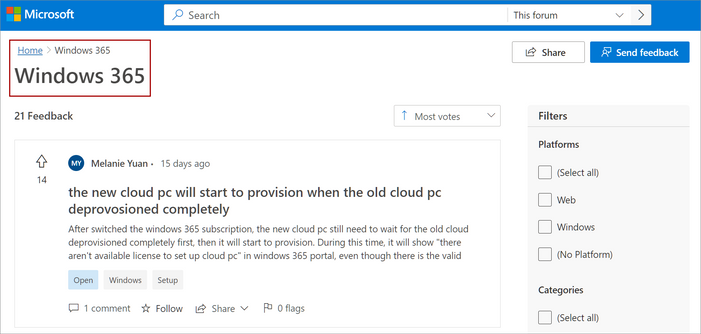
To submit your feedback, select the Send feedback button at the top right corner of the page. Select Windows 365 as the forum name.

Note: You must be logged in to a Microsoft account in order to submit feedback. If are not currently logged in, selecting the Send feedback button will initiate a sign-in prompt and you may be directed back to the Feedback Portal home page after signing int.
Complete all required fields (those fields marked with an asterisk *). When you enter a Title for your feedback submission, the tool will auto-populate similar entries to avoid duplication. If you see an entry that matches your feedback, simply upvote the existing entry, add a Comment if you have additional details, and Follow to easily track progress.
Once complete, select Send to submit your feedback.

Keep in mind that feedback intended for one product that is inadvertently submitted via the wrong product feedback page may not be re-routed to the correct product team, resulting in a request that is discarded.
Once properly submitted, you can come back to the Windows 365 Feedback page to see the current status of your submission.
We continue to innovate and evolve Windows 365. Please continue to share your ideas.
Posted at https://sl.advdat.com/3O9X3drhttps://sl.advdat.com/3O9X3dr