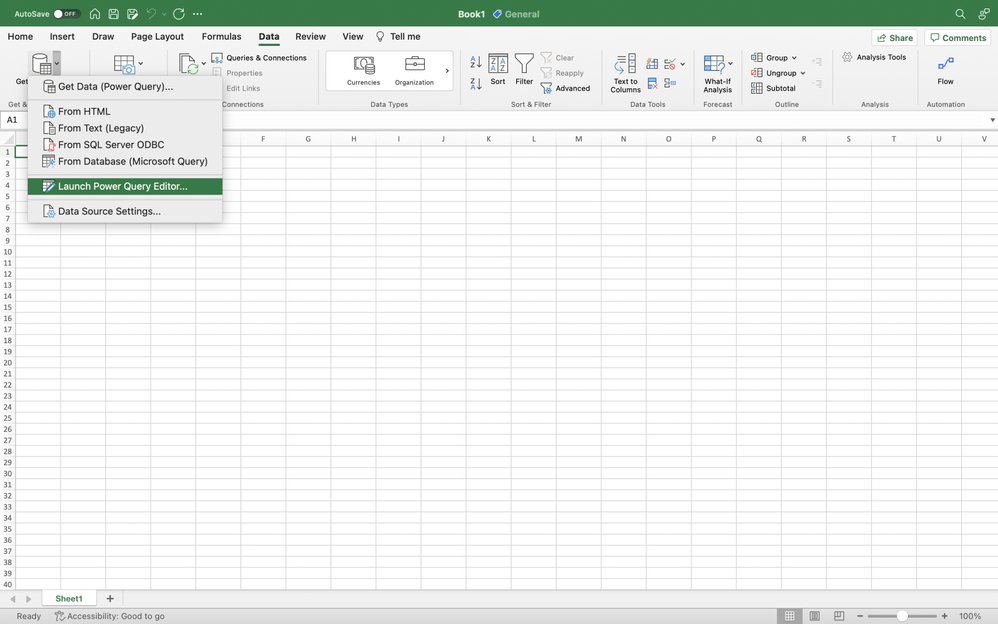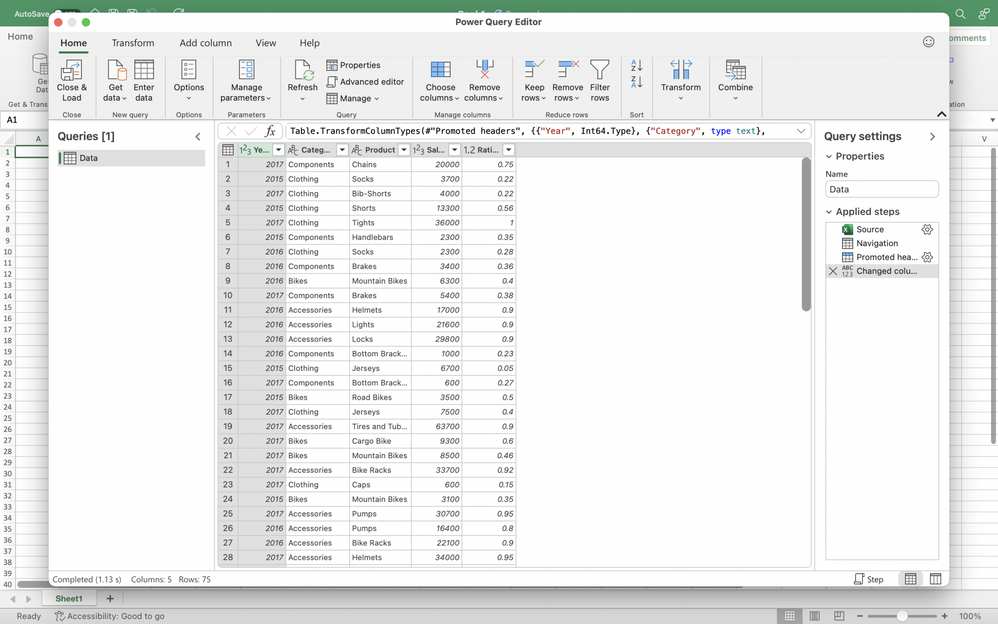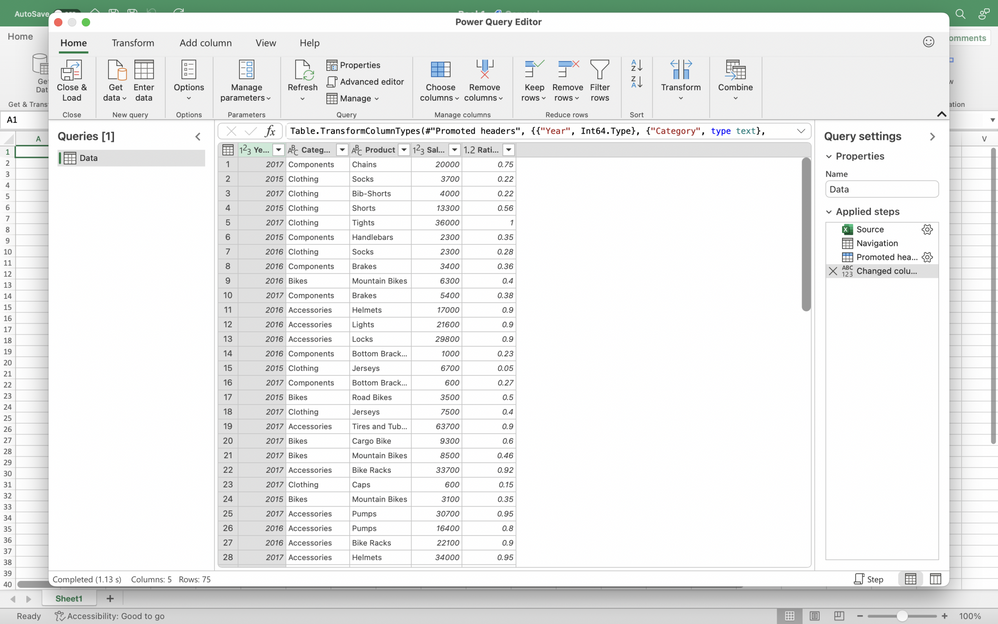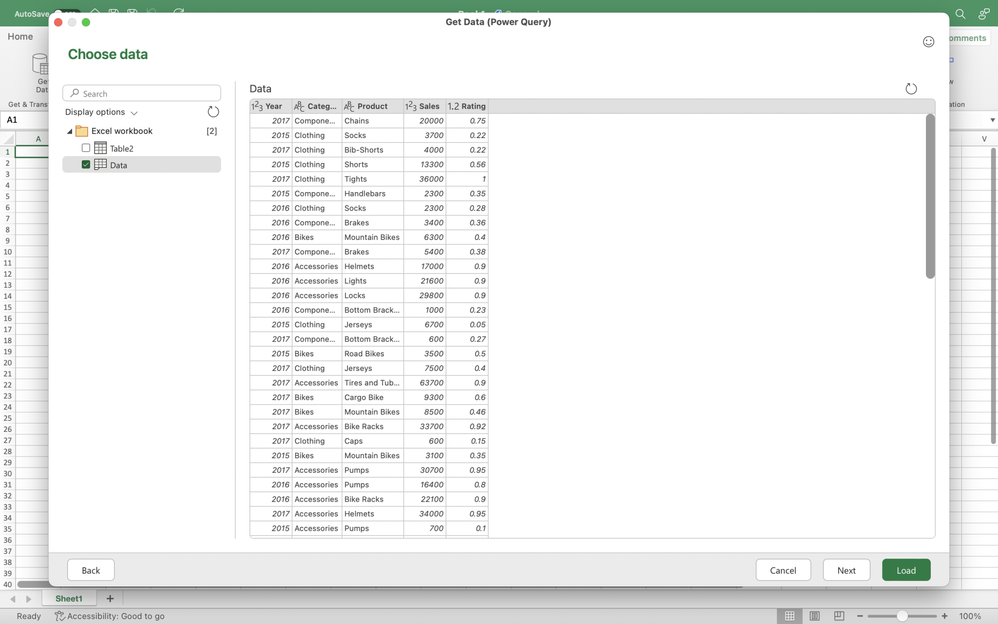Shape data with Power Query Editor
Power Query is a powerful and time-saving set of tools that help you get and shape data quickly and easily. When this tool was first released in Excel for Mac, there was great excitement around the new capabilities Power Query provides you.
Once we introduced the capability to refresh data (see previous posts from May 2020, July 2020, and October 2020), and import data ( May 2021), we received a lot of requests to add the ability to transform data using the Query Editor, which would allow users to enjoy the full Power Query experience in Excel for Mac.
We have heard your feedback and we are happy to let you know that you can now clean and shape your data with hundreds of transformations available in Power Query Editor in Excel for Mac.
How it works
- On the Data tab, click the Get Data (Power Query) button.
- Click Launch Power Query Editor to open the Query Editor.
- You can shape and transform your data using the Query Editor as you do in Excel for Windows. When you’re done, click the Close & Load button on the Home tab.
The newly imported data appears in a new sheet.
Tips & Tricks
- Supported data sources are:
- text, CSV, XLSX, XML, and JSON files
- SharePoint, SharePoint Lists, SharePoint Folders, and OData
- local tables and ranges
- Microsoft SQL Server
- You can also access the Query Editor from the data import flow by clicking the Get Data (Power Query) button, choosing a data source, and clicking the Next button.
Availability
This feature is available to Beta Channel users running Version 16.61 (Build 22041701) or later.
Don’t have it yet? It’s probably us, not you.
We typically release features over some time to ensure that things are working smoothly. This is true for Insiders as well. We highlight features that you may not have because they’re slowly released to larger numbers of Insiders. Sometimes we remove elements to further improve them based on your feedback. Though this is rare, we also reserve the option to pull a feature entirely out of the product, even if you, as Insiders, have had the opportunity to try them.
Feedback
We’d love to hear from you! Please click Help > Feedback to submit your feedback about this feature.
Learn what other information you should include in your feedback to ensure it’s actionable and reaches the right people. We’re excited to hear from you!
Sign up for the Office Insider newsletter and get the latest information about Insider features in your inbox once a month!
Posted at https://sl.advdat.com/37GWVSwhttps://sl.advdat.com/37GWVSw