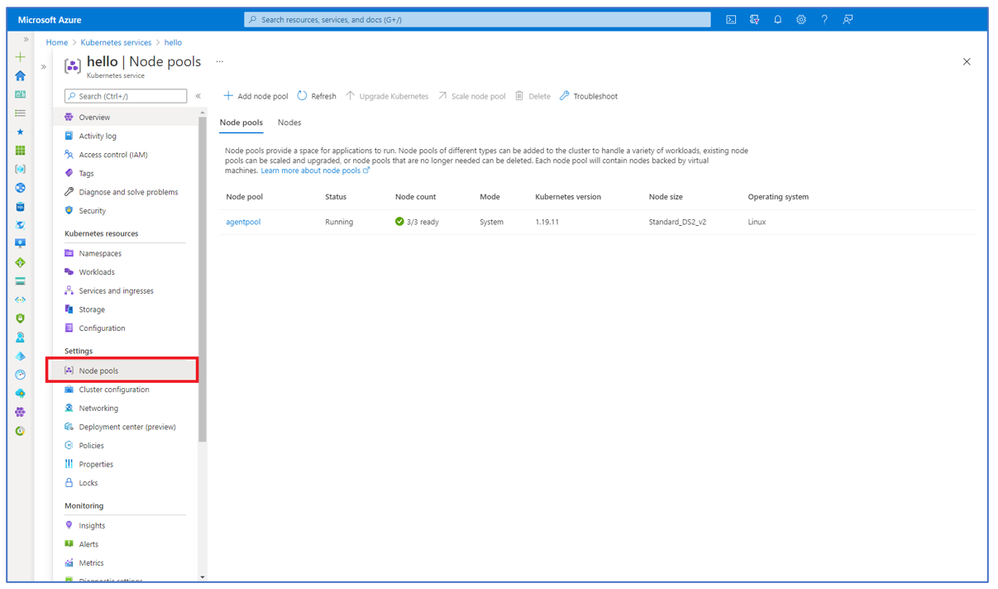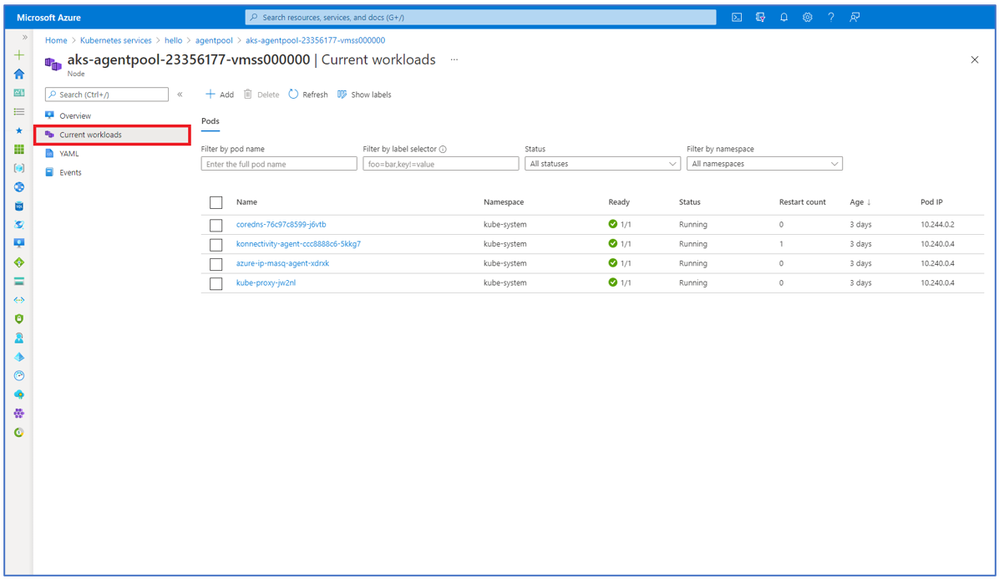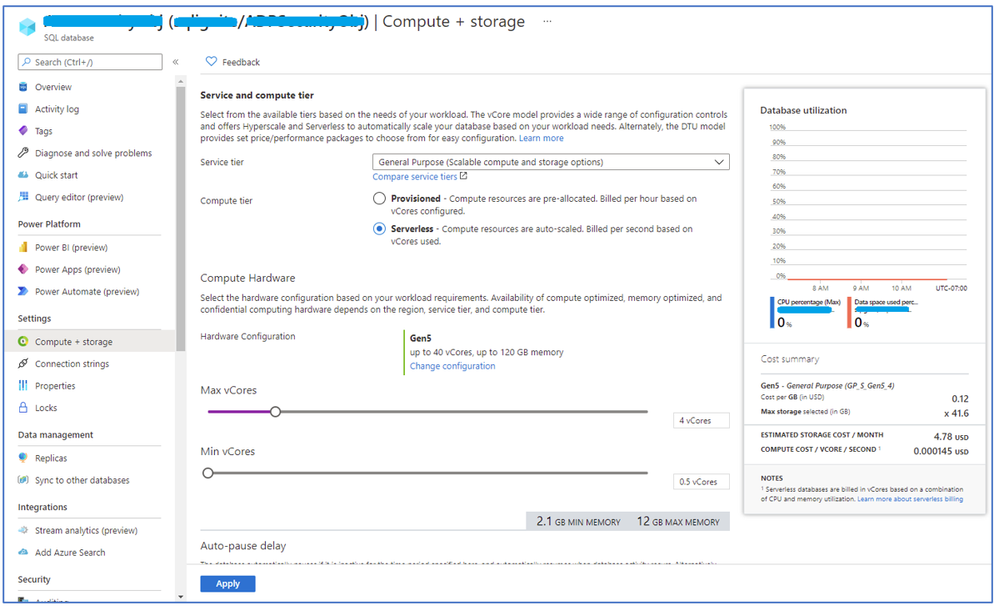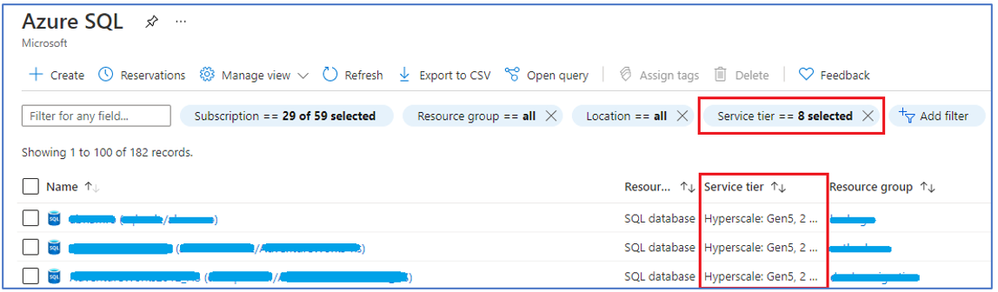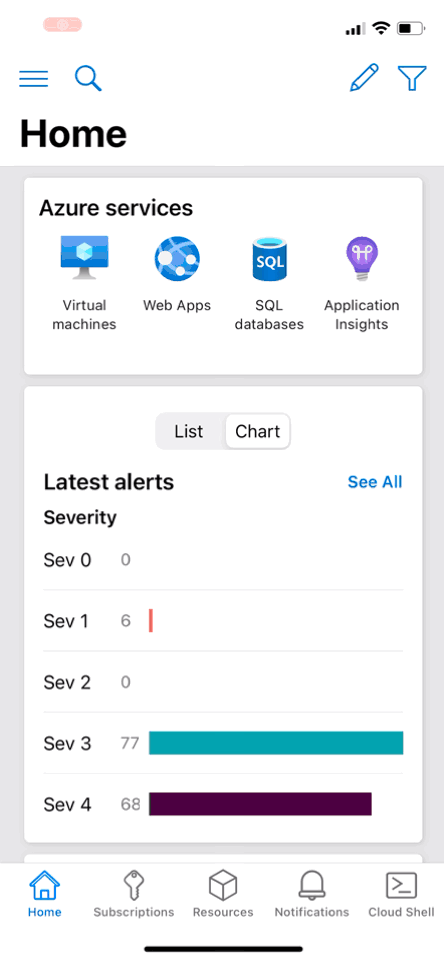Containers
- New node pool and node experience for Azure Kubernetes Servicers
Databases
- Updated Compute + Storage experience for Azure SQL Database
Other
- Azure mobile app: Stay connected to your Azure environment – anytime, anywhere
Intune
- Updates to Microsoft Intune
Let’s look at each of these updates in greater detail.
Containers
New node pool and node experience for Azure Kubernetes Service
A new experience for managing node pools and the ability to view individual nodes in an Azure Kubernetes Service (AKS) cluster have been added to the Azure portal. You can now view the status of all nodes in a node pool, which pods are running on each node, metrics for both node pools and nodes, additional node pool properties, and more. This provides greater transparency than ever before into the infrastructure layer of your AKS cluster and can help debug issues such as noisy neighbor pods.
Demo Steps:
- Login to the Azure portal
- Go to an AKS cluster
- Click the "Node pools" menu item
See the screenshots of the new experiences below.
Node pool list
Node pool overview
Node pool nodes
Node overview
Node workloads
Databases
Updated Compute + Storage experience for Azure SQL Database
The Compute + Storage experience for Azure SQL Database has been improved in the Azure portal. These improvements make the experience accessibility compliant as well as being easier to use for all users. The primary update is the selection of the service tier and compute tier which now make use of standard controls. The experience still provides detailed control over your performance, storage, and costs and provides guidance to help you make the right choices for your needs.
Demo Steps:
- Login the Azure portal
- Navigate to any existing Azure SQL Database
- Search for “Azure SQL”
- In the Azure SQL browse, select a resource of resource type “SQL database”
- Select "Compute + Storage" in the resource menu on the left
- Customize your performance and storage and view the estimated cost in the cost summary on the right
Updated Azure SQL Database Replication experience with Hyperscale Named Replicas
The replication experience has been improved for all Azure SQL databases, and a new capability, Named Replicas, is available for Hyperscale databases. This experience provides an overview of the status of all your replicas and a consistent experience for creating both Geo and Named replicas.
Demo Steps:
- Login the Azure portal
- Navigate to any existing Azure SQL Database
- Search for “Azure SQL”
- In the Azure SQL browse, select a resource of resource type “SQL database”
- Navigate to a Hyperscale database to use Named Replicas
- In the Azure SQL browse, filter the Service tier to only the ones mentioning Hyperscale
- Select one of the databases in the filtered list
- Select "Replicas" in the resource menu on the left
- View the status of your existing replicas
- Select the "Create replica" button at the top of the page to create a new Geo or Named replica
Other
Azure mobile app: Stay connected to your Azure environment – anytime, anywhere
Over the last several months, we’ve made some great additions to the Azure mobile app experience, including adding dark theme support as well as the general availability to Azure government customers. The Azure mobile app enables you to manage and monitor your Azure environment:
- Provides access to all your Azure resources from the convenience of your phone
- Helps diagnose and take quick actions on issues that arise in your environment
- Supports monitoring and Service Health alerts and push notifications
- Gives you access to the full power of the CloudShell experience
Here are several key features to the Azure mobile app and how you can leverage them to make the most of your Azure experience.
Let’s take a look at the Azure mobile app Home screen. It is a dashboard which displays multiple cards specific to your Azure environment. It surfaces up the most important information in your environment in that moment.
Latest alerts: Shows your Azure alerts that have fired in the last 24 hours. You can click into the details for the alert, see the resource affected, and take action. Once the problem is fixed or triaged, you can change the alert state to either Acknowledged or close to let your co-workers know that the issue has been investigated. For users with a higher number of services, you can change the latest alerts card to use a chart view which gives a higher-level view of the alerts in your Azure environment by severity.
Recent resources: This card gives you the quick list of resources that you’ve managed most recently. If you click into the See All selection in the upper right, you’ll see a longer list of recently accessed resources, allowing you to manage the services that are most important to you.
Service Health: It gives you quick access to Azure service events that are affecting your environment, such as service issues, maintenance events, as well as security and health advisories. By accessing this card, you can immediately access more details and any updates in real time.
Favorites card: This card allows you to see any resource in your Azure subscriptions that you have favorited in the app. You can favorite by simply accessing the resource in the app and selecting the star in the upper right-hand corner of your screen. This allows you the peace of mind that any mission-critical resource can be easily monitored and top-of-mind.
You’re in control: You can customize the home view, by clicking the pencil in the upper right corner of the screen. This menu gives you the flexibility to turn cards on or off and reorganize them to suit your needs. The Azure web app is built with our customers in mind, making it easy to stay on top of your Azure environment from anywhere.
Please reach out to us with any questions or comments through our Microsoft Q&A page.
Intune
Updates to Microsoft Intune
The Microsoft Intune team has been hard at work on updates as well. You can find the full list of updates to Intune on the What's new in Microsoft Intune page, including changes that affect your experience using Intune.
Azure portal “how to” video series
Have you checked out our Azure portal “how to” video series yet? The videos highlight specific aspects of the portal so you can be more efficient and productive while deploying your cloud workloads from the portal. Check out our most recently published videos:
- How to get a visualization view of your resources
- How to manage applications in Azure Kubernetes Service
- How to get started in Azure using the Azure Quickstart Center
Next steps
The Azure portal has a large team of engineers that wants to hear from you, so please keep providing us your feedback in the comments section below or on Twitter @AzurePortal.
Sign in to the Azure portal now and see for yourself everything that’s new. Download the Azure mobile app to stay connected to your Azure resources anytime, anywhere. See you next month!
Posted at https://sl.advdat.com/3rqVcpM