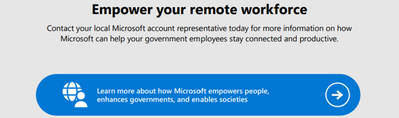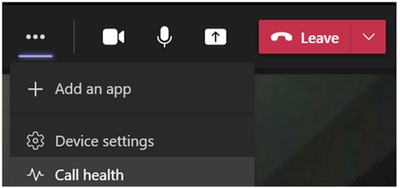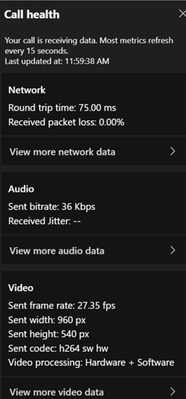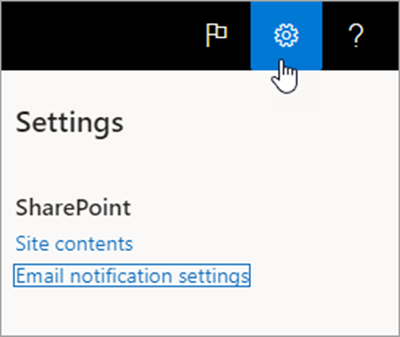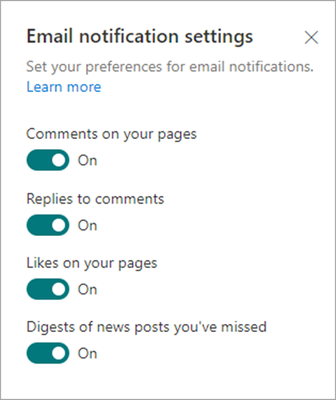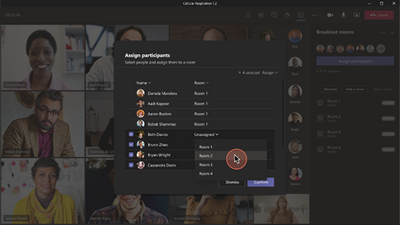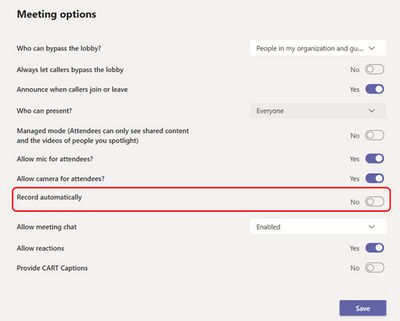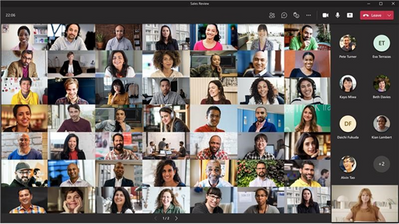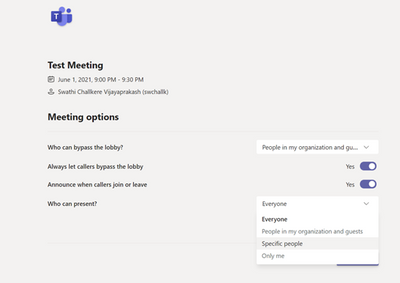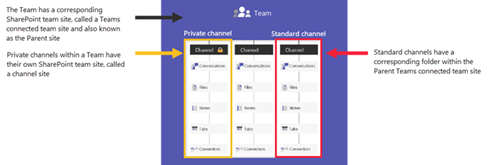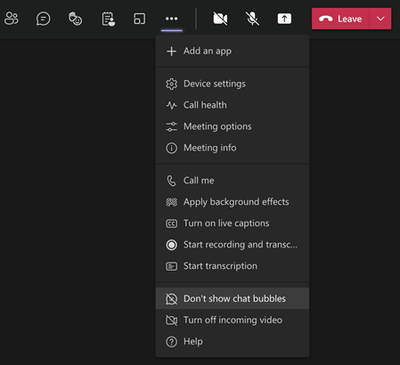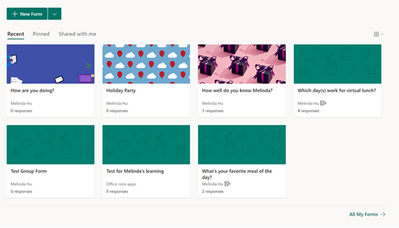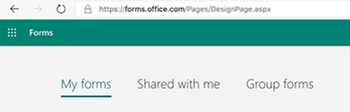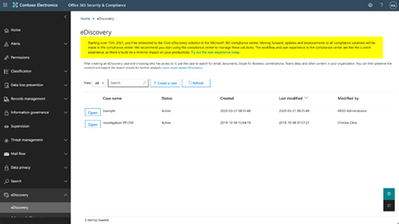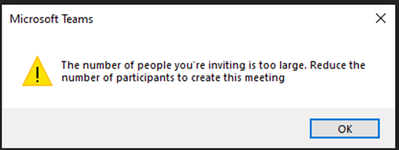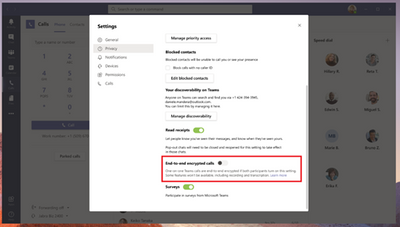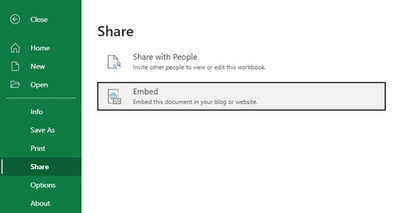Newsworthy Highlights |
What's new for Power Platform in US Government Clouds
If you work for or support the US Federal Government, this is the session for you! In this session we will cover an overview of how we deliver Power Platform and D365 to meet US Federal Government regulations for both FedRAMP and DOD compliance. We will cover timelines and roadmaps of what we have coming available. We will then jump into demos some new features rolling out this summer including Power Virtual Agents, AI Builder and RPA.
Office 2010 & 2013 Clients End-of-Support Affecting Microsoft 365 GCC High Tenants and CMMC Impact
On November 1, 2021, Microsoft will no longer support Office 2010 & 2013 clients for Microsoft 365 Government Community Cloud (GCC) and Microsoft 365 GCC High tenants, and will deny access to Microsoft 365 GCC High. To ensure business continuity, reduce security risk, and maintain CMMC compliance, Summit 7 recommends assessing and planning your organizational upgrade today.
Governments and the Cloud—4 key benefits of using Hybrid Cloud
Clouds are ever evolving. In technology terms, we generally think of it as a ‘hyperscale cloud’, built with near infinite scale and almost limitless possibilities. The pragmatic reality of adopting cloud, especially within government, is shades of grey in nature. Alongside the challenges of simply ‘adopting the technology’ come political, policy, privacy, and regulatory requirements that may make the journey more complex.
3 key outcomes of a more collaborative government
As governments worldwide consider how best to safely welcome a majority of their employees back to the workplace, a fair question is how much that in-person interaction adds to the digital collaboration that has taken place over the past year. In other words, what exactly does it mean to facilitate collaboration within, and between government agencies and departments?
Basic Authentication and Exchange Online – June 2021 Update
It’s been a few months since our last update on Basic Authentication in Exchange Online, but we’ve been busy getting ready for the next phase of the process: turning off Basic Authentication for tenants that don’t use it, and therefore, don’t need it enabled.
Set up compliance boundaries for eDiscovery investigations
Compliance boundaries create logical boundaries within an organization that control the user content locations (such as mailboxes, OneDrive accounts, and SharePoint sites) that eDiscovery managers can search. Also, compliance boundaries control who can access eDiscovery cases used to manage the legal, human resources, or other investigations within your organization.
Release News
Expansion of Microsoft Teams message retention and deletion
Users will be able to edit modern SharePoint pages or news posts within Teams experience
Device management automatic alerting in Teams admin center - GCC
Spoof Intelligence enhancements are now GA
Web versions of OneDrive and Microsoft Lists are becoming installable Progressive Web Apps (PWA's)
Meeting organizers and presenters will soon be able to lower all raised hands during Teams meetings
Call health panel in Teams client and end user real-time telemetry for meetings
Users will soon be able to reply to a specific message in the Teams desktop and web apps
References and Information Resources |
Microsoft 365 Public Roadmap
This link is filtered to show GCC, GCC High and DOD specific items. For more general information uncheck these boxes under “Cloud Instance”.
New to filtering the roadmap for GCC specific changes? Try this:
Stay on top of Office 365 changes
Here are a few ways that you can stay on top of the Office 365 updates in your organization.
Microsoft Tech Community for Public Sector
Your community for discussion surrounding the public sector, local and state governments.
Microsoft 365 for US Government Service Descriptions
- Office 365 Platform (GCC, GCCH, DoD)
- Office 365 U.S. Government GCC High endpoints
- Office 365 U.S. Government DoD endpoints
- Compliance (GCC, GCCH, DoD)
- Enterprise Mobility & Security (GCC, GCCH, DoD)
- Microsoft Defender for Endpoint (GCC, GCCH)
- Microsoft Cloud App Security (GCCH)
- Microsoft Defender for Identity Security (GCCH)
- Azure Information Protection Premium
- Exchange Online (GCC, GCCH, DoD)
- SharePoint (GCC, GCCH, DoD)
- OneDrive (GCC, GCCH, DoD)
- Teams (GCC, GCCH, DoD)
- Office ProPlus (GCC, GCCH, DoD)
- PowerApps (GCC, GCCH, DoD)
- Power Automate US Government (GCC, GCCH, DoD)
- Power BI (GCC, GCCH)
- Planner (GCC, GCCH, DoD)
- Outlook Mobile (GCC, GCCH, DoD)
- My Analytics (GCCH, DoD)
- Dynamics 365 US Government
Be a Learn-it-All |
July Webinars and Remote Work Resources
July 2021 Edition Sections:
- Highlighted
- Microsoft Teams - IT Admins & Planning
- Microsoft Teams - End Users & Champions
- Security & Compliance
- Blogs & Articles of Interest
Microsoft Teams for Gov YouTube Video Series
The hub for teamwork in Office 365 GCC, GCC High, & DoD
Microsoft Teams for US Government Adoption Guide
Message Center Posts and Updates for Microsoft Teams in GCC |
Looking for what’s on the map for Microsoft Teams and only Teams in GCC?
Go right to the GCC Teams Feature Communications Guide
Message Center Highlights |
MC266463 – Microsoft Teams: Require app protection policy conditional access grant - GCC-High and DoD
Microsoft 365 Roadmap ID 87773
This release of app protection policy based Conditional Access in Microsoft Teams will help protect your organizational data on devices your employees use by ensuring that only users with Intune app protection policy can access Microsoft 365 services from Teams.
When this will happen?
Teams support for app protection policy based Conditional Access will be available as of July 31, 2021
How this will affect your organization?
This is rolling out default off and this change will not impact your organization if you do not enable require app protection policy grant in your Conditional Access policies.
If you enable require app protection policy grant, access to Teams will be restricted to only users who have app protection policies applied on their account.
What you need to do to prepare?
Please familiarize yourself with the App protection policy based Conditional Access.
Learn more:
· Grant controls in Conditional Access policy - Azure Active Directory | Microsoft Docs
· App-based Conditional Access with Intune - Microsoft Intune | Microsoft Docs
· App protection policies with Conditional Access - Azure Active Directory | Microsoft Docs
MC266263 – Increasing interactive meeting participants and chat from 300 to 1000 for GCC-High & DoD
Microsoft 365 Roadmap ID 84178 and 84179
Currently, we allow only 300 users to be added to interactive meetings. We are going to increase the meeting participant and chat size from 300 to 1000.
When will this happen?
These changes are rolling out from late June to early July.
How this will affect your organization?
Once this change has rolled out interactive meetings and chats will support 1000 participants.
MC266257 – Access to Skype for Business Online has been extended for your organization – GCC-High and DoD
While the Skype for Business Online service retires July 31, 2021, we recognize organizations in certain clouds may need additional time to implement a successful upgrade to Microsoft Teams. Because of this, we’ve extended your access to Skype for Business Online for six months beyond the service retirement date. During this time, please continue preparing for the technical and organizational aspects of your upgrade and transitioning users from Skype for Business Online to Teams.
Organizations that have not transitioned users from Skype for Business Online to Teams by January 31, 2022, will receive an assisted upgrade to help with last-mile technical steps in the journey to Teams. Assisted upgrade scheduling notifications will be delivered through the Teams admin center and Microsoft 365 Message Center starting October 31, 2021, 90 days prior to the upgrade date. You may complete your own upgrade to Teams before your assisted upgrade date as you are ready to do so.
Please note:
· If your organization has already transitioned from Skype for Business Online to Microsoft Teams, you may disregard this message.
· Neither the Skype consumer service nor Skype for Business Server products are affected by the retirement of Skype for Business Online.
· Support for the integration of third-party party Audio Conferencing Providers (ACP) into Skype for Business Online will end on July 31, 2021.
How this will affect your organization?
The six-month service extension enables your organization to use Skype for Business Online through January 31, 2022, after which you may use Microsoft Teams as your existing licensing agreement allows.
What you need to do to prepare?
We encourage customers using Skype for Business Online to plan and begin the upgrade to Teams today. To help, Microsoft offers comprehensive transition resources including a proven upgrade framework, guidance for technical and organizational readiness, on-demand upgrade planning workshops and FastTrack onboarding assistance for eligible subscriptions.
Please click Additional Information to learn more.
MC266068 – Teams Live Events in GCC-H and DoD Live Captions
Microsoft 365 Roadmap ID 84486
With the release of Teams Live Events in the GCC-H and DoD environment, the platform will also be rolling out with Live Captions support.
When this will happen?
Teams Live Events in GCC-H and DoD will be rolled out on July 1, 2021.
How this will affect your organization?
Users in the GCC-H and DoD environments that produce Microsoft Teams Live Events can turn on captions & subtitles, in up to six languages in addition to the language being spoken, when scheduling their live events.
What you need to do to prepare?
You might want to notify your users about this new capability and update your training and documentation as appropriate.
For Admins, if your organization wants Live Captions, the policy for Live Captions must be enabled.
Learn more:
· Use live captions in a live event
· Set up for live events in Microsoft Teams
· Set live captions and subtitles in live events
MC266488 – In Development for Microsoft Intune is now available
The “In development for Microsoft Intune” page in our documentation has been updated.
How does this affect me?
The In development page provides a list of features in upcoming releases of Microsoft Intune to assist in your readiness and planning. The list has now been updated. You’ll start seeing these changes in the next month or in a subsequent release.
What do I need to prepare for this change?
You can inform your IT staff and helpdesk of the upcoming changes listed on this page. Plan to update your end user guidance, if you feel any of these features would be important to your end users.
Click Additional Information for the link to the In development page.
MC266487 – Plan for Change: Intune APP/MAM moving to support Android 9 and higher
With the upcoming release of Android 12, Intune app protection policies (APP, also known as MAM) for Android will be moving to support Android 9 (Pie) and higher by October 1st, 2021. This change is to align with Office mobile apps for Android support of the last four major versions of Android.
How this will affect your organization?
If you are using app protection policies on any device that is running Android version 8.x or lower or decide to enroll any device that is running Android version 8.x, please note that these devices will no longer support app protection policies. To continue to receive APP on devices, either update them to Android version 9 (Pie) or higher or replace them with a device on Android version 9.0 or higher before October 1st, 2021.
Note: Teams Android devices are not impacted by this announcement and will continue to be supported regardless of their Android OS version.
What you need to do to prepare?
Notify your helpdesk, if applicable, of this upcoming change in support. You also have two admin options to help inform your users.
Here’s how you can warn users:
1. Configure an app protection policy Conditional launch setting with a Min OS version requirement to warn users.
2. Utilize a device compliance policy for Android device administrator or Android Enterprise and set the action for non-compliance to send a message to users before marking them non-compliant.
MC265759 – (Updated) Microsoft Defender for Office 365: Extending Secure by Default for Exchange Transport Rules (ETRs)
Updated July 02, 2021: We have updated the rollout timeline below. Thank you for your patience.
Microsoft believes it’s critical to keep our customers secure by default. We have determined that legacy overrides tend to be too broad and cause more harm than good. As a security service, we believe it's imperative that we act on your behalf to prevent your users from being compromised. This means these legacy overrides will no longer be honored for email messages we believe are malicious. We already apply this approach with malware messages and now we have extended it to messages with high confidence phish verdicts. We have been taking a very deliberate approach to rolling out these changes in phases to ensure customers are not surprised and there are no negative side effects. We began to rollout Secure by Default for high confidence phishing messages by the override type starting in December 2020 (Roadmap ID 60827). Today, we’re at a point in our Secure by Default journey where the following overrides are not honored for malicious emails (malware or high confidence phish emails):
· Allowed sender lists or allowed domain lists (anti-spam policies)
· Outlook Safe Senders
· IP Allow List (connection filtering)
We are now extending Secure by Default to cover high confidence phishing messages for the remaining legacy override type, Exchange mail flow rules (also known as transport rule or ETRs).
Key Points:
· Timing: We will begin rolling out Secure by Default for ETRs starting at the end of August (previously early August) and complete rollout by end of September (previously early September).
· Action: Review and assess impact.
How this will affect your organization?
After the last phase of Secure by Default is enabled in August for ETRs, Defender for Office 365:
· Will no longer deliver messages with a high confidence phish verdict, regardless of any explicit ETRs.
· Will no longer recommend using ETRs to configure third-party phishing simulations or Security Operations mailbox message delivery.
What you need to do to prepare?
If you are currently using Exchange mail flow rules (also known as transport rules or ETRs) to configure your third-party phishing simulation campaigns or delivery for security operation mailboxes, you should begin to configure these with the new Advanced Delivery policy when the feature is launched in July (Roadmap ID 72207). For more information, please refer to message center post MC256473. Administrators should also use the submission portal to report messages whenever they believe a message has the wrong verdict so that the filter can improve organically.
Learn more:
· Microsoft Defender for Office 365 tech community blog announcing the final phase of Secure by Default rollout: Mastering Configuration Part Two (microsoft.com)
· How we are keeping customers secure: Secure by default in Office 365 - Office 365 | Microsoft Docs
· MS documentation on the new Advanced Delivery Policy: Configure the delivery of third-party phishing simulations to users and unfiltered messages to SecOps mailboxes - Office 365 | Microsoft Docs
MC266254 – New Records Management service plan coming to Microsoft 365 G5 Compliance for GCC
You will soon see new service plans associated with your Microsoft 365 license. These service plans enable various compliance solutions for Microsoft 365 which you can access and configure via the Microsoft 365 compliance center.
When this will happen?
Rollout will begin in early August and is expected to be complete by late August.
How this will affect your organization?
The following service plans are being added to your Microsoft 365 license to enable the associated compliance solutions:
· Microsoft Records Management: This enables records management capabilities in Microsoft 365.
What you need to do to prepare?
You might want to notify your users about this new capability and update your training and documentation as appropriate.
Learn more:
· Get started with Records Management
· Explore the Microsoft 365 compliance center to begin using these solutions.
MC266239 – Plan for Change: Basic Mobility and Security ending support for automatic enrollment from Azure AD registration
As mentioned in MC253593, Azure AD’s “MDM user scope” feature, instructs Azure AD to automatically MDM enroll every PC when the user adds their work or school account to Windows (e.g. for SSO to Office apps). This feature, configured on the Microsoft Intune mobility app, works to enroll to Intune or Basic Mobility and Security based on which has been configured as the tenant’s MDM authority, “Intune” or “Office365” respectively. If automatic enrollment is enabled in Azure AD and the tenant was setup for Basic Mobility and Security, Azure AD will enroll the PC to Basic Mobility and Security MDM authority whenever the user adds their work or school account to Windows.
As of August 1st 2021, Basic Mobility and Security will no longer support automatic enrollment from Azure AD registration.
How this will affect your organization?
If users are assigned the “MDM user scope” setting in Azure AD and the tenant authority is not set to Intune or the user is not licensed for Intune, the automatic enrollment will fail.
What you need to do to prepare?
Check your configuration of MDM user scope in Azure AD for the Microsoft Intune app and ensure only users licensed for Intune are in scope and your MDM authority is set to Intune before August 1, 2021. If you are not using Intune, set MDM user scope to “None” on the Microsoft Intune app in the Azure AD portal.
Note: You will still be able to use Basic Mobility and Security to manage Windows devices and can still automatically enroll corporate devices using Azure AD join workflows. You may still enroll Azure AD registered Windows devices to Basic Mobility and Security using the Company Portal app’s “Connect to work” flow. This alternative method decouples Azure AD registration from the MDM enrollment and the device will not be automatically removed from Azure AD when it is retired from Basic Mobility and Security. You will need to remove the device from Azure AD as a separate action when retiring the device.
MC266078 – Reminder: Skype for Business Online retires July 31, 2021
Note: If your organization has already transitioned from Skype for Business Online to Microsoft Teams, please disregard this message.
Originally announced in MC219641 (July '20), as Microsoft Teams has become the core communications client for Microsoft 365, this is a reminder the Skype for Business Online service will retire July 31, 2021.
How this will affect your organization?
· If your organization has been scheduled for a Microsoft-assisted upgrade from Skype for Business Online to Teams, you will receive corresponding notifications within Message Center containing additional information.
· While your organization will no longer be able to use Skype for Business Online once the service retires, you may continue to use Microsoft Teams as part of an existing licensing agreement.
· Support for the integration of third-party party Audio Conferencing Providers (ACP) into Skype for Business Online will end as Skype for Business Online retires.
· Neither the Skype consumer service nor Skype for Business Server products are affected by the retirement of Skype for Business Online.
What you need to do to prepare?
We encourage customers using Skype for Business Online to plan and begin the upgrade to Teams today. To help, Microsoft offers comprehensive transition resources including a proven upgrade framework, guidance for technical and organizational readiness, on-demand upgrade planning workshops, and FastTrack onboarding assistance for eligible subscriptions.
Please click Additional Information to learn more.
MC266077 – SharePoint Collapsible Sections
Microsoft 365 Roadmap ID 67147
This new feature will allow users to create rich, information-dense SharePoint pages. As part of this release, we will enable the page author to configure sections within the SharePoint page to be able to expand, collapse and set the default page-load state for the section.
When this will happen?
We will begin rolling out to Targeted release (select users and organization) in early July and expect to be complete for Standard release in late July.
How this will affect your organization?
This feature will give authors new ways to build rich and interesting SharePoint pages.
What you need to do to prepare?
You might want to notify your users about this new capability and update your training and documentation as appropriate.
MC266073 – Reminder: Microsoft Graph privacy controls to fully replace the classic Office Delve control in July
Starting July 1, 2021: Microsoft Graph will no longer consider the Office Delve privacy settings as part of the Item Insights controls.
The transition period for Office Delve and Item Insights privacy settings ends July 1, as stated previously (MC251870 April 2021). After July 1st, Microsoft Graph will no longer consider the Office Delve privacy settings as part of the Item Insights controls. After this change, all experiences in Microsoft 365 that are powered by Item Insights are controllable only by the Item Insights privacy settings.
How this will affect your organization?
Office Delve will continue to be controlled by the existing Delve settings (1) and (2) below, but these settings will no longer have any impact on other non-Delve experiences that are powered by Item Insights in Microsoft Graph. However, because Office Delve relies on Item Insights from Microsoft Graph, the Office Delve experience will be in a degenerate state if Item Insights are disabled via controls (3) through (5).
· (1) An organization-level control in SPO Admin Center to regulate accessibility of Office Delve for all users within organization. See Delve for admins.
· (2) A user-level control under Office Delve Feature Setting to regulate visibility of individual user documents. See Are my documents safe in Delve? on how to configure this in the Delve app, and userSettings resource type on how to configure this using the Microsoft Graph API. Item Insights are controllable using the following settings:
Item Insights are controllable using the following settings:
· (3) An organization-level control to regulate availability of item insights for all users within the organization. This is the isEnabledInOrganization property of the itemInsightsSettings resource in Microsoft Graph API, or (NEW!) the Item Insights toggle in Microsoft Admin Center Search & Intelligence configurations. See how to customize item insights at organization-level.
· (4) A group-level control to regulate availability of item insights for all users who are members of a specified Azure AD group. This is controlled by the disabledForGroup property of the itemInsightsSettings resource, or (NEW!) the Item Insights UI element in Microsoft Admin Center Search & Intelligence configurations. See how to customize item insights at group-level.
· (5) (NEW!) A user-level control in MyAccount to regulate availability of user Item Insights, also available for configuration through the isEnabled property of the userInsightsSettings in Microsoft Graph API. This setting is only available in tenants where Item Insights are enabled (ref 3) and the user is not member of the disabled group (ref 4). See how item insights are being calculated, displayed in Microsoft 365 and controlled.
At Microsoft we have taken a snapshot of your current Office Delve privacy controls (1) and (2), and we copied these settings to the corresponding Item Insights settings (3) and (5). This means that if Office Delve was disabled in the organization, then Item Insights will start off as disabled. Similarly, if Office Delve was disabled for a specific user, then Item Insights will start off as disabled for that user.
What you need to do to prepare?
1. If you have previously disabled Office Delve for either the organization or a user, we strongly recommend you review the Item Insights settings (3) through (5) to make sure that the snapshot that we copied on your behalf still has the right values set. Pay particular attention to the status of the user-level setting (5) for inactive soft-deleted users.
2. If you have previously disabled Office Delve but you have always wanted to leverage Item Insights of Microsoft Graph in other experiences, now is the time! Configure Item Insights as enabled in your organization (3), disable it for any required subset of users (4), and invite your users to take control of their own contributions to Item Insights via control (5).
3. You should consider notifying your users about this new capability of configuring Item Insights for themselves (5) and update your training and documentation as appropriate.
MC265919 – June 2021 Cumulative Updates Available for Exchange Server
The June Cumulative Updates for Exchange 2016 and Exchange 2019 are now available for download and installation. Staying current on Cumulative Updates is a critical aspect of running Exchange Server on-premises. This is a continual process.
For additional information please see Released: June 2021 Quarterly Exchange Updates.
How this will affect your organization?
Your Office 365 tenant is configured with an Exchange Hybrid connector. Please check your on-premises Exchange Server environment and use this opportunity to validate that all of your servers are up to date.
Please review the Blog for additional details.
MC265766 – Speed Dial on Mobile Devices
Microsoft 365 Roadmap ID 82960
Speed Dial is coming to iOS and Android and users can now get into a call with their preferred contacts with greater efficiency than before.
When this will happen?
We will begin rolling this out in early July and expect to complete rollout end of July.
How this will affect your organization?
Speed dial contacts that users have added on desktop or desk phone devices will now show up on iPhones/iPads and Android devices as well. Users can also add and remove speed dial contacts, directly from the mobile Calls app.
MC265761 – A more flexible Search for Teams devices
If you use the Teams Admin center to manage the Teams devices for your organization, we have made it easier to search for them.
Earlier, you could search for the devices by using their Device Name. Now you can additionally choose from Tags applied on the devices or Username of the signed-in user, to search with.
Moreover, we have added auto-complete for the Search. Once you have chosen the parameter to search by (Device name, Tags, or Username), as you type, if there are matches, the options will show in a dropdown. You can then pick the most appropriate match and then the related search results will show up on the screen.
When this will happen?
We expect this rollout to begin in late June and expect the rollout to be fully completed by early July.
How this will affect your organization?
If you use Teams Admin center to manage your organization's Teams devices, then this update makes searching for them more flexible and efficient.
MC265449 – Real-time Telemetry for End User
Microsoft 365 Roadmap ID 70777
Call Health Panel now provides Teams end-users functionality that helps identify issues during a Teams meeting or a VOIP call. This empowers end-user with the diagnostics to investigate audio, video, content sharing or network related issues.
When this will happen?
We expect this rollout to begin in late June and expect to complete the rollout by late August.
How this will affect your organization?
· Provides option for Teams end-user to examine audio/video/content sharing and network related issues through a call health panel presenting a list of parameters.
o Audio: Outbound and inbound audio statistics
o Video: Outbound video statistics
o Content Sharing: Outbound and Inbound content sharing statistics
o Network: Insights into the network health and connectivity
· The real-time metrics are updated every 15 seconds and provide end user the ability to trace issues as they occur with the audio/video/content sharing/network quality.
· End user can track parameters such as round-trip time, packet loss, etc. as the meeting progresses and infer the call quality.
This feature can be accessed when in a meeting. To access this feature please go to More actions (…) and click on Call Health. You will see a screenshot as shown below:
How to access the Call Health panel
Call Health Panel Views
What you need to do to prepare?
You may want to notify your users about this new capability and update your documentation accordingly
MC264359 – New Microsoft Teams Rooms Update (June Edition)
Our next update for Microsoft Teams Rooms on Android will contain the following updates:
· Simpler sign in screen: A new, simpler sign in user interface has been introduced.
· Remote provisioning & Remote sign in of Teams Rooms from Teams Admin Center: Users can provision their device from the Teams Admin Center and remotely login too. NOTE: An added step to pair a touch console with the Teams Room system may be needed. This step must still be done locally on the device.
· Room Remote: Users have a new way to control the Teams Rooms. When a user is in a same meeting on a Teams device such as a mobile phone and a nearby room system, they can invoke a room remote which allows users to control room functionality including mic, camera, volume, live captions, and layouts. IT admins can disable this functionality from Teams settings.
· HDMI Ingest: Select Teams Rooms devices will support sharing content through an HDMI input port. Users can plug in a sharing-capable device (e.g., laptop) to an HDMI port on the device and project content to the front of the room display when not in the meeting or share content during the meeting. Although sharing will start automatically, users can control projection functionality through a new home screen button.
· Live Captions for 1:1 calls: This feature extends live captions to calls. Microsoft Teams Rooms on Android can now detect what's said in a call and present real-time captions in 1:1 calls.
· Lock Meeting: Users that are assigned presenter or organizer roles can select the “Lock meeting” function from the “More” menu and effectively prevent any additional participants from joining a meeting.
· Hide Meeting titles in the calendar: You can now have the flexibility to hide meeting titles in the calendar. NOTE: Work with your OEM manufacturers to see when this feature will be available on your devices
· Auto- Answer for meet now: Teams admins on MTR-A can now enable a setting to auto answer a call from a Teams device, which will pull the room device into the ad hoc meeting with just one click. This will be especially useful in settings like telehealth for rounds and patient check-ins.
· 1080p resolution on outgoing video: With this latest update, MTR-A now supports 1080p resolution for outgoing video.
When this will happen?
This rollout began on June 23.
How this will affect your organization?
The update will be available for users accessing Microsoft Teams Rooms on Android
What you need to do to prepare?
Please plan on updating all Microsoft Teams Rooms on Android in your tenant to the latest version. You might want to notify your users about these new features and update your training and documentation as appropriate.
MC264090 – (Updated) Microsoft Outlook Extension for Edge recommendation
Microsoft 365 Roadmap ID 82036
Updated July 01, 2021: We have updated the content below to provide additional clarity. Thank you for your feedback.
This new release will enable some Windows 10 users, who are using Outlook on the web or Outlook for Windows, to see a clickable recommendation to visit the browser extension page for Outlook in Edge where they can choose to install the extension. This notification will be displayed in any Windows browser (i.e., Edge, Chrome, Firefox, Internet Explorer, etc.) and in Outlook for Windows.
Note: If you do not want your users to see the recommendations for the new Microsoft Outlook Extension for Edge, you can opt-out of these for your organization.
Note: The recommendations for the new Microsoft Outlook Extension for Edge will not be available to Microsoft 365 Government customers (GCC, High GCC, DoD) at this time.
MC264094 – SharePoint Email notification settings
Microsoft 365 Roadmap ID 81993
We are releasing a new feature to allow users to set their email notification preferences.
When will this happen?
We expect this rollout to begin in early July and expect the rollout to be completed by late July.
How will this affect your organization?
Today, users automatically receive email notifications when:
· Someone likes or comments on a page or news post they created
· They are @mentioned in a comment or reply
· Someone replies to one of their comments
Additionally, users receive weekly digests of news they might have missed.
With the new email notification settings feature, users will be able to set their preferences to receive none, some, or all these notifications.
Once your organization has rolled out this update, users can adjust email notification preferences as follows:
1. On the SharePoint start page, select Settings at the top right.
2. Select Email notification settings.
3. Toggle options off or on to set your preferences.
What you need to do to prepare?
You don’t need to do anything to prepare, but you may want to let your users know about this new option.
MC264091 – Microsoft Teams: New assignment experience in modal window for Breakout Rooms
Microsoft 365 Roadmap ID 81389
We are releasing an enhanced user experience for manual participant assignment.
Participant assignment is now moved from the Breakout Rooms’ right panel to a separate window that pops up when selecting Assign Participants. The enhanced interface allows you to sort by participants or rooms. You can also select multiple participants and assign them to rooms by using the check boxes next to the participants' names. This helps you quickly find your participant or room and speeds up the assignment process.
When this will happen?
We expect this rollout to begin in mid-July and expect the rollout to be completed by late July.
How this will affect your organization?
Organizers who are configuring and managing Breakout Rooms on a Teams desktop client will perform participant assignment tasks via this new UI.
The organizer will have the ability to assign participants when rooms are closed and/or re-assign them while rooms are open via this new modal window.
What you need to do to prepare?
You might want to notify your users about this change of UI and update your training and documentation as appropriate.
Learn more:
Use breakout rooms in Teams meetings
MC263839 – OneDrive: Sharing experience – “Shared with”
Microsoft 365 Roadmap ID 83725
At the bottom of the Share Dialog, the "Shared with" list of people will give you an at-a glance view of everyone you’ve given access to a file. This change should make it easier to know who has access and how many people have access to your files. Clicking on the "Shared With" list will lead you to the Manage Access view. Sending a file via the Share Dialog should also return a visual confirmation of who you've just sent it to.
When this will happen?
· Targeted release (entire org): Will begin rolling this out in early July and expect to complete rollout mid-July.
· Standard release: Will begin rolling this out in mid-July and expect to complete rollout late July.
How this will affect your organization?
Users who have the right permissions and interact with the OneDrive/SharePoint share control will easily be able to jump into Manage Access by clicking on the "Shared With" list for more control and granularity.
Note: Some users may see this feature before other users within your organization.
What you need to do to prepare?
You might want to notify your customers about this new capability and update your training and documentation as appropriate.
MC263666 – Teams Meeting Auto Recording
Microsoft 365 Roadmap ID 83054
This Microsoft Teams release will allow meetings to start recording automatically when they are set to auto-record in meeting options. This will benefit users who forget to hit the record button for crucial meetings. This is rolling out on desktop, mobile and web.
This feature will be available in meetings if:
· Meeting organizer has AllowCloudRecording enabled.
· Users have RecordingStorageMode set to "OneDriveForBusiness" as well as "Stream".
· Meeting organizer is not an A1 user
When this will happen?
· Production and GCC: will begin rolling this out in late June and expect to complete rollout mid-July.
· DoD and GCC-High: will begin rolling this out in late July and expect to complete rollout mid-August.
How this will affect your organization?
Meeting organizers will be able to set a meeting to auto-record by checking the “Record automatically” setting from their Meeting Options page. This option can be enabled for a single meeting occurrence or for a series. The meeting will automatically start recording after the first participant joins the meeting. The recording is saved to the initiator’s OneDrive (if the meeting was a privately scheduled meeting) or to SharePoint (if the meeting was a channel meeting) or Stream for customers who are still on the Stream Platform. The meeting initiator and meeting organizer will both have owner rights to the recording.
What you need to do to prepare?
Tenant admins will not have to do any additional policy set up. This feature will be available in meeting options if organizer has AllowCloudRecording enabled.
You might want to notify your users about this new capability and update your training and documentation as appropriate.
MC263536 – Include device audio when sharing on Teams for iOS and Android - GCC
Microsoft 365 Roadmap ID 83353
This feature update will allow users to include their device audio when screen sharing on iPhones/iPads and Android devices. This is rolling out on Teams mobile.
When this will happen?
We will begin and complete rolling this out in late June.
How this will affect your organization?
This update will enable the meeting participants to hear the device audio during the meeting, while the presenter is sharing audio-enabled content (e.g., videos, music, apps with audio).
Once it's rolled out, users will see an additional option to include device audio, next to the existing Share Screen option.
They will also see the option to turn off device audio sharing during the presentation, if they've already started the sharing.
They will also see the option to turn off device audio sharing during the presentation, if they've already started the sharing.
This option is rolling out default off for users. Users can choose to enable it as needed for each screen sharing session.
What you need to do to prepare?
You might want to notify your users about this new capability and update your training and documentation as appropriate.
This feature is available only for:
· iPhone & iPads running iOS 13 or later
· Phones and tablets running Android 10 or later
MC263055 – Paging in Large Gallery
Microsoft 365 Roadmap ID 84464
This feature introduces paging to help you view up to 98 videos by choosing Large Gallery (Teams meetings currently supports up to 49 videos). This is rolling out on Windows, desktop and Mac.
When this will happen?
We will begin rolling this out in late June and expect to complete rollout by mid-July.
How this will affect your organization?
When you choose Large Gallery, and if there are more than 49 videos, navigation controls < and > would appear below the Large Gallery and you can use these controls to view or engage with more video participants.
Note: The same functionality of paging will soon be available (September) in normal 3x3 Gallery.
What you need to do to prepare?
You might want to notify your users about this new capability and update your training and documentation as appropriate.
MC262998 – (Updated) Live Events available in GCC-High and DoD
Microsoft 365 Roadmap ID 82954
Updated July 02, 2021: We have updated the rollout timeline below and provided additional content for clarity. Thank you for your patience.
With this new feature update, Live Events will be enabled in your GCC-High or DoD tenant.
When this will happen?
· DoD: Teams Live Event without Q+A is now available for DoD tenants. Q+A support for Teams Live Events should be available by July 19th.
o Note: Previously we were aware of an issue where the Teams Live Event dropdown was available to some tenants prior to the official release date but that dropdown was not functional. Now, the dropdown should function as intended.
· GCC-High: Teams Live Event release has been delayed to July 19th.
o Should you wish to use Live Events earlier, you may opt-in by sending an email to tlerequests@microsoft.com. As a reminder, if you choose to opt-in, you will not have Captions or Q+A until July 19th.
How this will affect your organization?
Users in GCC-High and DoD will be able to schedule and host a new live event in Microsoft Teams.
The Live events feature is on by default for the users and there are administrative controls to enable and disable the feature for selected sets of users.
What you need to do to prepare?
You might want to notify your users about this new capability and update your training and documentation as appropriate.
· If you wish to disable live events on your tenant, please follow these instructions.
· To restrict who can create live events in Microsoft Teams: Who can create and schedule live events?
· Learn more about Location of data in Microsoft Teams
MC262974 – Plan for Change: Intune moving to support iOS 13/iPadOS 13 and higher later this year
Later this year, we expect iOS 15 to be released by Apple. Microsoft Intune, including the Intune Company Portal and Intune app protection policies (APP, also known as MAM), will require iOS 13/iPadOS 13 and higher shortly after iOS 15’s release.
How this will affect your organization?
If you are managing iOS/iPadOS devices, you might have devices that will not be able to upgrade to the minimum supported version (iOS 13/iPadOS 13). Provided that Office 365 mobile apps are supported on iOS 13/iPadOS 13.0 and higher, this may not affect you; you’ve likely already upgraded your OS or devices.
See the following Apple documentation for devices to check which devices support iOS 13 or iPadOS 13 (if applicable).
For instructions on how to check in the Microsoft Endpoint Manager admin center which devices or users may be affected, read below.
What you need to do to prepare?
Check your Intune reporting to see what devices or users may be affected. For devices with mobile device management (MDM) go to Devices > All devices and filter by OS. For devices with app protection policies go to Apps > Monitor > App protection status > App Protection report: iOS, Android.
To manage the supported OS version in your organization, you can use Microsoft Endpoint Manager controls for both MDM and APP. For more information, please review: Manage operating system versions with Intune - Microsoft Intune | Microsoft Doc.
MC262782 – Intune moving to support macOS 10.15 and later with the release of macOS 12
With Apple's expected release of macOS 12 Monterey in the fall of 2021, Microsoft Intune, the Company Portal app and the Intune MDM agent will be moving to support macOS 10.15 (Catalina) and higher shortly after the release.
How this will affect your organization?
This will only affect you if you currently manage, or plan to manage macOS devices with Intune. This may not impact you because your users have likely already upgraded their macOS devices. See macOS Catalina is compatible with these computers – Apple Support for a list of devices that are supported.
Note: Devices that are currently enrolled on macOS 10.13.x and 10.14 will continue to remain enrolled even when those versions are no longer supported. New devices will be unable to enroll if running macOS 10.14 or below.
MC262781 – Microsoft Defender for Office: Updates to investigations
Microsoft 365 Roadmap ID 82056
We are improving Microsoft Defender for Office automated investigation email clustering and actions to ensure that actions only occur on malicious emails still in the mailbox. This will result in more accurate threat information, with fewer email actions, and refreshed actions/data.
When this will happen?
The rollout of the updated email clustering will begin in mid-June (June 21st) and will be complete by late July.
How this will affect your organization?
Microsoft Defender for Office’s automated investigations improvements use all threats and the latest delivery location of an email, to provide clearer info and email actions.
Prior to this update:
Investigations analyzed emails using original delivery action (i.e. delivered to inbox). This meant an investigation for emails would proactively request email deletion even if emails were already removed from mailboxes.
Update improvements:
Microsoft Defender for Office automated investigations will now leverage the latest delivery location, the same as Explorer and Advanced Hunting. Investigations will now only queue actions for approval when malicious emails are still in the mailbox (latest delivery location is inbox or junk folder).
· If all malicious emails are not in the mailbox, then the investigation indicates the threats, but treats them as remediated with no action required.
· Email cluster details show how many emails are ‘in mailbox’, ‘not in mailbox’ and ‘on-premise/external’.
We are also improving email evidence, so it aligns with threats in Explorer like emails, email clusters, URLs, and files to indicate phish confidence level, as well as spam verdicts.
· Email clusters show counts for those threats and for deciding actions. Investigations only queue actions for malware or high confidence phish. Spam and normal phish are suspicious with no actions.
· Investigations’ pending actions focus on the most significant problems and reduce unneeded action on normal phish. This reduces the number of investigations requiring action and focuses them on the most significant problems.
To provide more updated and accurate information to security teams, investigations that are pending approval will update email results periodically, until either the investigation expires or actions are approved/rejected. Updating email data for the investigation will update threats found, the location of the emails, and any pending actions.
· If all malicious emails are removed from the mailboxes after an investigation is completed, but before the investigation’s pending actions are approved – then the pending actions will get closed.
· If email actions have been thus mitigated/taken due to actions elsewhere, then the investigation will change to remediated and alerts resolved for the investigation.
· This ensures security teams get clear visibility into present problems, not just previously identified issues that may have been resolved already.
What you need to do to prepare?
Notify your security operations team of this upcoming change that will reduce the number of actions they see, change data gathered during an investigation and update the deeplink from investigation/incident/action center to Explorer to use latest delivery location.
Learn more:
Incident and Investigation Evidence
MC262780 – Planned Maintenance: MDE infrastructure change might require changes in firewall and Proxy settings
Planned Maintenance: Defender for Endpoint
We have maintenance planned for Defender for Endpoint:
When will this happen?
This scheduled maintenance will be taking place on July 11.
How this will affect you organization?
As part of this planned maintenance, the following feature areas may be affected:
· Defender for endpoint clients might not be able to connect to MDE service
What you need to do to prepare?
Before this planned maintenance window, make sure that you allow the following URLs in your proxy servers:
· winatp-gw-usgt.microsoft.com
· winatp-gw-usgv.microsoft.com
· winatp-gw-usmt.microsoft.com
· winatp-gw-usmv.microsoft.com
If your proxy is configured with a specific IP and not a DNS name, you must implement the above changes, or contact Microsoft support for more instructions. If you do not complete the suggested updates, your machines may not be able to connect to the MDE service.
MC262540 – Office Telemetry Dashboard to be removed from Microsoft 365 Apps for enterprise, starting with Version 2208
Office Telemetry Dashboard is being removed from Microsoft 365 Apps for enterprise. The first version of Microsoft 365 Apps for enterprise without Office Telemetry Dashboard will be Version 2208, which is expected to be available first in Current Channel in the second half of August 2022.
Note: If you do not use Office Telemetry Dashboard, you can disregard this message.
Components of the Office Telemetry Dashboard will no longer be available in Version 2208 or later including the Office Telemetry Agent, Office Telemetry Processor, and the dashboard itself.
Note: Office Telemetry Log is not being removed and will still be available on client devices running Windows.
When will this happen?
The first version of Microsoft 365 Apps for enterprise without Office Telemetry Dashboard will be Version 2208. That version is expected to be available first in Current Channel in the second half of August 2022.
Version 2208 is expected to be available in Semi-Annual Enterprise Channel in January 2023.
Note: Office Telemetry Dashboard is not being removed from existing perpetual versions of Office, such as Office Professional Plus 2019. If you are using a perpetual version of Office, Office Telemetry Dashboard will be supported as long as your version of Office is supported. Here are the end of support dates for perpetual versions of Office that include the Office Telemetry Dashboard:
· Microsoft Office 2013 – April 11, 2023
· Microsoft Office 2016 – October 14, 2025
· Microsoft Office 2019 – October 14, 2025
How this will affect your organization?
Once a device in your organization updates to Version 2208 or later of Microsoft 365 Apps, Office Telemetry Dashboard components will be either removed or become unsupported.
To access information about the COM and VSTO add-ins in your environment, you can use the inventory feature available in the Microsoft 365 Apps admin center
What you need to do to prepare?
As the devices update to Version 2208 or later, the Office Telemetry Dashboard and Office Telemetry Agent will be automatically uninstalled from the devices.
However, the Office Telemetry Processor will need to be manually removed from devices using your standard management tools as there will be no new data for it to process. Similarly, the rest of the infrastructure including the shared folder and the SQL Server for permanent storage of telemetry data will become obsolete and therefore can be removed.
MC262400 – Chat Preview Notifications Settings in GCC
Microsoft 365 Roadmap ID 65362
We are introducing a new setting that enables GCC users to turn off message previews for their Teams message notifications. This will rollout on desktop and web.
When this will happen?
We will begin rolling this out in early July and expect the rollout to be complete by mid-July.
How this will affect your organization?
One of the key privacy requests we have heard from customers is for individuals to be able to disable chat notification previews in Teams.
With this release, your users can enable or disable message preview notifications in Teams. The setting is respected across all notifications all clients.
What you need to do to prepare?
When this feature rolls out, your user will see the new toggle in their Teams notification settings. There is no change in message preview behavior until a user disables previews.
MC262089 – Assign the Presenter Role in Meetings for GCC-High
Microsoft 365 Roadmap ID 83396
Organizers will now be able to assign the Presenter and Attendee roles for their meetings with the new “Who can present?” meeting option. This will be available on desktop, web and mobile.
When this will happen?
We will begin rolling this out in late June and expect to complete rollout by late July. It is available when the “Who can present?” option is visible in the list of meeting options.
How this will affect your organization?
Meeting organizers will now have an option to define Presenter and Attendee roles for meeting participants. Presenters will have full permissions in the meeting, whereas Attendees cannot share content, take control, mute or remove other participants, admit people waiting in the lobby, or start/stop recording.
When this feature is enabled, there will be several ways to assign the Presenter role to one or more people invited to a meeting. From the dropdown menu next to the “Who can present?” meeting option, the meeting organizer can choose
· Everyone (default; everyone joins as a presenter and has full permissions)
· People in my organization and guests (federated and anonymous users join as attendees)
· Specific people (allows the organizer to set specific people from their organization as presenters)
· Only me (everybody apart from the organizer joins as an attendee)
To access the Meeting options panel:
· In Teams, go to Calendar, select a meeting, and then select Meeting options.
· In a meeting invitation, select Meeting options.
The organizer and presenters will also be able to change the role of an individual participant (“Make an attendee” or “Make a presenter") during the meeting.
What do I need to do to prepare for this change?
There is nothing you need to do to prepare for this change, but you may consider updating your user training and notifying your help desk.
End user how-to information will be available in the Teams help center when the feature ships.
MC262087 – First contact safety tip setting in Anti-Phishing policy
Microsoft 365 Roadmap ID 82052
The first contact safety tip that warns users of a suspicious email which could potentially be related to a Business Email Compromise is a feature that exists today (September 2020).
· It can currently be configured using an Exchange transport rule (ETR) or Mailflow rule.
To make it easier for Security Administrators and Security Operations teams, you can now opt-in from within the Anti-Phishing policy section with just a single click rather than the multiple steps required to setup the tip for your tenant using an ETR.
When this will happen?
Roll out will begin in late June 2021 and is expected to complete by late August 2021
How this will affect your organization?
Once available, you can opt-in using Anti Phishing policy and enable First contact safety tips. If you wish to continue using an ETR you have setup for your organization, you can maintain it and do nothing.
What you need to do to prepare?
Provide training to your Security Operations team and update your documentation accordingly.
MC261537 – Install web version of Microsoft Lists as a Progressive Web App (PWA)
Microsoft 365 Roadmap ID 82041
You can now install the web version of Microsoft Lists as a Progressive Web App (PWA) in Microsoft Edge, Google Chrome, Firefox or other browser that supports Progressive Web Apps (with the exception of Safari). After you install the web version of Microsoft Lists as a Progressive Web App, you can launch it from your desktop, and it will work the same way as it does in your web browser. it will work similarly to any stand-alone desktop application.
When this will happen?
Targeted release: we will begin rolling this out in early July and expect to complete rollout mid-July.
Standard release: we will begin rolling this out in mid-July and expect to complete rollout early August.
How this will affect your organization?
Users in your organization will be able to install Microsoft Lists as a desktop App (PWA) from Microsoft Edge, Google Chrome, or another Chromium-based browser. They will be able to can pin and launch the app from their computer’s home screen or task bar, use app shortcuts, and perform the same actions that they are used to when working in the web version of Microsoft Lists.
What you need to do to prepare?
You might want to notify your users that they can now install Microsoft Lists as a desktop App from Microsoft Edge, Google Chrome, or another Chromium-based browser and update your training and documentation as appropriate.
MC261535 – Install web version of OneDrive as a Progressive Web App (PWA)
Microsoft 365 Roadmap ID 82040
You can now install the web version of OneDrive as a Progressive Web App (PWA) in Microsoft Edge, Google Chrome, Firefox or other browser that supports Progressive Web Apps (with the exception of Safari). After you install the web version of OneDrive as a Progressive Web App, you can launch it from your desktop, and it will work the same way as it does in your web browser.
When this will happen?
Targeted release: we will begin rolling this out in early July and expect to complete rollout mid-July.
Standard release: we will begin rolling this out in mid-July and expect to complete rollout early August.
How this will affect your organization?
Users in your organization will be able to install OneDrive Progressive Web App (PWA) on their computers from Microsoft Edge, Google Chrome, Firefox or other browser that supports Progressive Web Apps (with the exception of Safari). They will be able to pin and launch the app from their computer’s home screen or task bar, and perform the same actions that they are used to when working in the web version of OneDrive.
What you need to do to prepare?
You might want to notify your users that they can install OneDrive Progressive Web App (PWA) on their computers from Microsoft Edge, Google Chrome, Firefox or other browser that supports Progressive Web Apps (with the exception of Safari), and update your training and documentation as appropriate.
MC261534 – (Updated) SharePoint: Updates for Microsoft Teams connected teams sites
Microsoft 365 Roadmap ID 81945
Updated June 15, 2021: We have updated the content below for additional clarity. Thank you for your feedback
With this new feature, when you create a team in Microsoft Teams, a SharePoint team site will automatically get created in tandem and you are also able to connect any existing SharePoint team site to a new team in Microsoft Teams. These are called Microsoft Teams connected team sites.
For private channels in Microsoft Teams, a SharePoint team site automatically gets created and is known as a channel site. These Teams connected team sites and channel sites are managed differently than your typical SharePoint team site.
Key points:
· Timing: This will roll out for Targeted release (select users and entire organization) beginning in late June and be complete by early July. Standard release will begin in mid-July and be complete by early August.
· Rollout: tenant level
· Control type: user control
· Action: review and assess
How this will affect your organization?
The below updates to the viewing and management experience of Teams connected team sites and channel sites will simplify the end-user experience in the following ways:
1. Updates to managing site classification and site permissions:
Site classification (including sensitivity labels and information barriers) will be read-only in SharePoint. Site permissions will not be available to edit in the SharePoint Advanced Settings page and instead will be managed in the team settings in Microsoft Teams.
The only exception to this rule is for a parent site. The parent site is a group connected team sites that hosts standard channels and is connected to private channel sites. The Parent site still allows edits to the site permissions from SharePoint.
2. New visual updates to the SharePoint team site header:
A Microsoft Teams icon in the site header and Go to Channel button in the document library command bar are designed to help users confirm the type of SharePoint site and channel and easily navigate to the connected team in Microsoft Teams or private channel.
3. Updated Go to Channel banner in document libraries:
The Go to Channel link has been updated to consistently be available in the command bar when viewing document libraries, while removing the additional banner that was occupying space in the library.
4. Simplified SharePoint team sites:
This update improves the template utilized for the channel sites by having the classic SharePoint features off-by-default and will employ the full capabilities of the modern team site.
What you need to do to prepare?
You might want to notify your users about this new capability and update your training and documentation as appropriate.
Learn more:
· Manage Teams connected sites
· Private channels in Microsoft Teams
MC261530 – Chat Bubbles - GCC
Microsoft 365 Roadmap ID 65948
Previously, Teams users needed to manually open a chat window to view the chat screen. Now thanks to this new feature, chats sent during a Teams meeting will surface on the screens of all meeting participants, making the chat more central to the conversation.
Key points:
· Timing: we will roll this out beginning in mid-July and will be complete by late July.
· Rollout: tenant level
· Control type: user control
· Action: review and assess
How this will affect your organization?
Chat has become a lively space for conversation and idea-sharing and offers an option for people to participate in the discussion without having to jump in verbally. But it can be challenging to pay attention to video feeds, presentations, and chats all at the same time.
With chat bubbles, meeting participants can follow chat on the main screen of a meeting.
This is default on but users have the option to hide chat bubbles during a meeting from the ellipsis.
What you need to do to prepare?
You might want to notify your users about this new capability and update your training and documentation as appropriate.
MC261353 – PDF nighttime reading mode for OneDrive on Android
Microsoft 365 Roadmap ID 72230
Updated June 18, 2021: We have updated the rollout timeline below. Thank you for your patience.
With 3 new color modes for viewing PDFs—day, night, and sepia—users have more control over the appearance of PDFs and how much blue light they see.
When this will happen?
We will begin rolling this out to the Google Play Store in early June and expect to complete rollout by mid-July (previously early July).
How this will affect your organization?
To use the new nighttime reading mode,
1. Open a PDF in OneDrive for Android, and tap to expand the bottom sheet of the screen.
2. Tap Appearance.
3. In the Appearance window, select the colored circle for day, night, or sepia mode.
What you need to do to prepare?
You might want to notify your users about this new capability and update your training and documentation as appropriate.
MC261351 – Extend Compliance Manager capabilities beyond Microsoft 365 assets
Microsoft 365 Roadmap ID 72223
Microsoft Compliance Manager is a feature in the Microsoft 365 compliance center that helps you manage your organization's compliance requirements with greater ease and convenience. This new release of pre-configured assessment templates extends Compliance Manager capabilities beyond Microsoft 365 assets.
When this will happen?
Rollout will begin in late June and is expected to be complete by late July 2021.
How this will affect your organization?
This release enables Compliance Manager's comprehensive set of pre-built assessment templates to support any product or service that your organizations uses, helping your organization comprehensively manage its compliance with a broad set of national, regional, and industry-specific regulations and standards.
If your organization has already purchased or is planning to purchase a template, or is using templates included with your license level, this functionality will be available alongside the Microsoft 365-specific compliance guidance present in the included or premium templates for no additional charge.
· Included templates: Are available for use as part of your organization’s licensing agreement. Note that included templates vary by license level or cloud environment.
· Premium templates: Premium templates must be purchased in order to create assessments from them.
Note: By the end of June, all available included and premium assessment templates will be visible within Compliance Manager for all license levels. Currently customers with A5/E5/G5 licenses are able to see the list of premium assessments. Beginning July 1, premium assessments will be available for purchase for all license levels via the Compliance Manager Premium Assessment Add-On SKU (previously only available to E5/A5/G5 license holders) via the Microsoft 365 admin center.
What you need to do to prepare?
Get started by visiting the Microsoft 365 compliance center here:
· Microsoft 365 compliance center for Commercial and GCC cloud tenants
· Microsoft 365 compliance center for GCC-High cloud tenants
· Microsoft 365 compliance center for DoD cloud tenants
Learn more about Compliance Manager by reviewing the following documentation:
· Get started with Compliance Manager
· Working with assessment templates in Compliance Manager
MC261345 – Take Action: Update iOS/iPadOS enrollment profiles
We have been tracking a known issue with iOS/iPadOS enrollment profiles for Automated Device Enrollment in Intune (see the blog for more information). One of the issues resulting from this causes Apple Setup Assistant to unexpectedly quit. Setup Assistant will be restarted again after subsequent reboots. We have implemented a fix for this issue that requires you to take action.
How this will affect your organization?
If you have iOS/iPadOS enrollment profiles for Automated Device Enrollment in Intune and you are seeing Setup Assistant unexpectedly quit and unexpected restarts after reboot on devices running iOS/iPadOS 14.5+ during setup, you will need to update every iOS/iPadOS enrollment profile by re-saving the Setup Assistant configuration to get an important fix applied to the profile(s).
Note: Any existing devices that are already in the Setup Assistant quit and restart loop (or need to be reprovisioned) would need to be wiped and reprovisioned after their profiles have been updated.
What you need to do to prepare?
To apply the fix to your profiles, complete the following steps:
1. Navigate to Microsoft Endpoint Manager admin center, select Devices > iOS/iPadOS > iOS/iPadOS enrollment > Enrollment Program Tokens.
2. Select a token, and then select Profiles.
3. Click on an enrollment profile, click on Properties, and click edit for the Setup Assistant portion of the profile.
4. Click Review and save the configuration.
5. Repeat Step 3 and 4 for each profile.
MC261077 – Microsoft Information Protection: Announcing general availability of auditing and analytics for Office apps
Microsoft 365 Roadmap ID 83703
Office apps will now support sending user label activities to the Microsoft 365 compliance center Audit Log and Activity Explorer for admins to search and review. This feature will be available for Word, Excel, PowerPoint, and Outlook desktop apps on Windows and Mac and both iOS and Android mobile devices.
When this will happen?
Rollout will begin in late June and is expected to be complete by mid-August
How this will affect your organization?
Office apps will send audit data of user labeling activities to the Microsoft 365 compliance center Audit Logs and Activity Explorer for admins to search and review.
What you need to do to prepare?
This feature is not available by default unless you have enabled auditing.
Enable the feature Microsoft 365 compliance center > Audit log search page > Select Turn on auditing.
· Microsoft 365 compliance center for GCC
· Microsoft 365 compliance center for GCC-H
· Microsoft 365 compliance center for DoD
You can also access these audit logs through the management API.
Learn more:
· Get started with activity explorer
· Search the audit log in the compliance center: Sensitivity label activities
MC261025 – (Updated) Windows Native Notifications in GCC
Microsoft 365 Roadmap ID 64138
Updated June 24, 2021: We have updated the rollout timeline below. Thank you for your patience.
With this update, your users will be able to choose their preferred means of Teams notifications delivery, either via the Teams built-in notification system or via their native OS notification system.
· Only supported in Windows version 10.0.17763.288 or later.
When this will happen?
We will begin rolling this out in early July (previously late June) and be complete by early August (previously early July).
How this will affect your organization?
Should your users wish to change notifications of Teams messages from the Teams app to the native Windows OS notification system, they can do so in the Teams Notifications settings:
This setting is respected across all Windows desktop clients (supported versions) that a user is logged into.
This feature is rolling out default on.
What you need to do to prepare?
You might want to notify your users about this new capability and update your training and documentation as appropriate.
MC261024 – @mention people in comments
Microsoft 365 Roadmap ID 68811
You’ll now be able to “mention” people you work with while adding a new comment to a list Item. This will help people share and collaborate on list items.
The person who receives a notification can click a link that takes them directly to the comment in context, review the comment, and take the requested action.
Please note: The @mention capability is not supported for Internet Explorer browsers. Please use a different browser to use this capability.
When this will happen?
· Targeted release (org level): We expect to begin rolling this out in early June and expect to complete the rollout by mid-June.
· Standard release: We expect to begin rolling this out in mid-June and expect to complete the rollout by the end of June.
How this will affect your organization?
When you try to add a comment, you can type the @ sign in the comment textbox, which will suggest people to mention. You can choose to keep typing the name to narrow down suggestions or select someone from the suggestions.
When you send the comment, we verify whether all @mentioned users have edit permission on the list item. If not, a share & notify dialog will open listing all @mentioned users who don’t have these permissions. You can choose to share the list item with these users and notify them. The item will be shared with edit permissions to the mentioned people.
What you need to do to prepare?
You might want to notify your users about this new capability and update your training and documentation as appropriate.
Learn more:
· To aid collaboration within and across teams, see Add and reply to comments in list items.
MC260748 – Forms: New Forms Start Page in GCC, GCC-High and DoD
Microsoft 365 Roadmap ID 80044
Our release that we announced earlier this year (MC237669) was delayed. We are now excited to release this update that replaces the existing Forms Portal page with a new Forms Start page on Office.com (Office.com - Forms).
When this will happen?
Targeted release: will begin rolling this out in mid-June and expect to complete rollout mid-July.
How this will affect your organization?
This update replaces the existing Forms Portal page with a new Forms Start page on Office.com (Office.com > Forms).
This feature offers a smoother experience and starting view for accessing and working with Forms.
For users who access Forms by visiting Office.com, the new Start page experience will begin rolling out in mid-June.
For users who access Forms via forms.office.com, the new Start page experience will also begin rolling out in mid-June.
Your users will automatically be redirected from forms.office.com to the Office.com page.
What you need to do to prepare?
You might want to notify your users about this new capability and update your training and documentation as appropriate.
Help content is accessible in the app “?” Help pane, and official help documentation contains callouts for the new user experience when relevant.
MC260744 – Cloud App Discovery Capability for GCC customers
Beginning on July 7, 2021 we will be adding service plans for customers in the GCC environment. Customers with Azure Active Directory Premium will now include cloud app discovery capabilities.
· This feature is based on the Microsoft Cloud App Security Cloud Discovery capabilities that provide deeper visibility into cloud app usage in your organizations.
Key points:
· Timing: Begins early July
· Roll-out: tenant level
· Action: review and assess
How this will affect your organization?
Customers with Office 365 E5 SKUs will be enabled with Office 365 Cloud App Security. Office 365 Cloud App Security is a subset of Microsoft Cloud App Security that provides enhanced visibility and control for Office 365. Office 365 Cloud App Security includes threat detection based on user activity logs, discovery of Shadow IT for apps that have similar functionality to Office 365 offerings, control app permissions to Office 365, and apply access and session controls.
Additionally, we will be making the updated Microsoft Cloud App Security service plans available to our customers who have purchased Enterprise Mobile Security (EMS) E5 for DoD. Microsoft Cloud App Security is a cloud access security broker (CASB) that provides multifunction visibility, control over data travel and sophisticated analytics.
Once these services plans are added you may assign these licenses and activate the service.
What you need to do to prepare?
You may wish to make note of the new Office 365 Cloud App Security and the Microsoft Cloud App Security service plan names for your records.
MC260568 – Updates to Microsoft Defender for Office 365 events in Office 365 Management API
Microsoft 365 Roadmap ID 70744
We have been working to meet the extensibility requirements of our customers, who are using the information around our detections within their custom tools. As part of this update, we are enhancing the information around Email Detections within Office 365 Management API.
When this will happen?
We are expecting this rollout to begin in late June and expect the rollout to be fully completed by late July.
How this will affect your organization?
This enhancements includes introduction of new fields within Email Message events, such as:
· AdditionalActionsandResults: These include the post-delivery actions that were taken on an email e.g. ZAP or Admin Action, along with the result of that action
· Connectors: List of Connectors associated with the email
· Authentication Details: The authentication checks that are done for the email. This would include values like DKIM, DMARC, SPF, CompAuth and their result.
· SystemOverrides: This would help you identify if there was a tenant or user override which impacted the delivery of an email, and would help you determine the final override.
· Phish Confidence Level: Phish confidence level helps identify the degree of confidence with which an email was categorized as "phish." The two possible values are High and Normal
In addition to lighting up in Email events (RecordType 28), these will also extend to MailMessage entity in AIR Events (RecordType 64)
NOTE: These are new fields, and this update does not include changes to existing attributes. Therefore, there should not be any impact on your existing workflows. Once these new fields are available, you can start leveraging them for your workflows.
What you need to do to prepare?
You might want to notify your admins about these enhancements and update your training and documentation as appropriate.
MC260565 – Teams Attendance Report - GCC
Microsoft 365 Roadmap ID 66585
This reporting dashboard will appear as a tab in the meeting detail will provide:
· Attendance information for Teams regular meetings.
· Registration information for Webinar prior to the meeting and joined registration and attendance data after the meeting.
When this will happen?
We will begin rolling out in early June and expect to complete by the end of August.
How this will affect your organization?
Once available, this will allow meeting organizer to view the report without download as well as the joined registration/attendance data.
Feature will be rolling out default OFF, IT admins can enable the attendance dashboard, turn on the AllowEngagementReport policy with the following command in PowerShell:
· Set-CsTeamsMeetingPolicy -AllowEngagementReport Enabled
What you need to do to prepare?
Determine if you would like to enable the Teams attendance report and you may consider updating your training and documentation as appropriate.
Visit this help documentation for more information.
MC260559 – (Updated) Redirecting Content Search and Core eDiscovery usage from O365 Security Compliance Center to Microsoft Compliance Center - GCC
Updated June 16, 2021: We have updated this message for additional clarity. Thank you for your feedback.
Note: This change only impacts Worldwide Standard and GCC tenants and does not impact tenants in GCC-High or DoD environments. We will communicate about redirection to tenants in GCC-High or DoD environments, in the near future, via Message center.
Today, customers can access Content search, Core eDiscovery through:
1. Security and Compliance Center (SCC) via protection.office.com
2. Microsoft 365 Compliance Center (MCC) via compliance.microsoft.com
When implemented, we will redirect customers accessing Content Search and Core eDiscovery from SCC to the same solutions offered in MCC.
Key Points:
· Major: Retirement
· Timeline: June 15th, 2021
· Action: Review and assess impact
How this will affect your organization?
When implemented, users will be redirected to the Microsoft 365 Compliance Center to access Content Search or Core eDiscovery. There should be minimal impact to your organization as the workflows and experiences between the solutions offered between SCC and MCC are very similar. Additionally, your cases in Core eDiscovery will already be available in the Microsoft 365 Compliance Center.
Moving forward, we plan to innovate and add value to the solutions in the Microsoft 365 Compliance Center, therefore we recommend transitioning your organization to using the solutions from the Microsoft 365 Compliance Center.
We have been promoting awareness of this change via a banner in the UI:
What you need to do to prepare?
Accessing Core eDiscovery or Content through SCC after the change has rolled out, will result in being redirected to the respective solutions offered in MCC. You may consider updating your training and documentation as appropriate.
MC260556 – Remove preview Tag from Large Gallery - GCC
Microsoft 365 Roadmap ID 66717
Removal of Preview label from Large Gallery.
When this will happen?
This feature update will rollout separately for Standard Release and GCC.
· For Standard Release, we began the rollout at the end of May and expect to complete the rollout by mid-June.
· For GCC, we expect the rollout to begin in early-June and expect the rollout to be completed by early-July.
How this will affect your organization?
The removal of the preview label indicates that all Large Gallery capabilities will be functional and available to your organization.
To get started with Large Gallery, the meeting organizer or presenter navigates to “more actions” and selects Large Gallery.
What you need to do to prepare?
There is no action as the Preview label will be removed automatically.
MC260554 – The device code flow user experience will now include an app confirmation prompt
As a security improvement, the device code flow has been updated to include an additional prompt, which validates that the user is signing into the app they expect.
When this will happen?
We will roll this starting in early June and expect to complete by the end of June.
How this affects your organization?
This prompt is being added to help prevent phishing attacks, where an attacker tricks the user into signing into a malicious application.
This will be added to the device code login flow (used in apps like Intune on mobile devices, or the PowerShell CLI) starting June 2021.
All users will see this prompt while signing in using the device code flow. As a security measure, it cannot be removed or bypassed.
What you need to do to prepare?
You may consider updating your training and documentation as appropriate.
MC260483 – Update to the OAuth 2.0 device authorization grant flow protocol – GCC-High
As a security improvement, the device code flow has been updated to include an additional prompt when a user signs into an app. The addition of this prompt is to confirm that the user is signing into the app in which they intend to, to help prevent phishing attacks.
How does this affect me?
Starting June 2021, users will see this prompt when signing in using the device code flow. As a security measure, it cannot be removed or bypassed. You can view this article for more information.
Please contact Microsoft Support if you have any questions.
MC259921 – Removing the option to use ‘Office Presentation Service’ from the Windows version of PowerPoint
We will be retiring the feature ‘Office Presentation Service' from the Windows version of PowerPoint (starting with build 16.0.14122.100000). We will be removing the ‘Office Presentation Service' option/button from the “Present Online” menu under SlideShow ribbon in PowerPoint for Windows. Instead we recommend the utilization of "Present Live" in PowerPoint for the Web which is where we will continue to invest.
Key points:
· Timing: We'll be gradually rolling this out to customers in Current Channel beginning in early June as part of the monthly release of PowerPoint.
· Action: educate users on the change and use of ‘Present Live’ in PowerPoint for the Web (aka Live Presentations)
How this will affect your organization?
Once this change is implemented users will no longer be able to broadcast their presentation from the PowerPoint Windows application (build 16.0.14122.100000)
Using "Present Live" in PowerPoint for the Web (aka Live Presentations) will allow users to:
· Presenters to broadcast a presentation to an in-room audience.
· Presenter to limit control to just people in your organization.
· Audience members can see a presentation on their devices.
· Audience members can read live subtitles in their preferred language while you speak (Subtitles in 60+ languages)
· Audience can use "pinch to zoom" to see the slides more clearly on mobile devices.
· Audience can send live reactions to the presenter, and navigate back to review previous slides
What you can do to prepare?
Instead of using ‘Office Presentation Service' in PowerPoint we recommend using ‘Present Live’ in PowerPoint for the Web . Additionally, you may consider updating your training and documentation as appropriate.
Find more information about "Live Presentations" here: Present Live: Engage your audience with Live Presentations
MC259918 – Updates to U.S. Social Security Number sensitive information type definition for improved accuracy
To improve the accuracy of the "U.S. Social Security Number" (SSN) sensitive information type, we are making the following changes to its definition:
1. Three discreet confidence levels (High, Medium, and Low) depending on the level of accuracy. The three levels indicate the likelihood of a true positive considering the following:
· When the SSN was issued. SSNs issued pre-2011 had relatively strong definition due to additional checks.
· Whether the SSN are formatted (ddd dd dddd or ddd-dd-dddd) or unformatted (ddddddddd).
· Whether a keyword is found in proximity to the SSN.
2. An additional pattern which does not require mandatory keywords in proximity to reduce false negatives. The current definition requires keywords like "SSN" or "Social Security Number" in proximity to the actual number, which can sometimes lead to valid numbers not being detected (i.e. in an Excel spreadsheet where the supporting keyword is present only in the header row).
3. Added intelligence to detect high volume SSNs in tabular data, like an Excel spreadsheet where keyword is present only in the header of the table. Use "High confidence" or "Medium confidence" in your policy for this. Please note that this requires at least one instance to be detected with a keyword in proximity.
See details of current definition vs. new definition below.
When this will happen?
Rollout will begin in early July and is expected to be complete by early August 2021
How this will affect your organization?
Your existing policies, including data loss prevention policies, do not need to be changed. However, depending on your needs, you may wish to change the confidence level for US SSN within your policies (such as data loss prevention, communication compliance, sensitivity labeling, or records management). For example, if you wish to have minimal false positives, you may set the confidence level to High, and you can set the confidence level to Low if you want minimal false negatives.
· We recommend that you use High confidence level in your policies for minimal false positives.
· If you wish to detect unformatted numbers like 123121234 as well, you should use Medium confidence level.
· Using Low confidence may result in a lot of false positives due to the weak definition of US SSN, where any 9-digit number can be a valid SSN. Please note that using Medium or High confidence will still detect high volume SSNs without keywords, provided at least one instance has keyword in proximity.
What you need to do to prepare?
Review your policies and set the appropriate confidence level for the US SSN sensitive information type based on what you want to detect.
Learn more about sensitive information types.
Details:
MC259845 – (Updated) Teams meeting invite recipients limit from Outlook
Updated June 16, 2021: We have updated the message below to clarify this impacts Win32 and Win64 clients. Thank you for your patience.
We're making some changes to limit the number of individual recipients allowed for scheduling a Teams meeting from Outlook (Win32 and Win64 client only at this time). We will apply this limit for meetings created with more than 750 recipients in the invite. This limit does not apply to the content of Distribution Lists and therefore we encourage users to use Distribution Lists when inviting a large number of attendees to a Teams meeting.
When will this happen?
We will roll-out this change beginning in late June and expect to complete by late August.
How this will affect your organization?
Users using Outlook (Win32 and Win64) will see an error message dialog when trying to schedule or reschedule a meeting with a number of attendees larger than the new 750 recipient limit and will be required to reduce the number of recipients or user Distribution Lists to send the meeting invite.
What you can do to prepare?
You may consider updating your training and documentation as appropriate.
MC259655 – Plan for Change: Removing Threat agent status report from UI
With the Intune 2108 (August) service release, we will be removing the Threat agent status report from the Microsoft Endpoint Manager admin center (Devices > Monitor > Threat agent status).
How this will affect your organization?
If you are still using the Threat agent status report, you will no longer be able to access the report within the admin center. However, the Microsoft Graph endpoints will still be available so this will not disrupt any automations you may have in place.
What you need to do to prepare?
We recommend using the new Endpoint security | Antivirus report and the Antivirus agent status report. Learn about these new reports and their benefits here.
Note: To access the new reports make sure you have the correct permissions assigned.
MC259654 – Direct Routing Emergency Number Configuration Change
We're making some changes to the format of dialed emergency numbers. The Teams clients will stop prepending a "+" in front of emergency numbers configured with Direct Routing in government clouds. For instance, rather than sending emergency calls with the format of +911 they will be sent at 911.
When will this happen?
We will begin rolling this out in early July and expect to complete by mid-July.
How this will affect your organization?
You are receiving this message to ensure that if your organization has configured Direct Routing with emergency calling, it is properly configured to support the new emergency number format.
Administrators will need to ensure that Direct Routing is properly configured to match emergency numbers in this new format, when this change is implemented.
What you need to do to prepare?
Before this change takes effect, you will need to ensure that the Voice Route Pattern is configured to match the updated emergency numbers format as well as the existing format to prevent any routing failures.
Please click Additional Information to learn more.
MC259503 – Reminder: Skype for Business Online retires July 31, 2021
Note: If your organization has already transitioned from Skype for Business Online to Microsoft Teams, please disregard this message.
Originally announced in MC219641 (July '20), as Microsoft Teams has become the core communications client for Microsoft 365, this is a reminder the Skype for Business Online service will retire July 31, 2021. At that point, access to the service will end.
How this will affect your organization?
· While your organization will no longer be able to use Skype for Business Online once the service retires, July 31, 2021, you may continue to use Microsoft Teams as part of an existing licensing agreement.
· Support for the integration of third-party party Audio Conferencing Providers (ACP) into Skype for Business Online will end as Skype for Business Online retires.
· Neither the Skype consumer service nor Skype for Business Server products are affected by the retirement of Skype for Business Online.
What you need to do to prepare?
We encourage customers using Skype for Business Online to plan and begin the upgrade to Teams today. To help, Microsoft offers comprehensive transition resources including a proven upgrade framework, guidance for technical and organizational readiness, free upgrade planning workshops, and FastTrack onboarding assistance for eligible subscriptions.
Please click Additional Information to learn more.
MC259500 – Teams Mobile – Large Gallery in meetings update
Microsoft 365 Roadmap ID 82959
The "Large Gallery" layout for meetings on Teams mobile is getting an upgrade! This layout will become mobile-optimized, letting you swipe through all the participants in a meeting. This is rolling out on the Teams iOS and Android app.
When this will happen?
We will begin rolling this out in mid-June and expect to complete rollout late July.
How this will affect your organization?
This release will improve the experience for users who join Teams mobile meetings by positioning up to 10 participants per page on your screen on both phone and tablets, and allowing you to swipe through all attendees while in a meeting.
Device compatibility: The above mentioned experience will be available for iOS 13+, Android OS 9+ or any version with more than 4GB RAM. Devices below these configurations will continue to see the current experience of lower resolution videos with no swipe through ability.
MC259496 – Planner: View Planner tasks on your Outlook calendar for GCC, GCC High, and DoD
Microsoft 365 Roadmap ID 81997
Planner: View Planner tasks on your Outlook calendar for GCC, GCC High, and DoD.
Users in GCC, GCC High, and DoD environments can view Planner tasks in their Outlook calendar by importing plans into Outlook via an iCalendar feed. In order to import an iCalendar feed for a given plan, the group owner for the group associated to the plan must choose to publish the feed via the "Add plan to Outlook calendar" option in Planner.
When this will happen?
We expect rollout to begin in early July and the rollout should be completed by mid-July.
How this will affect your organization?
Group owners will be able to publish iCalendar feeds for Planner plans associated to their groups.
What you need to do to prepare?
This capability to publish iCalendar feeds for plans is default on for all tenants, however a group owner must opt in to publishing the iCalendar feed for it to appear.
If you do not want this enabled for your tenant, please view instructions for disabling Outlook calendar sync in Planner here.
MC259495 – End-to-end encryption for Teams calling - GCC
Microsoft 365 Roadmap ID 70780
End-to-end encryption is the encryption of information at its origin and decryption at its intended destination without the ability for intermediate nodes to decrypt. Teams will support an option to use end-to-end encryption (E2EE) for ad hoc 1:1 Teams VoIP calls. To support customer security and compliance requirements, IT will have full control of who can use E2EE in the organization.
When this will happen?
We expect to begin rolling this out in early July and expect the rollout to be completed by mid-July.
How this will affect your organization?
· Admins:
o A new policy will be added and it will have parameter to enable E2EE for 1-1 calls, default value is OFF so no impact until enabled. Admin can enable E2EE for a set of users or entire tenant.
· End users:
o If allowed by admin, the end user will see E2EE option in their settings, by default it will be OFF until switched ON by end user. E2EE calls will only support basic calling features like audio, video, screen share, chat and advanced features like call escalation, transfer, record, merge etc. will not be available.
What you need to do to prepare?
· E2EE calls first release will only support basic calling features and many advanced features like escalation, call transfer, recording, captions etc. will not be available in E2EE calls, end users will be made aware of all the limitations when they opt-in.
· E2EE will work only when both caller and call receiver have enabled E2EE
· Feature will be available on Desktop and Mobile clients only
MC259302 – Edit a SharePoint page or news post in Microsoft Teams
Microsoft 365 Roadmap ID 82969
This feature will allow users to edit modern SharePoint pages or news posts within Teams experience. Users can now pin a Page or News Post to a Teams channel and make edits without leaving Teams.
When this will happen?
We expect to begin rolling this out in early June and expect the full roll out to be completed by mid-June.
How this will affect your organization?
This feature will simplify the authoring experience for publishers who are active on Teams.
What you need to do to prepare?
You might want to notify all admins and content writers about this new capability and update your training and documentation as appropriate.
MC259298 – (Updated) New Permissions management page in Microsoft compliance center
Microsoft 365 Roadmap ID 82005
Updated June 08, 2021: We have updated this post with a link to Additional information. Thank you for your patience.
You will soon see a new Permissions landing page within the Microsoft 365 compliance center from which admins will be able to view and assign user roles and create and modify custom role groups, activities currently managed within the legacy Office 365 Security & Compliance Center.
When this will happen?
Rollout will begin in mid-June and is expected to be complete by end of July.
How this will affect your organization?
Previously, admins needed to visit the legacy Security & Compliance Center to configure compliance center permissions (i.e. add a user to a role; create, delete, or modify custom role groups). With this update, admins will be able to complete permissions-related tasks directly within the Microsoft 365 compliance center.
From the new Permissions landing page, you can click on Azure AD roles to see which Azure roles are currently available for Microsoft 365 compliance center, and which users are assigned to what roles.
Clicking on Compliance center roles will allow you to create, modify, or delete roles in the same way that is possible within the legacy portal.
The legacy permissions experience will continue to be available until the Security & Compliance Center is retired. Admins are encouraged to transition to the new Microsoft 365 compliance center permissions workflow experience as soon as it becomes available for you.
What you need to do to prepare?
To update permissions, you must be a global administrator or assigned the Role Management role (a role assigned only to the Organization Management role group).
You can access the new Permissions landing page by visiting the Microsoft 365 compliance center and selecting Permissions from the left navigation:
· Microsoft 365 compliance center for GCC
· Microsoft 365 compliance center for GCC-H
· Microsoft 365 compliance center for DoD
MC259297 – (Updated) Support for tenant background images in the navigation bar is being retired
Updated June 02, 2021: We have updated this post to provide more clarity on the change. Thank you for your feedback.
Note: organization branding applied to Azure Active Directory sign-in pages are NOT impacted by this change.
As outlined in MC243041 (March '21) we will be retiring support for navigation bar tenant background image. Instead we recommend the utilization of the improvements we've made to Organizational Theming. This change is strictly for the navigation bar.
Note: If you organization is not using navigation bar tenant background images you can safely disregard this message.
Key points:
· Timing: end of June 2021
· Action: assess impact and transition to Organizational Theming
How this affects your organization?
Once this change is implemented navigation bar tenant background images will no longer be supported.
MC259296 – (Updated) Plan for Change: Update to email profiles deployed with Basic Mobility and Security
Updated June 02, 2021: This change has been put on hold and we will update the timeline when we have additional information. Thank you for your patience.
Previously mentioned in MC248393, Exchange Online announced that it would be ending support for Basic Authentication. You can learn more here. In response to this change, we will be updating all email profiles deployed with Basic Mobility and Security to switch from Basic Authentication to Modern Authentication.
How this will affect your organization?
If you are using Basic Mobility and Security to deploy email profiles to devices, these profiles will be automatically updated to Modern Authentication protocols: we will communicate a new timeline when we are ready to proceed.
Note: End users on iOS will be prompted to re-enter their username and password to continue receiving email on their device.
What you need to do to prepare?
If applicable, update your documentation and notify your helpdesk of this change.
MC258623 – (Updated) Roaming bandwidth control - GCC
Microsoft 365 Roadmap ID 81350
Updated July 01, 2021: We have updated the rollout timeline below. Thank you for your patience.
Roaming bandwidth control is a new capability that allows admins to set dynamic bandwidth policies which are based upon the geographic location of users’ Teams clients. This allows admins to set more limited bandwidth controls for when users travel to remote or bandwidth constrained locations, and then relax limitations when they travel to a location with higher bandwidth capacity. Initially two settings from the Teams Meeting Policy will be included - AllowIPVideo, andMediaBitRateKb
When this will happen?
We expect to begin this rollout at the end of July (previously early June) and to be complete by the end of August (previously late June).
How this will affect your organization?
The policy is not enabled by default and an admin will need to configure the policy via PowerShell to implement it.
What you need to do to prepare?
To use bandwidth control for a network site, use the PowerShell cmdlet to configure the policy:
· New-CsTeamsNetworkRoamingPolicy
MC258428 – (Updated) Office for the Web – retiring File Share Embed
Updated June 07, 2021: Based on your feedback we have made the decision to not retire the File Share Embed dialog. Thank you for your feedback.
Note: Embedded files must be stored in a location where permissions are granted to the appropriate audience.
------------------Previous message below for reference--------------------
We will be retiring the File Share Embed dialog from Office for the Web (Word, PowerPoint, Excel, and Visio) beginning July 1st 2021. Instead we recommend the utilization of SharePoint File Viewer Web Part or existing Graph APIs (e.g. PreviewItem,) which is where we will continue to invest our development resources.
Key points:
· Timing: early July to mid-July
· Action: review and assess impact for your organization.
How this will affect your organization?
Once this change is made users will no longer be able to generate new embed codes using File Share Embed dialog inside Word, PowerPoint, Excel, and Visio for the Web, when this change is implemented.
What you need to do to prepare?
Instead of using File Share Embed dialog from inside the Office for the Web application, we recommend using the SharePoint Web Part called "File Viewer" or the PreviewItem Graph API to embed Office files inside other web pages. You may consider updating your training and documentation as appropriate.
MC258228 – (Updated) Reminder: Azure Active Directory – Enable support for TLS 1.2 protocol to avoid service impact
Updated June 22, 2021: We have extended the rollout timeline below. Thank you for your patience.
Note: If you have already transitioned to TLS 1.2, you can safely disregard this message.
As previously announced we will soon begin to retire support for following protocols and ciphers, in Azure Active Directory:
· TLS 1.1, TLS 1.0 , 3DES cipher suite (TLS_RSA_WITH_3DES_EDE_CBC_SHA)
These protocols and ciphers are being retired to improve security when users/services interact with our cloud services.
Multiple announcements have been made via public articles "What's new in Azure Active Directory?" (Oct 2020, Nov 2020), emails to Azure subscription owners and Message center posts. This is a final reminder.
Key points:
· TLS 1.0, 1.1 and 3DES cipher suite in U.S. government instances starting on March 31, 2021 – on going in phases.
· TLS 1.0, 1.1 and 3DES cipher suite in public instances starting January 31, 2022. (This date has been postponed from 30th June 2021 to 31st Jan 2022, to give Administrators more time to remove the dependency on legacy TLS protocols and ciphers (TLS 1.0,1.1 and 3DES)).
How this will affect your organization?
Applications that are communicating with or authenticating against Azure Active Directory, may not work as expected if they are NOT able to use TLS 1.2 to communicate.
What you need to do to prepare?
Use TLS 1.2 and modern cipher suites on client/server applications/OS, communicating with Azure Active Directory, for Azure workloads or Microsoft 365 services.
For more information/guidance related to this retirement, please refer to:
If you have any questions or concerns, please contact us.
MC257688 – (Updated) Office 365 Service Communications API availability in Microsoft Graph - GCC
Microsoft 365 Roadmap ID 68720
Updated June 24, 2021: We have updated post with additional resources. Thank you for your patience.
The Office 365 Service Communications API will soon be available via Microsoft Graph in Beta for Public Preview. This API provides access to Message Center and Service Health posts for your tenant.
· Working with service communications APIs in Microsoft Graph - Microsoft Graph beta | Microsoft Docs
When this will happen?
Public Preview is available now.
How this will affect your organization?
If you are currently using the Service Communications API as part of the Office 365 Management APIs you can migrate to using the new Graph versions once available for your tenant.
To learn more about Graph see:
· Manage sharing settings in SharePoint and OneDrive
· Sharing files in Microsoft Teams
MC257469 – (Updated) Microsoft Forms Auditing events in Gov environments
Microsoft 365 Roadmap ID 80674
Updated June 30, 2021: We have updated the rollout timeline below. Thank you for your patience.
This update will bring Auditing support for Microsoft Forms events to your cloud environments. Admins will be able to find out if a user/admin performed specific actions such as viewed a specific Form, deleted a Form from their system, or changed important Forms settings.
Note: Data is not backfilled. Auditing events will only begin to populate after the feature is enabled in the environment.
· Prior events will not be present in the Audit log.
When this will happen?
This will begin rollout in mid-July (previously mid-June) and be completely rolled out by end of July (previously end of June)
How this will affect your organization?
Admins can now use auditing as needed in these environments.
What you need to do to prepare?
You may want to update internal support processes and documentation.
Learn more:
Search the audit log in the compliance center.
MC257468 – (Updated) Power Apps can now display images from Microsoft Lists
Microsoft 365 Roadmap ID 81986
Updated June 22, 2021: We have updated the rollout timeline below. Thank you for your patience.
Power Apps image controls can now display images that are stored in image columns in Microsoft Lists. Images can be displayed in four sizes: small, medium, large, or full.
When this will happen?
· Targeted release will begin rolling out in mid-July (previously mid-June) and will be complete by the end of July (previously end of June).
· Standard release to all other cloud environments will begin at the end of July (previously end of June) and be complete by early August (previously early July).
How this will affect your organization?
New apps that use the SharePoint connector to add a list as a data source may display images from the list if they are present in the list. Existing apps can also be updated to show images.
What you need to do to prepare?
You might want to notify your users about this new functionality and update your training and documentation as appropriate.
Learn more:
· SharePoint connector documentation
MC257466 – (Updated) Microsoft Forms File Upload for Government
Microsoft 365 Roadmap ID 81837
Updated June 16, 2021: We have updated the rollout timeline below. Thank you for your patience.
We are introducing File Upload for Microsoft Forms in government clouds.
When this will happen?
We will begin rolling this out in at the end of June (previously mid-June) and expect to complete rollout in mid-July (previously late June).
How this will affect your organization?
This new feature allows form designers to choose a new question type, File Upload, which enables respondents to attach files as part of their response.
· Files can be accessed in either SharePoint or OneDrive for Business, depending on the form type. Group forms are stored in SharePoint, while personal forms are stored in OneDrive for Business.
· Form creators can limit the number and size of files as well as specify file types.
What you need to do to prepare?
You might want to notify your users about this new capability and update your training and documentation as appropriate.
Learn more:
Add questions that allow for file uploads.
MC256837 – (Updated) Sharing Links for Microsoft Lists is now available
Microsoft 365 Roadmap ID 81965
Updated July 02, 2021: We have updated the rollout timeline below. Thank you for your patience.
This release will allow users to now share Microsoft Lists using the same sharing links that they have been using for files and folders.
When this will happen?
We will begin rolling this out at mid-May and expect to complete at the end of July (previously late June).
How this will affect your organization?
Users can now share entire lists using sharing links. The experience is identical to the sharing links experiences that are supported for files and folders. The same admin controls that apply to sharing files and folders will also apply to lists and list items.
What you need to do to prepare?
You might want to notify your users about this new capability and update your training and documentation as appropriate.
MC256473 – (Updated) Microsoft Defender for Office 365: Introducing Advanced Delivery for Phishing Simulations and SecOps Mailboxes
Microsoft 365 Roadmap ID 72207
Updated July 1, 2021: We have updated the rollout timeline below. Thank you for your patience.
We are introducing a new capability, Advanced Delivery, for the configuration of third-party phishing simulation campaigns and delivery of messages to security operations (SecOps) mailboxes. Admins will now be able to explicitly configure for the following scenarios and ensure messages configured as part of these scenarios are handled correctly across product experiences:
· Third-Party Phish simulation campaigns: Admins using a third-party phish education vendor to simulate attacks that can help identify vulnerable users before a real attack impacts their organization.
· Security Operations (SecOps) mailboxes: These are special mailboxes Admins setup to support the ability for end users to report malicious emails to SecOps teams. These are also used by security teams to collect and analyze unfiltered messages.
Key points:
· Timing: We will begin rolling out at the beginning of July and expect to complete rollout by end of July.
· Roll-out: user level roll-out v tenant level
· Control type: admin control
· Action: review, assess and configure your third-party phishing simulation campaigns/delivery for security operation mailboxes when feature rolls out. Act by August, 24, 2021.
How this will affect your organization?
With Advanced Delivery, we will ensure that protection filters will respect these configurations and not block these messages. We will also show off these messages with the appropriate annotations in the reporting, investigation and security experiences in the product, so security teams and admins are not confused about the true nature of these messages.
Since these do not represent a real threat to your organization, we will, for example, not flag the messages as malicious and inadvertently remove them from your inbox, and we’ll skip things like triggering alerts, detonation, and automated investigations. However, admins will have the ability to filter, analyze and understand messages delivered due to these special scenarios.
What you need to do to prepare?
If you are currently using Exchange mail flow rules (also known as transport rules or ETRs) to configure your third-party phishing simulation campaigns or delivery for security operation mailboxes, you should begin to configure these with the new Advanced Delivery policy when the feature is launched in June.
After the last phase of Secure by Default is enabled in July for ETRs, Defender for Office 365;
· Will no longer deliver high confidence phish, regardless of any explicit ETRs.
· Will no longer be a recommended method to configure the above scenarios.
Learn More:
· Microsoft Defender for Office 365 tech community blog announcing this new capability: Mastering Configuration Part Two (microsoft.com)
· MS documentation on the new Advanced Delivery Policy: Configure the delivery of third-party phishing simulations to users and unfiltered messages to SecOps mailboxes - Office 365 | Microsoft Docs
· How we are keeping customers secure: Secure by default in Office 365 - Office 365 | Microsoft Docs
MC256466 – (Updated) Information barriers feature and service plan coming to GCC-High and DoD
Microsoft 365 Roadmap ID 70729
Updated June 16, 2021: We have updated the rollout timeline below. Thank you for your patience.
With this feature release, you will now be able to configure and apply information barriers policies. You will also see a new service plan, Information Barriers, as part of your licensing details.
Key points:
· Timing: Rollout will begin in early July (previously mid-June) and is expected to be complete by late July 2021.
· Roll-out: tenant level
· Control type: admin control per below roles
· Action: review and assess
How this will affect your organization?
The information barriers compliance feature enables restricting communication and collaboration between two groups to avoid a conflict of interest from occurring in your organization. After this change takes place, you’ll be able to prevent users in your organization from interacting with and viewing other members of your organization. This is particularly helpful for organizations that need to adhere to ethical wall requirements and other related industry standards and regulations.
What you need to do to prepare?
Note: To define or edit information barrier policies, you must be assigned one of the following roles:
· Compliance administrator
· IB Compliance Management
· Microsoft 365 global administrator
· Office 365 global administrator
You may consider updating your training and documentation as appropriate.
Learn More:
· Define information barrier policies
· Learn about information barriers in Microsoft 365
MC255080 – (Updated) PowerPoint Live: Present to Teams from PowerPoint for Mac
Microsoft 365 Roadmap ID 82712
Updated June 22, 2021: We have updated the rollout timeline below. Thank you for your patience.
This new feature release will bring the PowerPoint Live in Teams entry point into PowerPoint for Mac. Clicking the "Present in Teams" button in PowerPoint will be the only step you need to take to present the deck in your Teams meeting.
When this will happen?
We will begin rolling this out in late June (previously early June) and expect to complete the roll-out at the end of July (previously mid-July).
How this will affect your organization?
Users can click the Present in Teams button in PowerPoint for Mac to present their slides into an ongoing Teams meeting in the PowerPoint Live mode.
There are two entry points users can choose from, one in the top right corner and the other under the Slide Show tab.
Requirements:
· Have the latest Teams desktop app installed.
· Have the latest PowerPoint for Mac installed
· Store the presentation on OneDrive for Business or SharePoint.
· Join a Teams meeting before clicking the Present in Teams button in PowerPoint for Mac.
· Be using an Office 365 E3/A3, Office 365 E5/A5, or Microsoft 365 for Government license.
MC254632 – (Updated) Announcing Outlook support for encrypt-only sensitivity labels and PowerShell advanced settings
Microsoft 365 Roadmap IDs 72218 and 72219
Updated July 02, 2021: We have updated the rollout timeline below. Thank you for your patience.
You will be able to create labels within Microsoft 365 compliance center that enforce an encrypt-only restriction when applied to Outlook email messages. Additionally, Outlook clients that use built-in labeling will now support the PowerShell label policy advanced settings DisableMandatoryInOutlook and OutlookDefaultLabel.
This message applies to Outlook clients for desktop (16.0.14012.10000), web, iOS (4.2111+), Android (4.2111+), and Mac (16.43.1108+).
When this will happen?
We will begin rolling this out in early May and expect to complete rollout by end of July (previously early June).
How this will affect your organization?
With encrypt-only restriction, available within Office 365 Message Encryption, users can send encrypted email to any recipient, whether the recipient is inside or outside of the organization. The protection follows the lifecycle of the email.
Outlook clients that use built-in labeling will now also enforce existing PowerShell label policy advanced settings DisableMandatoryInOutlook and OutlookDefaultLabel, previously supported only by the Azure Information Protection unified labeling client. If you have already configured these settings for your organization, they will now be enforced in Outlook clients.
What you need to do to prepare?
You will be able to create labels in the Microsoft 365 compliance center that enforce the encrypt-only setting on Outlook email messages. You may want to notify your users about this new capability and update your training and documentation as appropriate.
If your organization previously turned off mandatory labeling while awaiting support for advanced settings (DisableMandatoryInOutlook), you can re-enable the mandatory label for Word, Excel, PowerPoint, and Outlook now. Once this advanced setting update is completely rolled out, we will re-enable mandatory labeling capabilities for Outlook iOS and Android clients.
Note: We will let you know when these settings are available within the Microsoft 365 compliance center as an alternative to the PowerShell configuration. You will then be able to configure the settings within the Sensitivity label policy workflow. As this feature rolls out, reference documentation will be updated to reflect how to configure these settings in the compliance center.
Learn more by reviewing the following documentation:
· Compare the labeling solutions for Windows computers
· Encrypt-only option for emails
· Manage sensitivity labels in Office apps
· Restrict access to content by using sensitivity labels to apply encryption
MC252704 – (Updated) PowerPoint Live: Present to Teams from PowerPoint for Windows
Microsoft 365 Roadmap ID 80599
Updated June 22, 2021: We have updated the rollout timeline below. Thank you for your patience.
This new feature release will bring the PowerPoint Live in Teams entry point into PowerPoint for Windows. Clicking the Present in Teams button in PowerPoint will be the only step you need to take to present the deck in your Teams meeting.
When this will happen?
· We will begin this out to Standard release in mid-May and expect to complete the roll-out at the end of July (previously late June).
· We will begin rolling this out to Government at the end of July (previously late June) and expect to complete in at the end of August (previously mid-July).
How this will affect your organization?
Users can click the Present in Teams button in PowerPoint for Windows to present their slides into an ongoing Teams meeting in the PowerPoint Live mode.
There are two entry points users can choose from, one in the top right corner and the other under the Slide Show tab.
Requirements:
· Have the latest Teams desktop app installed.
· Have the latest PowerPoint for Windows installed
· Store the presentation on OneDrive for Business or SharePoint.
· Join a Teams meeting before clicking the Present in Teams button in PowerPoint for Windows.
· Be using an Office 365 E3/A3, Office 365 E5/A5, or Microsoft 365 for Government license.
MC252053 – (Updated) The new Exchange admin center general availability
Microsoft 365 Roadmap ID 80626
Updated July 01, 2021: We have updated the rollout timeline below. Thank you for your patience.
The new Exchange Admin Center (EAC) is a modern and a performant admin portal. This new portal has most of the functionality available in the classic EAC portal along with a lot of new features like tenant-to-tenant migration, automated G-Suite migration, and more. It also features a personalized dashboard with reports and insights that are designed to increase productivity.
When this will happen?
· Standard release and GCC available in late April.
· GCC High available at the end of May.
· DoD available at the end of August (previously end of June)
How this will affect your organization?
There is no impact to users. Tenant admins will find the new experience available at https://admin.exchange.microsoft.com.
What you need to do to prepare?
Admins do not need to do anything to prepare. EAC will default to the new experience, and admins have a toggle they can use to revert back to the classic EAC experience if needed.
MC251564 – (Updated) Organizers can lock meetings - GCC
Microsoft 365 Roadmap ID 80669
Updated July 1, 2021: We have updated the rollout timeline below. Thank you for your patience.
Within the desktop app in-meeting experience, organizers can choose to lock their meetings to prevent subsequent unwanted join attempts.
Users attempting to join a locked meeting by any means (e.g. from web, desktop, mobile, PSTN, and devices) will not be able to do so. There will be a message to say that the meeting is locked.
When this will happen?
We will begin rolling out mid-July (previously mid-June) and expect to complete by the end of August (previously end of July).
MC250796 – (Updated) Teams: Create tasks from Teams chats or channel posts - GCC
Microsoft 365 Roadmap ID 68696
Updated July 02, 2021: This feature has rolled out to Standard tenants. We are delaying the rollout to GCC tenants and will communicate via Message center when we are ready to proceed. Thank you for your patience.
This new feature will allow users to create Tasks from Teams chats or channel posts and enable them to identify tasks that arise naturally in Teams conversations while ensuring important work isn't overlooked. This will rollout on Microsoft Teams desktop and mobile.
When this will happen?
Rollout will begin early May and be complete in late May.
How this will affect your organization?
This feature will unify tasks in the Teams Task app in your organization. Select More options on a Teams message to choose Create task and track in the Tasks app in Teams. All tasks created from chats and posts will appear with all of a user’s tasks in the Teams Tasks app. Individual tasks can be added to My tasks and collaborative tasks can be added to any shared plan.
Both will include a link back to the original chat or channel post to provide context. Your users will be able to add accountability by assigning tasks, setting due dates, priority, assignments, and even add notes right from their chat or channel post.
MC249776 – Introducing Approvals in Microsoft Teams – GCC
Microsoft 365 Roadmap ID 82332
Updated June 24, 2021: We have updated the rollout timeline below. Thank you for your patience.
Approvals in Microsoft Teams is a way to streamline requests and processes with a team or partners. Users will be able to create new approvals, view pending approvals, and see previous ones in one place.
Users with an F3 license or above are able to take advantage of the Approvals app within Teams (license list below). If you do not have users that meet that requirement, you may safely ignore this message.
Key points:
· Timing: end of June (previously mid-June)
· Roll-out: tenant level
· Control type: user control and admin control
· Action: review and assess by May 10, 2021
How this will affect your organization?
Approvals is a native Teams application that lets users easily create, manage, and share approvals from a hub for teamwork. These approvals are triggered directly with the Power Automate infrastructure and do not require a flow with an approvals action.
Users see all of their approvals in the hub, including the approvals that have been completed. Approvals show up across all of a user's systems, including Power Automate, SharePoint, and Microsoft Dynamics 365.
What you need to do to prepare?
The Approvals app is on by default if your tenant has enabled Power Automate.
Manage the Approvals app in the Teams Admin Center within the app page, including customizing which users are able to access the app via permission policies. Currently, all the approvals are created in your organization's default environment.
Users with these licenses are able to take advantage of the Approvals App within Teams:
· Office 365 Government G1
· Office 365 Government G3
· Office 365 Government G5
· Office 365 Government F3
Learn more:
· Overview of Approvals in Microsoft Teams
· Teams Approvals app availability
MC249774 – (Updated) Azure AD Default access token lifetime Variation
Updated June 08, 2021: We have updated the rollout timeline below. Thank you for your patience.
We are making some changes to the default lifetime of Access Tokens. The default lifetime of Access Tokens issued by Azure AD will change from a static value of 60 minutes to a value between 60-90 minutes (75 minutes on average). We are making this change to provide a smoother experience across the service.
When will this happen?
We will roll out this change in July (previously May).
How this will affect your organization?
Once the change has rolled out, Access Tokens issued by Azure AD for your tenant will have a value between 60-90 minutes.
What you need to do to prepare?
This is for your information, you are not required to take any action.
For information on the Azure AD Access Token default values, visit here
MC249623 – OneDrive sync client update available for Mac
Microsoft 365 Roadmap ID 70693
Updated July 02, 2021: We have updated the rollout timeline below. Thank you for your patience.
We are making updates available for the OneDrive sync app on Mac.
When this will happen?
· Insiders: rollout begins late June (previously late May)
· General availability: rollout should be mid-July (previously mid-June) through the end of June (previously end of May)
How this will affect your organization?
Updates to OneDrive on Mac will be delivered in the .pkg format which allows for faster updates and better security. There is no change to the end-user experience.
MC249248 – (Updated) SharePoint site templates
Microsoft 365 Roadmap ID 70574
Updated June 3, 2021: We have updated the rollout timeline below. Thank you for your patience.
This new SharePoint release of scenario-based site templates will help you expand what’s possible with content, pages, and web parts while helping you quickly get started building your own site. Each template contains pre-populated content and web parts that are fully customizable to meet the needs of your organization. This is rolling out on SharePoint Online and mobile.
When this will happen?
We will begin rolling out for Targeted Releases (selected users and organizations) in late June (previously May) and will complete for Standard Release in late July (previously late June).
How this will affect your organization?
Users will be able to benefit from the ability to browse, preview, and apply site templates to a new or existing SharePoint site. Users can select a site template that meets organizational business objectives and best fits the site goal while ensuring a higher level of consistency throughout their organization. They can then review pre-populated content and customize the site to address their needs. This feature is default on with no admin control.
MC248395 – (Updated) Teams: Join a meeting with digital meeting ID - GCC
Microsoft 365 Roadmap ID 80668
Updated June 08, 2021: At this time we will not be moving forward with rolling out the feature as outlined. We are evaluating changes based on feedback and will announce our new plan via Message center when we are ready proceed. Thank you for your patience.
This release of Microsoft Teams Meeting ID will be rolling out across Microsoft Teams Desktop, Mobile and Web and will provide an additional way for users to join a Microsoft Teams meeting by entering a digital ID.
Key points:
· Timing: We will communicate via Message center when we are ready to proceed.
· Roll-out: tenant level
· Control type: user control
· Action: review and assess
How this will affect your organization?
All meetings will have a Meeting ID that is automatically assigned to a Microsoft Teams user and added to the meeting invite under the meeting link. Meeting attendees can join the meeting by entering the Meeting ID. For all meeting attendees, the pre-join, lobby and security will remain the same.
MC248201 – Quick Create – Easily Create Power BI Reports from lists
Microsoft 365 Roadmap ID 72175
Updated July 01, 2021: We have updated the rollout timeline below. Thank you for your patience.
We are excited to announce the arrival of a new guided authoring experience in Lists that will make it easy to quickly create business intelligence reports in Power BI using your list schema and data.
Key points:
· Timing:
o Targeted Release: rolling out in early May.
o Standard Release: rolling out from early June (previously late May) to mid-July (previously early June).
· Roll-out: tenant level
· Control type: admin control
· Action: review and assess
How this will affect your organization?
List users will see a new menu option in Integrate > Power BI > Visualize this list, which allows users to create a new Power BI report using that list. With just one click, you'll be able to autogenerate a basic report and customize the list columns that are shown in the report. To take further advantage of Power BI’s advanced data visualization capabilities, just go into Edit mode. Once a report is saved and published, it will appear in the same submenu under Integrate > Power BI.
MC248001 – (Updated) Microsoft Teams: new experience for Planner users - GCC
Microsoft 365 Roadmap ID 68950
Updated June 21, 2021: We have updated the rollout timeline below. Thank you for your patience.
We are updating the Planner user experience in Microsoft Teams to include both To Do and Planner together in one place as initially announced in MC211421 (April 2020). This will only impact the Teams desktop apps and Teams on the web.
Key points:
· Timing: Begins end of May (previously mid-May), complete by mid-June (previously late May)
· Roll-out: tenant level
· Control type: user control
· Action: Review and assess
MC247656 – (Updated) PowerPoint Live: Present to Teams from PowerPoint Web App
Microsoft 365 Roadmap ID 80600
Updated June 22, 2021: We have updated the rollout timeline below. Thank you for your patience.
This new PowerPoint for the web feature release will provide access to PowerPoint Live in Teams and with just one click, will make it easier for presenters to present their presentations from PowerPoint directly to their remote meeting audience.
When this will happen?
We will begin rolling this out in early May and complete rollout by the end of July (previously mid-July).
How this will affect your organization?
While in a Teams meeting, users will be able to present their slide presentations with one click of the Present in Teams button in PowerPoint for the web to the remote audience in Teams in PowerPoint Live mode.
MC245824 – (Updated) Customizable Praise for Microsoft Teams - GCC
Microsoft 365 Roadmap ID 80913
Updated June 3, 2021: We have updated the rollout timeline below. Thank you for your patience.
The Praise app in Microsoft Teams is designed to help recognize the effort that goes into the wide range of work that Teams users do.
With this update, we have added Praise settings to the Microsoft Teams admin center.
When this will happen?
Rollout is expected to begin at the end of June (previously end of May) and complete in early July (previously early July).
How this will affect your organization?
Nothing in Praise will change until you take action. With this change, you can upload up to 25 custom Praise badges and disable the current default Praise badges.
MC245302 – (Updated) PowerPoint Live in Teams: Slide Translation
Microsoft 365 Roadmap ID 80601
Updated June 30, 2021: We have updated the rollout timeline below. Thank you for your patience.
This new slide translation feature in Microsoft Teams (desktop) will enable all meeting attendees to translate presentation content, presented via PowerPoint Live in a Teams meeting, into a language of their choice while in private view.
When this will happen?
We will begin rolling this out at the end of June (previously mid-June) and expect to complete rollout by early July (previously late June).
How this will affect your organization?
Meeting attendees will see the slide translation feature when the presenter uses PowerPoint Live in a Teams meeting. Each meeting attendee will be able to convert the slide show content into one of nineteen languages of their preference. This unique experience will only occur for the user requesting slide translation without interrupting the presenter or any other attendees in the meeting.
What you need to do to prepare?
You might want to notify your users about this new capability and update your training and documentation as appropriate.
MC245020 – (Updated) Prevent attendees from sharing video feed in Microsoft Teams Meetings – GCC-High, DoD
Microsoft 365 Roadmap IDs 80221 and 80224
Updated June 30, 2021: We have updated the rollout timeline below. Thank you for your patience.
Meeting organizers and presenters will be able to prevent meeting attendees from turning their camera on to share video during a meeting. Currently meeting organizers and presenters have no control over whether meeting attendees can share video.
When this will happen?
Rollout begins early July (previously mid-June) and should complete by the end of July (previously end of June).
How this will affect your organization?
By default, meeting attendees will be able to turn their camera on or off to share video, which is the current experience.
There are three ways that meeting organizers or presenters may manage the attendees' camera.
Before a meeting, the meeting organizer can set Enable camera for attendees to Off from the Meeting Options web page. By default this is on, which means that attendees can share their video feed. Note that this change does not mean attendees will be forced to share video.
MC242825 – (Updated) Teams: Transfer calls between devices - GCC
This message is associated with Microsoft 365 Roadmap ID 68776
Updated June 30, 2021: We have updated the rollout timeline below. Thank you for your patience.
This new Teams release will expand support and allow calling participants to transfer an ongoing VoIP, PSTN or Group call between Teams devices. Users will be able to transfer a call from one device to another or even add a second device to the same call.
When this will happen?
This feature will rollout to Standard and GCC tenants from early July (previously early June) to late July (previously late June).
How this will affect your organization?
After joining a Teams call on one device, users will be able to join the same call on a second device. For example; going from desktop to a mobile device or even to another desktop. Additionally, they will be able to transfer a call from one device to a second device, in the same call, if there is a need to share content from the second device.
MC240393 – (Updated) OneDrive admin center settings are coming to the SharePoint admin center
Microsoft 365 Roadmap ID 65911
Updated June 22, 2021: We have updated the rollout timeline below. Thank you for your patience.
The OneDrive and SharePoint admin centers are converging into one, providing you with holistic control as we streamline the admin experience.
When this will happen?
· Phase 1 is rolling out from mid-February through early May (previously March), beginning with Targeted release (organization) tenants. - Complete
· Phase 2 is rolling out from mid-June (previously mid-May) through end of July (previously mid-June), beginning with Targeted release (organization) tenants.
How this will affect your organization?
In Phase 1, we’re adding OneDrive Sync, Storage, and Notifications settings to the Settings page in the SharePoint admin center. You can identify
them by the OneDrive icon and name. In this phase, there are no changes in the OneDrive admin center.
In Phase 2, we will add a link from the OneDrive admin center [https://admin.onedrive.com] to the converged SharePoint admin center. In addition, we will add a banner in the OneDrive admin center announcing the new access point.
You will have access to OneDrive settings in both locations until late spring. We will communicate with you again before this retirement timeline is finalized.
What you need to do to prepare?
When the link becomes available, we recommend using SharePoint admin center instead of the OneDrive admin center for improved:
· Accessibility
· Support for admin roles such as Global Reader
· Reports and insights on the new home page (coming soon)
· Performance and reliability
You might want to notify SharePoint and OneDrive admins about this new capability and update your training and documentation as appropriate.
MC235180 – (Updated) Teams desktop app for Mac: Include computer sound in a meeting
This message is associated with Microsoft 365 Roadmap ID 67168 and 67169.
Updated June 30, 2021: We have updated the rollout timeline below. Thank you for your patience.
The Microsoft Teams desktop app for MacOS will soon allow users include their computer’s sound when sharing either their desktop or a window in a meeting.
When this will happen?
· Rollout for production and GCC tenants begins in mid-May (previously early April) and should be complete in mid-June (previously late April) Complete.
· Rollout for GCC-High and DoD tenants begins in early July (previously mid-June) and should be complete by early August (previously mid-July).
How this will affect your organization?
With this update, Mac users can share audio from their speakers with other meeting participants, such as when they share a video with sound as part of a collective viewing experience.
This feature will be available to all Mac users in your tenant unless you have set the ScreenSharingMode policy to None.
This feature requires a one-time installation of an audio driver. Users will be prompted to install the audio driver when they select Include computer sound from the Share content tray in a meeting. Once installed, users can freely toggle the functionality on or off before or after they start sharing a desktop or window.
MC230680 – (Updated) Meeting Reactions in Teams Meetings
Microsoft 365 Roadmap IDs 65946 and 68905
Updated June 30, 2021: We have updated the rollout timeline below. Thank you for your patience.
The Meeting Reactions feature allows users to react to participants during a meeting. Reactions will be available on Teams Desktop and Teams Mobile apps.
When this will happen?
· Production and GCC environments: will start rolling out in early February (previously late January) and will be complete by mid-February (previously early February). Complete
· GCC-High tenants: start rolling out early July (previously early June) and will be complete by the end of July (previously end of June)
· DOD tenants: start rolling out in Q3 calendar year 2021 (we will provide an additional update in the future).
How this will affect your organization?
In a Teams meeting, participants can choose from four different reaction types – like, heart, applause, and laugh – and send it to meeting attendees from the new reactions and raise hand flyout in the control bar.
Meeting participants will see the reaction displayed over their position.
When content is shared, the reactions will float over the content. This applies to Desktop, Window, PowerPoint, and Whiteboard sharing.
What you need to do to prepare?
Meeting reactions will be on by default and you should consider how to deploy in your tenant.
You can change whether users have reactions on or off by default by using the AllowMeetingReactions policy. If you turn reactions off by default for users, they can still enable reactions in their meetings if they are the meeting organizer from the meeting option page.
You might want to notify your users about this new capability and update your training and documentation as appropriate.
Support for meetings on web, room systems, or surface hub will follow later in the year.
Learn more: Set-CsTeamsMeetingPolicy
MC222745 – (Updated) Introducing live transcription in Microsoft Teams meetings - GCC
Microsoft 365 Roadmap ID 82836
Updated July 1, 2021: We have updated the rollout timeline below. Thank you for your patience.
This feature update of Live transcription with speaker attribution in Microsoft Teams meetings is a written record of the conversations available during and after the meeting and will provide another way to both follow and review meeting conversations.
This feature update will rollout on Teams desktop.
When this will happen?
We will start rollout in late August (previously May) and expect to complete rollout by early September (previously early June).
How this will affect your organization?
This feature improves the accessibility of Microsoft Teams and allows meeting participants to be more productive. It also creates a more inclusive experience for participants who are deaf, hard-of-hearing, or have varying levels of language proficiency.
Participants in noisy places will also benefit from the visual aid.
Note: Live transcriptions with speaker attribution will be available in English (US) under the following licenses:
· Office 365/Microsoft 365 E3
· Office 365/Microsoft 365 E5
· Microsoft 365 Business Standard
· Microsoft 365 Business Premium
The channel and meet-now Meetings will be supported in the near future.
What you need to do to prepare?
To get started, the tenant admin needs to turn on the Allow Transcription policy.
Then the meeting organizer or a presenter can start transcription.
Live transcription with speaker attribution is available in new meeting and calling experiences.
Microsoft 365 IP and URL Endpoint Updates |
Documentation - Office 365 IP Address and URL web service
Posted at https://sl.advdat.com/36GseIR