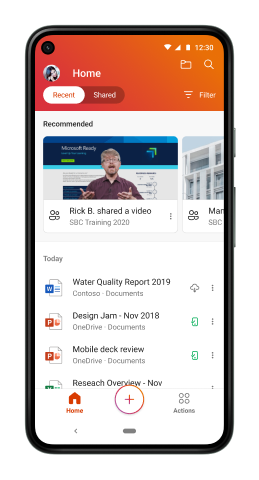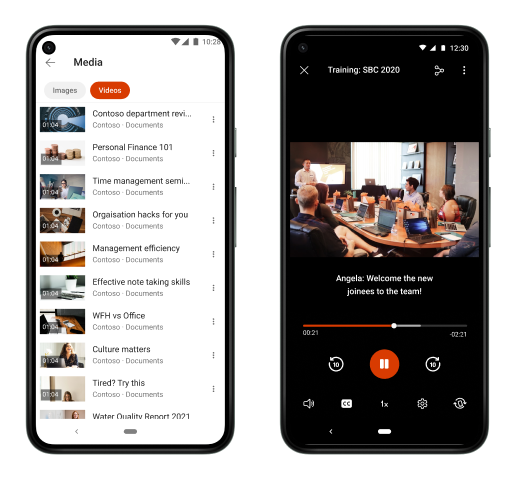Video content is becoming increasingly common and important in our professional lives. Whether it’s a training video, a recorded work meeting, an idea pitch from a colleague, or an executive conference, you want the right tools so you can access and play videos with ease. With the new Stream player in Office Mobile for Android, you can seamlessly find, access, and view your organization's videos any time you want from within Office Mobile!
How to find videos
There are two ways to find and play videos with the Stream player in Office Mobile for Android:
- Recommended Videos: We use intelligence to recommend videos from your immediate network, such as videos that have been shared with you and need to catch up on. This curated list appears right on your home screen.
- Recently Watched Videos: There are various places where you might watch your organization's videos, such as Office.com, OneDrive for Business, or Microsoft Teams. In the Recently Watched section, all videos that were recently opened or watched will appear here. On the Home tab, select the Filter button > select Media, then select the Videos tab to view the list. (Note: The list will appear empty until you have watched a video from the Recommended section, Microsoft Teams, or OneDrive for Business.)
Features
Aside from the usual pause-play options and a scrubber to navigate through the video, the Stream player boasts a wide range of tools to give you the right viewing experience, such as:
- Quick seeker: Quickly fast forward or rewind by 10 seconds.
- Captions: Currently only present for Teams Meeting Recordings, which are stored on OneDrive for Business, this option allows users to turn captions on or off.
- Playback Speed: Control the playback speed - This is handy if you want to slow down a complex topic or increase the speed to catch up on a missed team meeting.
- Playback Quality: Choose between different resolutions for video playback (depending on bandwidth).
Requirements
To use this feature, you must:
- Be signed in with your organization’s account (OneDrive for Business)
- Have a stable internet connection
Availability
This feature is available to all users running the latest version of Office Mobile in the Google Play Store.
Try it out!
- Open and play any existing Microsoft Teams meeting recording or any video on your OneDrive for Business app. Then, open Office Mobile and go to the Media section, and select Videos. The meeting recording you started watching will now appear in the Recently Watched section for quick access!
- Use the built-in tools to change settings while watching your video, such as adjusting the playback speed or the video quality.
Coming Soon
- Videos in Shared with Me: All videos that have been shared with you will soon appear in the Shared with Me section. Currently, only Word, Excel, and PowerPoint documents appear in this section.
- Picture-in-Picture: Minimize the video into a mini player at the bottom of your screen - Continue working on other tasks within or outside of the Office Mobile app.
Feedback
We want to hear from you! In Office Mobile, click on your profile icon, then select Send Feedback. To send us your thoughts, select I like something, I don’t like something, or I have an idea.
Continue the conversation by joining us in the Microsoft 365 Tech Community! Whether you have product questions or just want to stay informed with the latest updates on new releases, tools, and blogs, Microsoft 365 Tech Community is your go-to resource to stay connected!
Posted at https://sl.advdat.com/3wV1SgV