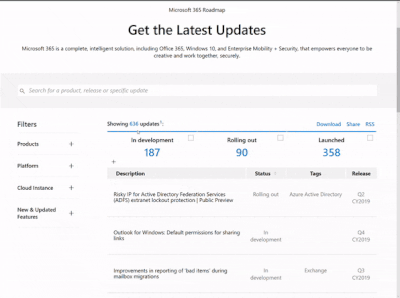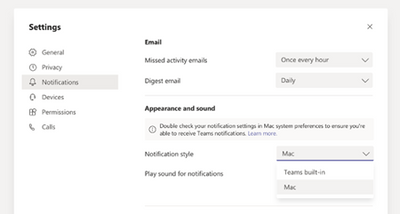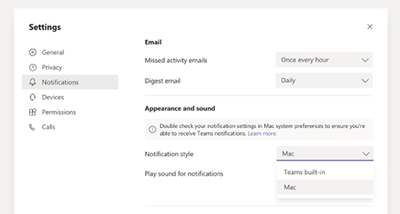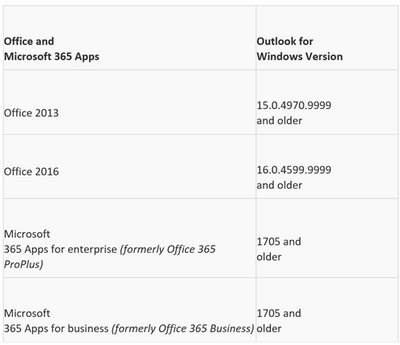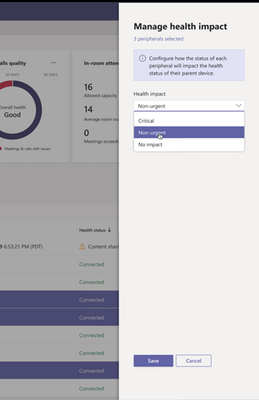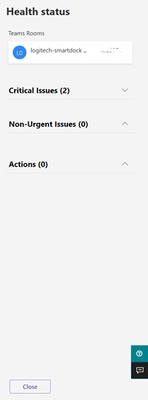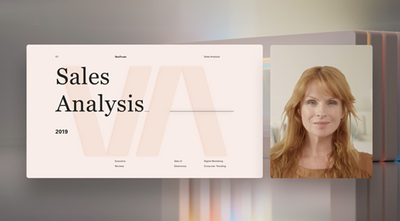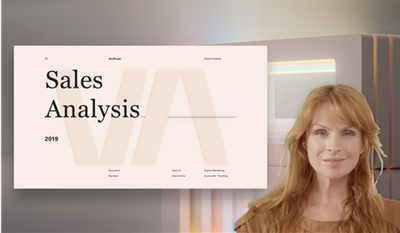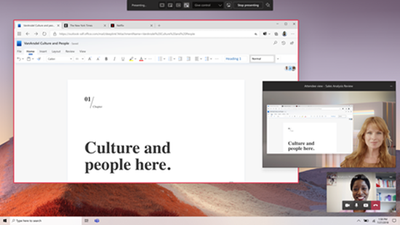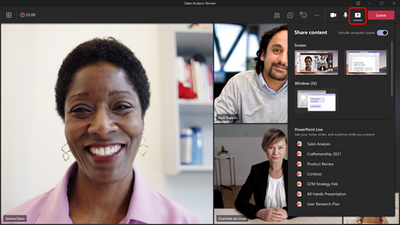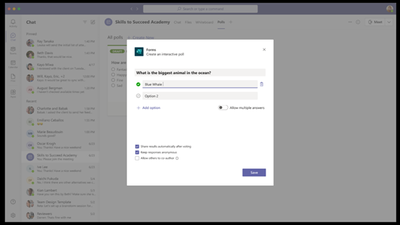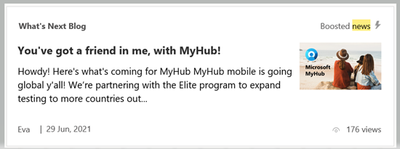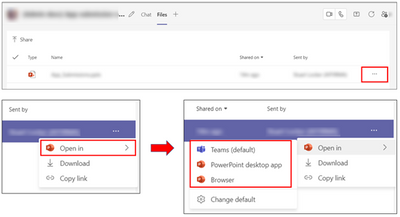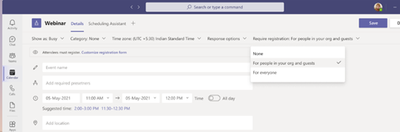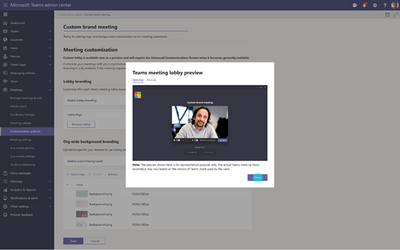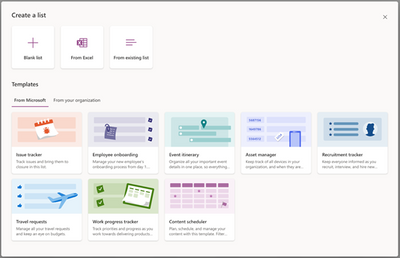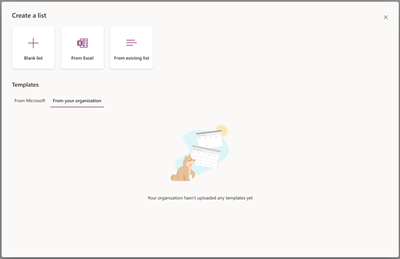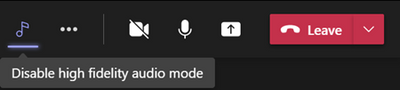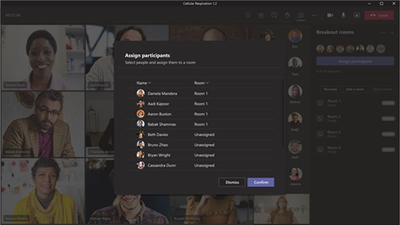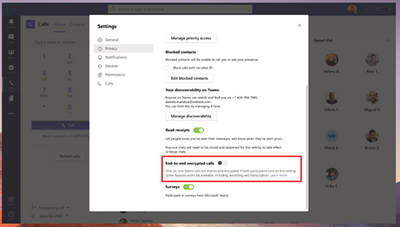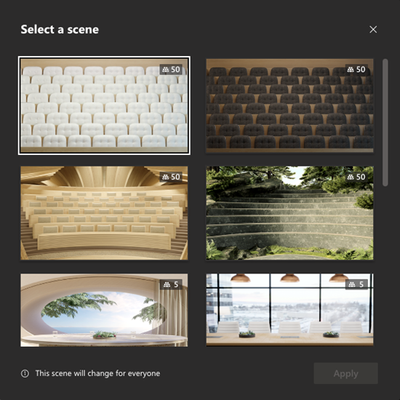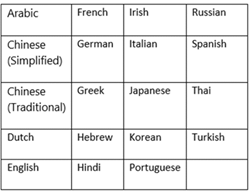Newsworthy Highlights |
New capabilities for the Microsoft Planner app in Microsoft Teams for GCC customers
We’ve extended Microsoft Planner functionality in Microsoft Teams for GCC customers, with GCC High and DoD availability coming soon
Cybersecurity resources and training for U.S. public sector/government
According to industry predictions, almost six ransomware attacks will occur every minute in 2021.
What’s New in Microsoft Teams | July 2021 - Government
These features currently available to Microsoft’s commercial customers in multi-tenant cloud environments are now rolling out to our customers in US Government Community Cloud (GCC), US Government Community Cloud High (GCC-High), and/or United States Department of Defense (DoD).
Release News
Microsoft 365 Privacy Management solution is now in public preview.
Safe Links in Microsoft Teams is now available
Include device audio when sharing on Teams for iOS and Android
We are releasing a new feature support to allow users to set their email notification preferences.
References and Information Resources |
Microsoft 365 Public Roadmap
This link is filtered to show GCC, GCC High and DOD specific items. For more general information uncheck these boxes under “Cloud Instance”.
New to filtering the roadmap for GCC specific changes? Try this:
Stay on top of Office 365 changes
Here are a few ways that you can stay on top of the Office 365 updates in your organization.
Microsoft Tech Community for Public Sector
Your community for discussion surrounding the public sector, local and state governments.
Microsoft 365 for US Government Service Descriptions
- Office 365 Platform (GCC, GCCH, DoD)
- Office 365 U.S. Government GCC High endpoints
- Office 365 U.S. Government DoD endpoints
- Compliance (GCC, GCCH, DoD)
- Enterprise Mobility & Security (GCC, GCCH, DoD)
- Microsoft Defender for Endpoint (GCC, GCCH)
- Microsoft Cloud App Security (GCCH)
- Microsoft Defender for Identity Security (GCCH)
- Azure Information Protection Premium
- Exchange Online (GCC, GCCH, DoD)
- SharePoint (GCC, GCCH, DoD)
- OneDrive (GCC, GCCH, DoD)
- Teams (GCC, GCCH, DoD)
- Office ProPlus (GCC, GCCH, DoD)
- PowerApps (GCC, GCCH, DoD)
- Power Automate US Government (GCC, GCCH, DoD)
- Power BI (GCC, GCCH)
- Planner (GCC, GCCH, DoD)
- Outlook Mobile (GCC, GCCH, DoD)
- My Analytics (GCCH, DoD)
- Dynamics 365 US Government
Be a Learn-it-All |
July Webinars and Remote Work Resources
July 2021 Edition Sections:
- Highlighted
- Microsoft Teams - IT Admins & Planning
- Microsoft Teams - End Users & Champions
- Security & Compliance
- Blogs & Articles of Interest
Public Sector Center of Expertise
We bring together thought leadership and research relating to digital transformation and innovation in the public sector. We highlight the stories of public servants around the globe, while fostering a community of decision makers. Join us as we discover and share the learnings and achievements of public sector communities.
Microsoft Teams for Gov YouTube Video Series
The hub for teamwork in Office 365 GCC, GCC High, & DoD
Microsoft Teams for US Government Adoption Guide
Message Center Posts and Updates for Microsoft Teams in GCC |
MC274527 – Announcing redirect of compliance solutions from legacy SCC portal to M365 compliance center
The Microsoft 365 compliance center provides easy access to the data and tools you need to manage your organization's compliance needs. It is the recommended portal for compliance solutions.
We will soon begin redirecting users from the legacy Security & Compliance Center (SCC) portal (GCC, GCC High and DoD) to the
Microsoft 365 compliance center to access compliance solutions.
When this will happen?
Redirection will begin in early September and is expected to be complete by end of October.
How this will affect your organization?
Users accessing compliance solutions in the SCC portal will automatically be redirected to the appropriate solutions in the Microsoft 365 compliance center. This change enables users to view all compliance solutions within one portal, and delivers a modern user experience that conforms to the latest accessibility standards (WCAG 2.1). The Microsoft 365 compliance center also provides access to compliance solutions like Compliance Manager and new and incremental feature updates across compliance solution areas.
With automatic redirection turned on, users will be routed to the new portal when the following solutions or capabilities are accessed:
· Advanced eDiscovery
· Audit log
· Communication compliance (formerly Supervision)
· Content search
· Data loss prevention
· Data subject requests
· eDiscovery
· Information governance
· Records management
Note: this change only impacts the user interface; existing cmdlets and backend jobs will continue to run the same way.
Additionally, we have facilitated end-to-end Alerts (MC256467/MC256469) and Permissions management (MC259298) as well as a DLP insights dashboard (MC270672) within the Microsoft 365 compliance center, so these functions no longer need to managed within the legacy portal. Further changes will be communicated via future Message Center posts.
What you need to do to prepare?
Redirection is enabled by default.
Global admins and Compliance admins can enable or disable redirection in the Microsoft 365 compliance center by navigating to Settings > Compliance Center and using the Automatic redirection toggle switch under Portal redirection.
· Microsoft 365 compliance center for GCC
· Microsoft 365 compliance center for GCC-High
· Microsoft 365 compliance center for DoD
We will continue to innovate and add value to the solutions in the Microsoft 365 compliance center. Therefore we recommend transitioning your organization the solutions within the newer portal. Any future plans to take the legacy Security & Compliance Center portal offline will be communicated via Message Center.
Learn more:
Learn more about the Microsoft 365 compliance center.
MC274526 – Data Subject Request tool renaming and relocation to eDiscovery
Beginning on September 2, 2021, we are changing the name of the Data subject request tool to User data search and moving the tool under the eDiscovery drop down in the Microsoft 365 Compliance Center.
How this will affect your organization?
You are receiving this message because this change may impact how you perform data searches for users within the M365 Compliance Center.
What you need to do to prepare?
You might want to notify your users about this new capability and update your training and documentation as appropriate.
MC274523 – Mac Native Notification in GCC
Microsoft 365 Roadmap ID 86064
With this update, your users will be able to choose their preferred means of Teams notifications delivery, either via the Teams built-in notification system or via Mac.
Minimum Requirements :
1. Client Build Version should be 1.4.00.12663
2. Mac OS - 10.15
When this will happen?
· This will begin rolling out to users beginning in mid-August and we expect the rollout to be completed by late August.
How this will affect your organization?
Should your users wish to change notifications of Teams messages from the Teams app to the native Mac OS notification system, they can do so in the Teams Notifications settings:
What you need to do to prepare?
When this feature rolls out, your user will see the new toggle in their Teams notification settings. There is no change in message notification behavior until a user enables the native OS notifications.
This setting is respected across all MacOS desktop clients (supported versions) that a user is logged into.
MC274522 – Mac Native Notification in GCC-High
Microsoft 365 Roadmap ID 86066
With this update, your users will be able to choose their preferred means of Teams notifications delivery, either via the Teams built-in notification system or via Mac
Minimum Requirements :
1. Client Build Version should be 1.4.00.12663
2. Mac OS - 10.15
When this will happen?
· This will begin rolling out to users beginning in mid-August and we expect the rollout to be completed by late August.
How this will affect your organization?
Should your users wish to change notifications of Teams messages from the Teams app to the native Mac OS notification system, they can do so in the Teams Notifications settings:
What you need to do to prepare?
When this feature rolls out, your user will see the new toggle in their Teams notification settings. There is no change in message notification behavior until a user enables the native OS notifications.
This setting is respected across all MacOS desktop clients (supported versions) that a user is logged into.
MC274521 – New default for Teams notification style for GCC
Microsoft 365 Roadmap ID 86086
With this change the default Notification Style (specifically for new users) will change to Native Notifications from Teams Built In. This will apply across Windows and Mac.
NOTE: The current default notification style for new users is Teams Built In.
When this will happen?
We expect this rollout to begin in early September and expect it to be completed by mid-September.
How this will affect your organization?
New users will be defaulted to receive Native Notifications (rather than Teams Built In) which provide a host of benefits like support for focus assist mode, notifications in action center and OS improvements. A user can choose to change their notification style to settings -> notifications -> notification style.
NOTE: Existing users who have already set their default notification settings will not be affected.
What you need to do to prepare?
There is no specific action required. You may want to update your documentation as needed.
MC274520 – New default for Teams notification style for GCC-High
Microsoft 365 Roadmap ID 86087
With this change the default Notification Style (specifically for new users) will change to Native Notifications from Teams Built In. This will apply across Windows and Mac.
NOTE: The current default notification style for new users is Teams Built In.
When this will happen?
We expect this rollout to begin in early September and expect it to be completed by mid-September.
How this will affect your organization?
New users will be defaulted to receive Native Notifications (rather than Teams Built In) which provide a host of benefits like support for focus assist mode, notifications in action center and OS improvements. A user can choose to change their notification style to settings -> notifications -> notification style.
NOTE: Existing users who have already set their default notification settings will not be affected.
What you need to do to prepare?
There is no specific action required. You may want to update your documentation as needed.
MC274516 – Ability to assign roles to Azure AD groups in now generally available!
Note: If you do not have the Azure Active Directory (AAD) Premium P1 or the Azure Active Directory (AAD) Premium P2 license, you can safely ignore this message.
Ability to assign roles to Azure Active Directory groups is now generally available. Assigning roles to groups can simplify the management of role assignments in Azure Active Directory in two ways:
· Instead of multiple roles assignments to individual users, Privileged Role Administrator or Global Administrator can assign the role to a group. Your existing governance workflow can then take care of the approval process and auditing of the group's membership to ensure that only legitimate users are members of the group.
· An owner can be assigned to a group assigned to role. The owner of the group can then manage group memberships and control who can get the role, allowing you to effectively delegate the administration of Azure Active Directory roles and reduce the dependency on Privileged Role Administrator or Global Administrator.
When this will happen?
Currently this is generally available for Azure Active Directory groups, and we’ll be extending this in the future to on-premises groups.
· Assigning roles to Azure Active Directory groups requires an Azure Active Directory Premium P1 license.
· Privileged Identity Management requires Azure Active Directory Premium P2 license.
How this will affect your organization?
You can now target Azure AD groups for role assignments. Assigning roles to groups can simplify the management of role assignments in Azure AD with minimal effort from Global Administrators and Privileged Role Administrators.
Learn more:
Use Azure AD groups to manage role assignments.
MC274514 – Plan for Change: Endpoint Security configuration report moving to Device configuration report
With Intune's August (2108) service release, we are making reporting improvements which includes moving the Endpoint Security configuration report to be combined with the Device configuration report. This will allow you to view all policies applied to devices in one report and see the distinction of profile types in the new “Policy type” column.
How this will affect your organization?
If you are using the Endpoint Security configuration report, this data will be moved to the Device configuration report (Devices > All devices > Select a device > Device configuration).
Note: Role-based access control (RBAC) permissions are applied to the report so it will be filtered based on your access.
What you need to do to prepare?
No action is needed, only awareness that the report is moving to a new location within the UI. If you are using the Microsoft Graph API for reporting, take advantage of the reporting improvements that will be released in August by updating your endpoint to:
https://graph.microsoft.com/beta/deviceManagement/reports/getConfigurationPoliciesReportForDevice
MC274503 – Reminder: Update to Microsoft 365 and Outlook for Windows connectivity
3-month Reminder (First published December MC229143): To ensure that we meet performance expectations, we are updating the supported versions of Outlook for Windows that can connect to Microsoft 365 services.
Effective November 1, 2021, the following versions of Outlook for Windows, as part of Office and Microsoft 365 Apps, will not be able to connect with Office 365 and Microsoft 365 services.
Key Points:
· Major: Retirement
· Timing: November 1, 2021
· Action: Ensure Outlook for Windows client are updated accordingly
How this will affect your organization?
Versions that are newer than minimum version requirements listed above, but are not the currently supported version, may experience connectivity issues.
To see a list of the currently supported versions, visit Update history for Microsoft 365 Apps (listed by date) (for Microsoft 365 Apps) or Latest updates for versions of Office that use Windows Installer (MSI) (see “Latest Public Update” for Office 2013 and 2016).
Supported versions of Outlook for Windows in Office and Microsoft 365 will continue to connect to Microsoft 365 services as expected.
What you need to do to prepare?
We recommend that all users upgrade to the supported versions of Office and Microsoft 365 Apps.
MC274188 – Teams Meeting Recording Auto-Expiration in OneDrive and SharePoint
Microsoft 365 Roadmap ID 84580
As part of the evolution of the new Stream (built on SharePoint), we are introducing the meeting recording auto-expiration feature, which will automatically delete Teams recording files stored in OneDrive or SharePoint after a preset period of time.
Key points:
· Timing: late September through mid-November
· Roll-out: tenant level
· Control type: user control and admin control
· FAQs: https://docs.microsoft.com/microsoftteams/cloud-recording#auto-expiration
· Action: review, assess and decide what you want the default expiration period to be for your organization
How this will affect your organization?
New recordings will automatically expire 60 days after they are recorded if no action is taken. The 60-day default was chosen as, on average across all tenants, most meeting recordings are never watched again after 60 days. However this setting can be modified if a different expiration timeline is desired.
To change the default expiration days at the tenant level, there will be two methods available.
1. You can use PowerShell to modify “MeetingRecordingExpirationDays.” This can be done at any time, as the setting is present in PowerShell today even though the feature is not yet enabled. An example command is: "Set-CsTeamsMeetingPolicy -Identity Global -MeetingRecordingExpirationDays 50”
2. As this feature is rolled out, a new setting will be available in the Teams admin center.
Users (except for users with A1 licenses) can also modify the expiration date for any recordings on which they have edit/delete permissions, using the files details pane in OneDrive or SharePoint. A1 users will receive a 30-day expiration default that can be reduced but not increased. To retain recordings for longer than 30 days A1 users will need to download the file to a non-synced folder.
At either the tenant or user level (excluding A1 users as noted above), the expiration timeline can range from one day to several years, or even set to never auto-expire.
Additional clarifications:
· The expiration setting is not a retention setting. For example, setting a 30-day expiration on a file will trigger an auto-deletion 30 days after the file was created, but it will not prevent a different system or user from deleting that file ahead of that schedule.
· When a recording is deleted due to the expiration setting, the end user will be notified via email. The SharePoint tenant or site admin, or the end user with edit/delete permissions will be able to retrieve the file from the recycle bin for up to 90 days.
· Any retention/deletion/legal hold policies you have designated in the Compliance center will override this feature. In other words, if there is a conflict between your designated Compliance policy setting and the expiration setting, the compliance policy timeline always wins.
· The admin does not have the ability to override end-user modification capabilities.
· This will not impact any existing meeting recordings created before the feature is deployed. Also, any changes to the default date in the admin console will only apply to newly created meeting recordings after the change is made.
· The expiration days setting in Teams is controlled only via MeetingRecordingExpirationDays. CallRecordingExpirationDays is currently being ignored.
· The min number of days that can be set on MeetingRecordingExpirationDays is 1 and the maximum is 99,999 (e.g. 273 years).
· This feature does not impact meeting recordings stored in Microsoft Stream (classic Stream) but will affect recordings stored in the new Stream (built on OneDrive and SharePoint).
· This feature is only available for Teams meeting recordings created by the Teams service in OneDrive and SharePoint. It is not available for other file types in OneDrive and SharePoint.
What you need to do to prepare?
If you want the default expiration to be different than 60 days, please modify it via PowerShell or (once available) in the admin center.
If you are going to specify a tenant level expiration standard, inform your user base about the change before we deploy it so that they are aware they will need to take action to retain their new recording files past the specified time period once the feature is enabled.
Learn more about the feature in these FAQs.
MC273933 – Final reminder: Skype for Business Online retires July 31, 2021
Note: If your organization has already transitioned from Skype for Business Online to Microsoft Teams, please disregard this message.
Originally announced in MC219641 (July '20), as Microsoft Teams has become the core communications client for Microsoft 365, this is a reminder the Skype for Business Online service will retire July 31, 2021.
How this will affect your organization?
· If your organization has been scheduled for a Microsoft-assisted upgrade from Skype for Business Online to Teams, you will receive corresponding notifications within Message Center containing additional information.
· After the Skype for Business Online service retires, your organization may continue to use Microsoft Teams as part of an existing licensing agreement.
· Support for the integration of third-party party Audio Conferencing Providers (ACP) into Skype for Business Online will end as Skype for Business Online retires.
· Neither the Skype consumer service nor Skype for Business Server products are affected by the retirement of Skype for Business Online.
What you need to do to prepare?
We encourage customers using Skype for Business Online to plan and begin the upgrade to Teams today. To help, Microsoft offers comprehensive transition resources including a proven upgrade framework, guidance for technical and organizational readiness, on-demand upgrade planning workshops, and FastTrack onboarding assistance for eligible subscriptions.
MC273627 – Manage the health of Microsoft Teams Rooms devices
This coming feature update will allow you to control the impact of peripherals on the health of Microsoft Teams Rooms (Windows) devices. You will obtain visibility into how peripheral issues affect the health, and experience of the meeting room devices. Before this update, the health evaluation was done by the Teams admin center system. With the new feature, you will be able to customize the health evaluation to what is best for your organization.
This feature will not impact any legacy configuration or setup of your organization.
When this will happen?
We will begin rolling this out in late August and expect to complete rollout early September.
How this will affect your organization?
By default, if a peripheral gets disconnected, the health status of the Teams Rooms device becomes Critical. Now, if you feel Critical is not warranted, from the device page, you can configure the health impact to be Non-Urgent or Healthy (No impact).
· If the impact is configured to be Non-urgent for a peripheral category (e.g. display, speaker) that gets disconnected, the health status of the Teams Rooms device will become Non-urgent instead of Critical.
o These issues will be categorized in the Non-urgent section of the Health status panel.
· If the impact is configured to be No impact for a peripheral category that gets disconnected, the health status of the Teams Rooms device will stay Healthy instead of Critical.
o The issues will not show up in the health status panel if the configuration is set to No impact.
Configure (Non-urgent) how status of each peripheral impacts health status
Non-urgent configuration for a peripheral category
Health panel showing categorization of issues
This new feature provides you a new control to manage the health signals of the Teams devices at a more granular level. If you do not change the default setup, there will be no change in how things currently function and there will be no impact on the end-user of these devices.
· Any workflow built on top of health status, like Alerts,can also be controlled through this feature.
Note: If the health impact of the peripherals is reduced in severity, admins may not notice the issues if they arise. Therefore, caution is advised for high priority devices that require closer monitoring.
What you need to do to prepare?
You do not need to do anything to prepare for this change. If the system default options work for your organization, you can continue with those and no change is required.
Please feel free to contact us in case of any clarifications.
MC273609 – Microsoft Dataverse for Teams now available in Office – GCC
We are reaching out to provide an update on MC243207 from March, 2021 and announce that Microsoft Dataverse for Teams is now available to your user community.
Key points:
· Updated Timing: Now Available
· Action: review and assess for your organization
How this will affect your organization?
The service plan "Common Data Service for Teams" is now available, giving your users the ability to create Power Apps that include Dataverse for Teams Environments. This enables a built-in, low-code data platform for Microsoft Teams that empowers users to build custom apps and flows in Microsoft Teams by using Power Apps and Power Automate. Additionally, users have access to Sample Apps that can be chosen based on your business requirements. These Sample Apps include the below and can be installed via the Teams App:
· Inspection
· Employee Ideas
· Issue Reporting
· Bulletins
· Milestones
These Apps are designed to operate with users currently licensed for Office 365. Hence, we recommend enabling licenses for the following Apps within the Microsoft 365 License:
· Common Data Service
· Common Data Service for Teams
· Power Apps for Office 365 for Government
· Power Automate for Office 365 for Government
Review Use sample apps from the Microsoft Teams store for more information.
How this will affect your organization?
You might want to notify your users about this new functionality and update your training and documentation as appropriate.
Should you experience issues with these services, please open a support ticket and/or follow your established Microsoft Support policies to request additional assistance from our Customer Support team.
Learn more:
· What is Microsoft Dataverse for Teams?
· What is Microsoft Dataverse?
· Power Automate US Government
MC273378 – Enforcement of Licenses on Teams Phones
We're making some changes and have implemented enforcement of licenses on Teams Phones in the latest software update (Teams app version: 1449/1.0.94.2021051303).
· This means that if you are signed into Teams phone with an account licensed with Common Area Phone (CAP) license, we will enforce the sign in mode to be common area phone sign in.
When this will happen?
This is available for download and for you to update the Teams app on devices.
How this will affect your organization?
If you were previously setting sign in mode to be user sign in for accounts with Common Area Phone license, this will automatically default to common area phone sign in mode.
What you need to do to prepare?
When this change takes effect, if you need call history, speed dial, People app and other features, you'll need to assign the correct license required for these features.
Learn more:
What's new in Microsoft Teams devices
MC272885 – Attachments for messages with Data Privacy Tag
Admins may receive a link to download attachments in a message tagged as Data Privacy on Message Center (Some messages with the Data Privacy tag may not include a link to attachments). The link will download a single attachment file, or multiple files within a single zip file should multiple attachments be included in the message. The attachments will include additional information about the message and admins are encouraged to refer to attachments to gain additional insight into the described scenario. The attachments will not include any sensitive data but may be used to communicate additional information about an event impacting sensitive data. For example, attachments may include a script that admins can leverage to determine which users were affected by a given event, or files containing translatable data. Access to the download link will be governed by admin roles for Message Center and will be accessible to admins with Global Admin and Privacy Reader role only.
When this will happen?
This update is expected to rollout and be generally available at the end of July.
How this will affect your organization?
Message Center posts with the Data Privacy tag applied may include attachments that can also be downloaded. Attachments were not previously included on Message Center posts that had the Data Privacy tag applied. The attachments files will be in one of the following formats - .txt, .xls, .xlsx, .docx and .csv
What you need to do to prepare?
No action required. You may want to update your admin documentation as necessary.
MC272882 – Plan for Change: Custom notifications will require upcoming Android and iOS Company Portal and Intune app update
We will be making service side updates to custom notifications in a Q4 CY2021 Intune service release which will require users to have updated to the latest version of the iOS Company Portal, Android Company Portal, or Android Intune app. We will keep you updated on the timeline as we get closer to the release.
How this will affect your organization?
If you are using custom notifications, you will want to ensure your users update the Company Portal and/or Intune app. There is no change in the feature’s functionality.
User impact: If users do not update the Company Portal and/or Intune app prior to this change, they will not receive messages sent by your organization and will instead receive a notification telling them to update their app. Once they update their app, they will see the message sent by your organization in the Notifications section in the app.
What you need to do to prepare?
The Company Portal and Intune app updates will be released prior to the service change, so most users will likely have updated by then and not be impacted. However, you may want to notify users of this change to ensure all users continue to receive custom notifications sent by your organization.
Additional information
MC272451 – Image Tags in SharePoint
Microsoft 365 Roadmap ID 68902
Currently, when images are uploaded to SharePoint, a column named Tags is automatically created and includes descriptive labels to help with search. With the new update, we will migrate tags from the previous text-based and read only Tags column and implement a new editable Image Tags column. End-users will be able to manually add or remove tags from this column. The tags will also appear in the details pane.
When this will happen?
We expect this rollout to begin in mid-September and expect the rollout to be completed by early October.
How this will affect your organization?
With this change, we will migrate tags from the previous text-based and read-only Tags column to a new editable Image Tags column. If users have library views or flows that include the old column, the old column will disappear from the view and the new column will need to be added manually. To manually add a column to a view, see Change the view of a list or library. To manually add a column to a flow, see Overview of using flows with SharePoint.
Note: the current limit of tags per image will remain. Microsoft is planning to provide a licensed-based method should your image tagging requirements go beyond this limit. More on this later this year.
What you need to do to prepare?
We recommend that you notify your users about the upcoming change and new functionality and include steps to recreate library views and flows.
Learn more about image tag functionality: Work with Image Tags in a SharePoint Library
MC272450 – Sender-recipient pair receiving limits in Microsoft Office 365
We are updating our receiving limits in Exchange to help prevent attacks on your mail flow experience. Earlier this year in (February MC239262) we announced a stricter enforcement of our mailbox receiving limits. Taking your feedback into consideration, we are releasing an additional limit to block single-sender mail storms and deter DoS attacks.
Our mailbox receiving limits, as previously stated, apply to the messages received by a Microsoft Office 365 mailbox. If volume exceeds 3,600 messages in a given 60-minute window, the mailbox will no longer accept messages from the Internet, from other tenants, or from on-premises senders.
Starting in September 2021, we are adding a limit on sender-recipient pairs (SRP). This feature will apply to the messages received by a Microsoft Office 365 mailbox from each specific sender. If a single sender sends over 33% of the threshold (3,600 per rolling hour) to a specific recipient, the SRP limit will kick in, and the mailbox will no longer accept messages from that sender. The mailbox will continue accepting messages from other senders.
Note: If the identified sender is from a Microsoft Office 365 mailbox in the same tenant, messages will be allowed even after the limit is exceeded. If the identified sender is from an on-premises mailbox, a Microsoft Office 365 in a separate tenant, or outside of Microsoft Office 365, messages will be blocked.
This change helps prevent a malicious user from blocking mail flow to a Microsoft Office 365 mailbox, as part of our continuing efforts to improve your Exchange Online experience.
Key Points:
· Timing: September 2021
· Action: review and assess
How this will affect your organization?
Rollout of the mailbox receiving limit as detailed in (February MC239262) is ongoing. We are continuing to lower the threshold over the next few months until we reach 3,600.
Rollout of the SRP limit will begin in September 2021. This limit is set to 33% of the mailbox receiving limit.
Note: Most users are not likely to be impacted by this, as only a small percentage of mailboxes are currently hitting SRP limits.
If a mailbox exceeds the SRP limit, messages to that mailbox from the identified sender will be throttled. Affected mailboxes will receive an email informing them of the throttling, while the identified sender will receive a non-delivery report under response code 5.2.121. Emails from that sender will be throttled until the limit resets one hour from when the threshold was exceeded.
Administrators will be able to view users that exceed their SRP limit through the “Mailbox exceeding receiving limits” report in the Exchange Admin Center. Please contact affected users to understand why they are receiving so many messages from particular senders.
What you need to do to prepare?
No direct action is required on your part, though it is recommended that you review the new limits and update training and documentation as appropriate.
· Review the published receiving limits at Exchange Online limits - Service Descriptions | Microsoft Docs
· Review our NDR documentation at Email non-delivery reports in Exchange Online for 5.2.121, sender-recipient pair throttling
MC272447 – New Side-by-side and Reporter Presenter modes with desktop and window sharing
Microsoft 365 Roadmap ID 83371
This new first of its kind feature release will allow presenters, while sharing a screen in Presenter modes, to be able to present in two new presentation layouts in an immersive experience alongside their content.
This feature is rolling out on Microsoft Teams desktop app for both Windows and Mac.
When this will happen?
· Standard: We will begin rolling this out in mid-August and expect to complete rollout mid-September.
· GCC: We will begin rolling this out in late September and expect to complete rollout mid-October.
How this will affect your organization?
Currently, when using a Teams desktop app, presenters can connect to the Teams meetings and use Standout presenter mode when sharing screen.
This release will provide the presenter with two new options while screen sharing in the Teams Desktop app:
1. Side-by-side:
o When a presenter selects Side-by-side mode, participants will see the presenter’s video feed and content overlaid on a background image.
2. Reporter mode:
o In Reporter mode, participants will see the presenter’s video feed superimposed over the background image while having the content over their shoulder, placed diagonally.
Meeting presenters:
o Can customize the background image before starting the presentation
o Can easily enable or disable the video feed during the presentation from the sharing bar
What you need to do to prepare?
You might want to notify your users about this new capability and update your training and documentation as appropriate.
MC272445 – Windows 10 native notifications in GCCH and DoD
Microsoft 365 Roadmap ID 85417
With this update, your users will be able to choose their preferred means of Teams notifications delivery, either via the Teams built-in notification system or via their native OS notification system.
· Only supported in Windows version 10.0.17763.288 or later.
When this will happen?
We expect to begin rolling this out in mid-August and expect the rollout to be completed by be complete by late August (this timeline is subject to change).
How this will affect your organization?
Should your users wish to change notifications of Teams messages from the Teams app to the native Windows OS notification system, they can do so in the Teams Notifications settings.
This setting is respected across all Windows desktop clients (supported versions) that a user is logged into.
What you need to do to prepare?
You might want to notify your users about this new capability and update your training and documentation as appropriate.
MC272176 – Plan for Change: Removing Threat agent status report from UI
As mentioned in MC259655, with the Microsoft Intune August (2108) service release, we will be removing the Threat agent status report from the Microsoft Endpoint Manager admin center (Devices > Monitor > Threat agent status).
How this will affect your organization?
If you are still using the Threat agent status report, you will no longer be able to access the report within the admin center. However, the Microsoft Graph endpoints will still be available so this will not disrupt any automations you may have in place.
What you need to do to prepare?
We recommend using the new Endpoint security | Antivirus report and the Antivirus agent status report. Learn about these new reports and their benefits here.
Note: To access the new reports make sure you have the correct permissions assigned.
MC272174 – Plan for Change: Temporarily disabling in-app feedback from Company Portal and Intune app
With Intune's August (2108) service release, we will be temporarily disabling the in-app feedback from the Company Portal app and Intune app.
How this will affect your organization?
Users will be unable to use the "Send Feedback" option in the Company Portal app for Android, iOS, macOS devices, or in the Intune app for Android, or through the "Feedback" option on the Company Portal website. Ratings and reviews can still be submitted in Apple's App Store or the Google Play Store.
Users can continue to receive support and provide logs in the Get Help section of the apps.
What you need to do to prepare?
If applicable, update your documentation and inform your helpdesk. Stay tuned to In development and What's New to find out when this feature becomes available.
MC272167 – Pin a chat message - GCC
Microsoft 365 Roadmap ID 82584
Users can now pin a specific message, providing chat members with quick access to critical content at anytime.
When this will happen?
· We expect this to rollout to Production in mid-August and expect the rollout to be completed by late August
· We expect this to rollout to GCC in late-August and expect the rollout to be completed by late September
How this will affect your organization?
Any member of a chat will be able to pin/unpin any specific chat message to the top of the chat header, for all members to see. Users can click on the pinned message to go to the original message in the chat thread. Currently, only a single message can be pinned at a time.
What you need to do to prepare?
Review the changes and assess the impact for your organization. Additionally, you may consider updating your training and documentation as appropriate.
MC272080 – Reminder: Microsoft 365 apps and services ending support on IE11 beginning August 17, 2021
As communicated in MC220490 (August ’20), Microsoft 365 apps and services have been focusing their efforts on modern browser support over the last year. Beginning August 17, 2021, Microsoft 365 apps and services will no longer support Internet Explorer 11 (IE11) and users may have a degraded experience, or be unable to connect to, those apps and services. These apps and services will phase out over weeks and months to ensure a smooth end of support with each app and service phasing out on independent schedules.
Microsoft 365 applications and services
· Timing: Microsoft 365 apps and services will no longer support IE11 beginning August 17, 2021.
o Microsoft Teams ended support for IE11 as of November 30, 2020.
· Action: To access Microsoft 365 apps and services using a supported platform, open with Microsoft Edge or another supported browser prior to August 17, 2021, or use an applicable Win-32 app (if available).
For a full list of Microsoft apps that have ended (or will end) support for IE11, please see this Docs page.
Please note: While Microsoft 365 apps and services will end support for IE11 on August 17, 2021, the IE11 desktop application remains a supported browser by Microsoft until June 15, 2022. On June 15, 2022, IE11 will be retired and go out of support on certain versions of Windows 10. Please see our retirement announcement and FAQ page for more details.
How this will affect your organization?
Initial degraded experiences beginning August 17, 2021 will include:
· Outlook Web App: Users logging in with AAD accounts will not receive new features beginning August 17, 2021 while users logging in with Microsoft (MSA) accounts will be redirected to the Outlook Web App Light experience.
· All other apps and services will phase out over weeks and months to ensure a smooth end of support with each app and service phasing out on independent schedules.
Note: If you encounter issues while accessing Microsoft 365 apps and services from IE11 after August 17, 2021, support will be unavailable. Additionally, you should expect no new features and that your daily usage experience could get progressively worse over time until the apps and services are disconnected.
Using SharePoint’s Open with Explorer and View in File Explorer in IE11: We understand that some customers may continue to use Open with Explorer and View in File Explorer (only accessible in IE11) to access document libraries. To avoid disruption, these customers will be able to use these features for now when they go to a document library in IE11. These features remain in maintenance mode and aren't receiving further development. We encourage all customers to move to a modern browser and OneDrive sync for a better user experience and easier access to files. For more information on how to prepare your SharePoint environment for end of support on IE11, please read this Docs article.
What you need to do to prepare?
· To avoid an unsupported and degraded experience, or one where you are unable to connect to Microsoft 365 apps and services, upgrade to Microsoft Edge prior to August 17, 2021. Microsoft 365 apps and services will continue to support Microsoft Edge.
Additional Information
· If you’d like help upgrading your organization’s devices to Microsoft Edge, FastTrack can help with deployment and configuration at no additional charge for customers with eligible Microsoft 365 subscriptions.
· For help with web app and site compatibility, learn more about the App Assure program.
· Read more about these changes in the Lifecycle announcement.
· Our blog also provides more information about these announcements.
To learn about the IE11 desktop application retirement on June 15, 2022, please read this retirement announcement blog.
MC271769 – Power Platform data loss prevention policies – New capabilities announced
Additional capabilities are being added to allow you greater control and customization of your Power Platform data loss prevention (DLP) policies:
The following DLP capabilities will be available by the end of July 2021:
· DLP policy for Teams environments (PowerShell preview) – This PowerShell module enables administrators to apply a data loss prevent policy to all Teams environments within a tenant.
· DLP resource exemption (PowerShell only) – Specific apps and flows that you trust can be exempted from your DLP policies through these PowerShell cmdlets.
· DLP error message content (PowerShell only) – Customize your end user error messages with the ability to link to your governance documentation when they encounter a DLP violation.
In addition to these PowerShell capabilities, column filtering will be available on the Data Policies page within the Power Platform admin center. This will allow you to filter by the “Blockable” category to help identify connectors more-quickly and classify them into the appropriate buckets.
MC271632 – Registration available for View Only Attendees - GCC
Microsoft 365 Roadmap ID 65952
View-Only Attendees are now able to register for your Webinars as a normal attendee would. Previously, View-Only Attendees did not have registration support.
When this will happen?
We expect to begin rolling out this feature early August and expect to complete rollout by mid to late August
How this will affect your organization?
You will now be able to have your View-Only Attendees register for your Webinar.
What you need to do to prepare?
No action is required from you. If you would like to learn more about View-Only Attendees, please read this documentation.
MC271631 – Microsoft Teams Revised In-meeting Share Experience
Microsoft 365 Roadmap ID 70560
Microsoft Teams desktop users on Windows and Mac will soon have a revised share experience while in meetings.
Key points:
· Timing: mid-August through mid-September
· Roll-out: tenant level
· Control type: user control
· Action: review and assess
How this will affect your organization?
In Microsoft Teams desktop client on Windows and Mac, users will see a new design when sharing their screen, window, or PowerPoint during meetings, as shown below.
To share your screen in a meeting, select the Share content button in your meeting controls. Then, choose to present your entire screen, a window, a PowerPoint file, or a whiteboard.
What you need to do to prepare?
You might want to notify your users about this new capability and update your training and documentation as appropriate.
MC271630 – GCC Microsoft Forms: Correct Answer choice in Teams Meeting Forms Polls
Microsoft 365 Roadmap ID 82095
This new feature introduces Correct Answer choices to Polls within Teams meetings and will roll out across Microsoft Teams Desktop, Mobile and Web. The new update will make poll creation as frictionless as possible and gives presenters control of their meeting experience.
When this will happen?
Rollout will begin in early August and complete by mid-August.
How this will affect your organization?
Presenters will be able to mark a correct answer for their multiple-choice polls in Teams meetings when performing a quick knowledge check or engaging colleagues during a training session and the correct answer choice will be shown after voting in the Results card.
This feature exists for Teams Meeting polls and will pop up as a window on the screen.
· Correct answer choices can be selected on multiple choice questions only.
· Correct answer can be a single option, or multiple if "multiple answers" is enabled.
Choosing multiple choice poll from three available options
Creating question and possible multiple choice answers + setting which is correct answer choice
After selecting answer, correct answer and poll results are shown
What you need to do to prepare?
You might want to notify your users about this new capability and update your training and documentation as appropriate.
MC271075 – SharePoint News Boost
Microsoft 365 Roadmap ID 70810
This new feature will allow you to prioritize important news and announcements at the top of news feeds across Microsoft 365. Additionally, you can even prioritize visibility of a news article for a set time that you can control.
When this will happen?
We will begin rolling out in late July and expect to complete by mid-August.
How this will affect your organization?
You can now boost important news posts on organizational news sites, to all employees & ensure higher readership.
Boost news in Command bar
Boost configurations
Boost article example
What you need to do to prepare?
You might want to notify all organization news site admins and authors about this new capability and update your training and documentation as appropriate.
MC271074 – (Updated) Content type sync enhancements and site gallery
Microsoft 365 Roadmap ID 70795
Updated July 19, 2021: We apologize as this is a duplicate message of MC271079. This message will be removed. We apologize for any confusion.
Following the release of the modern experience to manage SharePoint enterprise content types, this release will update the experience to manage site content types as well. This update includes a new sync mechanism for content types that moves from a “push everywhere” model to a “pull as needed” model, making it faster and more reliable.
· Once Standard Release rollout is complete, the gradual phasing out (retirement) of the old sync mechanism for content types will take place through September.
When this will happen?
· Targeted Release (entire org): rolling out from late July to early August.
· Standard Release: rolling out from early August to late August.
How this will affect your organization?
Creating & managing site content types
· The experience to create & manage site content types has been updated to match the modern experience available in the admin center, to make navigating, organizing & managing content types better. This experience will be available by selecting “Site content types” under “Web Designer Galleries” in Site settings.
Content type publishing & sync to sites
· Content type publishing will now sync to sites “on-demand”. When a content type is published in the content type gallery in the SharePoint admin center, it becomes visible immediately for addition to lists or libraries through the modern experiences to add content types (Roadmap ID 67164).
· Only upon addition to a list or library does the content type get synced to the site. This makes published content types available quicker to libraries and lists where they’re needed and reduces the copying of newly published content types to sites where they are not desired.
· In the initial rollout ending in September, both the current and the new sync mechanisms would operate in parallel, to ensure a smooth transition.
· When the existing sync mechanism is phased out starting in September, newly published content types will be visible for addition to lists and libraries only via the modern experience.
· If a published content type is not used in any list or library in the site, the site will not receive republished updates until the content type is used again.
Programmatic addition of published content types
· There is now a quicker way to add published content types to a document library or list. The new Add-PnpContentTypesFromContentTypeHub cmdlet allows for direct reference of content types in the content type hub, so there is no need to wait for the content type to be synced to the site.
· Beginning in September, any scripts that add a published content type in a site for the first time need to use this method.
· Any solutions that are in need of a published content type to get copied to all sites will not work after September.
MC271070 – (Updated) OneDrive sync client will no longer be supported on Windows Server 2008 R2
Updated July 19, 2021: We apologize as this is a duplicate message of MC271072. This message will be removed. We apologize for any confusion.
The OneDrive team is committed to bringing you the best, most secure experience possible across your devices. As such, we are ending support for the OneDrive Desktop application (sync client) on Windows Server 2008 R2 and focusing our resources on new technologies and supported operating systems.
Note: Extended support for Windows Server 2008 R2 ended in January 2020.
If you are not using the OneDrive sync client with Windows Server 2008 R2 you can safely ignore this message.
Key points:
· Timing: August 20th, 2021
· Action: review and update impacted Windows Server 2008 R2 machines as appropriate.
How this affects your organization?
Clients running on unsupported versions may continue to run but their functionality will no longer be tested and they may be blocked at a later point in time. It is not advised to continue to run on these unsupported operating systems.
Bugs and issues found on, or specific to, unsupported operating systems will no longer be investigated or fixed.
What you need to do to prepare?
To ensure a smooth transition we recommend that you upgrade machines appropriately. Machines running on Windows Server 2008 R2 should be upgraded to Windows Server 2016 or Windows Server 2019.
Learn more:
End of support for Windows Server 2008 and Windows Server 2008 R2
MC271044 – Plan for Change: Update to email profiles deployed with Basic Mobility and Security
Previously mentioned in MC248393, Exchange Online announced that it would be ending support for Basic Authentication. You can learn more here. As mentioned in MC259296, in response to this change, we will be updating all email profiles deployed with Basic Mobility and Security to switch from Basic Authentication to Modern Authentication on August 12, 2021.
How this will affect your organization?
If you are using Basic Mobility and Security to deploy email profiles to devices, these profiles will be automatically updated to Modern Authentication protocols on August 12, 2021.
Note: End users on iOS will be prompted to re-enter their username and password to continue receiving email on their device.
What you need to do to prepare?
If applicable, update your documentation and notify your helpdesk of this change.
MC270672 – New DLP solution overview page in M365 compliance center (gov clouds)
This message is associated with Microsoft 365 Roadmap ID 83704
You will soon see a new Overview page for the Data loss prevention (DLP) solution in the Microsoft 365 compliance center.
When this will happen?
Rollout will begin in late July and is expected to be complete by early August.
How this will affect your organization?
A new DLP solution overview page will appear in the Microsoft 365 compliance center and will surface policy recommendation widgets and other actions and guidance related to your available DLP solutions.
Note: This new Overview page will not impact any of your DLP policies. Recommendations shown on the Overview page will be specific to features and capabilities available to you based on your Microsoft 365 license.
What you need to do to prepare?
View the new page by navigating to the Microsoft 365 compliance center.
· Microsoft 365 compliance center for GCC
· Microsoft 365 compliance center for GCC-H
· Microsoft 365 compliance center for DoD
Learn more: Data loss prevention in Microsoft 365.
MC270177 – Releasing Fluid live components in Teams chat – GCC
Microsoft 365 Roadmap ID: 82779
Co-authoring content in Teams just got easier. Now you can send a chat message containing a live component that can be edited inline—in real time—by everyone in the chat.
Key points:
· Timing:
o Standard: we will begin rolling this out in mid-August and expect to complete rollout late August.
o GCC: we will begin rolling this out in early September and expect to complete rollout late September.
· Roll-out: tenant level
· Control type: user control
· Action: review and assess
How this will affect your organization?
Fluid components in Teams chat allow end users to send a message with a table, action items, or a list that can be co-authored and edited by everyone in line and in the future will be shareable across Office applications like Outlook. Users will be able to quickly align across teams, and get work done efficiently by copy and pasting components across Teams chats.
With Fluid components users can ideate, create, and decide together, while holding fewer meetings and minimizing the need for long chat threads.
Steps on Desktop:
1. Go to the box where you type a chat message and click on Insert live components right beneath the box.
2. Select the type of component you want to insert into your message. (Make sure the box is empty—with no other text in it—when you do this.)
3. Enter content into the component. Change permissions if needed.
4. When ready, send your message.
Steps on Mobile:
1. Tap Compose options in the + menu , then tap Components , and select the type of component you want.
2. Enter content, and when ready, tap Send.
To co-edit a live component with other chat members:
1. Simply click inside the component and start typing.
2. See others editing with you in real time.
What you need to do to prepare?
You might want to notify your users about this new capability and update your training and documentation as appropriate.
MC270172 – Resilience Improvements to Azure AD Conditional Access
If you are not a customer using Azure AD Conditional Access, you can safely ignore this message.
To improve resilience, Azure AD has introduced the Backup Authentication Service which may issue access tokens for existing sessions during an outage of the primary authentication service. When an authentication is protected by Conditional Access, policies are re-evaluated before access tokens are issued to determine:
· Which Conditional Access policies apply
· For policies that do apply, whether the required controls are satisfied
However, during an outage, not all policy conditions (such as sign-in risk) can be evaluated in real-time by the Backup Authentication Service to determine whether a Conditional Access policy should apply. To resolve this, we are introducing a new session control called Conditional Access Resilience Defaults which lets admins decide whether to block sign-ins during an outage whenever a policy condition cannot be evaluated in real-time or allow policies to be evaluated using data collected prior to the outage.
Key points:
· Timing: Will be enabled mid-August
· Roll-out: tenant level
· Control type: admin control
· Action: review and assess
How this will affect your organization?
When the new default-on session control is introduced, coverage of the Backup Authentication Service will increase to include sign-ins protected by Conditional Access. Additionally, Resilience Defaults will be enabled for all new and existing Conditional Access policies.
After Resilience Defaults are enabled, during an outage, the Backup Authentication Service may use data collected at the beginning of the session to evaluate whether the policy should apply in the absence of real-time data.
· By default, all policies will have Resilience Defaults enabled. The setting may be disabled for individual policies when real-time policy evaluation is required for access to sensitive applications during an outage.
· When Resilience Defaults are disabled, the Backup Authentication Service will not use data collected at the beginning of the session to evaluate policy conditions. During an outage, if a policy condition cannot be evaluated in real-time, access will be denied.
Note: Microsoft highly recommends leaving the Resilience Defaults enabled to mitigate the potential impact of an outage of the authentication service.
What you need to do to prepare?
No action is required to opt into Resilience Defaults for Conditional Access. Organizations that do not want to allow the Backup Authentication Service to evaluate Conditional Access policies using data collected at the beginning of the user's session may disable the feature after it is released in mid-August. Another Message Center update will be released once Resilience Defaults for Conditional Access has been released.
MC268957 – New default settings when opening Office files
Microsoft 365 Roadmap ID 82662
This new feature allows users to set a default of browser, desktop or Teams when opening Office files (Word, Excel, and Power Point) that are shared in Teams.
· The desktop setting can be selected if the user has Office version 16 or newer installed and activated.
When this will happen?
· Targeted Release: We will begin rolling this out in end July and expect to complete by end of August
· Standard: We will begin rolling this out in mid-August and expect to complete by late September
· GCC: We will begin rolling this out in early September and expect to complete by early October
· GCC High: We will begin rolling this out in early September and expect to complete by early October
· DOD: We will begin rolling this out in early September and expect to complete by early October
How this will affect your organization?
To change your default setting, go to your profile picture then select Settings > General >. Scroll to the bottom of the general section to Files. There’s a dropdown menu where you can choose between Teams, Desktop app, and Browser. The default location is the Teams app. The option to choose Desktop app is only available when using the Teams desktop app for Windows or macOS and only applies to that device. If you’re only using Teams on the web, you’ll be able to choose between Teams and Browser.
You can manually choose where a file is opened without changing your default setting by going to the file and selecting More options … > Open in.
Additionally, within the manual selection page, you have the option to change the default settings that will apply to the overall setting for opening the Office files.
What you need to do to prepare?
You need to ensure that this information is communicated within your organization and ensure all users have Office version 16 or newer installed and activated.
MC268726 – (Updated) Real-time messaging protocol (RTMP) Streaming Support to Custom Endpoints
Microsoft 365 Roadmap ID 83562
Updated July 21, 2021: We have updated the rollout timeline below. Thank you for your patience.
Microsoft Teams will support the ability for your users to stream their Teams meetings and webinars to large audiences through real-time messaging protocol (RTMP) including endpoints outside your organization.
This feature will rollout on desktop and Mac.
When this will happen?
· Standard: We will begin rolling this out in late August (previously mid-July) and expect to complete rollout by mid-October (previously late August).
· Government: We will begin rolling this out in early September and expect to complete rollout by early October.
How this will affect your organization?
With this feature enabled, Microsoft Teams will support the ability for your users to stream their Teams meetings and webinars to large audiences via RTMP, including endpoints outside your organization (such as LinkedIn, Facebook, and YouTube).
What you need to do to prepare?
This feature will rollout default OFF. If you would like to enable this feature, you can do so by turning on LiveStreamingMode user-level policy with the following command in Powershell:
· Set -CsTeamsMeetingPolicy -LiveStreamingMode Enabled
Visit this help documentation for more information.
MC268725 – Microsoft Teams: webinars plus new meeting registration options for GCC
Microsoft 365 Roadmap ID 83611
We are excited to announce the forthcoming availability of Teams webinar capabilities, beginning rollout in early August 2021
Associated features that apply to webinars and meetings, include:
· Registration page creation with email confirmation for registrants.
· Reporting for registration and attendance.
These capabilities will be available to users with the following licenses: Office 365 or Microsoft 365 E3/E5/A3/A5/Business Standard/Business Premium.
For the rest of 2021, we are offering temporary availability to Teams users to try the features with their existing commercial subscription.
Note: We will honor any existing meeting settings enabled within your organization.
Key points:
· Timing: beginning of August through early September
· Control type: user control / admin control / admin UI
· Action: review and assess
How this will affect your organization?
When scheduling a meeting, your users will see the Webinar option on the Calendar drop down menu in Teams (desktop/web).
Additionally, users will be able to add registrations for meetings and webinars for people in your organization and outside of your organization.
The registration feature will be on by default For everyone. In order to view who attended the webinars, we recommended setting the “AllowEngagementReport” policy to true. Please see previous June (MC260565) for how to configure Attendance report policy.
Note: We will honor any existing meeting policies enabled within your organization:
· If allow scheduling private meetings is turned off, then users will not be able to schedule webinars.
· When anonymous join is disabled for the tenant, users can schedule a public webinar but it will fail on join.
· SharePoint lists are required in order to set up webinars. To set this up, learn more here: Control settings for Microsoft Lists
What you need to do to prepare?
By default, all users within your tenant will be able to schedule webinars unless current policy configuration prohibits it.
Should you wish to restrict who can host a webinar that requires registration for everyone, change the WhoCanRegister policy accessed in the Teams admin center.
· You can disable this policy tenant-wide
· You can enable this policy for specific users
You can manage the registration feature in the Teams admin center or with PowerShell commands. There are three options for admin management.
· Turn off registration for the entire tenant (set AllowMeetingRegistration to False)
· Turn off registration for external attendees (set AllowMeetingRegistration to TRUE and WhoCanRegister to EveryoneInCompany)
· Give select users the ability to create a registration page that supports external attendees. All other users would be able create a registration page for people inside the tenant. (Leverage the New-CsTeamsMeetingPolicy cmdlet to create a new meeting policy that includes AllowMeetingRegistration to TRUE and WhoCanRegister to Everyone and then assign that to your specific users)
These policies are managed via PowerShell.
· Edit an existing Teams meeting policy by using the Set-CsTeamsMeetingPolicy cmdlet.
· Create a new Teams meeting policy by using the New-CsTeamsMeetingPolicy cmdlet and assign it to users.
You might want to notify your users about this new capability and update your training and documentation as appropriate.
MC268191 – Meeting Join Custom Branding - GCC
This message is associated with Microsoft 365 Roadmap ID 79957
This new release of meeting Join Custom Branding will allow tenant admins to upload their company logo to the Teams admin portal so it appears on the meeting pre-join and lobby screens for meetings organized by members of their tenant.
The logo will be seen by users joining on desktop, web, and mobile.
When this will happen?
Rollout will begin and be complete in late July.
How this will affect your organization?
This update gives users who join your meetings a branded experience distinctive to your tenant. The feature is part of the Advanced Communications license, meaning the logo will appear only if the meeting organizer has the license. The feature has been implemented as a meetings policy to give tenant admins choice and the flexibility to apply the logo to certain members or globally.
· Multiple logos can be upload at once, allowing you to assign different logos to different people or groups if that's helpful for your tenant.
· You will have an option to preview how the logo looks before uploading.
Manage customization policies
Custom lobby meeting customization
Custom lobby preview
What you need to do to prepare?
You might want to notify your users about this new capability and update your training and documentation as appropriate.
MC267584 – (Updated) Microsoft Exchange Online – Configuration Change for online meetings by default
This message is associated with Microsoft 365 Roadmap ID 81995
Updated July 19, 2021: We have updated the content below for additional clarity. Thank you for your patience.
Whether you’re working from home or meeting with people in other locations, we will be making a change so that all meetings created in Outlook will automatically be online to allow everyone to attend. This will rollout on desktop, web, mobile and Mac.
When this will happen?
This will rollout starting in late August 2021 and will complete by late November.
How this will affect your organization?
If you want all the meetings in your organization to be online by default, there is nothing you need to do. You might want to notify your users about this new capability and update your training and documentation as appropriate.
If you don't want all the meetings in your organization to be online by default, you will need to disable this feature using PowerShell. If you check your current organization settings, you’ll notice that PowerShell returns the organization’s effective setting value. The current default – if the organization has never explicitly configured this setting – is $false. Thus, if you run the cmdlet today, you will see $false unless you had explicitly changed the value to $true.
This update will change the default value to $true. So, if you have explicitly configured this to $false in the past, that value is locked in and will continue to be $false even after this update. If you have never explicitly configured this setting, you will see $false currently and that will change to $true with this update. However, if you explicitly set the value to $false before this update, it will remain as $false even after the update. To summarize, this change only changes the default value for organizations that have never explicitly changed this setting. If you have already configured this setting in the past, its value will not change with this update.
You can also disable this feature per mailbox using the Set-MailboxCalendarConfiguration cmdlet, which has similar default value logic. Please click Additional Information for a link to the Set-OrganizationConfig cmdlet.
MC267581 – (Updated) Microsoft Lists: Custom list templates
Microsoft 365 Roadmap ID 70753
Updated July 13, 2021: We have updated the external resources below for additional detail. Thank you for your patience.
This new feature will support the addition of custom list templates from your organization alongside the ready-made templates
Microsoft provides to make it easy to get started tracking and managing information.
Key points:
· Timing:
o Targeted release (entire org): will roll out in mid-July and complete by mid-August 2021
o Standard release: will roll out in mid-August and be complete by early September 2021
· Roll-out: tenant level
· Control type: user control / admin control
· Action: review, assess and educate
How this will affect your organization?
This feature will give organizations the ability to create their own custom list templates with custom formatting and schema. It will also empower organizations to create repeatable solutions within the same Microsoft Lists infrastructure (including list creation in SharePoint, Teams, and within the Lists app itself).
End-user impact:
Visual updates to the list creation dialog and the addition of a From your organization tab when creating a new list. This new tab is where your custom list templates appear alongside the ready-made templates from Microsoft.
Admin impact:
Custom list templates can only be uploaded by a SharePoint administrator for Microsoft 365 by using PowerShell cmdlets. For consistency, the process of defining and uploading custom list templates is like the custom site templates experience.
To define and upload custom list templates, admins will use the following site template PowerShell cmdlets:
· Use the Get-SPOSiteScriptFromList cmdlet to extract the site script from any list
· Run Add-SPOSiteScript and Add-SPOListDesign to add the custom list template to your organization.
· Scope who sees the template by using Grant-SPOSiteDesignRights (Optional).
The visual updates for this feature will be seen by end-users in the updated user interface (UI) when creating a list.
The From your organization tab will be empty until your organization defines and publishes custom list templates.
What you need to do to prepare?
You might want to notify your users about this new capability and update your training and documentation as appropriate.
Learn more:
· PowerShell Cmdlets documentation for custom list templates
· Creating custom list templates
MC267575 – Support for PSTN users to raise hand in meetings and for meeting organizers to manage PSTN audio capabilities
Microsoft 365 Roadmap ID 80262
Presenters and Organizers can now prevent public switched telephone network (PSTN) participants from unmuting. This change also allows PSTN participants to request to speak by raising their hand in a meeting via dial-pad command (press *5). This is rolling out on desktop, web and mobile.
When this will happen?
Standard and GCC: We will begin rolling this out in in mid-July and complete in late July.
GCC-H and DoD: We will begin rolling this out in late-July and complete in early August.
How this will affect your organization?
Users in your organization that make use of the features to manage attendee audio can now use these same audio management controls on users that dial in.
What you need to do to prepare?
You might want to notify your users about this new capability and update your training and documentation as appropriate.
MC267567 – Admin Training Resources for Teams Android Devices
We have recently published new educational training resources for Teams Android devices. These resources can be used to educate yourself and others about planning, managing and troubleshooting Teams Displays, Phones, Rooms and Panels.
When will this happen?
This new training material is available now.
How this will affect your organization?
You will find comprehensive training on Teams Android devices, with PowerPoint decks that will cover:
· Introduction
· Planning
· Features
· Managing
· Troubleshooting
What you need to do to prepare?
Please take advantage of Teams Android devices training resources to make the most of your Microsoft Teams deployment.
Learn more:
· Training for Microsoft Teams Android Devices
MC267138 – Additional third-party data connectors in Microsoft 365 compliance center for GCC
Microsoft 365 Roadmap ID 82038
Admins can use data connectors to import and archive third-party data from social media platforms, instant messaging platforms, and more to mailboxes in your Microsoft 365 organization. This enables you to extend various Microsoft 365 compliance solutions to the imported content, helping ensure that non-Microsoft data is in compliance with the regulations and standards that affect your organization. We're rolling out a new set of data connectors to expand this capability to an additional group of third-party data sources.
When this will happen?
Rollout will begin in late July and is expected to be complete by late August.
How this will affect your organization?
The following Veritas (formerly Globanet) data connectors are being onboarded to the GCC environment:
Note: Before you can archive data in Microsoft 365, you have to work with Veritas to set up their archiving service (called Merge1) for your organization.
Additional third-party data connectors will be made available within the Microsoft 365 compliance center as they complete testing and attestation, and will be communicated via Message Center.
What you need to do to prepare?
MC267137 – Microsoft Defender for Office 365: Creating allows in the Tenant Allow/Block list
Microsoft 365 Roadmap ID 70591
We understand that, from time to time, you might disagree with an Exchange Online Protection (EOP) filtering verdict. With this update, you will be able to override filtering verdicts using the Tenant Allow/Block List (TABL) in the Defender portal while your submission is being reviewed.
When this will happen?
We will roll this out starting in early August and be complete by mid-October.
How this will affect your organization?
Sometimes, a good message might be marked as bad (a false positive) or a bad message might be allowed through (a false negative).
The first step is to report the message to Microsoft via the Admin Submissions portal.
· If you feel that you need to immediately allow the message, you can now choose to "Allow these types of messages" when submitting items that you believe should not have been blocked.
· You will also see a new Sender tab in the Tenant Allow/Block List. Sender allows created during the submission process will be located here, as well as a place for you to add sender blocks.
What you need to do to prepare?
To get started, open the page. See Learn more below for more detailed steps.
Learn more:
Manage the Tenant Allow/Block List
MC267134 – Microsoft Cloud App Security for M365 G5 Compliance GCC customers
We will soon be making the updated Microsoft Cloud App Security service plans available to our customers who have purchased Microsoft 365 E5 Compliance SKUs for GCC.
When this will happen?
We will begin rolling out on August 6, 2021.
How this will affect your organization?
Microsoft Cloud App Security is a cloud access security broker (CASB) that provides multifunction visibility, control over data travel and sophisticated analytics. Once these services plans are added you may assign these licenses and activate the service.
Learn More:
MC267133 – (Updated) Music Mode for Teams
Microsoft 365 Roadmap ID 83520
Updated July 30, 2021: We have updated the rollout timeline below. Thank you for your patience.
This new feature release can be used to transmit high fidelity music. Users will be able to conduct online music lessons, transmit music performances, or other non-speech content.
When this will happen?
· Standard: We will begin rolling this out in late August (previously late July) and expect to complete rollout late September.
· GCC: We will begin rolling this out in late August (previously late July) and expect to complete rollout mid-September (previously mid-August).
· GCC-High: We will begin rolling this out in mid-September (previously late August) and expect to complete rollout early October (previously mid-September).
· DoD: We will begin rolling this out in early October (previously early September) and expect to complete rollout mid-October (previously late September).
How this will affect your organization?
This update provides the option for the user to transmit high fidelity music. Teams will automatically adjust the audio bit rate based on the available bandwidth, going down to 48 kbps while still delivering good music quality. We also provide users with the option to turn off components such as echo cancellation, noise suppression, and gain control if needed.
· In music mode, we support up to 32 kHz sampling rate mono audio at 128 kbps and optimize our internal audio processing settings for reproducing music with high fidelity.
· To benefit from this improved fidelity, professional microphones and headphones or high-quality external loudspeakers are ideal (no Bluetooth headsets).
· Built-in microphones and speakers on laptops such as the Surface Book will also deliver a good sound experience.
To enable this feature, please go to Teams Settings > Device Settings and turn on high fidelity music mode. You can choose to turn off echo cancellation when using high quality, closed back headphones. If you use a professional microphone which includes external gain adjustment, you can disable the auto-adjust mic sensitivity setting.
· Please make these adjustments prior to starting the meeting. The feature cannot be turned on from within the meeting if the above-mentioned adjustments have not been made prior to the meeting.
· Once in the meeting, turn on the high-fidelity audio icon. The icon is located at the top of the Ubar.
· Please toggle the Ubar music mode icon to off once you have completed your music session.
Notes:
· This feature is best used to transmit music or non-speech content. For regular conference calls with speech content, to conserve bandwidth, we suggest not enabling music.
· When using the music mode feature, we suggest using a wired connection rather than wireless.
What you need to do to prepare?
You might want to notify your users about this new capability and update your training and documentation as appropriate.
MC264091 – (Updated) Microsoft Teams: New assignment experience in modal window for Breakout Rooms
Microsoft 365 Roadmap ID 81389
Updated July 30, 2021: We have updated the rollout timeline below. Thank you for your patience.
We are releasing an enhanced user experience for manual participant assignment.
Participant assignment is now moved from the Breakout Rooms’ right panel to a separate window that pops up when selecting Assign Participants. The enhanced interface allows you to sort by participants or rooms. You can also select multiple participants and assign them to rooms by using the check boxes next to the participants' names. This helps you quickly find your participant or room and speeds up the assignment process.
When this will happen?
We expect this rollout to begin in early August (previously mid-July) and expect the rollout to be completed by late August (previously late July).
How this will affect your organization?
Organizers who are configuring and managing Breakout Rooms on a Teams desktop client will perform participant assignment tasks via this new UI.
The organizer will have the ability to assign participants when rooms are closed and/or re-assign them while rooms are open via this new modal window.
What you need to do to prepare?
You might want to notify your users about this change of UI and update your training and documentation as appropriate.
Learn more:
Use breakout rooms in Teams meetings
MC264090 – (Updated) Microsoft Outlook Extension for Edge recommendation
Microsoft 365 Roadmap ID 82036
Updated July 01, 2021: We have updated the content below to provide additional clarity. Thank you for your feedback.
This new release will enable some Windows 10 users, who are using Outlook on the web or Outlook for Windows, to see a clickable recommendation to visit the browser extension page for Outlook in Edge where they can choose to install the extension. This notification will be displayed in any Windows browser (i.e., Edge, Chrome, Firefox, Internet Explorer, etc.) and in Outlook for Windows.
Note: If you do not want your users to see the recommendations for the new Microsoft Outlook Extension for Edge, you can opt-out of these for your organization.
Note: The recommendations for the new Microsoft Outlook Extension for Edge will not be available to Microsoft 365 Government customers (GCC) at this time.
MC262998 – (Updated) Live Events available in GCC-High and DoD
Microsoft 365 Roadmap ID 82954
Updated July 21, 2021: We have updated the rollout timeline below and provided additional content for clarity. Thank you for your patience.
With this new feature update, Live Events will be enabled in your GCC-High or DoD tenant.
When this will happen?
· DoD: Teams Live Event without Q+A is now available for DoD tenants. Q+A support for Teams Live Events should be available by July 19th.
o Note: Previously we were aware of an issue where the Teams Live Event dropdown was available to some tenants prior to the official release date but that dropdown was not functional. Now, the dropdown should function as intended.
· GCC-High: Teams Live Event release has been delayed to August 2nd.
o Should you wish to use Live Events earlier, you may opt-in by sending an email to tlerequests@microsoft.com. As a reminder, if you choose to opt-in, you will not have Captions or Q+A until July 19th.
How this will affect your organization?
Users in GCC-High and DoD will be able to schedule and host a new live event in Microsoft Teams.
The Live events feature is on by default for the users and there are administrative controls to enable and disable the feature for selected sets of users.
What you need to do to prepare?
You might want to notify your users about this new capability and update your training and documentation as appropriate.
· If you wish to disable live events on your tenant, please follow these instructions.
· To restrict who can create live events in Microsoft Teams: Who can create and schedule live events?
· Learn more about Location of data in Microsoft Teams
MC262781 – (Updates) Microsoft Defender for Office: Updates to investigations
Microsoft 365 Roadmap ID 82056
Updated July 13, 2021: We have updated the external resources below for additional detail. Thank you for your patience.
We are improving Microsoft Defender for Office automated investigation email clustering and actions to ensure that actions only occur on malicious emails still in the mailbox. This will result in more accurate threat information, with fewer email actions, and refreshed actions/data.
When this will happen?
The rollout of the updated email clustering will begin in mid-June (June 21st) and will be complete by late July.
How this will affect your organization?
Microsoft Defender for Office’s automated investigations improvements use all threats and the latest delivery location of an email, to provide clearer info and email actions.
Prior to this update:
Investigations analyzed emails using original delivery action (i.e. delivered to inbox). This meant an investigation for emails would proactively request email deletion even if emails were already removed from mailboxes.
Update improvements:
Microsoft Defender for Office automated investigations will now leverage the latest delivery location, the same as Explorer and Advanced Hunting. Investigations will now only queue actions for approval when malicious emails are still in the mailbox (latest delivery location is inbox or junk folder).
· If all malicious emails are not in the mailbox, then the investigation indicates the threats, but treats them as remediated with no action required.
· Email cluster details show how many emails are ‘in mailbox’, ‘not in mailbox’ and ‘on-premise/external’.
We are also improving email evidence, so it aligns with threats in Explorer like emails, email clusters, URLs, and files to indicate phish confidence level, as well as spam verdicts.
· Email clusters show counts for those threats and for deciding actions. Investigations only queue actions for malware or high confidence phish. Spam and normal phish are suspicious with no actions.
· Investigations’ pending actions focus on the most significant problems and reduce unneeded action on normal phish. This reduces the number of investigations requiring action and focuses them on the most significant problems.
To provide more updated and accurate information to security teams, investigations that are pending approval will update email results periodically, until either the investigation expires or actions are approved/rejected. Updating email data for the investigation will update threats found, the location of the emails, and any pending actions.
· If all malicious emails are removed from the mailboxes after an investigation is completed, but before the investigation’s pending actions are approved – then the pending actions will get closed.
· If email actions have been thus mitigated/taken due to actions elsewhere, then the investigation will change to remediated and alerts resolved for the investigation.
· This ensures security teams get clear visibility into present problems, not just previously identified issues that may have been resolved already.
What you need to do to prepare?
Notify your security operations team of this upcoming change that will reduce the number of actions they see, change data gathered during an investigation and update the deeplink from investigation/incident/action center to Explorer to use latest delivery location.
Learn more:
· Incident and Investigation Evidence
· Email analysis in investigations for Microsoft Defender for Office 365
MC260568 – (Updated) Updates to Microsoft Defender for Office 365 events in Office 365 Management API
Microsoft 365 Roadmap ID 70744
Updated July 08, 2021: We have updated the rollout timeline below. Thank you for your patience.
We have been working to meet the extensibility requirements of our customers, who are using the information around our detections within their custom tools. As part of this update, we are enhancing the information around Email Detections within Office 365 Management API.
When this will happen?
We are expecting this rollout to begin in late June and expect the rollout to be fully completed by mid-August (previously late July).
How this will affect your organization?
This enhancements includes introduction of new fields within Email Message events, such as:
· AdditionalActionsandResults: These include the post-delivery actions that were taken on an email e.g. ZAP or Admin Action, along with the result of that action
· Connectors: List of Connectors associated with the email
· Authentication Details: The authentication checks that are done for the email. This would include values like DKIM, DMARC, SPF, CompAuth and their result.
· SystemOverrides: This would help you identify if there was a tenant or user override which impacted the delivery of an email, and would help you determine the final override.
· Phish Confidence Level: Phish confidence level helps identify the degree of confidence with which an email was categorized as "phish." The two possible values are High and Normal
In addition to lighting up in Email events (RecordType 28), these will also extend to MailMessage entity in AIR Events (RecordType 64)
NOTE: These are new fields, and this update does not include changes to existing attributes. Therefore, there should not be any impact on your existing workflows. Once these new fields are available, you can start leveraging them for your workflows.
What you need to do to prepare?
You might want to notify your admins about these enhancements and update your training and documentation as appropriate.
MC259918 – (Updated) Updates to U.S. Social Security Number sensitive information type definition for improved accuracy
Updated July 19, 2021: We have made the decision to make additional changes before we proceed with the rollout. To ensure that your policies continue to behave as they do today without impacting the accuracy, we are delaying this release until we work on the necessary changes. We will send out another communication with the next updates. Thank you for your patience.
To improve the accuracy of the "U.S. Social Security Number" (SSN) sensitive information type, we are making the following changes to its definition:
1. Three discreet confidence levels (High, Medium, and Low) depending on the level of accuracy. The three levels indicate the likelihood of a true positive considering the following:
· When the SSN was issued. SSNs issued pre-2011 had relatively strong definition due to additional checks.
· Whether the SSN are formatted (ddd dd dddd or ddd-dd-dddd) or unformatted (ddddddddd).
· Whether a keyword is found in proximity to the SSN.
2. An additional pattern which does not require mandatory keywords in proximity to reduce false negatives. The current definition requires keywords like "SSN" or "Social Security Number" in proximity to the actual number, which can sometimes lead to valid numbers not being detected (i.e. in an Excel spreadsheet where the supporting keyword is present only in the header row).
3. Added intelligence to detect high volume SSNs in tabular data, like an Excel spreadsheet where keyword is present only in the header of the table. Use "High confidence" or "Medium confidence" in your policy for this. Please note that this requires at least one instance to be detected with a keyword in proximity.
See details of current definition vs. new definition below.
When this will happen?
Rollout will begin in early July and is expected to be complete by early August 2021
How this will affect your organization?
Your existing policies, including data loss prevention policies, do not need to be changed. However, depending on your needs, you may wish to change the confidence level for US SSN within your policies (such as data loss prevention, communication compliance, sensitivity labeling, or records management). For example, if you wish to have minimal false positives, you may set the confidence level to High, and you can set the confidence level to Low if you want minimal false negatives.
· We recommend that you use High confidence level in your policies for minimal false positives.
· If you wish to detect unformatted numbers like 123121234 as well, you should use Medium confidence level.
· Using Low confidence may result in a lot of false positives due to the weak definition of US SSN, where any 9-digit number can be a valid SSN. Please note that using Medium or High confidence will still detect high volume SSNs without keywords, provided at least one instance has keyword in proximity.
MC259496 – (Updated) Planner: View Planner tasks on your Outlook calendar for GCC, GCC High, and DoD
Microsoft 365 Roadmap ID 81997
Planner: View Planner tasks on your Outlook calendar for GCC, GCC High, and DoD.
Updated July 30, 2021: We have updated the rollout timeline below. Thank you for your patience.
Users in GCC, GCC High, and DoD environments can view Planner tasks in their Outlook calendar by importing plans into Outlook via an iCalendar feed. In order to import an iCalendar feed for a given plan, the group owner for the group associated to the plan must choose to publish the feed via the "Add plan to Outlook calendar" option in Planner.
When this will happen?
We expect rollout to begin in early September (previously early July) and the rollout should be completed by mid-September (previously mid-July).
How this will affect your organization?
Group owners will be able to publish iCalendar feeds for Planner plans associated to their groups.
What you need to do to prepare?
This capability to publish iCalendar feeds for plans is default on for all tenants, however a group owner must opt in to publishing the iCalendar feed for it to appear.
If you do not want this enabled for your tenant, please view instructions for disabling Outlook calendar sync in Planner here.
MC259495 – (Updated) End-to-end encryption for Teams calling - GCC
Microsoft 365 Roadmap ID 70780
Updated July 30, 2021: We have updated the rollout timeline below. Thank you for your patience.
End-to-end encryption is the encryption of information at its origin and decryption at its intended destination without the ability for intermediate nodes to decrypt. Teams will support an option to use end-to-end encryption (E2EE) for ad hoc 1:1 Teams VoIP calls. To support customer security and compliance requirements, IT will have full control of who can use E2EE in the organization.
When this will happen?
We expect to begin rolling this out in late August (previously early July) and expect the rollout to be completed by mid-September (previously mid-July).
How this will affect your organization?
· Admins:
o A new policy will be added and it will have parameter to enable E2EE for 1-1 calls, default value is OFF so no impact until enabled. Admin can enable E2EE for a set of users or entire tenant.
· End users:
o If allowed by admin, the end user will see E2EE option in their settings, by default it will be OFF until switched ON by end user. E2EE calls will only support basic calling features like audio, video, screen share, chat and advanced features like call escalation, transfer, record, merge etc. will not be available.
What you need to do to prepare?
· E2EE calls first release will only support basic calling features and many advanced features like escalation, call transfer, recording, captions etc. will not be available in E2EE calls, end users will be made aware of all the limitations when they opt-in.
· E2EE will work only when both caller and call receiver have enabled E2EE
· Feature will be available on Desktop and Mobile clients only
MC258632 – (Updated) Two new Direct Routing endpoints in Japan
Updated July 30, 2021: We have updated this post to ensure visibility.
Direct routing service is adding capacity across regions and that capacity falls into already published Teams IP ranges and domains. Please make sure that all published Teams specific endpoints are permitted for your Direct Routing scenarios.
When this will happen?
Beginning in late June and expect to complete by early July.
How this will affect your organization?
As part of Teams Direct Routing expansion and service improvement we have deployed new instances of Direct Routing infrastructure in Japan. If you have Teams Direct Routing enabled, before this change takes effect, you need to make sure that:
1. Your Session Border Controllers are configured correctly
2. That all IPs from Plan Direct Routing - Microsoft 365, Office 365, and Office 365 GCC environments are added to your IP Access Control Lists (ACLs)
3. You have opened ports for all these IP addresses in your firewall to allow incoming and outgoing traffic to and from the addresses for signaling. For more information please see Plan Direct Routing
Users may no longer be able to make calls via Direct Routing, when this change is implemented if proper configuration is not applied and not all steps are followed.
What you need to do to prepare?
Follow the guidance at Plan Direct Routing and add all Direct Routing endpoints to your IP Access Control Lists (ACLs) and open all required ports
MC258623 – (Updated) Roaming bandwidth control - GCC
Microsoft 365 Roadmap ID 81350
Updated August 01, 2021: Based on early testing we will be making additional changes prior to rolling out this change. We will communicate via Message center when we are ready to proceed. Thank you for your patience.
Roaming bandwidth control is a new capability that allows admins to set dynamic bandwidth policies which are based upon the geographic location of users’ Teams clients. This allows admins to set more limited bandwidth controls for when users travel to remote or bandwidth constrained locations, and then relax limitations when they travel to a location with higher bandwidth capacity. Initially two settings from the Teams Meeting Policy will be included - AllowIPVideo, andMediaBitRateKb
When this will happen?
We expect to begin this rollout in early June and to be complete by late June.
How this will affect your organization?
The policy is not enabled by default and an admin will need to configure the policy via PowerShell to implement it.
What you need to do to prepare?
To use bandwidth control for a network site, use the PowerShell cmdlet to configure the policy:
· New-CsTeamsNetworkRoamingPolicy
MC256832 – (Updated) Advanced Audit – Search term events in Exchange Online and SharePoint Online
Microsoft 365 Roadmap ID 68718
Updated July 6, 2021: We have updated the rollout timeline below. Thank you for your patience.
We're introducing new search term events within the Microsoft 365 Advanced Audit solution to aid in your forensic and compliance investigations.
When this will happen?
· GCC & GCC-High: will begin in early July (previously late June) and is expected to be complete by the end of July (previously early July)
· DoD: will begin early September and complete by late September.
How this will affect your organization?
The following search term events will soon be available within the Advanced Audit solution:
The SearchQueryInitiatedExchange event is triggered when a person uses Outlook to search for items in a mailbox. Events are triggered when searches are performed in the following Outlook environments:
· Outlook (desktop client)
· Outlook on the web (OWA)
· Outlook for iOS
· Outlook for Android
· Mail app for Windows 10
Similar to searching for mailbox items, the SearchQueryInitiatedSharePoint event is triggered when a person searches for items in SharePoint. Events are triggered when searches are performed in the following types of SharePoint sites:
· Home sites
· Communication sites
· Hub sites
· Sites associated with Microsoft Teams
What you need to do to prepare?
Access the Advanced Audit solution by visiting the Microsoft 365 compliance center:
· Microsoft 365 compliance center for GCC
· Microsoft 365 compliance center for GCC-H
Learn more about search term events by reviewing documentation.
MC254084 – (Updated) Microsoft Teams: Profile menu update, relocating profile menu links to a new menu in the title bar
Updated July 09, 2021: We have updated the rollout timeline below. Thank you for your patience.
The Me Menu updates were originally announced in MC228368 (Dec '20). To ensure the feature was ready, the rollout was delayed and we are now ready to proceed.
Access to Settings, Zoom Controls, Keyboard Shortcuts, About, and Check for Updates is moving from the Me Menu to a new menu in the title bar. The Me Menu will be focused on account management, where users can switch to another account or tenant through the first level of the Me Menu. The following links will be moved out of the Me Menu into a new menu in the title bar:
· Zoom Controls
· Keyboard Shortcuts
· About
· Check for updates
When this will happen?
· Rollout to Standard release will begin in late May and complete by early June. - Complete
· Rollout to GCC will begin in mid-June and complete by mid-August (previously early July).
The Me Menu will be focused on account management, with account and tenant switching moved to level one of the menu.
Settings, Zoom Controls, Keyboard Shortcuts, About, and Check for Updates is moving from the Me Menu to a new menu in the title bar.
MC253497 – (Updated) Together Mode – GCC-High and DoD
Microsoft 365 Roadmap ID 68847 and 70625
Updated July 19, 2021: We have updated the rollout timeline below. Thank you for your patience.
This release of Together mode uses AI segmentation technology in meetings to digitally place participants in a shared background, making it feel like users are sitting in the same room. This is rolling out on Teams desktop.
When this will happen?
· GCC-High: We will begin rolling this out in early June (previously early May) and expect to complete rollout late June (previously late May).
· DoD: We will begin rolling this out in early September (previously mid-July) and expect to complete rollout mid-October (previously mid-August).
How this will affect your organization?
Meeting participants in your tenant can now view participants in Together Mode. Additionally, users will be able to select from various different virtual spaces and change the scenes in Together Mode.
One of various available Together mode scenes.
Now a user can change Together mode scenes during a meeting.
MC252940 – (Updated) Admins can install Apps in Meetings - GCC
Microsoft 365 Roadmap ID 81086
Updated July 30, 2021: We are pleased to announce that this feature is now available. Thank you for your patience.
We are enabling IT admins to select Teams apps that can be installed in meetings for their organization. It will leverage the App setup policies, Installed apps section in which admins can specify the apps to install on behalf of their users.
This is rolling out to Microsoft Teams desktop, web and mobile.
When this will happen?
We will begin rolling this out in mid-June (previously mid-May) and expect to complete rollout early July (previously early June).
How this will affect your organization?
Tenant admins will be able to install apps in meetings on behalf of their users and be able to choose which apps are installed by default when Teams is started.
What you need to do to prepare?
You might want to notify your users about this new capability and update your training and documentation as appropriate.
MC249777 – (Updated) Microsoft Teams: introducing organization-wide backgrounds (preview) - GCC
Microsoft 365 Roadmap ID 80193
Updated July 30, 2021: We have updated the content below for clarity. Thank you for your patience.
Currently, your end users can replace the background in a video meeting or call with an image, if you have enabled this feature for Teams desktop apps and Teams on the web.
We are introducing, via a preview feature, the ability for you to provide backgrounds that end users have access to across the organization.
Note: This feature will be available as a preview until 12/31/2021. After that, an Advanced Communications license is required to continue using this feature.
When this will happen?
Rollout is planned from early June (previously mid-May) to early July (previously mid-June).
How this will affect your organization?
Once this feature is in preview, anyone within your organization can view these backgrounds and apply them across calls and meetings via the new background settings panel.
While the feature is in preview, users will be able to view these images in a new background settings panel accessed from the [...] options link in the meeting controls, and then apply an image across calls and meetings.
During a meeting or call, users can access Apply background effects from the [...] options link in the meeting controls. Before joining a meeting, users can select Background filters below the video image.
What you need to do to prepare?
You can upload images in Teams admin center for use in your tenant.
Images can be either PNG or JPG format; they should be no smaller than 360x360px and no larger than 2048x2048px. You can host up to 50 images in your tenant.
Learn more:
Change your background for a Teams meeting
MC249623 – (Updated) OneDrive sync client update available for Mac
Microsoft 365 Roadmap ID 70693
Updated July 09, 2021: We have updated the rollout timeline below. Thank you for your patience.
We are making updates available for the OneDrive sync app on Mac.
When this will happen?
· Insiders: rollout begins late June (previously late May)
· General availability: rollout should be mid-July (previously mid-June) through the end of July (previously end of May)
How this will affect your organization?
Updates to OneDrive on Mac will be delivered in the .pkg format which allows for faster updates and better security. There is no change to the end-user experience.
MC249248 – (Updated) SharePoint site templates
Microsoft 365 Roadmap ID 70574
Updated July 22, 2021: We have updated the rollout timeline below. Thank you for your patience.
This new SharePoint release of scenario-based site templates will help you expand what’s possible with content, pages, and web parts while helping you quickly get started building your own site. Each template contains pre-populated content and web parts that are fully customizable to meet the needs of your organization. This is rolling out on SharePoint Online and mobile.
When this will happen?
We will begin rolling out for Targeted Releases (selected users and organizations) in late June (previously May) and will complete for Standard Release in late August (previously late July).
How this will affect your organization?
Users will be able to benefit from the ability to browse, preview, and apply site templates to a new or existing SharePoint site. Users can select a site template that meets organizational business objectives and best fits the site goal while ensuring a higher level of consistency throughout their organization. They can then review pre-populated content and customize the site to address their needs. This feature is default on with no admin control.
MC248001 – (Updated) Microsoft Teams: new experience for Planner users - GCC
Microsoft 365 Roadmap ID 68950
Updated July 6, 2021: We have updated the content below for clarity. Thank you for your feedback.
The new Planner in Teams experience is coming in July and will include a new list view and updated left navigation experience allowing you to see all of your Teams plans. The app rename and To Do integration has been postponed. We’ll provide an update once we have more information.
Key points:
· Timing: Begins end of May (previously mid-May), complete by mid-June (previously late May)
· Roll-out: tenant level
· Control type: user control
· Action: Review and assess
MC245302 – PowerPoint Live in Teams: Slide Translation
Microsoft 365 Roadmap ID 80601
Updated July 30, 2021: We have updated the rollout timeline below. Thank you for your patience.
This new slide translation feature in Microsoft Teams (desktop) will enable all meeting attendees to translate presentation content, presented via PowerPoint Live in a Teams meeting, into a language of their choice while in private view.
When this will happen?
· Standard release will begin roll out end of June and complete by end of July
· GCC and GCC-High will begin roll out early August and complete by end of August.
How this will affect your organization?
Meeting attendees will see the slide translation feature when the presenter uses PowerPoint Live in a Teams meeting. Each meeting attendee will be able to convert the slide show content into one of nineteen languages of their preference. This unique experience will only occur for the user requesting slide translation without interrupting the presenter or any other attendees in the meeting.
PowerPoint slide translation available in nineteen languages.
MC244733 – (Updated) Customization of quarantine notification
Microsoft 365 Roadmap ID 64781
Updated July 13, 2021: We have updated the rollout timeline below. Thank you for your patience.
We are making it possible for you to customize quarantine notifications with your organization logo, custom display name, and a custom disclaimer.
When this will happen?
· We will begin rolling this out to standard release customers in early April and we expect to be complete by August (previously end of June).
· We will begin rolling this out to government customers in early June and we expect to be complete in August (previously end of June).
MC244732 – (Updated) Request/Release workflow for quarantined messages
Microsoft 365 Roadmap IDs 62449 and 62450
Updated July 13, 2021: We have updated the rollout timeline below. Thank you for your patience.
With this new quarantine policy, tenant admins will be able to configure end user access to messages quarantined by the Exchange Online Protection (EOP) anti-spam, Microsoft defender for office 365 (MDO) anti-phishing, anti-malware and Microsoft defender for office 365 (MDO) safe attachment policies. End users will also now have a process to request message release.
When this will happen:
· We will be gradually rolling this out to standard release customers at the early April. We expect the rollout to be complete by the end of August (previously end of June).
· We will be gradually rolling this out to government clouds beginning in early June, and we expect to be complete by the end of August (previously end of June).
How this will affect your organization?
The EOP anti-spam, anti-phishing, anti-malware and safe attachments will now allow for more granular control of recipient actions. As part of these new granular controls end users will be able to request the release of a message. These granular controls are set up by admin.
Previously, admins were unable to alter end user access for messages quarantined by the default policies.
Before this new end user release workflow, end users who had access to preview a quarantined message had no direct way to request that the message be released. Instead, they had to manually ask an admin to release messages.
Note: these policy changes will not impact existing end user access controls. Changes will be managed by the Admin.
MC243945 – (Updated) SharePoint Events web part will display event images
Microsoft 365 Roadmap ID 70791
Updated July 30, 2021: We have updated the rollout timeline below. Thank you for your patience.
The Events web part on SharePoint pages and news posts will have an option to show images.
When this will happen?
We will begin rolling out to Targeted release (select user and organization) in late March and expect to complete for Standard release in August (previously late June).
How this will affect your organization?
SharePoint page authors who use the Events web part can enable an option to show event images within the web part. When enabled, each Event shown in the web part will display the image used in the title area of the Event page.
MC240613 – (Updated) Feature Update: Modern comments in Word (Mac)
Microsoft 365 Roadmap ID 76166
Updated July 8, 2021: We have updated the rollout timeline below. Thank you for your patience.
We’re rolling out a new comments experience in Word with improved keyboard shortcuts as well as improved @mentions and notifications. This experience unifies how comments work across Word, Excel, and PPT.
Key points:
· Timing:
o Current Channel Preview, April (previously March)
o Current Channel, August (previously June)
· Roll-out: User-level
· Action: review and assess
MC229363 – (Updated) Microsoft Teams: meeting recordings saved to OneDrive and SharePoint - GCC
Microsoft 365 Roadmap ID 76074
Updated July 30, 2021: This post has been updated with new information regarding the move of Teams meeting recordings being saved to OneDrive and SharePoint, which is on track starting August 16th, 2021.
We’re changing the storage for new Teams meeting recordings to be stored on, and served from, OneDrive and SharePoint (ODSP) - instead of Microsoft Stream (Classic). Customers are able to opt in, opt out, or take no action with regard to these changes.
This change will apply to customers who either opt in or take no action following this announcement.
Key points:
· Timing:
o January 11 2021 (Complete): Unless you delay this change, all new Teams meeting recordings will be saved to ODSP.
o Rolling out incrementally starting August 16th, 2021 (previously July 7th): All meeting recordings will be saved to ODSP.
· Rollout: Tenant level
· Control: Admin via PowerShell
How this will affect your organization?
This change impacts your organization in several ways:
· New features
o The move to ODSP immediately unlocks long-awaited features such as external and guest sharing, applying retention policy automatically, and support for GoLocal.
· Meeting storage
o Non-channel meetings: stored in the OneDrive of the person who clicked the record button and located in a new folder labeled Recordings.
o Channel meetings: stored in a new folder labeled Recordings.
· Permissions
o Non-channel meetings: all meeting invitees, except for external users, automatically get a shared link to access the meeting recording. The meeting organizer or the person that clicked the record button will need to explicitly add external users to the share.
o Channel meetings: permissions will be inherited from the owner and member list in the channel. If block downloads is enabled, channel owners will have full rights on the recordings in this folder, but channel members will have read access without ability to download.
Important feature updates for block downloads, live transcription, and more:
· Blocking the downloads of meeting recordings is now available in advance of the mandatory move to ODSP on August 16th.
o Non-channel meeting recordings: has been rolled out and turned on by default for all recordings. (Roadmap ID: 70543)
o Channel meeting recordings: Admins are now able to turn on this feature through a new Teams policy setting in PowerShell (Coming soon: Roadmap ID: 82053)
· Teams Live Transcription must be turned on during a meeting to ensure closed captions and transcripts are available in the recording playback.
o Teams Live Transcription with Speaker Attribution has now been expanded to all Office and Microsoft 365 license types (previously only available to Enterprise E3/E5, Business Standard, and Business Premium customers). . (Roadmap ID: 82029)
o Once admins enable the Teams policies to turn on meeting recording (AllowCloudRecording) and live transcription (AllowTranscription), live transcription will always be generated when a user clicks ‘Start recording’ on desktop client (currently live transcription needs to be started separately from the recording). This is being rolled out and targeting before August 16th cutover.
o Live Transcription will be available across all meeting types (including non-channel, channel & ad-hoc meetings). These are currently being rolled out. There is a chance that all the rollouts will be completed by end-August and may not be available for a brief period of 1-3 weeks after our August 16th cutover. (Roadmap ID: 82836, Roadmap ID: 81809 and Roadmap ID: 81808)
· Users can now search and manage meeting recordings from the new Stream start page (preview).
· Coming soon: Watch recordings in the new Stream video player.
· Coming soon: View the transcript next to the meeting recording.
· Coming soon: Auto-expiration of meeting recordings.
What you need to do to prepare?
Rolling out incrementally beginning August 16, 2021: All meeting recordings will be saved to OneDrive and SharePoint. We recommend that customers roll out the feature via their Teams policy in PowerShell before this date to control the timing of the release.
Customers who wish to have closed captions for Teams meeting recordings will need to turn on the Live Transcription policy.
Customers who wish to have block downloads of channel meeting recordings will need to turn on the ChannelRecordingDownload policy.
Learn more: Use OneDrive for Business and SharePoint or Stream for meeting recordings
Microsoft 365 IP and URL Endpoint Updates |
Documentation - Office 365 IP Address and URL web service
Posted at https://sl.advdat.com/3xRJk1M