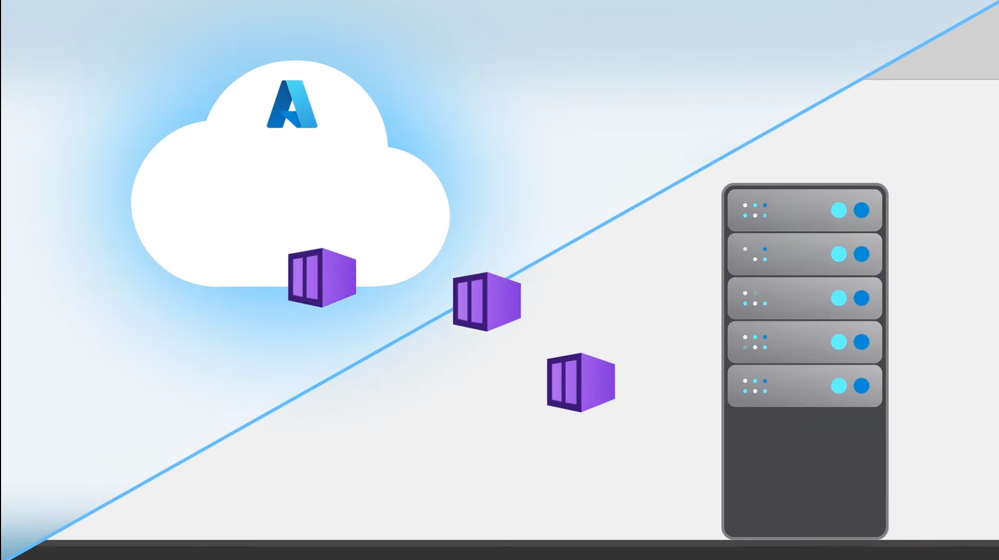As you migrate to the cloud, here’s a walk-through of Azure options for app modernization, from the updates for the containerization of your apps to run in Azure Kubernetes Service, to running in the Azure App Service. We’ll also show you updates to the Azure Migrate tool to help you discover and assess your .net apps at scale before migrating them fully to the managed Azure App Service. Matt McSpirit, Senior Program Manager for Microsoft Azure, joins Jeremy Chapman to go deeper on how you can modernize your apps as you migrate them to Azure.
- Target AKS or Azure App Service with the App Containerization tool in Azure Migrate
- Know when to choose virtual machine lift-and-shift migration versus modernization with containers or Azure App Service
- Server discovery in Azure Migrate can now use multiple local or domain credentials to inventory your servers
QUICK LINKS:
00:51 — Options to choose
02:40 — Latest updates- app containerization
06:21 — Azure App Service: custom containers and migration
08:24 — Configure
09:25 — Discovery
10:05 — Assessment
12:33 — Wrap up
Link References:
Try Azure Migrate at https://aka.ms/TryAzureMigrate
Check out our show that covers different migration paths at https://aka.ms/mechanicsmigrate
Get the steps to discover and assess your apps at https://aka.ms/mechanicsmigration
Enroll in the Azure migration and modernization program at https://azure.com/AMMP
Unfamiliar with Microsoft Mechanics?
We are Microsoft’s official video series for IT. You can watch and share valuable content and demos of current and upcoming tech from the people who build it at Microsoft.
- Subscribe to our YouTube: https://www.youtube.com/c/MicrosoftMechanicsSeries?sub_confirmation=1
- Join us on the Microsoft Tech Community: https://techcommunity.microsoft.com/t5/microsoft-mechanics-blog/bg-p/MicrosoftMechanicsBlog
- Watch or listen via podcast here: https://microsoftmechanics.libsyn.com/website
Keep getting this insider knowledge, join us on social:
- Follow us on Twitter: https://twitter.com/MSFTMechanics
- Follow us on LinkedIn: https://www.linkedin.com/company/microsoft-mechanics/
Video Transcript:
- Up next, I’m joined again by Matt McSpirit, this time to walk through your options for app modernization as you migrate to Azure. From the updates for the containerization of your apps to run in Azure Kubernetes Service to running in the Azure App Service, we’ll also show you updates to the Azure Migrate tool to help you discover and assess your .net apps at scale before migrating them fully to the managed Azure App Service. So Matt, it’s always good to have you on the show. You know, we’ve covered a lot about migration topics in past shows, and today we actually want to go deeper on how you can take the opportunity to modernize your apps as you migrate them to Azure.
- I’m glad we’re going to go a bit deeper on this today. We’ve touched on this topic in past shows and there’s a broad spectrum of what you can do. The good news is that in many respects, the sheer act of migrating to the cloud with Azure will bring modernization benefits, no matter which option you choose.
- Which then begs the million dollar question. So which options do you choose and when?
- To which I would say, it depends. Now, one way to approach the decision on which option to use is to break down your app portfolio into a few buckets. So firstly, there’s essential apps, where there’s no active development going on, but they’re still in operation. These may also be candidates for replacement or even retirement down the line. And this is where a lot of people may choose lifting and shifting their app infrastructure into Azure to take advantage of running the app on the latest silicon. Conversely, there are the essential apps that you’re actively developing and need to be enhanced, where additionally you may want to be able to run those apps on multiple platforms. So, here you can refactor these apps as containers that run in our managed Azure Kubernetes Service, AKS. This makes it easier to add new capabilities as a new container. And of course, because each container can scale independently, this has a lot of advantages for being able to dynamically scale the parts of the app that you need. So, you’ve got a lot of control.
- You know, that said though, this approach is best if you have some experience already with Kubernetes.
- Yeah, it is. You really need to be comfortable with the managing and monitoring aspects that come with container orchestration, which brings us to our next bucket. If you want us to take care of the management for you, you can simply rehost your app in the Azure App Service, which is great if you’ve got a monolithic app that you want to bring over. And this comes with a number of advantages, things like built-in infrastructure maintenance, security updates, and scaling, as well as built in CICD integration. And additionally, you can run key parts of the app as custom containers in the app service, which is great if you’ve got specific requirements like a port dependency and you can do this without having to deal with the additional complexity of running containers.
- Yeah and we’ve also done a lot of shows in the past that cover all these different migration paths, and you can check those out at aka.ms/mechanicsazuremigrate. But can you walk us through then, you know, some of the latest updates for anyone who’s choosing these options, and use a specific example?
- Sure, of course, and we covered this before in our last show, but there’s been a few updates to the experience. So, we’ll start by using the containerization tool in Azure Migrate to help you refactor your app and run it in the Azure Kubernetes Service without needing to rewrite the app. So, I’m in the Azure Migrate portal and under Explore more in the Web apps to Container section, I’ll click into App Containerization. And as you can see, this works with ASP.NET apps running in AKS and Java web apps running on Apache Tomcat. So, I’ll download the tool and with it running I can go through the steps. I need to specify the app type, in our case Java. And next, the Target Azure service selection is new to the experience and it provides options for me to choose the target destination for my container, either Azure Kubernetes Service or the App Service. In this case, I’ll choose AKS. And from here, I walk through the prerequisites. And you’ll need to make sure SSH, secure shell, is enabled. Then continue. Now, I need to log into Azure. I’m going to hit the Sign in. It’s going to give me a device code. I need to copy that. Then I’ll sign in and paste in my code. Select my tenant and subscription and continue. Next, I need to enter the IP address or fully qualified domain name of my server. So, I’ll use the IP here, then enter the username and password. And once I validate connectivity I can continue and this will then discover the apps running on my server. And in fact, you can see it found our airsonic Java app. So, I just need to select it and enter the target container called airsonicv1. And from here, I look at the parameters and keep all the settings and check all the boxes for username, password, and URL. The advantage of this is that I make in the connection string a deploy time configuration that can be changed later and I won’t need to build a new image for future changes to connection strings. So next, I’ll need to make a slight edit to the app folder location, to map everything correctly. I’ll add a new folder and enter the path and I’ll also change the target storage to a persistent volume. The reason for that is it keeps my image streamlined to improve performance and allows multiple replicas to read from the same shared storage, which is great for stateful applications. Now, I’ll save my changes and I’m ready to move on to the build. So here, I just need to choose my Azure container registry and select my container. You’ll notice something new that we’ve added is the ability to monitor your apps using App Insights once they’ve been migrated to AKS, which is incredibly useful for troubleshooting issues. Now I’ll hit Build and after a moment it succeeds. And I can move on to the deployment specifications. This is pretty straightforward. So, here I’m just going to select my AKS cluster called ContosoAppsAKSCluster, and continue. And something else new, is that I can also use the Azure Key Vault service to store and manage application secrets, such as connection strings. In this case, I’ll choose my ContosoAppsKV resource. And now, I also need to set my managed identity, and I’ll use this one I created earlier. And finally, select the App Insights resource and hit Continue. From there I’ll specify my storage account, and the file share, and then deployment configuration. I now need to configure the app. So, here’s where I can check the prefix string, ports, replicas, load balancer type, and I’ll keep what’s there for now and enter my username, password, and the URL. I’ll keep the storage config as is, and hit Apply. And great, we’re ready deploy. So, I’ll do that and once it’s finished, I can click into the link here and see the public IP and resources. And just to test this out, I’m going to go into kube control and we’re going to get service command. And you’ll see our airsonic containers running along with the external IP and the port we just saw. So now, let’s try this in the browser. I’ll paste in the address, and there’s our app. So I’ll log in just to make sure everything works and it looks good.
- Quite a few updates then to the experience. And you showed that one of the target destinations to target is actually the Azure App Service for your containers. And this is where you’d want to put maybe custom containers to run in the Azure App Service. So, what does that path then look like?
- So yeah, this capability is brand new. And as I mentioned, this is a good option if you’ve got specific dependencies. It’s a similar process to what I just showed. So, let me show you the experience again. Firstly, you need to go through the same steps I just showed with the app containerization, but of course, this time in application type and target, I’m going to choose the other option for App Service. Again, most of the steps are similar to what I just showed, except in the deployment specification step I’ll select the App Service plan. And I can even create a new instance of App Service, right from here if I don’t already have one. Now, I’m going to stop there because the rest is the same as the AKS target. But, of course, this time our Java app ends up running in the App Service instead.
- Since we’re on the topic of Azure App Service, we showed in detail how you can actually migrate into Azure App Service on a previous episode. And I know that we’ve also now made it easier to discover and assess apps that might be ready for App Service migration.
- Yeah, that’s right, we have. For bulk operations, we’ve extended the agentless approach with the Azure Migration Tool to help you discover and assess your .net apps at scale. And this makes it easier to understand any dependencies and to bring them over to the App Service. It also compliments the App Service migration assistant that we’ve shown before, which is used to assess and migrate your individual web apps. So, let me show you how this works. And in fact, many of you, if you’re familiar with VM discovery and assessment, you’ll notice it follows more or less the same steps. But to save some time, I’ve already created a project. And the steps through that, if you haven’t done this before, can be found at also known aka.ms/mechanicsmigration. And as I mentioned, it’s the same steps that you use for server discovery. So, you use an appliance VM to perform the discovery and inventory of your servers and apps in vSphere, Hyper-V, on-prem physical servers, or VMs in other clouds. And here I’ll generate a key that I’ll need to use in a moment. And I use the appliance for VMware vSphere, in this case.
- Okay and just like with virtual machine migration, you know, once that’s running, the appliance is itself a VM that you would log into and remote into to configure in order to inventory out all your servers.
- Yeah, that’s right. But in this case, we’re looking specifically for servers running IIS, Internet Information Services, and collecting information about migration readiness. So now, I’m in the appliance itself and here we’re going to use the key or just generate it and log into our Azure subscription so that the appliance can log information up to Azure. Next, this is where you need to provide the vCenter credentials with sufficient permissions to perform the discovery. Now, I’ve already added my vCenter Server credentials and a friendly name and saved it. And the next step is a capability we’ve just recently added, which is the ability to add multiple credentials for your individual servers. These could be domain or local account credentials. And in fact, here I’ve entered three sets of credentials and the service will try each set to log into our servers and map them to the correct server. An important note here is that these credentials are never sent to Microsoft and don’t leave your environment. And so now with everything configured, I can start the discovery.
- Okay. And by the way, this might take a few minutes or a few hours to run, really depending on your app inventory. And you can also monitor the progress while that’s happening in Azure Migrate.
- Yeah. And to that point, and for the sake of time, we sped up the process a little bit for the discovery. And so, now it’s complete. And in fact, if I hop back into Azure Migrate, I’ll see that my appliances discovered 63 IIS servers where our .net web apps are running. I’ll click into these servers for more detail on each server, and in the web apps column I can see the number of web apps on each server. And here’s one with 51 web apps. And I’ll click in to find out more. And for each app, I can see the URLs and the binding ports, as well as the application pools.
- So, now you’ve got a detailed inventory of your servers and your web apps, but how do you know then if they’re actually ready for migration?
- Well, for that I can create an assessment using the information that was discovered. So, now when you choose Assess, you’ll see a new option for Azure App Service. And from here, I can configure the assessment. I can edit the properties if I want, like the target environment, pricing options, etc, but I’ll leave the defaults and go to the next step. I’ll imput an assessment name, then a group name, and make sure the right appliance is shown here. And I can multi-select or filter for the service I want to assess or choose select all, which I’ll do in my case. And this brings up a confirmation page and I can click Create assessment. That’s going to take a moment. And next, back on the dashboard, once I hit Refresh, I should see the new App Service assessment that I just created. And there it is. So, I’ll open my assessment. Then I’ll open the Web App assessment, and this brings up a dashboard view with the count of servers and web apps. In the center you can see how many apps are ready, ready with conditions, not ready, or unknown. And on the right, I can also see a recommendation with the number of plans I’ll need if I migrate everything, along with a monthly cost to run my apps in Azure. And by clicking in, I can see details for each server, including recommendations for the App Service plan and th SKU level. Now as you can see, most of my servers are ready with conditions and we give you detail about these conditions. So, I’m going to click into the first one. And in this case, it just needs to support incoming traffic on ports 80 and 443 as required by Azure App Service. This app is currently using port 85, so it’s an easy fix to specify the ports needed. So from here, I could easily start with the apps marked as ready or prioritize the ones I want and make any configuration changes based on the conditions highlighted for each in the assessment. Now, we’re also working on integrating the bulk migration process itself into these tools so you can move your .net web apps at scale into App Service.
- And one of the nice things is if the conditions are like that minor port change that we just saw, it should be pretty straightforward to get everything to work. So, equally as you showed earlier, we can also opt to run parts of our app, maybe in the Azure App Service’s custom containers to resolve specific compatibility or dependency issues.
- Yeah, that’s right. And going back to our theme of app modernization, once you’re in Azure, it doesn’t stop there. For example, you can easily apply intelligence to your apps, whether that’s with our pre-built AI models in Azure Cognitive Services, or by integrating Azure Search, there’s a ton of opportunity to harness the brain in the cloud to modernize the experience for your apps.
- In fact, we have two very recent shows on those topics that you can check out as well. So, thanks Matt. As always, it was super informative. But, where can people go to learn more?
- Well, firstly, try Azure Migrate to migrate and modernize your apps, data, and info to Azure at aka.ms/TryAzureMigrate. Now, if you need expert help to accelerate your cloud migration and modernization journey, make sure you enroll in the Azure migration and modernization program, and you can find out more at azure.com/AMMP.
- And of course, keep checking back to Microsoft Mechanics for the latest updates. Subscribe to our channel if you haven’t already and as always, thanks so much for joining us today.
Posted at https://sl.advdat.com/3ogQr2q