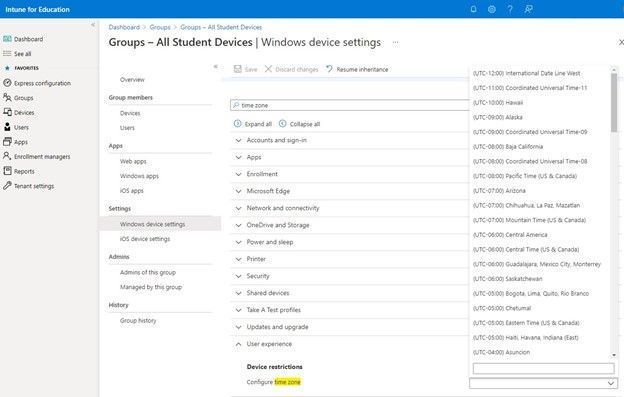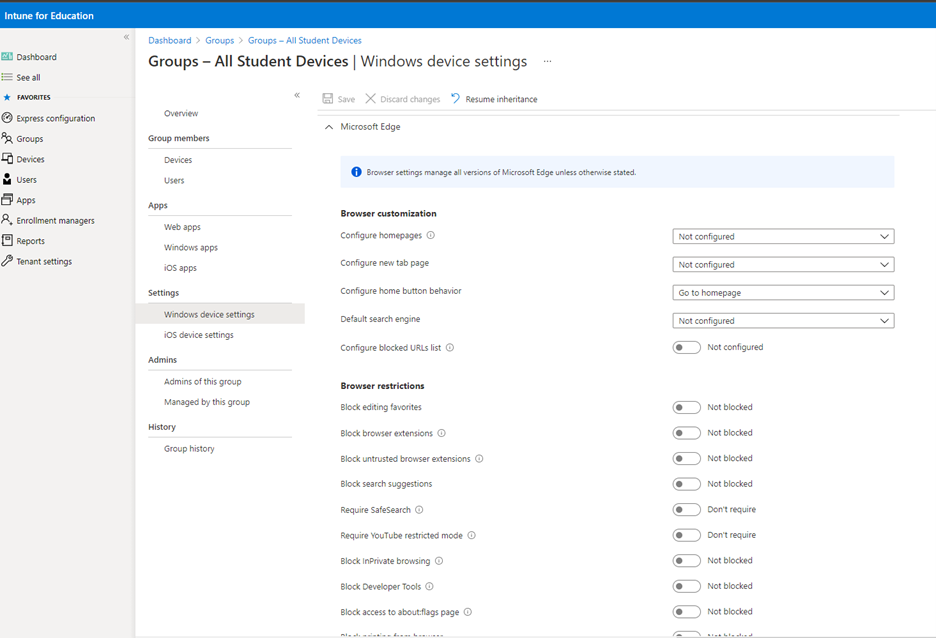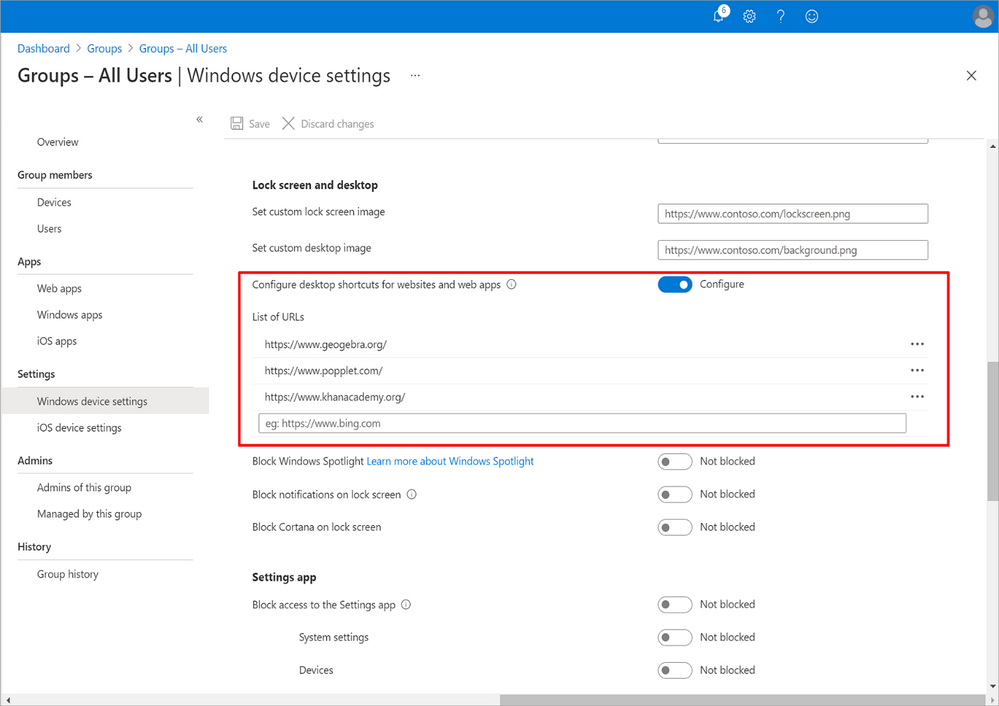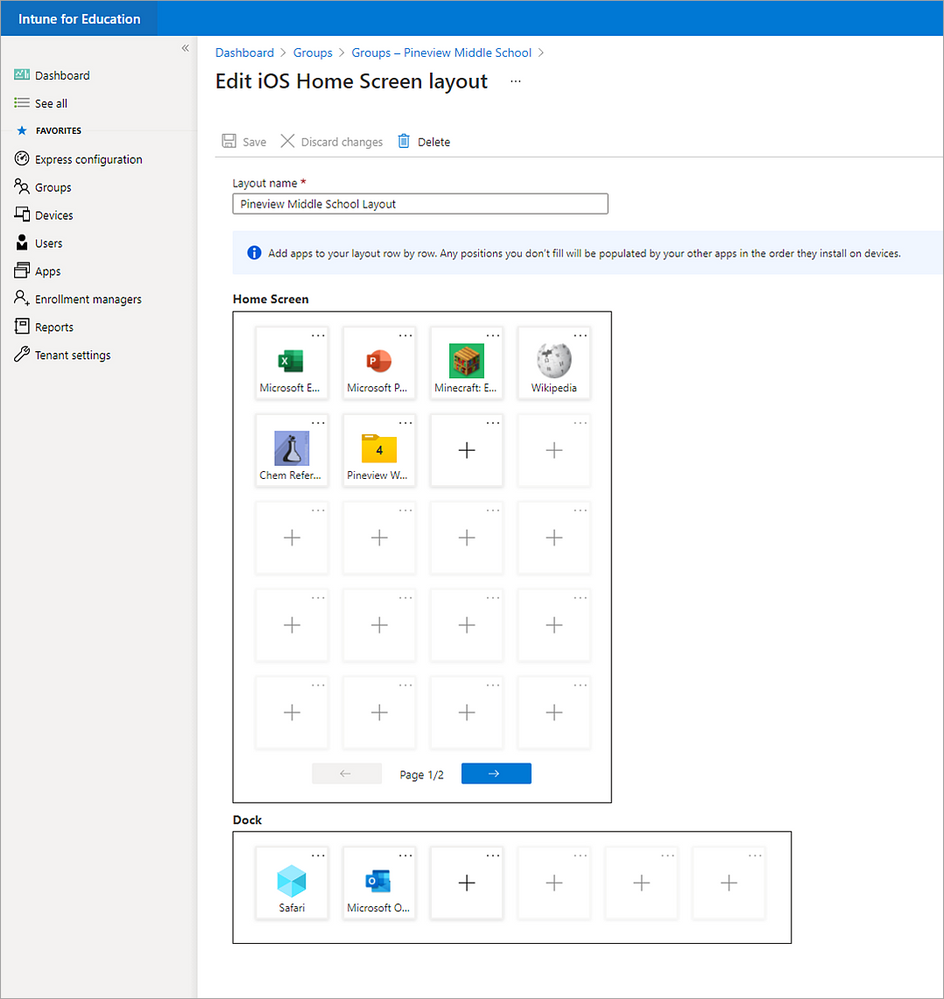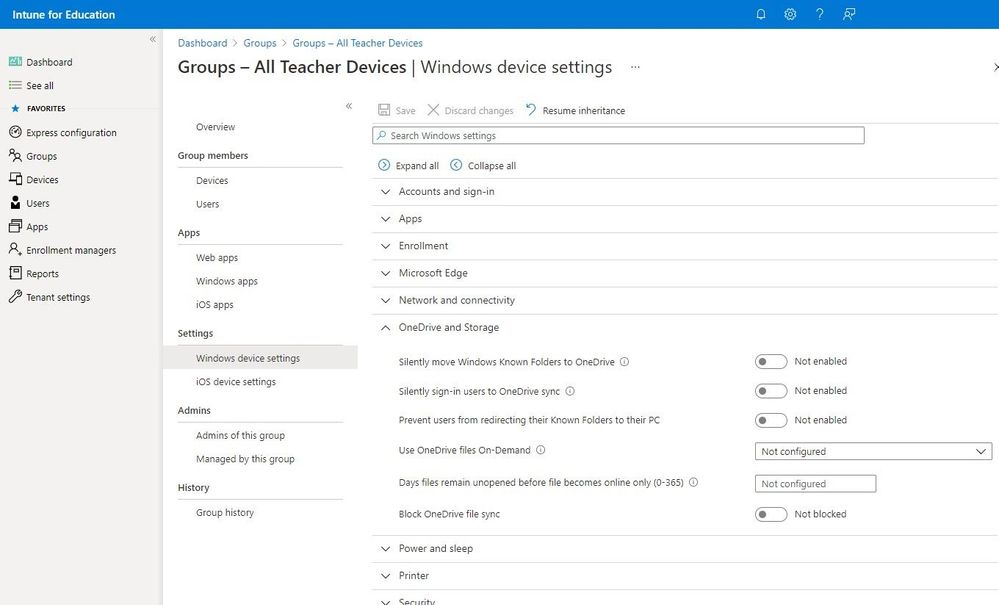By: Chris Urban | Senior PM- Intune for Education
Another school year is upon us, after what could be said was the most challenging school year of our careers as IT professionals. In school year 2019-2020, device management was thrust to the forefront of school systems around the world as many went remote or hybrid learning. Those who we’ve worked with previously were positioned well to manage their fleet of devices from the cloud. We took on new institutions from around the world to ease the burden of remote device management as they struggled with on-premises solutions or carving out new strategies.
As we worked with these institutions, we’ve learned a lot about what our customers are currently leveraging in Intune for Education and what they are still struggling with. Our developers have a never-ending list of features that we’d like to deliver based off great customer feedback! One reason a cloud strategy is so beneficial is that Microsoft constantly releases new features and improvements that you can consume and implement in your institution. The historical work to upgrading the infrastructure to consume new features is a thing of the past. This gives technologists time to focus on what’s important; keeping learners engaged and learning with the devices and apps which are being managing.
With that in mind, we want to highlight several key features that we delivered and that you might not be familiar with. We maintain the entire list of features we’re working on at What’s new in Intune for Education. Additionally, we maintain our weekly What’s new in Microsoft Intune to give you information on new features and fixes with Microsoft Intune as well as In development for Microsoft Intune for upcoming features and updates.
Intune for Education console
The Intune for Education Team has been working on overall accessibility and performance improvements, as noted in June 2020. However, one great improvement that has received a lot of positive customer feedback is that we made settings easier to find. Within the Settings blades, there is a search bar that makes finding settings incredibly quick. Take advantage of this specific improvement throughout this article as we highlight new settings and features!
Configure time zone on devices
Time zones are a straightforward setting, and yet they have been complex to implement. Historically, you could configure time zones via a provisioning package, custom CSP, or script. However, now you can easily set time zones for your devices in the Intune for Education console.
Microsoft Edge browser
Microsoft Edge browser is great for teachers and students, as well as the best option for IT professionals managing educational institutions. We’ve worked with many institutions from around the world, which historically were Google Chrome or Internet Explorer shops, that have adopted Microsoft Edge. You might wonder whether this Chrome-based browser can meet your educational needs. That’s why we’ve put into place two deployment and configuration programs: FastTrack and App Assure assistance. Simply put, if your school or district has 150 or more paid seats of eligible Window 10 or Microsoft 365 services, you can receive remote deployment guidance from FastTrack and site compatibility assistance from App Assure. For more information, please visit the Install Microsoft Edge document from our Microsoft 365 documentation and resource site.
Microsoft Edge is a cornerstone for a managed web browsing experience on managed devices (i.e., Windows 10, macOS, iOS and Android). As of April 2020, Intune for Education has supported a streamlined deployment of the Microsoft Edge browser which should already be available in your app inventory within the console. Once installed, Microsoft Edge settings can be configured within the Intune for Education console (pictured below) as well as the Microsoft Endpoint Manager (MEM) console. Configuring Microsoft Edge policy settings with Microsoft Intune includes hundreds of settings to manage the institutional browsing experience.
As of May 2021, we’ve included the ability to deploy websites and web apps as desktop shortcuts within the Intune for Education console. One trick, as noted by the reference link article, is that Edge must run one time before this policy can take effect on a device. To get around this, you can enable the Enable faster start-up with Microsoft Edge setting.
iOS Custom Home Screen Layout
Ensuring that students can find the applications they need for school is critical. Having a device which has a consistent experience from lock screen to wallpaper to home screen layout is key. Intune for Education allows administrators the ability to organize and preview how apps (including web apps) and icons will appear.
Locate Windows Device
Large districts or even country-wide implementations of Intune have expressed a need to locate a lost or stolen device. You can now locate Windows devices, as well as iOS, leveraging the Intune for Education console. Selecting a device and the new Locate icon, a notification will be presented to any logged in user to notify that the device locate action has been activated. Once the device is located, the location map will display a pin of the device’s current location. (NOTE: Location Services must be enabled to leverage this feature. By default, location is turned off.)
OneDrive and Storage
As institutions move towards 1:1 devices and adopt Microsoft 365 Education, the movement to the cloud is a natural progression. The path to cloud deployment journey starts with Azure Active Directory in, either a native or hybrid deployment. Most institutions we work with have already started or completed this step. This enables reducing the on-premises footprint of physical or virtual servers as domain controllers.
However, many institutions struggle with user data. Teachers are very familiar with having data on their desktop or in their network share. This increases the friction of cloud adoption and lowering the on-premises footprint of file servers; sometimes in each individual school! There’s the desire of wanting to adopt OneDrive but not knowing how to get there.
In Intune for Education, we’ve taken steps to help reduce that friction with settings such as Silently move Windows Known Folders to OneDrive (i.e., Desktops, Documents and Pictures), Silently sign-in users to OneDrive sync as well as preventing users from redirecting their Known Folders.
As always, the Intune for Education console provides quick and simple ways to manage settings. If there’s need to further configure your OneDrive adoption settings, you can hop on over to the MEM console to leverage administrative templates.
Conclusion
The features in this post are just a sampling of what the team has delivered and continues to deliver to support institutions around the world with their device management needs. These, as well as upcoming features, are driven by our customer feedback and engagements. If you feel that there’s something lacking in Intune for Education or holistically with Microsoft Endpoint Manager, please let us know using Intune User Voice, Forums and file your support cases. Stay tuned this semester as we deliver some exciting education driven, feature requests!
Posted at https://sl.advdat.com/3mXvZDe