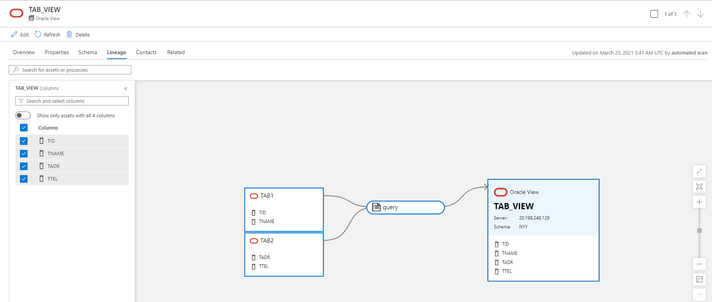Azure Purview allows users to bring over metadata from various data sources. Purview supports Microsoft sources such as Azure Blob, ADLS Gen2, Power BI, on-prem SQL Server and Azure Synapse, along with non-Microsoft sources such as Oracle, Teradata, SAP S/4HANA, SAP ECC, Google BigQuery, Hive Metastore and Cassandra. It does not stop here—there are more on-premises, cloud, and SaaS sources coming soon.
Functionalities supported
Once the sources are registered, customers can now run a full scan on them. The latest self-hosted integration runtime will have to be set up to connect to on-prem sources. Customers can also fetch lineage between data assets for all supported sources to understand how data is getting transformed and moved between and within sources.
The classification and scan rule set functionalities are not currently supported for non-Microsoft data sources. But do stay tuned, as we’ll have more information to share soon!
Who can register and scan data sources?
- Purview Data Source Administrators can register and trigger scans on the various sources.
- In addition, the Data Source Administrator needs to be a data reader or a data curator.
How do I govern after data sources are registered and scanned?
- Discover—search and browse your on-prem, multi-cloud, and SaaS sources
Once the sources are registered and scanned, they can be discovered within the Azure Purview Data Catalog. To search, enter keywords in the search bar on the top of the Purview Studio and narrow your results down by the facet filters that Purview provides. To browse, click on the browse assets tile on the catalog home page, navigate to the By collection tab and navigate to the collection that you scanned your assets into.
- Add business metadata to your data sources
You can also navigate to one of your data sources and view details. To aid in discoverability and compliance, add descriptions and business glossary terms by clicking on the Edit button.
- Insights on your data sources
Finally, you can view insights related to your data sources across your entire data estate. This includes insights on assets, scans, glossary, classification, and labels by navigating to the Insights section of Purview.
Get started today!
- Quickly and easily create an Azure Preview account to try the generally available features
- Read documentation for a list of supported data sources and steps to register and set up a scan