Chances are your colleagues, and you, may not be using Microsoft Teams to its full potential. You’ve heard it’s more than just a place for chats and meetings, it’s the hub for teamwork. But how? And…how do you get your organization to shift the way it communicates and collaborates with Microsoft Teams?
If you haven’t checked out adoption.microsoft.com, start here! It’s the hub that drives adoption for all the Microsoft 365 technologies and integrated services. Based on your role; Business User, Champion, Developer, or IT Professional, you can start your journey with resources, tools, and communities to drive organizational change and adoption. You can also browse resources available for specific Microsoft 365 products such as Power Platform, SharePoint, OneDrive, and of course Teams!
A large part of adopting Microsoft Teams and other Microsoft 365 applications/services is engaging everyone in the organization with scenario-based training opportunities.
To find the best training scenario’s, you’ll need to find out where your organizations learners are at:
- What are their business challenges and workflows?
- How do employees within a functional business unit communicate and collaborate?
- How do cross-functional employees communicate and collaborate?
- How do leaders communicate across the organization?
- Who are your early technology adopters?
Answers to these questions help with organizational buy-in, to get support from across the company and to provide the best scenario-based training opportunities. Stephen Rose, Teams Senior Product Marketing Manager, recently said it best “It has to start from the top. If your leaders are not using video, chat, etc. nobody will. Have to understand their jobs.”
Early technology adopters’ experiment with role-based, project-based, and cross-functional business scenarios in Microsoft Teams and other Microsoft 365 applications and services. To learn more about forming an early adopters program, check out this Microsoft Docs article: Onboard early adopters and gather feedback - Microsoft Teams | Microsoft Docs. You can also follow Microsoft Adoption on Twitter at @MSFTAdoption.
Early adopters are curious and excited about new technologies and often like to help others learn about their discoveries. That’s why early adopters are typically an organizations champions, too! Your organization may choose to create a formal or informal champions program (depends on the size of the org, job roles, etc.). Most organizations I’ve worked with have a formal program consisting of employees that have volunteered to be a part of the champions program (it’s not their official job role). They meet on a regular basis, receive training first, and are the subject matter experts (SME’s) offering help to colleagues that work with them. The Microsoft 365 Adoption Build a champion program presentation mentions that learning from coworkers is among the most effective and most used methods. Who better to learn from than a peer that knows a job role’s specific work!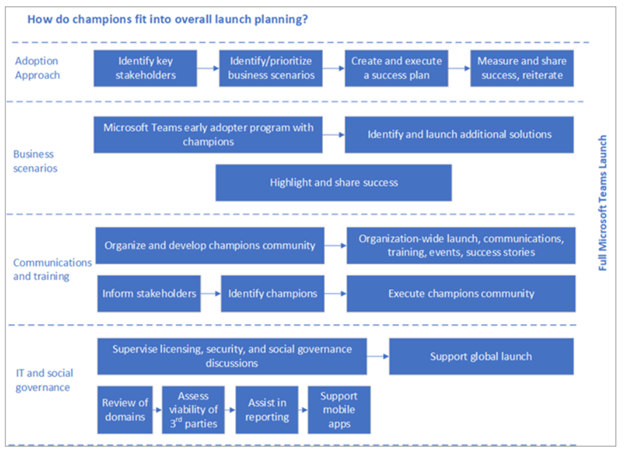
To learn more about building a champions program, check out this Microsoft Docs article: Create your champions program for Microsoft Teams - Microsoft Teams | Microsoft Docs.
Even if you’re a Microsoft Certified Trainer (like me) offering live instructor-led or on-demand learning, you can still approach training others as a peer would. I like to refer to this type of trainer as a guide-on-the-side. Scenario-based training can help a trainer be that guide.
In a recent Microsoft Ignite Teams Ask the Experts session, a question was asked, “What tips would you offer to get a slow adopter to get on board with MS Teams?” Karuana Gatimu, Principal Manager, Customer Advocacy Group, Microsoft Teams Engineering, answered, "Not a non-believer, they have different business needs. As a champion, it's about shifting our perception about why people are slow to adopt.” I agree with Karuana and I know that having a champion working side-by-side with a slow adopter can certainly help influence their excitement and confidence for working with the technology, speeding up their adoption process.
Early Adopters and Champions programs can be a learning (training content) gold mine! While adopters and champions are experimenting with Teams business scenarios and workflows, they need to be continuously asked for feedback about their discoveries (this is the training goldmine). It can provide so many scenario nuggets to build training content.
No matter the format that training is provided in (instructor led, peer led, on-demand), scenario-based training provides an opportunity of what to use when.
If you haven’t heard about the Day in the Life guides, they’re an excellent Microsoft Adoption resource providing poster-type guides for a specific usage scenario by a role or career type. Included are a Remote Worker guide, IT Project Manager guide, Nurse Supervisor guide, Construction guide and more. It’s a great starting point for creating relatable daily work scenarios. Visit the Day in the Life guides page for more information.

Based on feedback received from early adopters, champions and end users, scenarios like the following can be built:
Employees frequently ask, “Is Outlook built into Microsoft Teams?” and “Is Outlook going away now that we have Teams?” These questions provide opportunities to introduce different daily work scenario’s and show how Outlook and Teams work better together:
- Does it always need to be communicated by email? Demonstrate how a chat or channel post may be a better communication tool for the need.
- Instead of forwarding yet another email with several people on the To line, share an Outlook email in a Teams chat or channel (where everyone is already communicating).
- When someone needs to be in-the-know and isn’t a part of a team channel, share a channel post to an Outlook email.
- If the learner is already working in Teams quite a bit, show them how schedule a meeting in the Teams app (instead of switching to Outlook).
- Does it need to be a formal meeting? Show how a chat has all the tools for collaboration.
- Instead of copying a chat or post to the clipboard and then pasting it into an Outlook task, show them how to directly turn a chat message or channel post into a task from the More Actions menu.
- Instead of attaching a file to an email, upload a computer file or share a OneDrive file in a chat message.
Employees are frequently losing focus time on work while context switching between many apps throughout their day. This is an opportunity to introduce how personal apps can help them be more focused and productive by integrating these apps to work directly within Microsoft Teams:
- Install and use the OneNote app to take notes in their personal notebooks directly from the Teams app
- Install and use the Tasks by Planner and To Do to create/manage personal tasks and shared tasks
Employees in a hybrid work environment are spending a lot of time searching for everything related to a project. This is a great opportunity to introduce a new app, Microsoft Loop.
- Show how it provides a portable information canvas with live components to improve collaboration in documents and taking meeting notes.
- These components can be shared in Teams chats.
Employees have been working with Teams for a while and are looking for more Advanced communication workflows. This is a great opportunity to introduce apps, bots, connectors, and flows.
- Show how connectors can bring information from the web sources to a channel as conversations posts.
- Show how bots can answer questions, find information, post polls and collect results.
- Show how to automate work with flows.
- Show how to work with the Power BI app in a team channel.
- Show how to bring in additional SharePoint resources (libraries, lists, pages) to a team channel
Other scenario topics to consider are onboarding those new to Teams, running effective meetings with Teams, master working from home with Teams and building collaborative workspaces in Teams. Microsoft hosts a series of free, live online training classes. Visit this Microsoft Docs page for more information.
While facilitating or participating in scenario-based training, you may discover tools and features that don’t work as you want them to or you have an idea for something that hasn’t been created yet. There’s a new Microsoft Teams feedback portal for these suggestions. Go to Microsoft Teams Feedback Portal and find suggestions others have added and upvote them. If you don’t a suggestion like yours, add it. The product team reviews these monthly.
By introducing scenario-based training, experiences are created that will help you, your fellow colleagues, and your organization fully embrace Teams as the hub for individual work and teamwork. So, which scenario’s will work best for your organization?
Bio
Heather Severino is an innovative, passionate, globally recognized expert trainer with two decades of experience in the technology and learning industry. Her background includes government, corporate, sports and media technology. Heather helps individuals and organizations learn how to maximize productivity in the modern workplace by sharing real world experience and knowledge of software applications such as Microsoft Windows 10, Office 2016, Office 365, Dynamics, OneNote, Power BI, Project, SharePoint, and Visio. She has authored many Microsoft Office online video series for Lynda.com, LinkedIn Learning, Microsoft, Pluralsight, and ClipTraining, and has been a Microsoft Teams MVP in the category of Office Apps & Services since 2017.
Linked-In: https://www.linkedin.com/in/techtrainerheather/
Twitter: https://twitter.com/HeatherSeverino