The Cloud Site List Management experience allows you to host your Internet Explorer (IE) mode site list in an authenticated cloud endpoint in the Microsoft 365 admin center and is now generally available for you to use. With this experience and the companion Configure IE mode deployment guide, you can create, host, and deploy your IE mode site list and related policies directly from the Microsoft 365 admin center. This is the latest addition to the tools shared in previous blogs to help businesses in their Internet Explorer to Microsoft Edge journey.
Store and manage your site list in the cloud
The Cloud Site List Management experience enables you to manage your site lists for IE mode in the cloud without needing on-premises infrastructure to host your organization's site list. You can access this through the Microsoft Edge site lists page found in Settings > Org settings within the Microsoft 365 admin center. You can create, import, edit, and export your site lists, as well as publish site lists from the cloud.
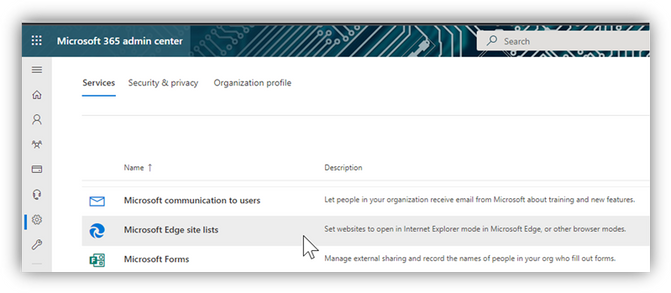
You can create and publish multiple site lists from the Microsoft Edge site lists page and use group policy to assign different groups of devices to use those different lists.
For a walkthrough of the Cloud Site List Management experience through the Microsoft Edge site lists page, you can check out the latest video from Microsoft Mechanics.
Apply IE mode policies and site lists to users
To use a cloud site list, your users must be signed into Microsoft Edge version 93 or later with a work or school account from your organization. You also need to have the InternetExplorerIntegrationLevel and the InternetExplorerIntegrationCloudSiteList group policies configured on their devices.
The quickest way to deploy the necessary policies is to click the link for the Configure IE mode deployment guide after you’ve published your site list. The link for this guide is conveniently provided on the Microsoft Edge site lists page as seen below.
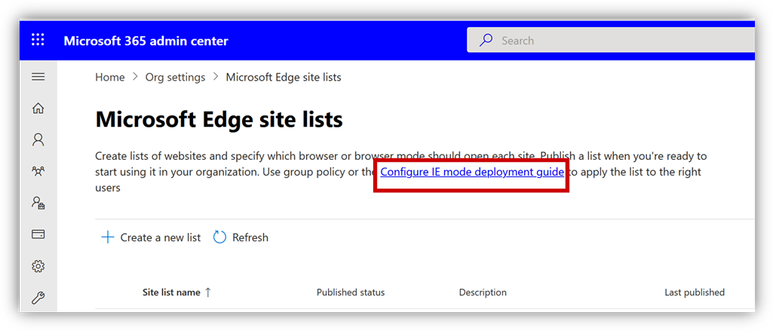
When using the Configure IE mode deployment guide, you will start by selecting your deployment method. When your devices are managed by Microsoft Intune, the guide will help you deploy a device configuration profile for either a cloud or on-premises site list. Or, if you prefer to use Configuration Manager or just group policy, the guide will generate a script to verify your on-premises configuration and automatically configure these settings.

Regardless of where you are in the process or the management tool you’re using, you can use the Configure IE mode deployment guide to meet the following goals:
- Add sites to a site list one at a time
- Deploy Enterprise Site Discovery policies to find sites that should go on the site list
- Build a site list from site discovery data you’ve collected previously
- Apply a completed cloud or on-premises site list to users
In addition, the following improvements are coming to the Configure IE mode deployment guide in the coming weeks.
- >While building your site list, it will detect sites that are on the Microsoft Edge required sites public list so you can easily identify and remove them.
- You’ll be able to import and merge site lists between the .v1 and .v2 schema format.
How to access these tools
Permissions
Global administrators can use all the features of both experiences, but we know that admins who manage browsers may not have the global admin role.
- To use the Cloud Site List Management experience on the Microsoft Edge site lists page in the Microsoft 365 admin center, you must use an account with at least the Edge administrator role, and it must have an Exchange mailbox.
- To use the Configure IE mode deployment guide, you must use an account with at least the Global Reader admin role. To deploy Intune policies in the guide, your account must be assigned the Intune administrator role.
For more information, see About admin roles.
Navigation
If you already know what sites you need to add and want to host your list in the cloud, open the Org settings page in the Microsoft 365 admin center and select Microsoft Edge site lists.
If you’re just getting started with IE mode, go to the Configure IE mode guide first. For Microsoft Edge guidance that encompasses IE mode and beyond, go to the Microsoft Edge setup guide. You can find more information about both guides—and how to use them—in our previous blog, Proven tools to accelerate your move to Microsoft Edge.
Continue the conversation. Find best practices. Visit the Windows Tech Community.
Stay informed. For the latest updates on new releases, tools, and resources, stay tuned to this blog and follow us @MSWindowsITPro on Twitter.
Posted at https://sl.advdat.com/3pLOiuI