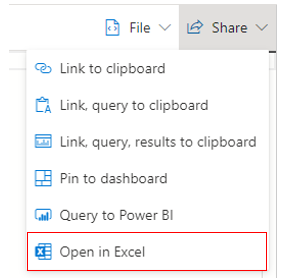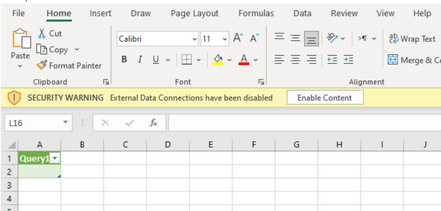Sharing is the easiest way to give people access to your ADX queries and queries results, and we already support several ways in which you can share those with others.
Today we are excited to announce the ability to open a live query in an Excel Workbook, so that it can be refreshed directly from Excel.
Using Open in Excel new feature, you can now provide access to live results of your query by sharing the connected Excel Workbook with colleagues and team members.
Using Open in Excel in ADX web explorer
To create an Excel Workbook connected to ADX, start by creating a query in ADX web explorer.
Once you have a result set you are happy with, click the 'Open In Excel' button, located under the 'Share' menu :
ADX web explorer will create and download an Excel workbook that is connected to ADX.
Open the downloaded file and continue in Excel.
Excel integration
Depending on your Excel settings, you may need to click enable editing in Excel to allow the file to update.
Additionally, depending on your settings you may need to allow Excel to access external data connections.
Note: when using the 'Open In Excel' feature for the first time, you may be prompted to authenticate with Log Analytics.
The Excel workbook that was just created is connected to ADX and is refreshable.
This means that whenever you want, you can refresh your Excel workbook with new data from ADX and all related Excel artifacts, like charts and pivot tables may be refreshed based on the new data.
This new integration between ADX and Excel is yet another way to help you be more productive using different Microsoft tools, and specifically using Azure data and the Office suite.
ADX web explorer team is looking forward for your feedback in KustoWebExpFeedback@service.microsoft.com
You’re also welcome to suggest more ideas and vote for them here - https://aka.ms/adx.ideas
Posted at https://sl.advdat.com/3IcfNpohttps://sl.advdat.com/3IcfNpo