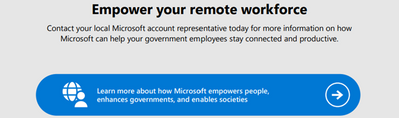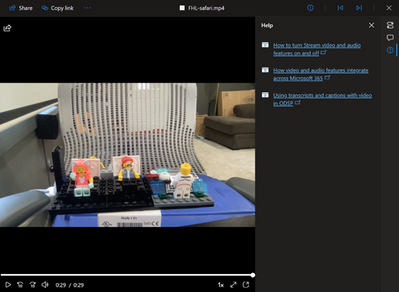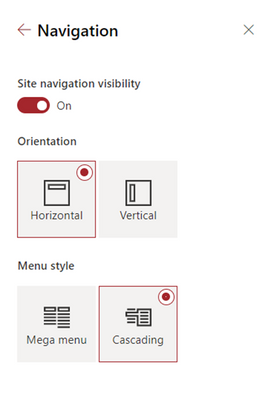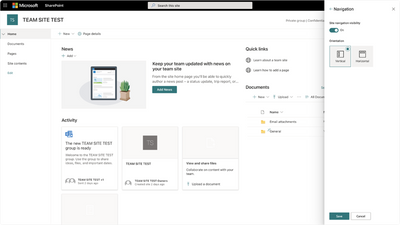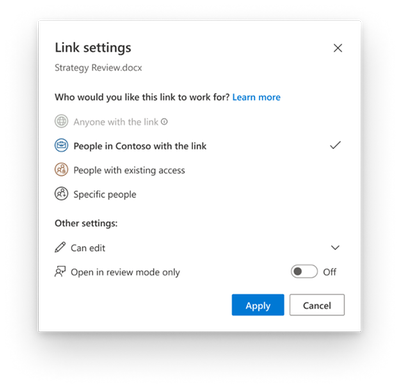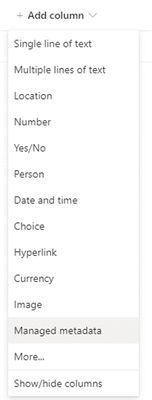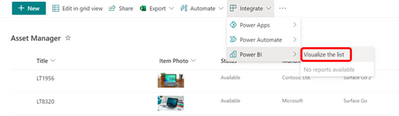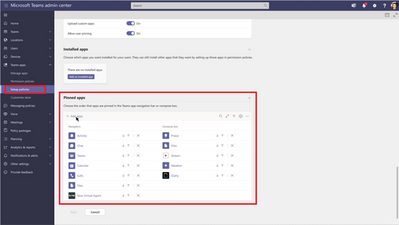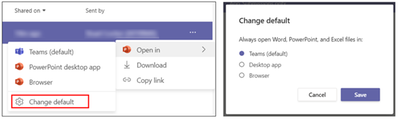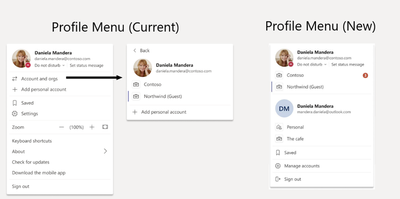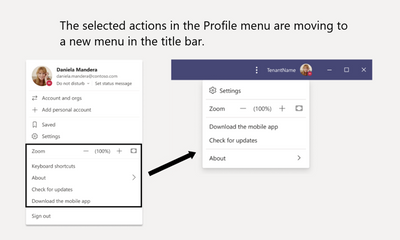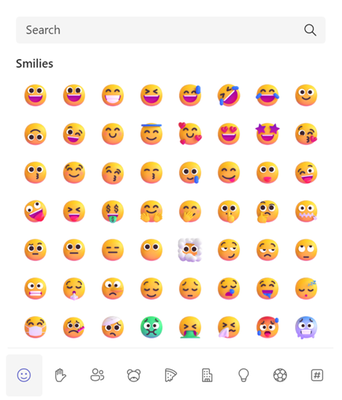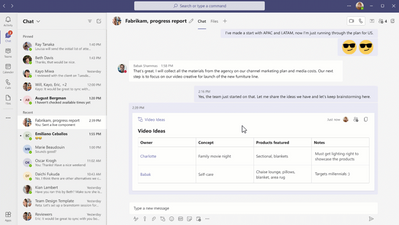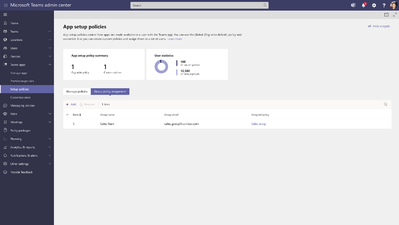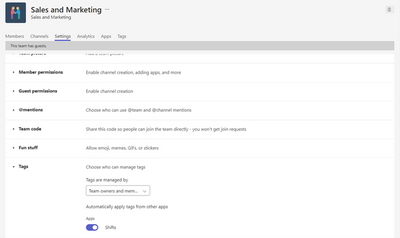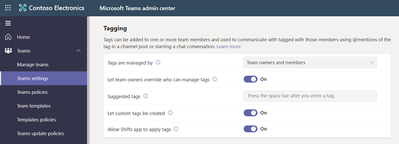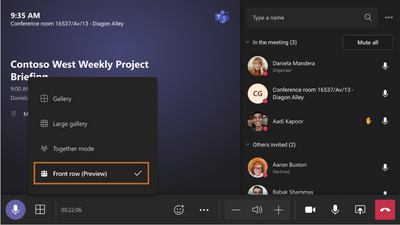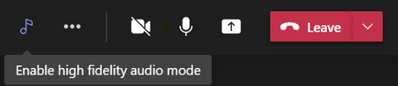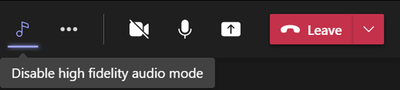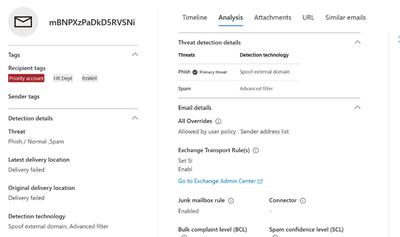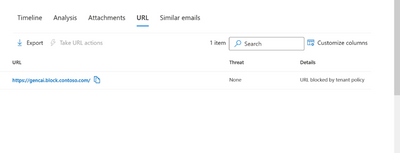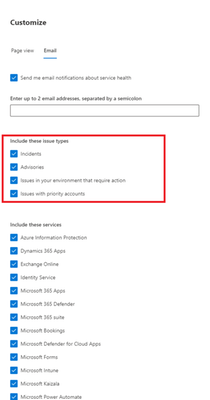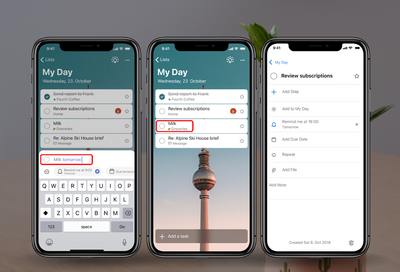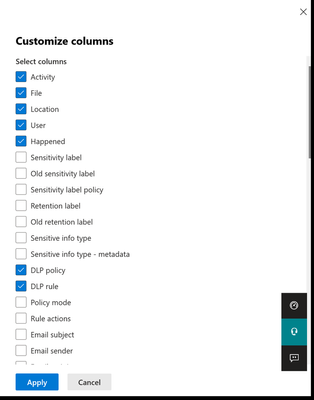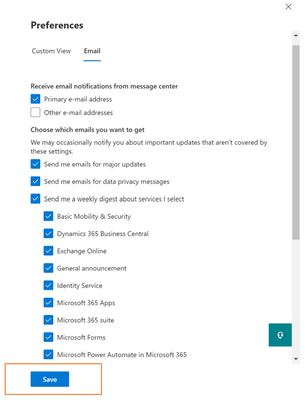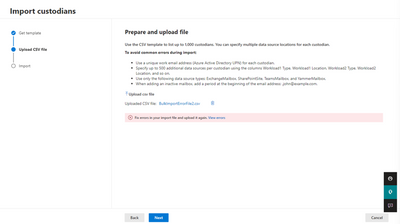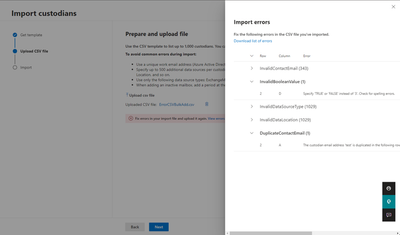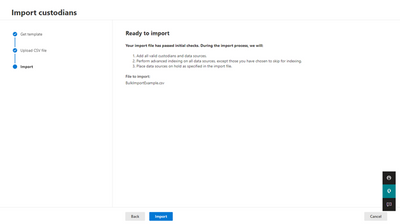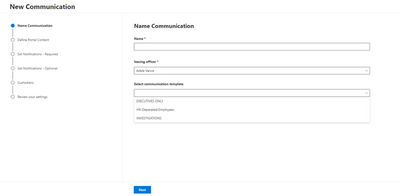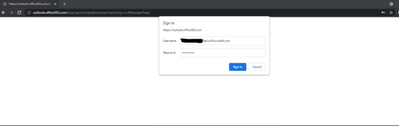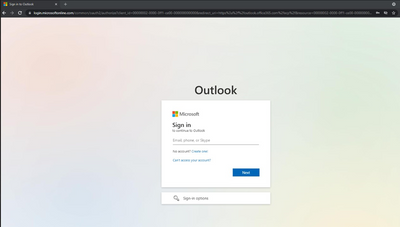Newsworthy Highlights |
New Modern Work for Gov Series: Teams Real Talk
How does using Microsoft Teams everyday make you feel? Does it improve your work? Impede it? Whether you are using Teams simply for 1:1 chat or for all your various collaboration throughout the day, we want to hear from you, the good, bad, and ugly.
Release News
Exchange Online and Outlook
Send From Alias Support - Now in Preview!
Outlook clients support for records management
SharePoint / OneDrive for Business
Teams
Administrative Units functionality for Teams device administrators - GCC
Compact mode enables users to fit more messages in the Teams chat pane
Share specific parts of the app to the meeting stage - GCC
New manage tag experience and other enhancements with tags in Teams
Compliance
Advanced eDiscovery: General availability of Communication templates and issuing officer settings
Microsoft 365
Automated workflow for Microsoft Forms is available to GCCH and DoD
Microsoft Whiteboard is being updated with a new unified experience across all devices
Service-side Auto-Labeling V2 is now generally available.
M365 Apps default change - blocking VBA macros in files from the internet
References and Information Resources |
Microsoft 365 Public Roadmap
This link is filtered to show GCC, GCC High and DOD specific items. For more general information uncheck these boxes under “Cloud Instance”.
New to filtering the roadmap for GCC specific changes? Try this:
Stay on top of Office 365 changes
Here are a few ways that you can stay on top of the Office 365 updates in your organization.
Microsoft Tech Community for Public Sector
Your community for discussion surrounding the public sector, local and state governments.
Microsoft 365 for US Government Service Descriptions
- Office 365 Platform (GCC, GCCH, DoD)
- Office 365 U.S. Government GCC High endpoints
- Office 365 U.S. Government DoD endpoints
- Compliance (GCC, GCCH, DoD)
- Enterprise Mobility & Security (GCC, GCCH, DoD)
- Microsoft Defender for Endpoint (GCC, GCCH)
- Microsoft Cloud App Security (GCCH)
- Microsoft Defender for Identity Security (GCCH)
- Azure Information Protection Premium
- Exchange Online (GCC, GCCH, DoD)
- SharePoint (GCC, GCCH, DoD)
- OneDrive (GCC, GCCH, DoD)
- Teams (GCC, GCCH, DoD)
- Office ProPlus (GCC, GCCH, DoD)
- PowerApps (GCC, GCCH, DoD)
- Power Automate US Government (GCC, GCCH, DoD)
- Power BI (GCC, GCCH)
- Planner (GCC, GCCH, DoD)
- Outlook Mobile (GCC, GCCH, DoD)
- Viva Insights (GCC)
- Dynamics 365 US Government
Be a Learn-it-All |
Public Sector Center of Expertise
We bring together thought leadership and research relating to digital transformation and innovation in the public sector. We highlight the stories of public servants around the globe, while fostering a community of decision makers. Join us as we discover and share the learnings and achievements of public sector communities.
Microsoft Teams for Gov YouTube Video Series
The hub for teamwork in Office 365 GCC, GCC High, & DoD
Microsoft Teams for US Government Adoption Guide
Message Center Posts and Updates for Microsoft Teams in GCC |
Looking for what’s on the map for Microsoft Teams and only Teams in GCC?
Go right to the GCC Teams Feature Communications Guide
Message Center Highlights |
Sharepoint Online / OneDrive for Business
MC337328 — New Microsoft 365 Lists entry point in the SharePoint app bar – GCCH & DoD
Microsoft 365 Roadmap ID 85641
Resources in the SharePoint app bar will be expanding to include an entry point to Microsoft 365 Lists.
· Microsoft 365 Lists content is personalized to the individual user
Note: The new Microsoft 365 Lists entry point cannot be disabled or customized.
Key points
· Timing:
o GCC-High/DoD: will begin rolling out in mid-March and is expected to be complete in late March.
· Roll-out: tenant level
· Action: Action: review and assess
How this will affect your organization
This new feature will allow users to be able to easily access and view Microsoft 365 Lists from the SharePoint app bar that have been followed and viewed often. In the Lists panel, users will be able to select the label to navigate to the Microsoft 365 Lists app. Additionally, users will be able to select the breadcrumb where they’ll navigate to the SharePoint site where the List is located.
· Lists that belong to an individual person and have not been shared with others will not be accessible.
What you need to do to prepare
You do not need to do anything to prepare. Microsoft 365 Lists cannot be disabled or customized. If you have not already enabled and customized global navigation in the SharePoint app bar, it’s highly recommended that you do to take advantage of the best navigational experience for end users.
Learn more:
· Use the new SharePoint app bar and set up global navigation
· Microsoft Lists help & learning
MC333940 — OneDrive Sync Activity Center is getting an experience refresh
Microsoft 365 Roadmap ID 88954
We are updating the user experience of the OneDrive Sync Activity Center on Windows and macOS to be more aligned with the Fluent design principles.
When this will happen
We expect this rollout to begin in late February and expect the rollout to be completed by mid-March.
How this will affect your organization
We do not expect any impact on usability of sync with this change and there is no missing functionality as a result of this update. Changes include:
1. The settings entry point is now in the top right corner of the window
2. There is a new command "Recycle Bin" in the footer of the Activity Center which will direct the user to a browser window of the OneDrive for Business cloud recycle bin
3. The account name will always be reflected in the title even during error scenarios to better reflect which OneDrive account has errors.
What you need to do to prepare
You will need to update any guidance you have which reflects the Activity Center's user experience.
MC329431 — Microsoft Stream: in player Help experience
The web player for audio & video files that are stored in OneDrive and SharePoint (including when those files are embedded in Teams, Yammer, and SharePoint web parts) is updated with a new feature called Help. The Help feature provides links to public end user help documentation for the player.
When will this happen
The feature will begin rolling out in early April and expect to complete by the end of May.
How this affects your organization
Users will be able to see and interact with Help for all OneDrive for Business and SharePoint video and audio files.
What you can do to prepare
You many consider updating your training and documentation as appropriate.
MC324205 — SharePoint Navigation Switcher
Pardon us for not bringing this release to your attention in a timely manner, and we acknowledge that this did not honor our customer-facing commitments. This feature update will bring users a new navigation option feature for SharePoint team sites. Team site owners will be able to switch the team site navigation orientation from vertical to horizontal. Additionally, site navigation visibility can be turned off completely. This new navigation option allows site owners to customize their team site by changing navigation's orientation and visibility to achieve a different look and feel, layouts, and alignment styles.
When will this happen
This is available now.
How does this affect me?
For SharePoint team sites, users will see a new option when you navigate to Settings > Change the Look > Navigation. In the navigation panel, users can choose to show or hide the site navigation. If users decide to display the site navigation, then they'll be able to choose either a vertical or horizontal orientation.
The Mega menu style is only available for the horizontal orientation.
· The Vertical option displays site navigation on the left of the site content
· The Horizontal option displays site navigation on the top of the page just below the site header like on a SharePoint communication site
What you need to do to prepare
You do not need to do anything to prepare for this change. This new navigation feature is optional and existing team site navigation will not change. Notify site owners that this new option is available in addition to other ways to customize your SharePoint site.
Learn more:
· Change the look of your SharePoint site
MC320460 — (Updated) Connected Templates with Microsoft Teams and SharePoint
Microsoft 365 Roadmap ID 84724
Updated February 08, 2022: We have updated the rollout timeline below. Thank you for your patience.
We determined that this notification did not go to the entire intended audience. We apologize for any inconvenience this delayed notification may have caused.
We are announcing the upcoming release of Connected Templates with Microsoft Teams and SharePoint. The connected templates will offer a new way of combining Microsoft Teams templates with SharePoint templates. Prior to this integration, clients needed to deploy Microsoft Teams or SharePoint-specific templates.
· Microsoft Team Templates allow administrators to easily deploy consistent teams across their organization using predefined or customized team templates across their organization.
· SharePoint templates offer a straightforward way for admins to build sites with pre-populated pages, page templates, news post templates, and web parts that can be customized to fit the needs of their organization.
Through this integration, Teams administrators can create templates that include SharePoint components, bringing together the capabilities of the Teams and SharePoint templates.
When this will happen
We will begin rolling this out in mid-January and expect to complete rollout mid-March (previously early February).
How this will affect your organization
Today, when you create a team through "create a team from templates' you get an automatically created SharePoint site that supports that template. We are adding SharePoint assets to the team you have just created with this new integration. In essence, all SharePoint applications that are associated with the new template will be automatically added, pinned, and displayed in this new team template.
· When you create a new team using a default template - for example, the “Manage a Project” template, the project management channels and apps, and the connected SharePoint template will get applied automatically. Now, the pages, lists, and Power Platform integrations from SharePoint will be automatically pinned as tabs in Teams and you can edit these pages and lists directly in Teams.
What you need to do to prepare
You might want to notify your users about this change and update your training and documentation as appropriate.
MC319441 — (Updated) Information Governance – Upcoming update, behavior on files with retention label in SharePoint
Updated February 04, 2022: We have updated the content below to show as intended. Thank you for your patience.
Before this new release, attempting to delete a file with a retention label configured to “retain items" in SharePoint caused an error blocking the deletion of it. To improve consistency of user experience between OneDrive and SharePoint, the behavior of any retention label set to “retain items" (for a specific period of time, or forever) in SharePoint will change to allow users to “delete” the document which will then be preserved in the Preservation Hold Library until the specified period expires.
Key Points
· Timing: We will begin rolling this out in late February and complete by late March.
· Action: review and assess
· Roll-out: tenant level
How this will affect your organization
Users in SharePoint will soon be able to “delete” files labeled with a retention label configured to “retain items” as this operation is no longer blocked with an error message. When deleted, these files will still be preserved for compliance purposes by moving a copy of them to the “Preservation Hold Library” of the site where they can be accessed by eDiscovery and other compliance solutions.
· This change does not cause any loss of data meant to be retained, it simply allows users to remove the file from their library view while it’s preserved for compliance purposes.
· This change does not alter the behavior of labels configured to “only delete items when they reach a certain age” or “don’t retain or delete items”. This change also does not affect how retention policies behave in SharePoint.
· This change only applies to SharePoint. OneDrive files already have this experience.
What you need to do to prepare
You should determine if you would like this new behavior to be used in your organization as this will rollout default on. If you want the new behavior, then no action is needed on your end, however you may want to update any training materials and communicate this change to your users or team responsible for Information Governance and Records Management at your organization.
If you determine that you would like to keep the current behavior of this type of retention labels blocking the delete action completely, you may opt-out of this change in advance of its rollout.
Tenants wishing to maintain the behavior of blocking user deletion of these files may do so as follows:
· If you are licensed for the Microsoft 365 Records Management solution in the Compliance Center, you may configure this behavior in Records Management > Records Management Settings > Retention Labels > Deleting content labeled for retention.
· If you are not licensed for the Microsoft 365 Records Management solution in the Compliance Center, this behavior may be configured using the following PowerShell cmdlet: Set-PnPTenant (PnP.Powershell).
o Setting -AllowFilesWithKeepLabelToBeDeletedSPO” to “false” will maintain the behavior of blocking users from deleting items with a retention label set to "retain items"
Note: If you would like to completely prevent the user deletion or editing of files in SharePoint, you can create a new retention label which declares the item as a record. Declaring content as a record prevents both deletion and editing activities on the file.Learn more about the differences between different retention labels in our documentation.
Learn more:
· To learn more about retention labels, please review Create retention labels and apply them in apps to retain or delete content.
· To create a label to declare content as a record, please review Declare records by using retention labels.
· For more information on the Preservation Hold Library, please review Learn about retention for SharePoint and OneDrive.
MC317765 — (Updated) Microsoft Stream: Comment on a video or audio file in SharePoint and OneDrive
Microsoft 365 Roadmap ID 88521
Updated February 15, 2022: We have updated the rollout timeline below. Thank you for your patience.
This feature allows you to have threaded conversations on a video or audio filed saved in OneDrive for Business or SharePoint Online through a cohesive and familiar commenting experienced like the one used in Word, Excel, and PowerPoint.
When this will happen
We expect this to begin rolling out for general availability in early March (previously early February) and expect that rollout to be completed by late March (previously late February).
We expect this to begin rolling out to GCC, GCC-High and DoD in early April (previously early March) and we expect that rollout to be complete by mid-April (previously mid-March).
How this will affect your organization
Users will see a Comments button in the upper right-hand corner of any video or audio file stored in OneDrive for Business or SharePoint Online.
Selecting this button expands a panel where users will be able to have threaded conversations through comments, for which file owners have full edit permissions over.
NOTE: The backend used for this feature is the same as the existing backend for comments found in the details pane of some files saved in OneDrive for Business and SharePoint Online:
What you need to do to prepare
You might want to notify your users so that they can leverage this feature. This feature can be disabled by editors and owners in a per-file basis through the Video Settings button above Comments depicted in the first image.
There is also an existing tenant level setting to disable comments altogether (see "CommentsOnFilesDisabled"). Due to the shared backend, this setting will disable both commenting features. Viewers without edit access have been given permission to add comments on both commenting options in video and audio files as they are usually meant to be consumed by viewers without edit access. However, we provide a SharePoint Online PowerShell command to change the behavior so that only viewers with edit access can comment: "ViewersCanCommentOnMediaDisabled". This is being added to the same documentation linked above.
MC316434 — (Updated) Update to the Copy Link command in OneDrive/SharePoint Web
Microsoft 365 Roadmap ID 88866
Updated February 15, 2022: We have updated the content below to show as intended. Thank you for your patience.
Instead of automatically copying the link with default permissions, we want to give customers the ability to change their link type and permissions prior to generating a sharing link and pasting it into the app of their choice.
When this will happen
· Targeted release (entire org): We will begin rolling this out in mid-January and expect to complete rollout by end of January.
· Standard release: We will begin rolling this out in early February and expect to complete rollout by early March (previously mid-February).
How this will affect your organization
Users who use the Copy Link command in OneDrive/SharePoint Web will be affected by this change.
The new flow is the following:
1. Click on "Copy Link" in OneDrive Business Web
2. "Copy" to generate the link with the default settings or (optional) select your link type or permissions by clicking on the new link settings entry point.
3. Receive a confirmation that the link has been successfully copied.
Note: Some users may see this change before other users inside your organization.
What you need to do to prepare
You might want to notify your users about this new capability and update your training and documentation as appropriate
MC313294 — (Updated) Add taxonomy columns from modern library views
Microsoft 365 Roadmap ID 88828
Updated February 01, 2022: We have updated the rollout timeline below. Thank you for your patience.
We apologize for not sending an earlier update regarding our delayed rollout. We delayed the feature release to ensure the best possible experience for our users, and it is now ready. As previously mentioned (MC238780 - February 2021), this new feature will enable the ability to add taxonomy columns directly to library views in modern SharePoint libraries.
When this will happen
Targeted Release (select users and entire org): We will begin rolling this out in mid-February (previously mid-January) and expect to complete rollout by early March (previously late January).
Standard Release: We will begin rolling this out in mid-March (previously early February) and expect to complete rollout late March (previously late February).
How this will affect your organization
Users will see a new “Managed metadata” option as a column type within the “Add column” menu in SharePoint lists and libraries.
On selecting the option, users will be able to specify the column information such as its name and description, and select the desired term set or term that exists within your organization, to associate the column with.
Before this update, users had to create managed metadata columns from within “More options” in the Add column experience.
What you need to do to prepare
You might want to notify users about this new capability and update your training and documentation as appropriate.
MC312481 — (Updated) Microsoft Lists: Board View
Microsoft 365 Roadmap ID 85634
Updated February 17, 2022: We have updated the rollout timeline below. Thank you for your patience.
This new feature, Microsoft Lists: Board View, will allow users to work with list data in a board format. This view is ideal when users want to track items as they move forward in a process or workflow.
· Moving items through stages is as easy as dragging and dropping.
· Users will be able to configure which columns from the list are displayed in the cards and in what order.
This feature will rollout on desktop and web.
When this will happen
We will begin rolling this out in mid-January and expect to complete rollout in late February (previously early February).
How this will affect your organization
You will now see "Board" as an option during creation of new views for a list. Additionally, there will be a dropdown to choose a column to organize the board by. Presently, the board can be organized by any choice or Boolean column that exists in the list.
What you need to do to prepare
No action is required to enable this feature. You may consider notifying users about this new capability and update your training and documentation as appropriate.
MC301473 — (Updated) Microsoft OneDrive & SharePoint Library dropdown menu
Microsoft 365 Roadmap ID 81990
Updated February 03, 2022: We have updated the rollout timeline below. Thank you for your patience.
We're adding a dropdown menu that allows you to easily switch between multiple document libraries associated with a team or site. Now when you select a team or site within OneDrive, you’ll be taken to the default document library instead of a list of document libraries to choose from.
When this will happen
· Targeted release (select users and entire org): will rollout in early February (previously late January) and be complete by mid-February (previously mid-January).
· Standard release: will rollout in mid-February (previously mid-January) and be complete by early March (previously early February).
How this will affect your organization
The scope of this change is limited to OneDrive and SharePoint websites and you'll notice:
· When a user selects a team or site within OneDrive, they will be directly brought to the default document library instead of choosing from a list of document libraries. They can choose a different document library by using the library dropdown.
· When a user selects a document library within SharePoint, they will be able to choose a different document library using the library dropdown next to the breadcrumb.
· Where applicable, users will still be able to click the site name in the breadcrumb to see the full list of document libraries.
Note: We are planning future work to bring this library dropdown to OneDrive mobile apps, Office, and Teams but currently do not have a timeline to share.
What you need to do to prepare
You might want to notify your users about this new capability and update your training and documentation as appropriate.
MC299920 — (Updated) OneDrive: Sync client support for Apple Silicon (Preview)
Microsoft 365 Roadmap ID 82035
Updated February 01, 2022: We have updated the rollout timeline below. Thank you for your patience.
A preview of OneDrive sync that runs natively on Apple silicon is coming to devices in the Current Channel (Preview).
· Following the preview release to Current Channel (Preview), it will release GA.
If you are not interested in the preview of OneDrive sync that runs natively on Apple silicon, you can safely disregard this message.
When this will happen
· Current Channel (Preview): We will begin rolling this out in early December and expect to complete rollout mid-December. - Complete
· Standard: We will begin rolling this out in mid-February (previously late January) and expect to complete by late March (previously mid-February).
o There will be no preview release
How this will affect your organization
All functionality is the same as it is in the 32-bit and 64-bit installations.
What you need to do to prepare
To enable the preview, users will need to have joined the Current Channel (Preview) and enabled the preview in OneDrive Settings > About. Users can also opt out in OneDrive Settings > About.
You might want to notify users that the ARM install is available as a preview, update your user training, and prepare your help desk.
MC299919 — (Updated) OneDrive: Sync client support for ARM on Windows (Preview)
Microsoft 365 Roadmap ID 82182
Updated February 01, 2022: We have updated the rollout timeline below. Thank you for your patience.
A preview of OneDrive sync for ARM on Windows is coming to devices in the Current Channel (Preview).
· Following the preview release to Current Channel (Preview), it will release GA.
If you are not interested in the preview of OneDrive sync for ARM on Windows, you can safely disregard this message.
When this will happen:
· Current Channel (Preview): We will begin rolling this out in early December and expect to complete rollout mid-December. - Complete
· Standard: We will begin rolling this out in early March (previously late January) and expect to complete by late April (previously mid-February).
o There will be no preview release
How this will affect your organization
All functionality is the same as it is in the 32-bit and 64-bit installations.
What you need to do to prepare
To enable the preview, users will need to have joined the Current Channel (Preview) and enabled the preview in OneDrive Settings > About. Users can also opt out in OneDrive Settings > About.
You might want to notify users that the ARM install is available as a preview, update your user training, and prepare your help desk.
MC299404 — (Updated) Improvements to SharePoint pages authoring
Microsoft 365 Roadmap ID 82177
Updated February 24, 2022: We have updated the rollout timeline below. Thank you for your patience.
We’re making changes to the editing experience for SharePoint pages to make it easier for users to understand where they are by adding labels, reducing clutter by consolidating actions into a single web part toolbar, and putting authors into focus mode by default to remove visual distractions.
When this will happen
· Targeted Release (select users and entire org): will rollout in early December and to be complete by early January 2022.
· Standard: will rollout in mid-January 2022 and be complete by late February (previously early February).
How this will affect your organization
Changes to Focus Mode:
· When entering edit mode, authors of SharePoint pages and news will enter focus mode which will remove the site header and navigation so authors can focus on the task of editing a page. Users can still exit focus mode manually if desired.
Changes to content and section labels:
· While editing, authors will notice new labels demarking sections and web parts so its clearer for them to understand what’s being used in the page.
Changes to web part toolbar:
· Authors will notice webpart toolbars moving from a vertical placement to horizontal, and actions consolidated into that single web part toolbar.
What you need to do to prepare
You might want to notify your users about this new capability and update your training and documentation as appropriate.
MC298387 — (Updated) OneDrive: Sharing experience - "Copy Link"
Microsoft 365 Roadmap ID 83728
Updated February 01, 2022: We have updated rollout timeline below. Thank you for your patience.
Instead of a Copy link button, you’ll see an entire section where you can set permissions for the link and then copy it to share it with recipients. If you need to update the link permissions, you can do it directly from the Link Created dialog box as well.
When this will happen
Targeted release (entire org): We expect to begin rolling this out in late November 2021 and expect to complete roll out by late January (previously early December).
Standard release: We expect to begin rolling this out in early December 2021 and expect to complete roll out by mid-February (previously early January).
How this will affect your organization
Users who interact with the OneDrive/SharePoint share control will easily be able to change their link permissions before creating a link and pasting it into the app of their choice. They will also be able to change the link settings post-creation directly inside the confirmation box.
Note: Some users may see this feature before other users within your organization.
What you need to do to prepare
You might want to notify your customers about this new capability and update your training and documentation as appropriate.
MC295021 — (Updated) New Microsoft 365 Lists entry point in the SharePoint app bar
Updated February 08, 2022: We have updated the rollout timeline below. Thank you for your patience.
Resources in the SharePoint app bar will be expanding to include an entry point to Microsoft 365 Lists.
· Microsoft 365 Lists content is personalized to the individual user
Note: The new Microsoft 365 Lists entry point cannot be disabled or customized.
Key Points
· Microsoft 365 Roadmap ID: 85641.
· Timing:
o Targeted release: will begin rolling out in early January (previously late November) and is expected to be complete in mid-January (previously early December).
o Standard: will begin rolling out in mid-March (previously late January) and is expected to be complete in late March (previously early February).
· Roll-out: tenant level
· Action: Action: review and assess
How this will affect your organization
This new feature will allow users to be able to easily access and view Microsoft 365 Lists from the SharePoint app bar that have been followed and viewed often. In the Lists panel, users will be able to select the label to navigate to the Microsoft 365 Lists app. Additionally, users will be able to select the breadcrumb where they’ll navigate to the SharePoint site where the List is located.
· Lists that belong to an individual person and have not been shared with others will not be accessible.
What you need to do to prepare
You do not need to do anything to prepare. M365 Lists cannot be disabled or customized. If you have not already enabled and customized global navigation in the SharePoint app bar, it’s highly recommended that you do to take advantage of the best navigational experience for end users.
Learn more:
· Use the new SharePoint app bar and set up global navigation
· Microsoft Lists help & learning
MC291100 — (Updated) Private drafts for SharePoint pages and news
Microsoft 365 Roadmap ID 85629
Updated February 18, 2022: We have updated the rollout timeline below. Thank you for your patience.
This new feature will provide users the ability to create private drafts for pages and news posts. A private draft will be visible to only the page author, the people the author chooses to share it with, and site admins. Users will be able to create and edit content that’s not ready for others to see except the people with whom users want to collaborate.
When this will happen
Targeted release (select user and organization): will begin rollout in early April (previously late January) and be complete by late April (previously late February).
Standard: will begin rollout in early May (previously late February) and be complete by late May (previously mid-March).
How this will affect your organization
Authors of SharePoint pages and news will be able to create private drafts. When a private draft is created, only the creator and site admins can see the page (including from within the Pages library). The creator can then share the private draft with other people to allow them to access and edit the page. They will also have access to the assets associated with the page which are stored in the site’s assets library.
Like all pages and news posts, only one person at a time can edit the draft. When the draft is published, its permissions will be reset and everyone in your organization who has access to the site will be able to view it.
What you need to do to prepare
You might want to notify your users about this new capability and update your training and documentation as appropriate.
Learn more:
· Create a private SharePoint page or news post
MC288642 — (Updated) OneDrive and SharePoint: Improved Move/Copy user experience
Updated February 22, 2022: We have updated the rollout timeline below. Thank you for your patience.
We're refreshing the Move/Copy user experience in OneDrive and SharePoint to make it easier for you to move and copy your files and folders.
When this will happen
We will gradually roll out starting with Targeted release in early January (previously mid-December) and complete for Standard release in early March (previously early February).
How this will affect your organization
When a user moves or copies a file or folder within OneDrive or SharePoint, they will see a new dialog-based experience to choose the destination for their content. There is no change to the underlying Move or Copy capabilities—all limitations, errors and admin settings will be unimpacted.
What you need to do to prepare
You might want to notify your OneDrive and SharePoint end users, update your user training, and prepare your help desk.
For your users: The support article titled Move or copy files in SharePoint describes the limitations and current Move experience. The screenshots will be updated to reflect the new experience as it’s rolling out to customers.
MC286337 — (Updated) Send Feedback on Image Tags
Microsoft 365 Roadmap ID 88708
Updated February 03, 2022: We have updated the rollout timeline below. Thank you for your patience.
Users will now be able to provide feedback on tags associated with an image by using the “Give feedback” option within the details pane of the document library.
Using the feedback policy settings, tenant admins will be able to control how much feedback the users can choose to share with Microsoft.
When this will happen
We expect this update to begin rolling out at in early February (previously late January) and expect the rollout to be completed by early March (previously late February).
How this will affect your organization
With this change, users in your tenant will be able to send feedback on tags associated with an image. Users will also have the option of sharing the image that they are providing feedback for. They may also share their email address and allow Microsoft to contact them about the feedback, if required.
Tenant admins will be able to control whether the users can send feedback, whether sharing images/content with Microsoft through the feedback is allowed, and whether the users can share an email address with Microsoft to be contacted regarding the feedback.
NOTE: Existing settings will not be changed or affected.
What you need to do to prepare
We recommend that you review and set up the feedback policies for your organization here.
By default, sharing feedback with Microsoft is enabled, and sharing image/content and email address is disabled.
You can change this at any point by changing the following policies:
· Allow users to submit feedback to Microsoft
· Allow users to include log files and content samples when feedback is submitted to Microsoft
· Allow Microsoft to follow up on feedback submitted by users
Learn more about image tags: Work with Image Tags in a SharePoint library
MC285602 — (Updated) OneDrive: New Command Bar
Microsoft 365 Roadmap ID 85602
Updated February 24, 2022: We have updated the rollout timeline below. Thank you for your patience.
With this update users will be able to easily identify the right file and access primary commands. The new simplified view will permit users to focus on the content while at the same time being visually pleasing.
When this will happen
· Targeted release (entire org): Will begin rolling out in mid-September and expect to be complete in early February (previously late September).
· Standard release: Will begin rolling out in early-February (previously September) and expect to be complete early March (previously mid-February).
Note: Some users may see this feature before other users within your organization.
How this will affect your organization
Users who interact with the OneDrive/SharePoint web viewer will easily find primary commands they usually interact with.
What you need to do to prepare
You might want to notify your users about this new capability and update your training and documentation as appropriate.
MC272451 — (Updated) Image Tags in SharePoint
Microsoft 365 Roadmap ID 88708
Updated February 03, 2022: We have updated the rollout timeline below. Thank you for your patience.
Currently, when images are uploaded to SharePoint, a column named Tags is automatically created and includes descriptive labels to help with search. With the new update, we will migrate tags from the previous text-based and read only Tags column and implement a new editable Image Tags column. End-users will be able to manually add or remove tags from this column. The tags will also appear in the details pane.
When this will happen
We expect this rollout to begin in early February (previously late January) and expect the rollout to be completed by early March (previously mid-November).
How this will affect your organization
With this change, we will migrate tags from the previous text-based and read-only Tags column to a new editable Image Tags column. If users have library views or flows that include the old column, the old column will disappear from the view and the new column will need to be added manually. To manually add a column to a view, see Change the view of a list or library. To manually add a column to a flow, see Overview of using flows with SharePoint.
Note: the current limit of tags per image will remain. Microsoft is planning to provide a licensed-based method should your image tagging requirements go beyond this limit. More on this later this year.
What you need to do to prepare
We recommend that you notify your users about the upcoming change and new functionality and include steps to recreate library views and flows.
Learn more about image tag functionality: Work with Image Tags in a SharePoint Library
MC267581 — (Updated) Microsoft Lists: Custom list templates
Microsoft 365 Roadmap ID 70753
Updated February 08, 2022: We have updated the rollout timeline below. Thank you for your patience.
This new feature will support the addition of custom list templates from your organization alongside the ready-made templates Microsoft provides to make it easy to get started tracking and managing information.
Key Points
· Timing:
o Targeted release (entire org): will roll out in mid-July and complete by mid-August 2021
o Standard release: will roll out in mid-March (previously mid-January) and be complete by mid-April (previously mid-February)
· Roll-out: tenant level
· Control type: user control / admin control
· Action: review, assess and educate
How this will affect your organization
This feature will give organizations the ability to create their own custom list templates with custom formatting and schema. It will also empower organizations to create repeatable solutions within the same Microsoft Lists infrastructure (including list creation in SharePoint, Teams, and within the Lists app itself).
End-user impact:
Visual updates to the list creation dialog and the addition of a From your organization tab when creating a new list. This new tab is where your custom list templates appear alongside the ready-made templates from Microsoft.
Admin impact:
Custom list templates can only be uploaded by a SharePoint administrator for Microsoft 365 by using PowerShell cmdlets. For consistency, the process of defining and uploading custom list templates is like the custom site templates experience.
To define and upload custom list templates, admins will use the following site template PowerShell cmdlets:
· Use the Get-SPOSiteScriptFromList cmdlet to extract the site script from any list
· Run Add-SPOSiteScript and Add-SPOListDesign to add the custom list template to your organization.
· Scope who sees the template by using Grant-SPOSiteDesignRights (Optional).
The visual updates for this feature will be seen by end-users in the updated user interface (UI) when creating a list.
The From your organization tab will be empty until your organization defines and publishes custom list templates.
What you need to do to prepare
You might want to notify your users about this new capability and update your training and documentation as appropriate.
Learn more:
· PowerShell Cmdlets documentation for custom list templates
· Creating custom list templates
MC257468 — (Updated) Power Apps can now display images from Microsoft Lists
Microsoft 365 Roadmap ID 81986
Updated February 24, 2022: We have updated the rollout timeline below. Thank you for your patience.
Power Apps image controls can now display images that are stored in image columns in Microsoft Lists. Images can be displayed in four sizes: small, medium, large, or full.
When this will happen
· Targeted release will begin rolling out in late February (previously early February) and will be complete by early March (previously end of February).
· Standard release to all other cloud environments will begin early March (previously early February) and be complete by mid-March (previously mid-February).
How this will affect your organization
New apps that use the SharePoint connector to add a list as a data source may display images from the list if they are present in the list. Existing apps can also be updated to show images.
What you need to do to prepare
You might want to notify your users about this new functionality and update your training and documentation as appropriate.
Learn more
· SharePoint connector documentation
MC248201 — (Updated) Quick Create – Easily Create Power BI Reports from Lists
Microsoft 365 Roadmap ID 72175
Updated February 22, 2022: We have updated the rollout timeline below for Government organizations. Thank you for your patience.
We are excited to announce the arrival of a new guided authoring experience in Lists that will make it easy to quickly create business intelligence reports in Power BI using your list schema and data.
Key Points
· Timing:
o Targeted Release: rolling out in early early May. - Completed
o Standard Release: rolling out from early June (previously late May) to mid-July (previously early June). - Completed
o Government: we will begin rolling out in early December (previously mid-September) and expect to complete by mid-March (previously mid-February).
· Roll-out: tenant level
· Control type: admin control
· Action: review and assess
How this will affect your organization
List users will see a new menu option in Integrate > Power BI > Visualize this list, which allows users to create a new Power BI report using that list. With just one click, you'll be able to autogenerate a basic report and customize the list columns that are shown in the report. To take further advantage of Power BI’s advanced data visualization capabilities, just go into Edit mode. Once a report is saved and published, it will appear in the same submenu under Integrate > Power BI.
· Users with a Microsoft 365 E5 license or Power BI Pro license will have access to the full report authoring and viewing experience.
· Users without either of the above licenses will be prompted by Power BI to sign up for a 60-day free trial of Power BI Pro when they attempt to save a new report or edit or view an existing report. To turn off self-service sign-up so that the option for a trial is not exposed to List users, click here.
· Users with a Power BI free license may only visualize their list data, but cannot publish nor view reports.
What you need to do to prepare
This feature is default on, but can turned off from the Power BI Admin Portal under Tenant settings.
If this feature is disabled for tenants, users will continue to see the Power BI submenu in the List command bar, but any attempt to create or view a report will result in an error page.
Note:
Certain complex column types in Lists such as Person, Location, Rich Text, Multi-select Choice, and Image are not currently supported when the Power BI report is autogenerated.
Learn more:
· View and manage Power BI user licenses
· Get started creating in the Power BI service
· Quickly create reports in the Power BI service
· Enable or disable self-service sign-up and purchasing
Microsoft Teams
MC337332 — Export feature in Teams Admin Center
Microsoft 365 Roadmap ID 85704
Teams admin center is adding support for downloading the data from the list pages like teams list page, members list page, channels list page and users list page. The downloaded data will be in the form of a CSV file. Admins can click on the “Export” icon placed on the table headers in these pages to generate the data and download the CSV from the downloads section in the header of the Teams admin center.
When this will happen
We will begin rolling this out in early March and expect to complete the rollout by mid-March.
How this will affect your organization
Admins will now see a downloads icon in the header.
The downloads section will display the list of all entries that were generated in the last 24 hours. This section also is personalized for each admin in an organization but they cannot see exported files from other admins in their organization.
This new feature will enable admins to apply filters on these list pages and then export the filtered list of items instead of exporting the entire list.
What you need to do to prepare
You might want to notify your Teams administrators about this new capability and update your training and documentation as appropriate.
MC336852 — Teams Device Management Graph APIs available in Preview version
Microsoft 365 Roadmap ID 90173
Teams Device management Graph APIs are now available in preview. These APIs provide access to information about the Teams devices, options to manage them, and enable easy integration with other workflows.
When this will happen
The APIs are now available.
How this will affect your organization
As a tenant or a partner, if you have Teams devices (like Teams phones, Teams displays, Teams Rooms, Surface Hubs) enrolled on the Teams admin center, you can try out the APIs to access information about the devices or carry out operations on them.
The following capabilities are available with these APIs:
· Retrieve the list of all devices and their details
· Retrieve the details of a particular device
· Retrieve and view the properties/configuration of a particular device
· Get the health details of a device to understand if there's any issue with it
· Get the activity details of a device
· Perform operations on a device like restart, software update, or log download
Note: These APIs can enable the management of the Teams devices to become more efficient through automation or even integration with other workflows.
The availability of the APIs will have no impact on the devices or their manageability through the Teams admin center.
What you need to do to prepare
To use the APIs, visit teamworkDevice resource type.
MC336253 — Admin Pinning for Message Extensions
Microsoft 365 Roadmap ID 87506
Admin pinning for apps will allow admins to pre-pin and surface applications, specifically message extensions, relevant for their tenant.
When this will happen
We expect this feature to begin rolling out in mid-March and expect the rollout to be fully completed by early April.
How this will affect your organization
Admins will have controls that would enable them to select applications to pre-pin for users in their tenant. These applications will come pre-installed for users and be easily accessible via the compose bar.
Admins can configure the Pinned apps selection within the "Setup Policies" section in the admin center.
What you need to do to prepare
Admins should review the pre-pinned apps settings to ensure that the list of applications reflects the needs of their tenant.
MC336225 — Audio Conferencing user enablement and disablement in Teams admin center
Starting March 22, 2022, it will no longer be possible to enable of disable users for Audio Conferencing in the Teams admin center. To enable or disable users for Audio Conferencing, please assign or un-assign an Audio Conferencing license or an Audio Conferencing license component from the user in the Office 365 admin center. For additional information, see Assign licenses to users.
Note: There is no impact to current license assignments, we are only making adjustments to where users can be enabled or disabled for Audio Conferencing.
How this will affect your organization
You are receiving this message because our reporting indicates one or more users in your organization are enabled for Audio Conferencing.
Administrators will no longer be able to enable or disable users for Audio Conferencing in the Teams admin center, when this change is implemented.
What you need to do to prepare
To enable or disable users for Audio Conferencing, please assign or un-assign an Audio Conferencing license or an Audio Conferencing license component from the user in the Office 365 admin center. For additional information, see Assign licenses to users.
MC335649 — New default settings when opening Office files
Microsoft 365 Roadmap ID 92946
This is a follow up to MC268957 announcing the ability to set the default for when opening Office files. This feature was delayed and did not rollout to your organization. We apologize for not providing notification sooner and any inconvenience this may have caused. The new rollout timeline is outlined below.
This new feature allows users to set a default of browser, desktop or Teams when opening Office files (Word, Excel, and Power Point) that are shared in Teams.
· The desktop setting can be selected if the user has Office version 16 or newer installed and activated.
When this will happen
We will begin rolling this out in mid-April and expect to complete by mid-June
How this will affect your organization
To change your default setting, go to your profile picture then select Settings > General >. Scroll to the bottom of the general section to Files. There’s a dropdown menu where you can choose between Teams, Desktop app, and Browser. The default location is the Teams app. The option to choose Desktop app is only available when using the Teams desktop app for Windows or macOS and only applies to that device. If you’re only using Teams on the web, you’ll be able to choose between Teams and Browser.
You can manually choose where a file is opened without changing your default setting by going to the file and selecting More options … > Open in.
Additionally, within the manual selection page, you have the option to change the default settings that will apply to the overall setting for opening the Office files.
What you need to do to prepare
You need to ensure that this information is communicated within your organization and ensure all users have Office version 16 or newer installed and activated.
MC335647 — Microsoft Teams: Profile menu update, relocating profile menu links to a new menu in the title bar – GCCH & DoD
Access to Settings, Zoom Controls, Keyboard Shortcuts, About, and Check for Updates is moving from the Me Menu to a new menu in the title bar. The Me Menu will be focused on account management, where users can switch to another account or tenant through the first level of the Me Menu. The following links will be moved out of the Me Menu into a new menu in the title bar:
· Zoom Controls
· Keyboard Shortcuts
· About
· Check for updates
When this will happen
· We will begin rolling this out in late March and expect to complete rollout in early April.
How this will affect your organization
The Me Menu will be focused on account management, with account and tenant switching moved to level one of the menu.
Settings, Zoom Controls, Keyboard Shortcuts, About, and Check for Updates is moving from the Me Menu to a new menu in the title bar.
What you need to do to prepare
You may consider updating training and documentation as appropriate.
MC335634 — Teams Desktop Client Cross Cloud Anonymous Meeting Join
Microsoft 365 Roadmap ID 86311
This feature update to Cross Cloud Anonymous (CCA) Meeting Join in Microsoft Teams will allow users to join meetings as unauthenticated (anonymous) users.
· This release expands the current unauthenticated (anonymous) meeting experience available for different tenants within a single cloud to all remaining Microsoft clouds (Worldwide, GCC, GCC High and DOD).
Note: This new functionality will only affect the Teams desktop client. Teams web client meeting join experiences will remain unchanged as they already support cross cloud meeting join.
When this will happen
Standard and GCC: will begin rolling out in early March and expect to complete rollout by late March.
GCC-H and DoD: will begin rolling out in early March and expect to complete rollout by early May.
How this will affect your organization
This change only impacts your organization if Anonymous Access to Teams Meetings is turned on in your tenant. When enabled, this feature allows users in other tenants and other Microsoft Clouds to join meetings hosted in your tenant as unauthenticated (anonymous) users.
What you need to do to prepare
Please familiarize yourself with Teams Anonymous Meeting Join and the relevant administrative controls available to your tenant.
MC335627 — End-to-end encryption for one-to-one Teams calls for GCCH and DoD
Microsoft 365 Roadmap ID 89249
End-to-end encryption (E2EE) is the encryption of information at its origin and decryption at its intended destination without the ability for intermediate nodes to decrypt. End-to-end encryption would be an optional mode of real-time media collaboration where one-to-one Teams calls between two parties would be end-to-end encrypted.
When this will happen
We expect this rollout to begin in early March and expect the rollout to be completed by mid-March.
How this will affect your organization
· Admins:
o A new policy will be added and it will have parameter to enable E2EE for 1-1 calls, default value is OFF so no impact until it has been enabled. Admins can enable E2EE for a set of users or an entire tenant.
· End users:
o If allowed by admin, the end user will see E2EE option in their settings, by default it will be OFF until switched ON by end user.
o E2EE calls will only support basic calling features like audio, video, screen share, chat and advanced features like call escalation, transfer, record, merge etc. will not be available.
What you need to do to prepare
· E2EE calls first release will only support basic calling features and many advanced features like escalation, call transfer, recording, captions etc. will not be available in E2EE calls, end users will be made aware of all the limitations when they opt-in.
· E2EE will work only when both caller and call receiver have enabled E2EE
· Feature will be available on Desktop and Mobile clients only
MC333941 — (Updated) New Fluent Emoji style coming to Teams emojis and reactions
Microsoft 365 Roadmap ID 88277
Updated February 24, 2022: We have updated the rollout timeline below. Thank you for your patience.
This update will have Teams joining Microsoft 365 and Windows in updating all emojis and reactions to the new Microsoft Fluent emoji style, bringing users a more vibrant and expressive emoji experience.
When this will happen
We will begin rolling this out in late February and expect to complete rollout late March (previously early March).
How this will affect your organization
This update will only change the styling of the emojis and reactions in Teams. There is no functional change to the features.
Smiles
People
What you need to do to prepare
You might want to notify your users about this change and update your training and documentation as appropriate.
Learn more:
MC333623 — Chat filter for non-meeting chats
Microsoft 365 Roadmap ID 89436
There will be a new chat filter within the Chat app filter which filters out meeting chats and chats with bots. It will filter for one on one and group chats with other users.
When this will happen
We expect this rollout to begin in early March and expect the rollout to be completed in all environments by late May.
How this will affect your organization
Users will now be able to leverage this filter to quickly find one on one and group chats with other users, removing any meeting chats or chats with bots.
What you need to do to prepare
No specific action required but you may want to inform users that this filter is coming and update your documentation accordingly.
MC332869 — List of the joined teams per user in Teams Admin Center
Microsoft 365 Roadmap ID 87969
We ask that you pardon us for not sending an earlier message, as is our customer commitment, regarding our early February rollout. Teams admin center is adding support for viewing the list of teams a user has joined.
· This integration will enable the admins to view all the teams that a user is a part of from a single view.
When this will happen
We began rolling this out in early February and expect to complete the rollout by late February.
How this will affect your organization
Admins can open the user detail page of any user by going to the Users > Manage users page and selecting any user from their tenant. In the user detail page that opens, they can select the tab ‘Teams’ to view the list of teams that the user is part of.
What you need to do to prepare
You might want to notify your Teams administrators about this new capability and update your training and documentation as appropriate.
MC326894 — Restarting a Teams Live Event
Microsoft 365 Roadmap ID 82953
This is a follow up to MC286781 (Sept '21) to apologize for the delay and provide the new rollout timeline for GCC. Rollout to GCC will be complete for all tenants by end of February 2022.
For some Teams Live Events, you may want to restart the event after it has already started, or after you have ended it. Until now, this capability was not available. However, soon you will be able to restart a Teams Live Event if it is accidently ended it or if there is a connection issue during the event.
When this will happen
We will begin rollout of this feature by mid-February and expect to complete rollout by late February.
How this will affect your organization
If a producer chooses to restart a live event after it has started or after you have ended, you will lose the recording, transcript, and captions data of the event in progress and attendees will not be able to view the current event on demand. Once the producer restarts the event, all presenters and producers must re-join the call and can start the event once they re-join. Only producers may restart an event.
What you need to do to prepare
No action is required. You may want to update your documentation as needed.
MC322959 — Reply to specific chat message in Teams Desktop
This feature was originally announced in MC285886 (Sept '21) and the rollout to GCC was delayed. We apologize for any inconvenience this delayed notification, of the new timeline, may have caused.
With this update, Microsoft Teams Desktop users will receive the long-awaited ability to reply to specific messages in chat from the message actions menu. This will help bring more context into conversations. This feature has already been available on the iOS and Android apps.
When this will happen
We will begin rolling out in mid-February and we expect it to be completed by mid-March
How this will affect your organization
Users have already been able to do this on mobile apps but will now be able to use this feature on Microsoft Teams Desktop as well.
What you need to do to prepare
No action required. Once available users will be able to use this feature on their Desktop client.
MC320692 — Teams app setup policy group assignment
Microsoft 365 Roadmap ID 88304
App setup policies allow apps to be pre-installed and pinned to the app bar by the admin. App setup policies can now specifically be assigned to groups.
When this will happen
We expect this rollout to begin in mid-February and be completed by late February.
How this will affect your organization
App setup policy is now enabled for policy assignment to groups, such as a security group or a distribution list. The policy assignment is propagated to members of the group according to precedence rules. As members are added to or removed from a group, their inherited policy assignments are updated accordingly
What you need to do to prepare
If there are setup policies that organizations want to distribute to specific groups, they can start identifying group names and deciding on ranking of policies, if more than one apply. You may also want to update your documentation as needed.
MC320163 — (Updated) Updating default tenant-level tag management settings
Microsoft 365 Roadmap ID 88318
Updated February 18, 2022: We have updated the rollout timelines below. Additionally, we have updated the content with additional details. Thank you for your patience.
We’re updating the default tag management settings based on customer feedback. The new defaults eliminate the need for team members to ask owners to create or edit tags on their behalf.
Key Points
· Timing: This change will start to rollout in late March (previously late February), and we expect to complete the rollout by late May (previously late April).
· Roll-out: tenant level
· Control type: Team owner and team member control
· Action: review and assess for appropriate experience
How this will affect your organization
The Teams admin center default for who can manage tags will be updated from "Team owners" to "Team owners and members." Tenant admins still can override the default and limit Tag Create/Edit to Team Owners only. If you have already made any changes to any option in the Tagging settings in the Teams admin center, your settings will not be updated, and this change will not affect your tenant.
This tenant-level setting will be inherited by existing Teams, unless the Tags Settings in Manage Team has been updated. For example, if the “Tags are managed” by setting at the team level value has been changed, this change will not affect that team.
These changes simplify the Tags permissions model and makes it consistent with other Teams concepts like Channels.
For new teams created after this change is implemented, all team members will be able to create and manage tags by default, similar to the defaults for create and edit channels. The team owner will still have the option to override this management setting if "Let team owners override who can manage tags" is set to "On" in your Tagging settings in the Teams admin center.
What you need to do to prepare
No specific action is required but you will want to review your settings and update your documentation as necessary.
MC317766 — (Updated) Live Captions in all available languages and CART Captions on Teams Meetings on Web
Microsoft 365 Roadmap ID 84906, 84001
Updated February 24, 2022: We have updated the rollout timeline below. Thank you for your patience.
Live Captions in all available languages will now be available on Teams Meetings on web browsers. CART Captioning support will also be available on web browsers. Chrome/Edge/Safari on Win/Mac/Linux platforms will be supported.
When this will happen
· Live captions for web: We expect the rollout to begin in late March (previously early February) and expect the rollout to be completed by mid-April (previously mid-February).
· CART captions for web: We expect the rollout to begin in early April and expect the rollout to be completed by mid-April.
How this will affect your organization
Users will now have all live captions and CART caption options that are available on the desktop version of the app available when they join via web browser.
What you need to do to prepare
IT Admins should update documentation for their organization as necessary.
MC314286 — (Updated) Updated companion mode for iOS users
Microsoft 365 Roadmap ID 87869
Updated February 08, 2022: We have updated the rollout timeline below. Thank you for your patience.
For a better hybrid meeting experience, Teams users on their iPhone can use a single tap to join a meeting on both their device and Microsoft Teams Room. Audio on their device will be automatically turned off to ensure echo doesn't happen. Furthermore, the landing experience on the iPhone will be optimized for engagement activities to make it easier to raise hand or react, chat, and see all participants.
When this will happen
We will begin rolling this out in late January and expect to complete rollout mid-March (previously early February).
How this will affect your organization
Users will observe a new user interface and experience when joining a meeting on their iPhone as a secondary device. Users can swipe down the menu to view the meeting.
What you need to do to prepare
You might want to notify your users about this change and update your training and documentation as appropriate.
MC309911 — (Updated) Automatically Detect Music
Microsoft 365 Roadmap ID 89016
Updated February 01, 2022: We have updated the rollout timeline below. Thank you for your patience.
The previously released ML-based noise suppression is now enabled by default for most of our customers. ML-based noise suppression considers any non-speech signal picked up by the microphone as noise which should be suppressed.
To avoid suppressing music and to allow users to enable the new high-fidelity music mode, we have built an ML-based music detector which will inform the user whenever music is present through a notification. This will give the end user the choice whether music is indeed an unwanted background noise, such as when calling into a meeting from a coffee shop, or if music is a desired signal, such as when participating in a music lesson.
Key Points
· Timing:
o Standard: We will begin rolling this out in late April (previously late January) and expect to complete rollout mid-May (previously mid-February).
o GCC: We will begin rolling this out in mid-May (previously mid-February) and expect to complete rollout late May (previously late February).
o GCC-H: We will begin rolling this out in early June (previously early March) and expect to complete rollout early July (previously early April).
o DoD: We will begin rolling this out in late June (previously late March) and expect to complete rollout late July (previously late April).
· Roll-out: Tenant level
How this will affect your organization
You will automatically get a notification if you are playing music. The notification will look as follows. Clicking on the High fidelity mode button will enable high fidelity music mode.
What you need to do to prepare
You might want to notify your users about this change and update your training and documentation as appropriate.
MC307657 — (Updated) Microsoft Teams: Front row layout for Microsoft Teams Rooms on Windows
Microsoft 365 Roadmap ID 89065
Updated February 24, 2022: We have updated the content below with additional details.
We are updating a new Microsoft Teams Rooms meeting layout, designed to enhance hybrid meetings and provide in-room participants with greater context of what is happening across various aspects of the meeting. With front row, remote attendees are seen in the room at eye level and additional meeting experiences including chat, and a rostered view of participants with raised hands, are brought to the front of room screen. Users can select the front row layout from the layout chooser experience on the Teams Rooms console. It can also be set as the default layout or turned off altogether by device admins. Front row is available for all Teams Rooms on Windows, single and dual display modes, and across all display sizes. It’s recommended you use 1080p resolution (single/dual displays) for an optimal viewing experience. This is the initial public release of front row (preview), with enhanced features to follow later this year.
This is rolling out on Microsoft Teams Rooms on Windows.
When this will happen
We will begin rollout late January 2022 and complete rollout by late February.
How this will affect your organization
Users using Microsoft Teams Rooms on Windows can choose the front row from the layout chooser on a console and switch back to other already available layouts.
Front row brings meeting participants to the eye level for people in the room, and removes stacking people on top of each other to make it natural interaction. We have included a raised hand list (left panel) to promote inclusion. Meeting chat is also available (right panel) for room participants to be aware of what is happening in the meeting. In addition to this, meeting information is displayed at the top to show key meeting metadata. When content is present, it is shared in the center.
The layout is available across both single and dual Front of Room displays configurations. This allows you to use this layout for all room sizes with existing 16:9 displays. Since this layout shows more information for effective hybrid meetings, 21:9 aspect ratio and larger size displays can fit all components better.
Front row layout supports spotlighted and pinned participants. The spotlighted/ pinned participants are prioritized on the left in the single Front of Room mode. In dual display rooms, the participants are promoted to the 2nd screen (right screen).
IT admins can also set the front row as a default layout for a room. A default layout means a layout selected by default when starting a Teams meeting. Users will be able to switch to other layouts using the layout chooser during a meeting. IT Admins also have the ability to turn off the front row if there is a need. These settings will be available from both Teams admin centers and XML configuration. These settings are available via XML configuration (later in Teams admin centers).
Please note that the layout is labeled as ‘Preview’ on the layout chooser and the Front of Room display’s right top corner as we will add more features, such as video segmentation, spatial audio, and other UI improvements in the future. Learn more the known limitation
What you need to do to prepare
You might want to notify your users about this updated experience and update your training and documentation as appropriate.
Please check your devices meets the requirements to have the best experience. Front of Room displays need to be set at 100% scale and 1920*1080 resolution for 16:9 or 2560*1080 resolution for 21:9 display. Learn more
MC302456 — (Updated) Improved Teams Guest User Usability (previously posted as MC300029)
Microsoft 365 Roadmap ID 88430
Updated February 22, 2022: We have updated the rollout timeline below. Thank you for your patience.
Note: This is a re-post of MC300029 as it expired prematurely on the incorrect date and may not be visible to admins anymore.
We will be updating guest user functionality within the Microsoft Teams app.
When this will happen
We expect to begin rolling this out in early January (previously early December) and expect the rollout to be completed by late April (previously late January).
How this will affect your organization
We are making the following changes to the Teams client UI and there is no effect on guest user permission and/or access to resource.
· A guest user can now decline a pending guest invitation within Teams app
o When the guest user clicks Decline, Teams Tenant List will not show the tenant with the pending invitation and in the Account Management tab
· A guest user can now initiate leaving an org (taking the user to the portal where the user can now leave a guest tenant)
o When the guest user clicks Leave Org, user will be guided on how to leave a tenant from Teams and Azure Portal
· A guest user can now manage guest tenant list by choosing to hide/show guest tenants
o When the guest user clicks Hide/Show, the tenant will be shown (or hidden) in the Menu under the tenant list.
What you need to do to prepare
No additional actions are required in preparation of this update.
Note: There is no effect on guest user permission and/or access to resource.
Learn more:
· Microsoft Remote Connectivity Analyzer
MC296204 — (Updated) Expanded reactions in Microsoft Teams
Microsoft 365 Roadmap ID 88080
Updated February 08, 2022: We have updated the rollout timelines below. Thank you for your patience.
This update will expand available reactions by allowing users to apply any emoji as a reaction to chat messages. Users will be able to pick from >800 Teams emojis to express themselves the way they want.
This will be available for Teams desktop apps (Windows and Mac), Teams mobile (Android and iOS), and Teams on the web.
When this will happen
· Standard: will begin rolling out in mid-May (previously early March) and expect to complete rollout by early June (previously late March).
· GCC: will begin rolling out in mid-May (previously early March) and expect to complete rollout by early June (previously late March).
· GCC-H: will begin rolling this out in mid-June (previously early April) and expect to complete rollout by late June (previously late April).
· DOD: will begin rolling this out in mid-June (previously early April) and expect to complete rollout by late June (previously late April).
How this will affect your organization
From an expanded set of emoji options presented in an updated reaction design, users will be able to choose from more than 800 easily accessible emojis with new reactions.
What you need to do to prepare
You might want to notify your users about this new capability and update your training and documentation as appropriate.
MC292796 — (Updated) Co-organizer Meeting Role
Microsoft 365 Roadmap ID 81391
Updated February 18, 2022: We have updated the rollout timeline below. Thank you for your patience.
Organizers will soon be able to assign the co-organizer meeting role to up to 10 specific people they invite to their meeting. Co-organizers will be granted most of the capabilities of the organizer in the meeting, including being able to access & modify the meeting options for the meeting.
Usage of the co-organizer role for a meeting will be optional. If users choose not to use the co-organizer feature, there will be no change.
When this will happen
We expect this feature to begin rolling out in mid-March (previously early February) and expect the rollout to be complete by late March (previously mid-February).
How this will affect your organization
Once this feature has been enabled, a “Choose co-organizers” meeting option will be available. The default value for this option is “None.” The option operates similarly to when “Specific people” are selected as presenters for the meeting. The meeting organizer can click on the selector box to open a dropdown menu where they can choose from the list of qualified people who have been invited to the meeting.
To qualify for the co-organizer role, an invitee must be using an account that is on the same tenant as the organizer’s account. Organizers will be able to assign the co-organizer role to up to 10 people.
Co-organizers will be displayed as additional organizers on the meeting roster, and they will have most of the capabilities of an organizer in the meeting. Co-organizers can do the following:
· Access and change meeting options
· Bypass the lobby
· Admit people from the lobby during a meeting
· Lock the meeting
· Present content
· Change another participant’s meeting role
· End the meeting for all
Co-organizers cannot do the following:
· Create & manage breakout rooms
· View & download attendance reports
· Manage the meeting recording
· Edit the meeting invitation
· Remove or change the Organizer role
The “Only me” selection for the “Who can present?” meeting option has been updated to reflect that this will apply to “Only me and co-organizers.”
The “Only me” selection for the “Who can bypass the lobby?” meeting option has been updated to reflect that this will apply to “Only me and co-organizers.”
Usage of the co-organizer role for a meeting is optional. If users choose not to use the co-organizer feature, there will be no change.
What you need to do to prepare
There is nothing you need to do. The “Choose co-organizers” meeting option will appear automatically on the meeting options page when the feature has rolled out.
MC285054 — (Updated) Microsoft Bookings - SMS notifications for booking appointments
Microsoft 365 Roadmap ID 85600
Updated February 11, 2022: We have updated the promotion period below. Thank you for your patience.
With this rollout, we are enabling SMS notifications to be sent to the person booked for an appointment scheduled through the Bookings web app or Bookings app in Teams or via the self-serve booking page. Additionally, the SMS will include the Teams meeting link for virtual booking appointments. See here for all licenses for Bookings availability. A valid US and Canada phone number is required to send SMS texts to attendees.
Note: We will be providing unlimited SMS notifications through a promotion period for customers with Bookings licenses until April 30, 2022 (previously Feb 28, 2022). Following the promotional period, all organizations will have a set number of SMS included in their existing M365 licensing, with add-ons planned for overage usage. As we get closer to the end of the promotion period, we will provide additional details on licensing requirements.
When this will happen
The feature roll out will begin in late September and be complete by mid-October.
How this will affect your organization
With this feature release, admins for a Bookings calendar, using either the Bookings app in Teams or the Bookings web app, will see a new configuration available in the Appointment types (Services) settings page to enable SMS notifications for appointments. This setting will be off by default but can be turned on by going to Settings > Appointment type.
Note: When this configuration is enabled, SMS notifications will be sent to attendees with details about the appointment. Attendees can opt out of receiving further SMS updates by replying STOP to the sender.
To better understand SMS notification usage, admins will have access to SMS reports and tiles in the Teams Admin Center (TAC).
Detailed reports include key data such as time/date sent, origin number, message type, event type, delivery status and indicators to monitor consumption.
What you need to do to prepare
Educate your Bookings calendar admins about how to turn SMS off for a Bookings calendar. To turn off SMS messaging, they will need to navigate to the Bookings settings and turn off the configuration for each Appointment Type.
Additional information for managing Bookings:
· When this change takes effect, you will need to verify that "Allow Microsoft Bookings" is set for the experience you prefer.
· To allow all of your users access to Bookings, there is no action required. This is the default.
· To turn Bookings Off for your entire tenant, follow the instructions detailed in this support document.
· If you would like to limit access to Bookings to individual users, you can utilize a group policy for full app access or use a Mailbox Policy (via PowerShell) to grant specific users the ability to create Bookings pages. Instructions are detailed in this support document.
· Learn more about Bookings in the enterprise.
MC279469 — (Updated) 1:1 VOIP and PSTN call recording and transcription in Calls App V2
Microsoft 365 Roadmap ID 83497
Updated February 18, 2022: We have updated the rollout timeline below. Thank you for your patience.
Microsoft Teams will now release ability to record and transcribe 1:1 VOIP and PSTN calls and show the recording and transcription in Call history in the calls details panel. This is a critical feature specifically for our Public Switched Telephone Network (PSTN) customers. In absence of chat, PSTN callees do not have a way to view call recordings and transcriptions.
When this will happen
· We expect to begin this roll out to Standard and GCC tenants in mid-December (previously late September) and expect the rollout to be completed by late February (previously late January).
· We expect to begin this roll out to GCC-High and DoD tenants in mid-March (previously mid-February) and expect the rollout to be completed by late April (previously late March).
How this will affect your organization
· Call Transcription for 1:1 PSTN and VOIP calls will show in call history in call details panel.
· Call Recording for 1:1 PSTN and VOIP calls will show in call history in call details panel.
· Users can delete recording from chat and the recording will not show in call history in call details panel.
· If there are multiple recordings in a call, they will show in a list form in call history in call details panel.
What you need to do to prepare
Teams admins will need to make sure that AllowCloudRecordingForCalls and AllowTranscriptionForCalling is turned on to enable recording and transcription of 1:1 VOIP and PSTN calls.
MC267133 — (Updated) Music Mode for Teams
Microsoft 365 Roadmap ID 83520
Updated February 18, 2022: We have updated the rollout timeline below. We will not be rolling out to GCC-High and DoD at this time and will communicate via Message center when we are ready to proceed. We apologize for any inconvenience.
This new feature release can be used to transmit high fidelity music. Users will be able to conduct online music lessons, transmit music performances, or other non-speech content.
When this will happen
· Standard: We will begin rolling this out in mid-January (previously late November) and expect to complete rollout late February (previously late January). - Complete
· GCC: We will begin rolling this out in mid-January (previously late November) and expect to complete rollout late February (previously late January).
· GCC-High/DoD: We will communicate via Message center when we are ready to proceed.
How this will affect your organization
This update provides the option for the user to transmit high fidelity music. Teams will automatically adjust the audio bit rate based on the available bandwidth, going down to 48 kbps while still delivering good music quality. We also provide users with the option to turn off components such as echo cancellation, noise suppression, and gain control if needed.
· In music mode, we support up to 32 kHz sampling rate mono audio at 128 kbps and optimize our internal audio processing settings for reproducing music with high fidelity.
· To benefit from this improved fidelity, professional microphones and headphones or high-quality external loudspeakers are ideal (no Bluetooth headsets).
· Built-in microphones and speakers on laptops such as the Surface Book will also deliver a good sound experience.
To enable this feature, please go to Teams Settings > Device Settings and turn on high fidelity music mode. You can choose to turn off echo cancellation when using high quality, closed back headphones. If you use a professional microphone which includes external gain adjustment, you can disable the auto-adjust mic sensitivity setting.
· Please make these adjustments prior to starting the meeting. The feature cannot be turned on from within the meeting if the above-mentioned adjustments have not been made prior to the meeting.
· Once in the meeting, turn on the high-fidelity audio icon. The icon is located at the top of the Ubar.
· Please toggle the Ubar music mode icon to off once you have completed your music session.
Notes:
· This feature is best used to transmit music or non-speech content. For regular conference calls with speech content, to conserve bandwidth, we suggest not enabling music.
· When using the music mode feature, we suggest using a wired connection rather than wireless.
What you need to do to prepare
You might want to notify your users about this new capability and update your training and documentation as appropriate.
Exchange Online
MC335609 — Retirement of Get/Set-PhishFilterPolicy PowerShell (legacy) to manage spoofed senders using new Tenant Allow Block list
We will be retiring the "Get-/Set-PhishFilterPolicy" PowerShell cmdlets. Instead, we recommend the utilization of the updated feature called "Spoof intelligence insight" in order to view spoofing activity and the new feature called "Tenant allow block lists-Spoofing" in order to manage spoofing activity respectively, which is where we will continue to invest our development resources.
Key Points
· Timing:
o Standard: late March through end of September
o GCC, GCC-High and DoD: late April through end of September
· Action: review and assess impact on your organization
How this will affect your organization
Once this change is implemented Security Administrators will no longer be able to invoke these cmdlets (Get-PhishFilterPolicy / Set-PhishFilterPolicy).
What you need to do to prepare
Instead of using "Get-PhishFilterPolicy" or "Set-PhishFilterPolicy" PowerShell cmdlets, we recommend using "Spoof intelligence insight" in order to view and "Tenant allow block lists-Spoofing" in order to manage spoofing activity respectively. Note that the new functionality has been fully available and functional in your tenant organization since it was launched in 2021(Refer to MC248392 and Roadmap: 70590) and will continue to the serve the purpose for Anti-Spoofing management within the tenant. Details are listed as below:
· The rule called "Tenant Allow/Block Lists" in the list of Threat policies page, which will provide a page for "Spoofing" from where a Security Administrator can manage spoofed domains/users (i.e. email addresses) and allow or block them for the tenant.
· As a Security Administrator, you can view, add, update, delete spoofed domain pairs using this policy or optionally using the below PowerShell cmdlets (Entries here will never expire, unless deleted by the Security Administrator):
o Get-TenantAllowBlockListSpoofItems
o New-TenantAllowBlockListSpoofItems
o Set-TenantAllowBlockListSpoofItems
o Remove-TenantAllowBlockListSpoofItems
· Spoof intelligence insight will continue to provide the Spoofing activity automatically detected and marked as "Allowed" / "Blocked" by Spoof intelligence system. This can be viewed by clicking on the link "View spoofing activity" from Tenant Allow/Block Lists page-Spoofing tab. Optionally, 'Get-SpoofIntelligenceInsight' PowerShell cmdlet can be used to view this activity. Security Administrator can also override the Action (i.e. Allow/Block) using Spoof intelligence insight available on the Security Center. Once Action is changed (e.g. Block to Allow), the selected Spoof domain pair will appear on the "Tenant Allow/Block lists-Spoofing" page as this is now considered tenant specific spoof domain pair.
· Spoof detections report (i.e. Spoof Mail report) and PowerShell cmdlet 'Get-SpoofMailReport' will continue to provide the detailed mail flow information about the spoofing activity along with the authentication results such as SPF, DKIM, DMARC (up to last 90 days).
Please review to learn more.
· Learn more about the functionality being retired here: Manage spoofed senders using the spoof intelligence policy and spoof intelligence insight in EOP
· To learn more about the new functionality already available in your tenant, please refer to the following articles:
o Spoof intelligence insight in EOP
o Manage the Tenant Allow/Block List: View spoofed sender entries
MC326917 — Personal insights in Outlook now part of Microsoft Viva
We ask that you pardon us for not sending an earlier message, as is our customer commitment, regarding our prior rollout. Personal productivity and wellbeing insights that were available to users via the MyAnalytics digest email, and Insights Outlook add-in have been updated to reflect the Microsoft Viva brand. Microsoft Viva is a new employee experience platform that empowers people and teams to be their best from anywhere. Powered by Microsoft 365 and experienced in the flow of work through Microsoft Teams and Outlook, Microsoft Viva brings together communications, knowledge, learning, resources, and insights.
When this will happen
Available now.
How this will affect your organization
Users in your organization will see the following updates:
· The MyAnalytics digest email, which surfaces important insights to help users understand and improve their work habits over time, is delivered in users’ inboxes near the start of the month from Microsoft Viva and has a new subject: “Your monthly digest” to reflect its new monthly cadence. The monthly digest aggregates insights across these four outcomes: focus, wellbeing, network, and collaboration.
· The Insights Outlook add-in, which offers actionable suggestions to help users stay on top of tasks and emails, strengthen their work relationships, plan time away from work, and achieve a better balance, has been retitled “Viva Insights”.
· The MyAnalytics homepage is discoverable at myanalytics.microsoft.com. It is also available via the Microsoft 365 app launcher on Office.com by clicking on the Viva Insights icon which has replaced the MyAnalytics icon. This surfaces key data-driven, privacy-protected insights to users with a MyAnalytics service plan.
· Microsoft 365 administrators will have seen a new title “Viva Insights – MyAnalytics” along with banners on the Microsoft 365 admin center for MyAnalytics, informing them of the upcoming brand change to Microsoft Viva Insights.
Note: These updates honor existing admin and user preferences and settings by default. No additional action is required from the users or administrators.
What you need to do to prepare
Review and assess the impact for your organization. Additionally, you might consider updating your training and documentation as appropriate.
Learn more:
· Microsoft Viva Insights, MyAnalytics
· How Microsoft protects your privacy
Security and Compliance
MC333945 — Updates to Threat Explorer and Email entity page
As part of Hunting improvements, we are making updates to the Email entity page, and Threat Explorer and Real-Time Detections. These updates should help provide additional data points and context for security analysts. These updates include:
Updates to Email entity Page will include:
· A section around Threat Detection Details which will contain information around Threat, the corresponding detection technology and if the detection ran into any additional context.
· We will also light up additional email attributes like To, CC, Distribution list, Client information and forwarding (indicating if email forwarding was involved)
· Override information would include the Primary override and Source (Primary override is the override which impacted the delivery of the email) as well as any additional overrides that were applicable to the email.
· If a URL or a File was allowed due to a tenant policy like Tenant Allow/Block list, then that information would be shown in the entity views as well.
Updates to Threat Explorer will include:
· Threat Explorer filters around System Override and System Override source would be renamed to Primary Override and Primary Override source to indicate the specific overrides which impacted the delivery of the email. This will help the analyst to locate malicious emails delivered due to potential config gaps, as well as identifying any tenant or user level configurations which have impacted the delivery of an email.
· In addition to the name updates for the above 2 filters, we will also be lighting up new filters to cover scenarios like if an email contained forwarding or not.
When this will happen
We expect these updates to begin rolling out in early March and expect the rollout to be completed by late April.
How this will affect your organization
As part of this change, we are updating the name System Overrides and System Overrode source filters to Primary override and Primary override source. Due to these new changes, you should re-evaluate your saved and tracked queries for these specific filters only.
Threat Detection Details and Overrides
Tenant URL Block in URL tab
What you need to do to prepare
No specific action is required as you will start seeing the data and the new filters automatically once the roll out has been completed to your tenant. You should evaluate your Saved/Tracked queries if they contained any references to System Override and System Overrides Source.
MC333227 — Retirement of superseded Azure AD (Azure Active Directory) Connect Sync versions
We will begin retiring past versions of Azure Active Directory (Azure AD) Connect Sync 12 months from the date they are superseded by a newer version.
Key Points
· Timing: In mid-March 2023, this policy will go into effect, and all versions prior to the last released version (latest version prior to mid-March 2022) will retire.
o This policy does not change the retirement of all 1.x versions of Azure AD Connect Sync on August 31, 2022, which is due to the retirement of the SQL Server 2012 and Azure AD Authentication Library (ADAL) components.
· Action: If you are not already using the latest release version of Azure AD Connect Sync, you should upgrade your Azure AD Connect Sync software before 12 months elapses from the date they were superseded by the newest version.
· Roll-out: tenant level
How this will affect your organization
If you run a retired version of Azure AD Connect, it might unexpectedly stop working. You also might not have the latest security fixes, performance improvements, troubleshooting and diagnostic tools, and service enhancements.
Frequently Asked Questions:
Q: If I do not upgrade will I no longer be eligible for support?
A: We will always try to help, but if you rely on a retired version of Azure AD Connect Sync then we may not be able to provide you with the support experience your organization needs. So, it is important to stay current.
Q: Will my retired version of Azure AD Connect Sync stop working after 15 March 2023?
A: Probably not – although retired versions may rely on services and software that may no longer be available or might stop working after that date. So, it is important to say current.
Q: Are there functional differences between my version in use and the latest released version?
A: Depending upon the version from which you are upgrading, there may be security improvements, bug fixes, and functional enhancements. You can review changes by feature on the Azure AD Connect: Version release history page.
What you need to do to prepare
To upgrade your Azure AD Connect Sync server you can follow the steps that are given here: Azure AD Connect: Upgrade from an earlier version.
If you have any concerns about the retirement of superseded versions of Azure AD Connect Sync or have questions about upgrading to the latest version, please open a support request, mentioning “Directory Synchronization – Azure AD Connect” as your support topic.
Learn more:
· Retiring Azure AD Connect 2.x versions
MC332870 — Upcoming Microsoft Defender for Endpoint package (Mac) will include Python 3
On Feb 18th, Apple will be retiring Python version 2.7 and Microsoft Defender for Endpoint package (MDE) (Mac) will include Python 3.
· When macOS 12.3 rolls out, Python will no longer be pre-installed on macOS by default.
Note: MDE (Mac) has several dependencies on Python. If your organization does not use macOS you can safely disregard this message.
How this will affect your organization
To address Apple’s decision to remove Python from macOS versions 12.3+, MDE (Mac) package will soon include Python 3 for all supported macOS versions. As a result, MDE package size will grow by ~40MB. Python 3 will take extra ~300MB of disk space post-installation if not previously installed on the device.
· Upcoming via the Message Center, we’ll share MDE (Mac) version number that will include Python 3.
What you need to do to prepare
No action is needed but you might want to update your training and documentation as appropriate.
Learn more:
· Apple is removing Python 2.7
MC321241 — Configuration Change - Defender for Cloud Apps: Threat protection built in discovery anomaly detection
Microsoft 365 Roadmap ID 88820
Defender for Cloud Apps is reassessing our built-in threat protection policies. On March 27, two of these policies (Cloud Discovery anomaly detection and Data exfiltration to an app that is not sanctioned) will be turned off by default for all tenants.
Note: After March 27, if you wish to not follow the recommended default setting, you will still be able to turn these policies on from the policies section in the portal, as well as continue reviewing the relevant data in the Discovery section.
How this will affect your organization
Your organization will stop receiving the mentioned types of alerts.
What you need to do to prepare
Review, and assess the policies and decide how your organizations wants to proceed.
Learn more:
· Working with discovered apps in Defender for Cloud Apps
· Policies can be reenabled here
MC320132 — New Power Platform connectors are being added to GCC High and DoD
Update: The Power Platform team has encountered unexpected delays. Contrary to the dates originally announced below, the 5 new connectors and the new DLP control will progressively become available to all customers in GCC High and DoD by the end of March 2022. If you are using unsupported connectors in GCC High and DoD, you may encounter issues and you can contact support for assistance. Thank you for your understanding and we sincerely apologize for any inconvenience.
The Power Platform will be adding the following connectors to GCC High and DoD regions:
· RSS
· Google Calendar
· Outlook.com
· Bing Maps
· Slack
You can learn more about these connectors and how to best leverage them here. You can also consult the list of currently available connectors in GCC High and DoD here under each product.
How will this affect me?
The Power Platform will start progressively introducing these connectors to some customers in GCC High and DoD starting on February 10th, 2022. All customers in GCC High and DoD will have access to them by February 14th, 2022.
These 5 connectors will be disabled by default due to a new data loss prevention (DLP) setting in the “Data policies” page of the Power Platform admin center. Administrators will be able to review these new connectors before explicitly authorizing their use across the organization. This setting will only be available in GCC High and DoD. Beyond February 14h, 2022, Microsoft will continue to add new connectors on a regular basis to GCC High and DoD, and they will always be disabled by default unless they are considered as unblockable. To learn more, public documentation will be available here on January 31st, 2022.
Please contact Microsoft Support if you need further assistance.
Thank you,
The Microsoft Power Platform Team
Microsoft 365
MC335614 — Microsoft 365 admin center: Creating more granular email notifications for Service issues
Microsoft 365 Roadmap ID 91627
We are adding the ability to subscribe to separate email notifications for the different types of service issues that show up on the Service Health dashboard. Currently admins can enroll in email notifications for incidents and advisories, we are adding additional granularity for admins to subscribe to Microsoft service issues and issues occurring within your organization that require admin action.
When this will happen
This feature will start rolling out in late February and we expect the rollout to be completed by late March.
How this will affect your organization
Admins will now have greater granularity of the email notifications they receive based on the type of issue within in the Service Health Dashboard. If your tenant is eligible, you will now see the following options to include these issue types for email notifications:
· Incidents
· Advisories
· Issues in your environment that require action (New)
· Issues with priority accounts (New)
If you are currently subscribed to receive either Incidents or Advisories you will automatically be subscribed to the two new options automatically as to not disrupt any notifications you currently receive.
What you need to do to prepare
No specific action required. You can learn more about these types of issues here:Exchange Online monitoring for Microsoft 365.
MC335607 — General availability: Microsoft 365 now includes the core functionalities of Visio
Microsoft 365 Roadmap ID 88925
In this feature update, we are adding Visio in Microsoft 365 commercial plans for your tenant users at no additional cost. Visio in Microsoft 365 comes with a web app that offers core functionalities of Visio and allows users to create, edit, and share professional diagrams and integrates with a variety of Microsoft solutions, including Microsoft Teams, for a collaborative diagramming experience.
When will this happen
We will begin rolling this out in early March and expect to complete in late March.
How this will affect your organization
By default, this new Visio web app will be available to all Microsoft 365 commercial plan subscribers in your tenant. This web app is not a replacement for existing Visio subscription plans but intended to meet the essential diagramming needs of Microsoft 365 users.
The new Visio web app is designed to provide Microsoft 365 users in your tenant access to the core functionalities of Visio. It will enable users to create, edit, and collaborate on Visio diagrams from virtually anywhere, and at any time.
Main benefits:
· Easy to create professional diagrams: A simple Getting Started experience offers a selection of pre-crafted starter diagrams and contextual tips and tricks to help you quickly create diagrams.
· Seamless collaboration: Lets you edit diagrams and flowcharts simultaneously with colleagues who are also using Visio and encourage greater collaboration on diagrams with in-app presence and shape-specific comments.
· Integrated experience: You can collaborate on Visio files directly in Teams, create data-driven Visio diagrams in excel, and easily add diagrams in Word, Excel, and PowerPoint documents.
Once this feature is rolled out to you, Visio tile will be available in 'All apps' on www.office.com to get started.
What you need to do to prepare
No action is required. We would like to remind you that you're able to control the self-service purchase of Visio paid plans for your tenant users at any time.
Please notify your users about this new capability available in Microsoft 365 suite.
Learn more:
· Use AllowSelfServicePurchase for the MSCommerce PowerShell module
MC335605 — Microsoft To Do iOS and Android apps releasing for GCC users
Microsoft 365 Roadmap ID 85590
The Microsoft To Do iOS and Android apps will soon be available for GCC customers.
Key Points
· Timing: We will begin rolling this out in late March and expect to complete rollout late April.
· Roll-out: tenant level
· Control type: admin control
· Action: review and assess
How this will affect your organization
Microsoft To Do is a personal task management app that empowers users to track and focus on the things they need to get done. Your users with Exchange Online accounts will now be able to manage tasks through the To Do iOS app and To Do Android App.
Users with assigned licenses will be able to use the To Do iOS and Android apps.
· Learn how to assign Microsoft To Do license
What you need to do to prepare
You'll be seeing the following new service plans – To-Do (Plan1), To-Do (Plan 2), To-Do (Plan 3), To-Do (Firstline).
You might want to notify your users about this new capability and update your training and documentation as appropriate.
MC335284 — Microsoft 365 compliance center: Activity explorer user experience enhancements
Microsoft 365 Roadmap ID 88933
We're improving the user experience of the Activity explorer in the Microsoft 365 compliance center.
When this will happen
Rollout will begin in mid-March and is expected to be complete by early April.
How this will affect your organization
Activity explorer, part of the data classification analytics capabilities in the Microsoft 365 compliance center, enables admins to monitor what's being done with labeled content in their organization. Activity information pertaining to labeled content is collected from the Microsoft 365 unified audit logs and surfaced as an historical view in the Activity explorer UI. With this update, we're introducing two new functionalities to this user experience.
A new Refresh button will allow admins to refresh the data without reloading the page.
A new option for "Sensitive info type" will be added to the list of customizable columns.
What you need to do to prepare
Access the Activity explorer in the Microsoft 365 compliance center.
Learn more:
· Get started with Activity explorer
MC335110 — Reminder: IE11 desktop application retires in 4 months on June 15, 2022 – Set up IE mode today (non-LTSC, non-Server)
Updated February 24, 2022: We have updated the content below to show as intended. Thank you for your patience.
As previously announced, the future of Internet Explorer on Windows 10 is in Microsoft Edge. Internet Explorer mode (IE mode) provides legacy browser support within Microsoft Edge. Because of this, the IE11 desktop application will be retired on June 15, 2022. This means that the IE11 desktop application will no longer be supported and afterwards will redirect to Microsoft Edge if a user tries to access it.
With 4 months left before retirement, we highly recommend you begin testing your sites in IE mode, followed by disabling the IE11 application completely via policy to ensure readiness.
Note: The IE11 desktop application is not available on Windows 11. To continue using legacy IE-based sites and apps on Windows 11, IE mode in Microsoft Edge must be configured before deploying Windows 11.
Internet Explorer 11 desktop application
· Timing: The IE11 desktop application will be retired on June 15, 2022.
o Windows 10 LTSC and Server not affected. For a full list of what is in scope for retirement, see the FAQ.
o IE11 is not available on Windows 11.
· Action:
o To continue using a supported browser, transition to the Microsoft Edge.
o To continue using legacy IE-based sites and apps in Windows 10 and Windows 11, you will need to configure those sites and apps to open in Microsoft Edge using Internet Explorer mode.
§ You can use IE driver for automatic, end-to-end site testing in IE mode.
§ Use policy to disable the IE11 application and ensure you’re prepared for retirement.
How this will affect your organization
If your organization has legacy sites and apps with IE dependencies, you will need to set up IE mode so that users can access them through Microsoft Edge. If you do not set up IE mode before IE11 is retired and disabled, users will lose access to those legacy sites and you could experience business disruption.
As released in the Windows 10 January 2022 C "Preview" release and February 2022 B release, IE11 has an in-product banner notifying users of the upcoming retirement. This only shows on Windows versions affected by IE11 retirement. To configure, use the "Hide Internet Explorer 11 Application Retirement Notification" group policy found in the Local Group Policy Editor under Administrative Templates\Windows Components\Internet Explorer.
Note: After June 15, 2022, the IE11 desktop application will be removed from in-scope versions of Windows 10 via Windows update. We do not recommend avoiding Windows updates to keep IE11 as Window updates contain critical operating system security patches.
What you need to do to prepare
To prepare, we recommend setting up Microsoft Edge in your organization. If your organization needs legacy browser support, you should set up IE mode in Microsoft Edge as soon as possible because this is a multi-step process.
· View the Microsoft browser usage report in the Microsoft 365 Admin center to help size IE usage in your organization. Appropriate permissions required.
· Use the Getting Started guide to set up IE mode in Microsoft Edge in your organization.
o Start setting up IE mode by performing Site Discovery (typically 3-4 weeks). This is also available in the Configure IE mode guided experience in the Microsoft 365 Admin Center.
o Learn more by joining a webinar.
o Use IE Driver to automate end-to-end IE mode testing.
o Disable IE11 to test IE mode in your environment.
· FastTrack can help with deployment and configuration at no additional charge for customers with 150 or more seats of Windows 10.
· For cost-free help with web app and site compatibility, especially if you have legacy site concerns after configuring IE mode, learn more about the App Assure program.
Additional Information
· Read our FAQ to help answer your questions and use the troubleshooting guide during setup.
· Visit the Internet Explorer mode website.
· Watch our Ignite video for learn more about getting started.
· Learn more about hosting your IE mode site list in an authenticated cloud endpoint in the M365 admin center.
· Read our announcement blog and our blog series for more information.
We always value feedback and questions from our customers. Please feel free to submit either feedback or questions via Message Center.
MC333626 — Updates available for Microsoft 365 Apps for Current Channel
We've released updates to the following update channel for Microsoft 365 Apps:
· Current Channel
When this will happen
We'll be gradually rolling out this update of Microsoft 365 Apps to users on that update channel starting February 16th, 2022 (PST).
How this will affect your organization
If your Microsoft 365 Apps clients are configured to automatically update from the Office Content Delivery Network (CDN), then no action is required.
If you manage updates directly you can now download this latest update and begin deployment.
What you need to do to prepare
To get more details about this update view the following release notes:
MC333226 — Microsoft 365 compliance center: Core and Advanced eDiscovery - Enhanced Keyword Query Language (KQL) editor experience
Microsoft 365 Roadmap ID 88924
The new Keyword Query Language (KQL) editor experience provides a quick way to get started building complex queries across Core eDiscovery holds and search, and Advanced eDiscovery holds and collections.
When this will happen
Rollout will begin in late March and is expected to be complete by late April.
How this will affect your organization
The eDiscovery managers in your organization will now have the option to use the KQL editor to create queries to apply holds and search for content across both Core and Advanced eDiscovery.
The new experience will provide auto-completion for common properties and values and warnings for potential and breaking errors. This capability will help eDiscovery managers build complex and accurate queries from scratch as well as help refine existing queries that eDiscovery managers may be provided with from requesting parties and paste into the KQL editor tool for any required adjustments.
What you need to do to prepare
Familiarize yourself with the documentation and try the new KQL editor experience to identify if it may be a better fit for your organization and process.
Access the Core and Advanced eDiscovery solutions in the Microsoft 365 compliance center:
· Microsoft 365 compliance center for GCC
· Microsoft 365 compliance center for GCC-High
· Microsoft 365 compliance center for DoD
Learn more:
· Use the KQL editor to build search queries
MC333201 — Outlook for Android will require Android 8.0 or above starting May 23, 2022
Beginning May 23, 2022, Outlook for Android will no longer support Android 7.1 or below. Users will need to upgrade their Android operating system to Android 8.0
Note: If your organization does not utilize Android, you can safely disregard this message.
Key Points
· Timing: May 23, 2022
· Action: update devices running Android 7.x to Android 8
How this will affect your organization
If users in your organization are using Outlook for Android on phones running an older version of Android, they will no longer be able to update to newer versions of Outlook for Android when this change is implemented.
What you need to do to prepare
Please ensure that all users in your organization update their operating system to Android 8.0 or newer.
System requirements for Microsoft 365 and Office
MC329435 — (Updated) Message Center Email Notification Changes
Updated February 14, 2022: We have updated the content below with a link to the Message center Preferences. Thank you for your feedback.
Beginning in early April 2022, admins within your tenant will no longer receive the Message center weekly digest and major update email notifications by default. Any existing admins who have customized their Message center email preferences will continue to receive these emails, based on their customized preferences, and this update will have no impact. This change will also not affect the opt-in state for email notification of Data Privacy related messages.
New admins, specifically those with the roles of Global Admin, Message Center Reader or Message Center Privacy Reader, will be subscribed to a 4-week trial period for the Message center weekly digest and can choose to stay subscribed once the trial has concluded by using the Message center preferences menu.
We are making this change based on customer feedback, where the overall consensus was to allow admins to opt in to receive these emails.
When this will happen
This change is expected to roll out in early April 2022.
How this will affect your organization
Any admins who have not customized their preferences or taken action to stay subscribed to Message center email notifications will need to do so by April 1st, 2022, if they would like to continue to receive these notifications.
What you need to do to prepare
Admins who would like to stay subscribed to the Message Center weekly digest and major update email notifications will need to visit the Message Center Preferences menu, confirm the email address to subscribe and save their preferences.
Another way to get to the Message Center Preferences -- where you can customize Message Center view and emails -- is by clicking on the Preferences button located above the filter menu. If you don’t see the Preferences button, please ensure that all messages in the list are unselected.
MC322553 — Microsoft Office default change – Blocking VBA macros in files from the internet
Microsoft 365 Roadmap ID 88883
VBA macros are a common way for malicious actors to gain access to deploy malware and ransomware. To help improve security, we are changing the behavior of Office applications to now block macros in files from the internet. Learn more in this blog post.
This change only affects Office on devices running Windows and only affects the following applications: Access, Excel, PowerPoint, Visio, and Word.
Key Points
· Timing: The change will begin rolling out in Version 2203, starting with Current Channel (Preview) in early April 2022. Later, the change will be available in the other update channels, such as Current Channel, Monthly Enterprise Channel, and Semi-Annual Enterprise Channel.
·
o At a future date to be determined, we also plan to make this change to Office LTSC, Office 2021, Office 2019, Office 2016, and Office 2013.
o
· Action: Review and assess impact
How this will affect your organization
Previously, it was possible for end users to enable these macros by simply clicking a button on the Trust bar.
Now, with this change, once a user opens an attachment or downloads from the internet an untrusted Office file containing macros, a message bar displays a Security Risk that the file contains VBA macros obtained from the internet with a Learn More button.
![]()
The Learn More button goes to an article for end users and information workers that contains information about the security risk of bad actors using macros, safe practices to prevent phishing and malware, and instructions on how to enable these macros (if absolutely needed).
What you need to do to prepare
Enterprises should evaluate their use of macros in files obtained from the internet to determine how this new default behavior will affect their users.
To learn more about how to get ready for this change and recommendations for managing VBA macros in Office files, read this article for Office admins.
MC321247 — Advanced eDiscovery: Enhanced import custodians wizard experience
Microsoft 365 Roadmap ID 88814
Coming soon to general availability, the Import custodian's wizard experience in Advanced eDiscovery allows eDiscovery managers to quickly validate and remediate any errors in their CSV file before submitting custodian import jobs.
When this will happen
Rollout will begin in late February and is expected to be complete by late April.
How this will affect your organization
Previously, when you uploaded a CSV file to import multiple custodians into an Advanced eDiscovery case, the system did not perform an initial check to validate the values in the CSV file. We’ve heard from many of you that it’s painful to wait a long time for the import custodian job to complete, only to discover that the job has failed due to uncaught typos in the uploaded CSV file.
Now, with the enhanced import custodian's wizard experience, the system performs a set of initial checks to quickly identify errors in the uploaded CSV file before initiating the long running import custodians' job.
Download list of errors with information on the specific row, column, and error description to remediate the identified errors prior to your import.
Import the CSV file with confidence after remediating all the errors.
Note: For best results, consider splitting your CSV file for importing custodians into multiple files to work within the following limits:
· 1,000 custodians (1,000 rows) per CSV file
· 500 additional data sources per custodian (using the columns Workload 1 Type, Workload 1 location, Workload2 Type, Workload2 Location, and so on).
What you need to do to prepare
Your organization must have the appropriate organization subscription for Advanced eDiscovery, and you must be an eDiscovery Administrator in your organization to manage communication templates and issuing officers.
Access the Advanced eDiscovery solution in the Microsoft 365 compliance center:
· Microsoft 365 compliance center for WW and GCC
· Microsoft 365 compliance center for GCC-High
· Microsoft 365 compliance center for DoD
Learn more
· Import custodians to an Advanced eDiscovery case
· Overview of Microsoft 365 Advanced eDiscovery
MC321240 — Advanced eDiscovery: Updated timing for rollout of hold optimizations for U.S. gov clouds
Microsoft 365 Roadmap ID 70586
We are now ready to proceed rolling out to Government environment. As previously announced in (MC256277 - Aug 2021), we're rolling out various service optimizations for Advanced eDiscovery, including service improvements for hold.
· Pre rollout (current): users see an error message when placing more than 1,000 mailboxes or 100 sites on hold which is the limit for eDiscovery holds.
· Post rollout: when placing more than 1,000 mailboxes or 100 sites on hold, the system will automatically scale the eDiscovery legal hold as needed.
Note: This is achieved as the system automatically adds data locations to multiple holds, instead of adding them to a single hold.
When this will happen
Rollout will begin in early March and is expected to be complete by early April.
How this will affect your organization
The system will automatically scale eDiscovery legal holds as needed when you use the following Advanced eDiscovery custodian workflows:
· Advanced eDiscovery > Case > Data sources
o Add new custodians
o Import custodians
o Data source > Edit
o Data source > Release
· Microsoft Graph eDiscovery API (beta)
o Custodian resource type
Not all locations associated with a single custodian are guaranteed to be added to the same hold.
This release only impacts custodian workflows within an Advanced eDiscovery case.
· Creating query-based holds (Advanced eDiscovery > Hold > Create) will not automatically scale and will return same error as before due to hitting the limit.
· Adding non-custodial data locations (Advanced eDiscovery > Data sources > Add data locations) will not automatically scale and will return same error as before due to hitting the limit.
· This change does not affect holds in Core eDiscovery or the corresponding PowerShell cmdlets and will not impact any existing automation scripts that use PowerShell cmdlets.
All existing eDiscovery hold limits remain unchanged.
We are also changing naming schema in Advanced eDiscovery for auto-created legal holds:
· Existing naming convention for legal holds created by the system is: CustodianHold-{Case id}, for example, CustodianHold-b3d6b416-234f-47f8-b446-930df275be4e
· New naming convention for legal holds created by the system is: CustodianHold-{truncated case id}-{policy creation time in ticks}; for example, CustodianHold-b3d6b416234f47f8-0637541049083233486
What you need to do to prepare
You might want to notify your users about this new capability and update your training and documentation as appropriate.
Access the Advanced eDiscovery solution in the Microsoft 365 compliance center:
· Microsoft 365 compliance center for GCC
· Microsoft 365 compliance center for GCC-High
· Microsoft 365 compliance center for DoD
Learn more:
· Advanced eDiscovery hold limits
· Importing custodians to an Advanced eDiscovery case
· Automate Advanced eDiscovery legal hold workflows that involve large scale cases using Microsoft Graph eDiscovery API
MC320945 — (Updated) Advanced eDiscovery: General availability of Communication templates and issuing officer settings
Microsoft 365 Roadmap ID 88813
Updated February 22, 2022: We have updated the content with additional links to resources.
We're soon rolling out new features to improve the efficiency of your hold notifications. Communication Library in Advanced eDiscovery allows eDiscovery administrators to create communication templates to quickly draft hold notifications. Issuing officer settings allows eDiscovery admins to manage a list of issuing officers for your organization to send hold notifications on behalf of.
When this will happen
Rollout will begin in late February and is expected to be complete by end of April.
How this will affect your organization
Communication templates
Previously, to send out multiple legal hold notices, eDiscovery managers had to repetitively follow the same multi-step process outlined in documentation (Create a legal hold notice - Microsoft 365 Compliance). With this update, eDiscovery admins can now manage a list of communication templates for their organization. eDiscovery managers can simply select from one of the pre-configured templates, instead of starting from scratch every time.
To create, edit, and delete communication templates, navigate to Advanced eDiscovery > Settings > Communication Library.
Issuing officer settings
Previously, only eDiscovery case members with an active mailbox could be selected as issuing officers to send the legal hold notice on behalf of. With this update, eDiscovery admins can manage a list of issuing officers for their organization, without adding these issuing officers as “case members”, granting unnecessary access to each eDiscovery case. If an organization has a dedicated attorney “John Doe” to send all their hold notices on behalf of, an eDiscovery admin can simply add John Doe as an issuing officer under Advanced eDiscovery settings, without adding John Doe to all their cases as a case member.
To add and delete issuing officers, navigate to Advanced eDiscovery > Settings > Issuing officer.
Once the above settings are defined, you can select the issuing officer and the communication template options for your new legal hold notification from Case > Communications > New communication.
What you need to do to prepare
Your organization must have the appropriate organization subscription for Advanced eDiscovery, and you must be an eDiscovery Administrator in your organization to manage communication templates and issuing officers.
Access the Advanced eDiscovery solution in the Microsoft 365 compliance center:
· Microsoft 365 compliance center for WW and GCC
· Microsoft 365 compliance center for GCC-High
· Microsoft 365 compliance center for DoD
Learn more
· Overview of Microsoft 365 Advanced eDiscovery
· Manage custodian communications templates in Advanced eDiscovery
· Manage issuing officers in Advanced eDiscovery
MC318316 — (Updated) OAuth interface for Office 365 Reporting web service
Updated February 17, 2022: We have updated the rollout timeline below. Thank you for your patience.
Currently, users accessing Reporting Web service use “Basic Authentication” and must provide their credentials. With this feature update, Microsoft will improve the security of your tenant by replacing “Basic Authentication” access in favor of the recommended OAuth user interface which is where we will continue to invest our development resources.
Key Points
· Timing: Rollout will begin in mid-March (previously mid-February) and is expected to be complete by late March (previously late February).
· Action: Users will need to provide their credentials in the OAuth user interface instead of utilizing the "Basic Authentication" interface.
How this will affect your organization
Customers accessing the Reporting web service from browser will now see the OAuth dialog instead of "Basic Authentication". It will not be a significant change for users.
Basic
OAuth
What you need to do to prepare
You might want to notify your users about this change and update your training and documentation as appropriate.
Learn more:
MC316448 — (Updated) Certificate based Authentication for Security and Compliance Center PowerShell
Updated February 11, 2022: We have updated the content below for clarity. Thank you for your patience.
With this update, which will improve the security of your tenant, Security & Compliance PowerShell will enable configuration of certificate-based authentication to allow unattended App-only access.
When this will happen
Rollout will begin in mid-February and is expected to be complete by early March.
How this will affect your organization
No impact. Existing “Basic authentication” for application access to Security and Compliance Center PowerShell will continue to work, even after the roll-out of “Certificate based authentication”.
What you need to do to prepare
To migrate to certificate-based authentication, follow these steps:
· Step 1: Register the application in Azure AD
· Step 2: Assign API permissions to the application
· Step 3: Generate a self-signed certificate
· Step 4: Attach the certificate to the Azure AD application
· Step 5: Assign Azure AD roles to the application
Learn more:
· Connect to Security & Compliance PowerShell
· App-only authentication for unattended scripts in the EXO V2 module
MC312492 — (Updated) Microsoft Stream: Add or Edit captions and transcript for a video in SharePoint or OneDrive
Microsoft 365 Roadmap ID 85610
Updated February 04, 2022: We will not be moving forward with rolling this out to organizations in GCC, GCC-High or DoD at this time. We are planning on these in the future and will communicate via Message center when we are ready to proceed. We apologize for any inconvenience.
This new feature will enable users, with edit permission to a video stored in OneDrive for Business or a SharePoint document library, to upload, download, and delete captions in the WebVTT file format. This feature will also let users download a Teams Live Transcript as a WebVTT file. They will then be able to edit that file in a text or VTT editor and re-upload it to provide more accurate captions and transcript for their recording.
Any viewer of the video with a transcript will be able to display it as closed captions inside the video player and as a transcript in the transcript pane next to the video .
When this will happen
Targeted release (entire org): will start rolling out early March and be complete by end of March.
Standard: will start rolling out in early April and be complete by end of April.
How this will affect your organization
A user who does not have a transcript, but has edit permission on a video will be able to navigate to Media Settings in the player and use the Transcript and captions setting to upload captions. Users will also be able to download and delete the caption file.
Any viewer will be able to enable captions during playback via the Closed Captions button and will be able to see transcript in transcript pane.
You might want to notify your users about this new capability and update your training and documentation as appropriate.
MC306685 — (Updated) Records Management – Configure a record label to start unlocked for user-driven records declaration
Microsoft 365 roadmap ID 88509
Updated February 08, 2022: We have updated the rollout timeline below. Thank you for your patience.
We are introducing a new capability to better manage the lifecycle of documents labeled as a record. This new feature enables Records Management administrators to create retention labels that will mark contents in SharePoint and OneDrive as records but will not be “locked” (restricted for edits) until a user manually locks it. This will help customers who use automatic or default labeling of content which includes documents in a draft state which are not yet final and will need to become a locked record until they reach this stage of their lifecycle.
When this will happen
Public preview: will begin rolling out in mid-March (previously mid-January) and is expected to be complete by late April (previously late February).
How this will affect your organization
Records Management administrators can still choose to create record labels that start as a locked record, as has been the case until now. This new configuration of a record label can be set from the retention label creation experience that currently exists in the Records Management solution of the Microsoft 365 compliance center.
Currently, items marked as a record in SharePoint or OneDrive are locked by default and users must unlock them to generate a new version before editing it. With this update, users can assign this new type of record label to content that will classify it with the appropriate retention label but will provide the flexibility to edit the content until they manually lock it (when the document is deemed to be finalized).
This change does not impact the restrictions applied to the file while the record is unlocked, and all behaviors documented as to what actions are allowed or blocked still apply.
What you need to do to prepare
There is nothing you need to do to receive this feature and it will not affect your existing record labels. You may consider updating any training or reference material for your Records Management administrators and evaluate if you would like to use this new capability.
MC306664 — (Updated) Records Management – Disable unlocking of records and block ability to edit metadata for records - GCCH & DoD
Microsoft 365 Roadmap ID 85663, 88510
Updated February 17, 2022: We have updated the rollout timeline below. Thank you for your patience.
We are introducing new capabilities to better manage user interactions with items labeled as a record. These capabilities enable admins to disable unlocking of items with a record label and block the ability to edit metadata on these items. This will change the behavior of all items with a record label in SharePoint and OneDrive by allowing more configuration flexibility for each tenant depending on their requirements.
When this will happen
Rollout will begin in late February (previously late January) and is expected to be complete by late March (previously late February).
How this will affect your organization
Disable unlocking of records
Currently, items marked as a record in SharePoint can be “unlocked” for editing by end users (with each record version preserved with immutability). With this update, Records management administrators can disable the ability for users to unlock a record for the whole tenant from the Records management settings page of the Records Management solution in the Microsoft 365 compliance center.
Note: Unlocking of records will remain enabled by default as it is today, there is no change to the default behavior. To restrict users from unlocking records, a Records management administrator can disable this configuration under ‘Records management settings’ in the Records Management solution in the Microsoft 365 compliance center.
Configuration option to block the ability to edit metadata for records
This update allows Records management administrators to prevent users from editing any metadata (file name or any other column value) on items designated as records in SharePoint and OneDrive. The default behavior allows users to edit metadata of files labeled as records but not their contents. Records management administrators can choose to prevent the editing of metadata for records from the Records management settings page of the Records Management solution in Microsoft 365 compliance center.
Note: Editing of records’ metadata will remain enabled by default as it is today, there is no change to the default behavior. To restrict users from editing the metadata of records in SharePoint and OneDrive, a records management administrator can disable this configuration under ‘Records management settings’ in the Records Management solution in the Microsoft 365 compliance center.
What you need to do to prepare
You can configure these new settings in the Records Management solution of the Microsoft 365 compliance center:
· Microsoft 365 compliance center for GCC-H
· Microsoft 365 compliance center for DoD
Learn more:
· Get started with records management in Microsoft 365
MC306112 — (Updated) Microsoft 365 compliance center; third party data connectors (Veritas)
Microsoft 365 Roadmap ID 82038
Updated February 18, 2022: We have updated the rollout timeline below. Thank you for your patience.
Admins can use data connectors to import and archive third-party data from social media platforms, instant messaging platforms, and more to mailboxes in your Microsoft 365 organization. This enables you to extend various Microsoft 365 compliance solutions to the imported content, helping ensure that non-Microsoft data is in compliance with the regulations and standards that affect your organization.
As previously announced in (MC267138 - July 2021), we are rolling out a new set of data connectors from Veritas to expand this capability to an additional group of third-party data sources. Note: We are rolling out these connectors first to public preview before making them generally available.
When this will happen
Public preview: will begin rolling out in late December 2021 and is expected to be complete by early January 2022.
Standard: will begin rolling out in early April (previously mid-February) and is expected to be complete by end of April (previously early March).
How this will affect your organization
The following Veritas Technologies (formerly Globanet) data connectors are being onboarded to the GCC environment:
· CellTrust
· Cisco Jabber on MS SQL
· Cisco Jabber on Oracle
· Cisco Jabber on PostgreSQL
· EML
· FX Connect
· Jive
· MS SQL Database
· Pivot
· Redtail Speak
· Reuters Dealing
· Reuters Eikon
· Reuters FX
· RingCentral
· Salesforce Chatter
· ServiceNow
· Skype for Business
· Slack eDiscovery
·
· Symphony
· Text-delimited
· Webex Teams
· Webpages
· Workplace from Facebook
· XIP
· XSLT/XML
· Yieldbroker
· YouTube
· Zoom Meetings
Note: Before you can archive data in Microsoft 365, you have to work with Veritas to set up their archiving service (called Merge1) for your organization.
What you need to do to prepare
You can access data connectors within the Microsoft 365 compliance center.
MC305436 — (Updated) Sensitivity labels now apply to modified documents
Microsoft 365 Roadmap ID 88515
Updated February 11, 2022: We have updated the rollout timeline below. Thank you for your patience.
Coming to public preview, default labeling policies can now be applied to any supported document that a user edits, not just a new document.
When this will happen
We expect for the rollout to begin in late March (previously mid-January) and expect it to be complete by early April (previously late February).
How this will affect your organization
If you’ve configured users for a default sensitivity label policy for Office documents, the label you chose will automatically be applied to Word, Excel, and PowerPoint documents you create or modify. Previously, this only applied to new documents only.
Users can always select a different label to better match the sensitivity of their document. Note: the default label policy always takes priority over mandatory labeling.
Once this change is rolled out, it’ll start to take effect for users who are configured for a default sensitivity label the next time they edit an existing unlabeled document.
What you need to do to prepare
No action required but you may want to adjust your documentation as needed.
· Learn more about specifying a default sensitivity label.
· Learn more about requiring users to apply a label.
MC301684 — (Updated) General availability of AIP client and scanner audit logs in Microsoft 365 Audit and Activity explorer
Microsoft 365 Roadmap ID 89777
Updated February 15, 2022: We have updated the rollout timeline below. Thank you for your patience.
Azure Information Protection (AIP) administrators will soon be able to access data in Microsoft 365 compliance center Audit logs and Activity explorer, in addition to the AIP Analytics (Preview) portal.
When this will happen
Rollout will begin in early December and is expected to be complete by mid-April (previously late March).
How this will affect your organization
As part of our unified labeling and analytics experience across the Microsoft Information Protection (MIP) solution, we are expanding your ability to access and review data logged by AIP client, scanner, and MIP SDK beyond the existing AIP Analytics (Preview) portal.
· With this update, audit logs reported by the AIP client, the AIP scanner, and MIP SDK flowing today into the Log Analytics workspace will also be available in Microsoft 365 Audit logs.
· Additionally, you can use the Activity explorer screen for additional insights into labeling activity and history.
What you need to do to prepare
Your data will be available in Activity Explorer, and you will be able to explore your AIP audit logs in Microsoft 365 portal. No action is needed as audit log data will flow into Activity Explorer by default. If you wish to opt-out, please follow the procedure explained here.
Administrators will be able to continue exploring AIP Audit logs in the Log analytics workspace in the AIP Analytics (Preview) portal. This is a supplemental access point.
You might want to notify your administrators about this new capability and update your training and documentation as appropriate.
Get started with Activity explorer in the Microsoft 365 compliance center:
· Microsoft 365 compliance center for GCC
· Microsoft 365 compliance center for GCC-H
· Microsoft 365 compliance center for DoD
Learn more:
· Azure Information Protection unified labeling client - Version release history and support policy
· Get started with Activity explorer
· Search the Audit log in the Microsoft 365 compliance center
MC296437 — (Updated) Announcing continuous compliance assessments in the Microsoft 365 compliance center
Microsoft 365 Roadmap ID 72222
Updated February 24, 2022: We have updated the rollout timeline below. Thank you for your patience.
We're enhancing Compliance Manager’s automated testing and evidence generation functionality and enabling additional improvement actions and solutions for automated testing.
When this will happen
Rollout will begin in late February (previously early February) and is expected to be complete by mid-April (previously late March).
How this will affect your organization
With this update, we're adding testing automation to a subset (40+) of Compliance Manager actions; if these actions are relevant to a tenant’s compliance assessments, a continually–updated test status will now be displayed depending on whether the tenant has successfully completed the action. We're also enhancing the automated testing experience such that for these actions, admins will see additional test result information, including testing logic and test evidence, if applicable.
We're also improving the automation settings experience where you can determine whether you want a specific action to be tested manually or automatically, including adding a new section in the action drill-down where you can view or specify the action source. To access, go to Compliance Manager > Settings.
Access Compliance Manager by visiting the appropriate link for your cloud environment:
· Microsoft 365 compliance center for WW and GCC
· Microsoft 365 compliance center for GCC-H
· Microsoft 365 compliance center for DoD
What you need to do to prepare
Testing automation can be enabled or disabled at any time within Compliance Manager settings.
· If you have previously opted to disable automation, there will be no change.
· If you have previously opted to enable automation, these actions will be automated at rollout. Note: If you have chosen to enable automation, but have already entered data in the manual testing space for an action, we will keep the action set to manually tested to avoid overwriting customer data. If you opt to automate any such action, all previous implementation notes and documentation will be retained, however manually entered testing status and date(s) will be overwritten by the new automated test.
Learn more:
· Microsoft Compliance Manager.
MC295027 — (Updated) Rich text and images in Planner task notes
Microsoft 365 Roadmap ID 85688
Updated February 24, 2022: We have updated the rollout timeline below. Thank you for your patience.
We are adding support for rich text (bold, italics, underline, etc.) and images in the Planner task notes field.
NOTE: We will update this post once we have Microsoft Graph documentation for the new rich text task notes field available.
When this will happen
We expect to begin rolling out the new rich text task notes field in late March (previously mid-February) and we expect to complete the rollout by mid-April (previously late March).
How this will affect your organization
To support this capability, we are introducing a new rich text enabled task notes field in the Planner Microsoft Graph API. This will result in two task notes fields in our API – the new “rich text task notes field” and the existing “plain text task notes field.” When this feature launches, Planner for the Web and for Teams (Tasks app) will support rich text in task notes. Other Planner experiences in iOS, Android, SharePoint, and Power Automate will only support plain text task notes, but we plan to update these apps to support rich text at a later date.
When this feature update is deployed, all existing task notes content will be preserved in the new rich text enabled task notes field, so users will be able to continue viewing and editing notes without interruption.
We will maintain compatibility between the rich text task notes field and plain text task notes field by ensuring both fields’ contents stay in sync.
If a user edits the rich text task notes field, all content is synced to the plain text task notes field automatically. Any rich content is converted to plain text and synced to the plain text task notes field.
If a user edits the plain text task notes field via the Microsoft Graph API or via a client which only supports the plain text field, the contents in the plain text task notes field is synced to the rich text task notes field without modification. Therefore edits to the plain text task notes field will result in the removal of any pre-existing rich text, text formatting, or images in the rich text notes field.
If a user chooses to insert images in the rich text task notes field, a preview of the image will appear in the task notes field. End users should not see any interruption in their Planner experiences. They can continue using task notes as they do today but gain the ability to insert rich text and view image previews in task notes if desired (for Planner experiences which support it).
What you need to do to prepare
If your organization has custom applications interacting with our Microsoft Graph Planner API, make sure to update the apps to support the rich text task notes field as soon as it is available to take advantage of the new notes capabilities. We will maintain support for the existing plain text task notes field in our Microsoft Graph Planner API for at least 36 months.
If your organization has applications or workflows which parse the task notes to trigger logic based off contents in the notes field, we recommend users continue to input only plain text in task notes and not apply text formatting or insert images into task notes. Such apps should also be updated to avoid parsing task notes or applying logic to contents in the task notes as these are not recommended uses of the task notes field in our API.
MC289682 — (Updated) Planner tasks storage location update
Updated February 24, 2022: We have updated the rollout timeline below. Thank you for your patience.
We are pleased to roll this out after the delay (MC229058 - May '21). Starting in mid-October 2021, a copy of some Planner tasks will be stored in a user’s Exchange mailbox. All Planner tasks will continue to be stored in the Planner Service.
When this will happen
· Standard: we will begin rolling this out in mid-November 2021 and are targeting completion of the rollout by late January (previously mid-December).
· GCC: we will begin rolling this out in late March (previously mid-January) and are targeting completion of the rollout by late April (previously mid-February).
How this will affect your organization
A secondary copy of Planner tasks which are assigned to at least one user will be stored in the user’s Exchange mailbox. If a task is assigned to multiple users, each user will have a copy of the task stored inside their individual mailbox. Unassigned tasks will not be copied to a mailbox.
For end users, existing To Do, Planner, and Outlook Task experiences will remain the same.
This update supports our work to add Planner tasks to eDiscovery and to build deeper integrations between To Do and Planner.
What you need to do to prepare
There are no changes to end user experiences for the Planner or To Do apps. Planner tasks assigned to users will automatically start appearing as part of existing eDiscovery experiences.
Skype for Business
MC335288 — Skype for Business Planned Maintenance
We have maintenance planned for Skype for Business.
When will this happen
· Starting 03/12/2022 12:00 AM UTC
· Ending 03/12/2022 10:30 AM UTC
How this will affect your organization
Skype for Business is performing maintenance. The impact to users is expected to be a brief (< 5 minutes) disconnect from the service if they are actively using the service at the time of upgrade. Users who experience a disconnect will be able to rejoin meetings once service connectivity resumes. The maintenance will be performed during the weekend to minimize impact. For organizations with users around the globe we recognize that "outside of normal business hours" might affect you differently. We apologize for the impact this may have on your users. We are working hard to improve Skype for Business to minimize these maintenance windows.
What you need to do to prepare
There is nothing you need to do to prepare.
Microsoft 365 IP and URL Endpoint Updates |
Documentation - Office 365 IP Address and URL web service
Posted at https://sl.advdat.com/3Ju4NnPhttps://sl.advdat.com/3Ju4NnP