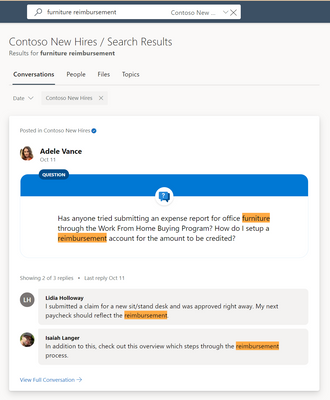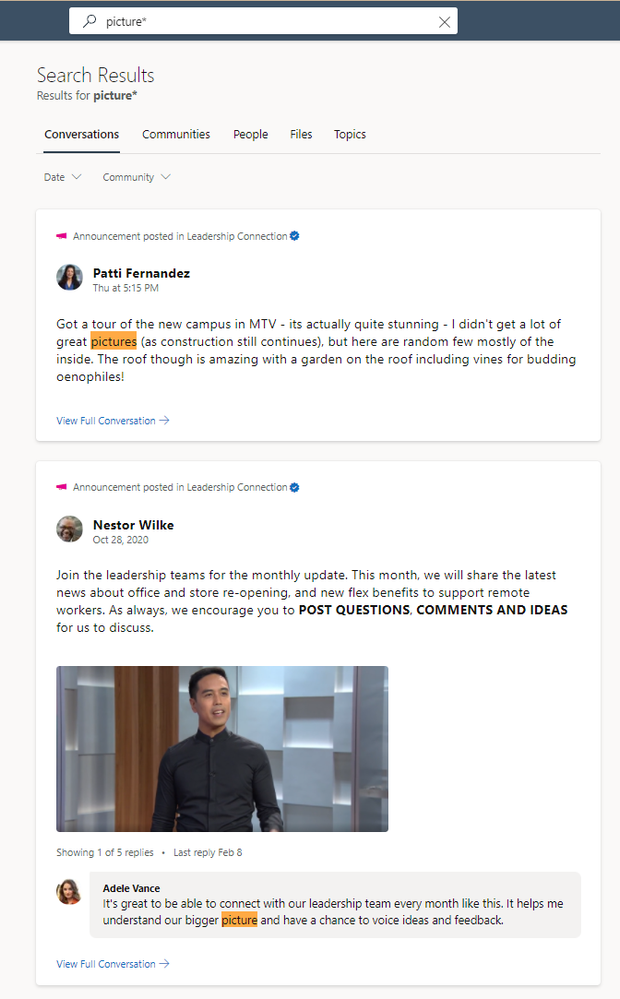Search in Yammer can be a powerful tool to help you find conversations, answers, and communities, especially when you know a few tips and tricks. With search, you can easily scan an entire Yammer network or drill down to a specific community to find what you are looking for.
Below I'll share a few best practices and tips about how search works in Yammer clients and mobile apps.
The Basics
Did you know, when you search in Yammer it spans the entire conversation, not just a single message or comment? For example, if you have multiple words in your search term, and some words appear in the question and other words appear in one of the answers, that conversation will score higher in the results because all the words searched are within the conversation. By searching the entire conversation for all the search terms, we show relevant results with context, even if all the terms are not included within the same message. Take a look at the example below when searching for furniture reimbursement.
You can narrow down results by filtering for a specific community or select date range. You can also click on the community, people, files, or topic tab to see related results.
Yammer searches for the exact match of a word. For example, if you typed the word "swim", you would not see results that include the word "swam" or "swimming". By typing a wildcard (*) on the end of a word, it would include other forms of this word. If you search for picture*, it will return conversations that include picture or pictures, like the example below.
Use AND to find exactly what you need
Yammer search defaults to an "OR" search. Yammer doesn't require every word in the query to be included in the result. If you want to ensure a word is in the result you can put it in quotes, whether it is a single word or a phrase.
Here’s a few examples of how to find exactly what you need.
|
Search for.... |
Results |
|
Blue Moon |
Conversations that mention only “blue”, only “moon”, “blue moon” as a phrase, or “blue” and “moon” in different places in the conversation |
|
Blue AND Moon |
Conversations that mention “blue moon” as a phrase, or “blue” and “moon” in different places in the conversation. |
|
“Blue Moon” |
Conversations that mention “blue moon” as a phrase. |
|
Blue AND “Moon Shoes” |
Conversations that mention “blue”, and “moon shoes” in different places in the conversation |
|
Blue AND (Moon, Shoes, Rocket) |
Conversation that has “blue” AND any of the words in the parentheses. |
#protip - If you require a word or phrase AND one or more of a different set of words you can do this by using parentheses.
For example, if you search for Safety AND (store, stores, leaders), you will find any conversation that has the word “Safety” AND one of any of the words within the parentheses. There will not be any conversations that have only “Safety”, nor any conversations that don’t include “Safety”.
Sorting of the results
Yammer shows you relevant results based on your interactions and communities. For example, the conversations that you participated in (e.g., replying or @mentioned) will get a slight boost in the results. And conversations from communities which you are part of will receive a boost in the results.
Within the search results, Yammer places a higher weight on newer conversations versus older conversations. Over time the same conversation will score lower in the same results. Some conversations may score lower than some newer conversations, even though the older ones have more of the search terms.
When you use the date filter, it does not change the order of results, it removes conversations from outside the range.
What is indexed?
We index more information besides the conversation itself.
Names. We index the full display name of every participant (and email associated with the Yammer account) on the thread, whether the person posted or was mentioned, so you can put quotes around a person's name and you will get any thread in which they participated. Of course, you would also get a result back if their name was written without being @mentioned. Type the name exactly as shown in Yammer. If their last name is first in Yammer, search with that (e.g., "Brown, Charlie") AND use the quotes so you don't get false positives where there are matches on just the first name or just the last name.
Topics. We index topics that are on the conversation. Note: We don't highlight topic matches in the UX for search results, but we do index and search for topics on the conversation.
Community Name. Community name is also indexed with each conversation, though it isn't highlighted on the search results page.
We hope you’ve learned some tips to improve your findings the next time you are looking for a conversation or answer on Yammer.
Stay tuned for more tips and tricks for using Yammer like a pro!
Check out Yammer help & learning for more.
Posted at https://sl.advdat.com/385OPCshttps://sl.advdat.com/385OPCs